

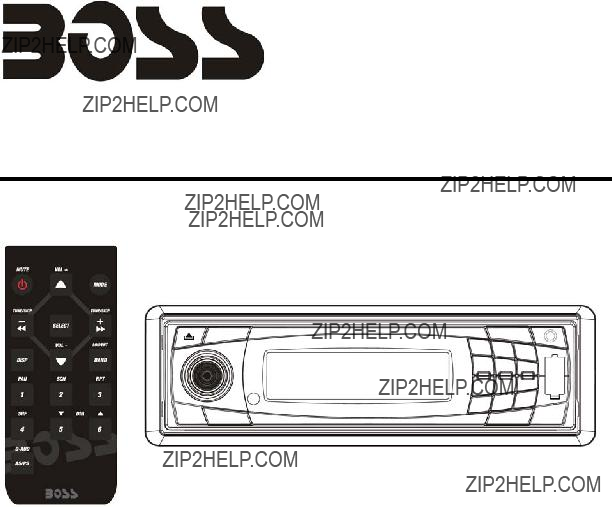
620UA
OWNER???S MANUAL
Mobile Audio System
yPLL Synthesizer Stereo Radio
yAutomatic Memory Storing
yDetachable Panel
yPreset Equalization
yMemory Card Interface
yUSB Interface
yAuxiliary Input Function
yRemote Control
1

CONTENTS
2

INSTALLATION
Notes:
yChoose the mounting location where the unit will not interfere with the normal driving function of the driver.
yBefore fastening the unit to the vehicle make sure all function are operating properly.
yUse only the parts included with the unit to ensure proper installation. The use of unauthorized parts can cause malfunctions.
yConsult with your nearest dealer if installation requires the drilling of holes or other modifications of the vehicle.
yInstall the unit where it does not get in the driver???s way and cannot injure the passenger if there is a sudden stop.
yAvoid installing the unit where it would be
subject to high temperature, such as from direct sunlight or hot air from the heater.
DIN
Installing the unit
(1)Metal Strap
Be sure to use the strap to secure the back of the unit of the place. The strap can be bent by hand to the desired angle.
(2)Mounting Bolt
(3)Hex Nut
(4)Spring Washer
(5)Tapping Screw
(6)Plain Washer
(a)Dashboard
(b)Holder
3

USING THE DETACHABLE CONTROL PANEL
To Detach the Control panel
1. Press the release button ( ) on the front panel and pull off the control panel.
) on the front panel and pull off the control panel.
Control Panel
2.When not in use keep the control panel in the protective case.
Precautions when handling
1.Do not drop the control panel.
2.Do not put pressure on the display or control buttons when detaching or
3.Do not touch the contacts on the control panel or on the main unit body. It may result in poor electrical contact.
4.If any dirt or foreign substances adhered on the contacts, they can be removed with a clean dry cloth.
5.Do not expose the control panel to high temperatures or direct sunlight in.
6.Keep away any volatile agents from touching the surface of the control panel.
7.Do not attempt to disassemble the control panel.
Control Panel
To Install the Control Panel
To install the control panel, insert the panel into the housing and make sure the panel is properly installed. Otherwise, abnormality occurs on the display or some keys will not function properly.
4

WIRING CONNECTION
5

OPERATION
SWITCHING ON/OFF THE UNIT
Press  /MUT button (3) to turn on the unit. When the system is on, press and hold
/MUT button (3) to turn on the unit. When the system is on, press and hold  /MUT button (3) to turn off the unit.
/MUT button (3) to turn off the unit.
FACEPLATE RELEASE
Press  button (2) to release the removable faceplate.
button (2) to release the removable faceplate.
SOUND ADJUSTMENT
Press SEL button (4) shortly to select the desired adjustment mode. The adjustment mode will change in the following order:
VOL BAS
BAS TRB
TRB  BAL
BAL  FAD (Volume) (Bass) (Treble) (Balance) (Fader)
FAD (Volume) (Bass) (Treble) (Balance) (Fader)
By rotating the volume knob (4) clockwise or
SYSTEM SETTING
Press and hold SEL button (4) on the control panel to enter system setting mode. Then shortly press SEL button (4) to select the item you want to change and rotate the volume knob (4) to change the corresponding setting.
1) BEEP ON/OFF
Use the volume knob (4) to set Beep sound ON or OFF.
2) AREA USA/EUR
Use the volume knob (4) to set AREA USA, AREA EUR frequency spacing.
Note the frequency range of the different area are not the same.
3)
Use the volume knob (4) to select the volume level when the unit turns on.
DISPLAY INFORMATION
Press DSP button (6) to operate as the conversion of each display mode.
SET THE CLOCK
Shortly press the DISP button (6) until the clock is shown on the display. Then hold the DSP button until the clock flashes. Then press  button (10) to change the minutes and
button (10) to change the minutes and  button (1) to change the hours.
button (1) to change the hours.
EQUALIZATION
Press EQ button (5) to turn on equalization function and to select desired audio mode. There are five kinds of mode as below:
??? FLAT ??? CLASS ??? POP ??? ROCK ??? OFF
6
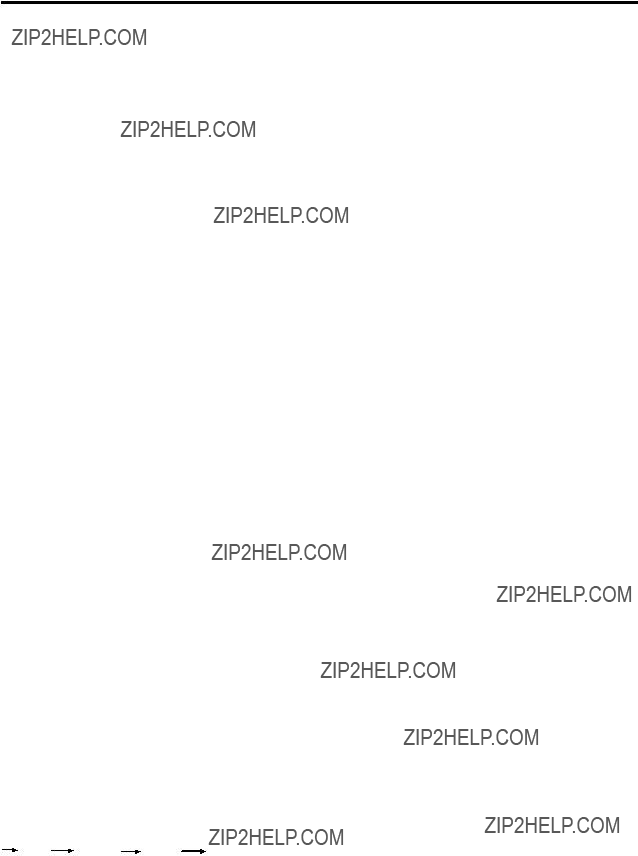
OPERATION
MUTE
Press  /MUT button (3) to mute down the sound instantly. Press again to resume the sound.
/MUT button (3) to mute down the sound instantly. Press again to resume the sound.
LOUDNESS
Press BAND/LOU/ENT button (13) for several seconds to reinforce the bass output and ???LOUD??? will appear on the display. Press it for several seconds again to release this function.
MODE SELECTION
Press MODE button (8) to select radio, USB, memory card play or AUX mode.
REMOTE SENSOR
Point the remote control handset to the remote sensor (24). Press the function keys on the handset to control the system.
AUXILIARY INPUT
The unit can be connected to a portable audio player through the auxiliary input jack AUX IN (22) on the control panel. After finishing the connection, you can press MODE button (8) on the control panel to switch the mode to AUX mode.
RESET FUNCTION
Reset button (23) must be activated with either a ballpoint pen or thin metal object. The reset button is to be activated for the following reasons:
-Initial installation of the unit when all wiring is completed.
-All the function buttons do not operate.
-Error symbol on the display.
The unit has the
RADIO OPERATION
SELECTING THE FREQUENCY BAND
At radio mode, press BAND/LOU/ENT button (13) shortly to select the desired band.
The reception band will change in the following order:
SELECTING STATION
Press  button (1) or
button (1) or  button (10) shortly to
button (10) shortly to
7
activate automatic seek function. Press for several seconds until ???MANUAL??? appears on the display, the manual tuning mode is selected. If both buttons have not been pressed for several seconds, they will return to seek tuning mode and ???AUTO??? appears on the display.
AUTOMATIC MEMORY STORING &
PROGRAM SCANNING
-Automatic memory storing
Press AS/PS
-Program scanning
Press AS/PS
STATION STORING
Press any one of the preset buttons (17) (1
to 6) to select a station, which had been stored in the memory. Press this button for several seconds to store the current station into the number button.
MONO/STEREO
Press MON button (7) to select mono or stereo mode. You can sometimes improve reception of distant stations by selecting mono operation.
USB OPERATION
On the control panel of the unit, there is an USB interface (12). You can connect an USB drive through this interface (12).
When you connect an USB drive through the interface, the unit will search the MP3 files or WMA files in the USB driver and start to play MP3 files or WMA files automatically. If in other mode, you can also press MODE button (8) to select USB mode.
SELECTING TRACKS
Press  button (10) or
button (10) or  button (1)
button (1)
to move to the previous track or the following track. Track number shows on display.
Hold  button (10) or
button (10) or  button (1) to fast reverse or fast forward. Normal play starts from when you release the button.
button (1) to fast reverse or fast forward. Normal play starts from when you release the button.
SELECTING DIRECTORY UP/DOWN
Press DIR- button (19) or DIR+ button (20) to select directory downward or upward. If the MP3 files does not contain any directory, there is no function of pressing DIR- button (19) or DIR+ button (20).

OPERATION
PAUSING PLAYING
Press PAU button (14) to pause the playing. Press it again to resume play.
PREVIEWING ALL TRACKS
Press SCN button (15) to play first several seconds of each track. Press again to stop intro and listen to track.
REPEATING THE SAME TRACK
Press RPT button (16) to continuously repeat the same track. Press it again to stop repeat.
PLAYING ALL TRACKS IN RANDOM
Press SHF button (18) to play all tracks on the USB in random order. Press again to cancel the function.
SELECTING TRACKS BY
BUTTON
Press AS/PS
Then press the SEL button (4) or BAND/LOU/ENT button (13) to start playing the track.
DISPLAY INFORMATION
Press DISP button (6) to show the following information, such as the clock, ID3 TAG (if available: song title, directory name, artist name, other contents???) (FOR WITH MP3 ID3 FUNCTION VERSION ONLY) and other information.
Note:
zThe main unit can only support the standard
zUnit does not support all USB MP3 players.
zWhen connecting an MP3 player and there has normal battery in the player
(non rechargeable battery), you should remove the battery from the MP3 player then connect it to the USB interface.
Otherwise, it may cause battery burst.
zWhen in USB play mode, be sure not to remove the USB drive from the USB interface.
MEMORY CARD OPERATION
There is a memory card interface (11) on the housing the unit.
When you insert a memory card in the memory card interface, the unit will search the MP3 files or WMA files in the card and start to play MP3 files or WMA files automatically.
The operation is the same with the USB operation described above.
CAUTION
When there are important files in the USB device or the memory card, do not connect it to the main unit to play. Because malfunction may cause data loss on device.
8

REMOTE CONTROL
1. VOL+: Volume Up Button
2.  (MUTE): Power On/Off/MUTE Button
(MUTE): Power On/Off/MUTE Button
3. SELECT: Sound Mode Select Button
4. TUNE/SKIP : Tune/Seek Down Button
: Tune/Seek Down Button
5. DISP: Display Button
6.
7. 1 PAU: Pause Button
8.
9. 4 SHF: Shuffle Button
10.
Remarks:
Specifications subject to change without notice.
9

TROUBLE SHOOTING
Before going through the checklist, check wiring connection. If any of the problems persist
after checklist has been made, consult your nearest service dealer.
10