17.WIRING DIAGRAM
This player is equipped with ISO standard connector, please follow below instruction:
???Red - ACC ON (+12V)
???Yellow ??? 12 V Constant
???Black ??? Ground wire
???Blue - Power Antenna / Remote Amp Turn On
???Orange ??? Back-Up Camera Trigger (+)
???Grey/Grey black - Right front speaker (+/-)
???White/White black - Left front speaker (+-)
???Purple/Purple black - Right rear speaker (+/-)
???Green/Green black - Left rear speaker (+/-)
???Pink ??? Parking Brake (-)
NOTE: Be sure the unit is connected to a 12 Volts battery,
not connected to a 24 Volts battery.
Note:
The ???PARKING BRAKE??? wire must be connected to the parking brake system
of your car. When the parking brake is engages, the LCD will be allowed to view
your video. If not, the screen will produce an image saying, ???PARKING BRAKE???.
This is a safety feature designed for the driver not to watch a video while driving.
The video output on this unit will not be affected by this.
DVD PLAYER
1.MPEG-4 Decoder Technology
2.Compatible with MP4(AVI/5.X),DVD(DVD-R/DVD-RW),VCD,SVCD,CD-RW, WMA,MP3,JPEG
3.Supporting Multiles Subtitles,Angles,Languages 4.Child lock function
5.4-ChannelAudio Output
6.Pause, play, UP/Down, Stop, Zoom, PBC Function
RADIO
1.AM/FM Radio Tuner
2.30 Radio Preset Stations (18FM, 12AM)
BULETOOTH FUNCTION
1.Bluetooth wireless transfers
2.Displaying bluetooth paring and connection status, call status, and caller's ID 3.Fast performance, fast connection, accurate and sensible search of devices in range 4.SupportA2DP,AVRCP, HS/HF for handing calls and playing music
INSTRUCTIONS
???Ipod??? Video mode setting:
Select ???Video??? on the main menu of the ???ipod??? player. If not ready the video
1.SRC Button
mode setting, will never play the video file. The setting instruction as below:
(1) TV Out : ON
(2) TV signal : PAL/NTSC
(3) Full Screen: OFF
2.MUTE/TFT on/off Button
When selecting video mode, must switch to ???ipod???" operation mode. Unless the
unit will only with voice but not picture.
About ???ipod??? players operation instruction, please refer to the ipod player's
instruction manual.
3.MODE Button
After plugging in ipod player and switch to ipod mode, and enter the ipod UI screen. At that time ipod player will display the ???Sunplus??? logo as the picture
bleow.
Bluetooth
4.SD Slot
This is a high-spees transmission interface, which can read high-capacity date in
MP3 or MP4 format.
5.RESET Button
Press this button and this unit will be restored to the initial state.
6.SEL/VOL Button
Turn this button can adjust the volume,Press this button can adjust the
mode according to personal likes.
When you see this picture, the ipod player is out of control
Above operation instruction is according to the ???ipod??? edition 1.3
Note:
Since ???ipod??? edition keeping up-date, some edition software of the ???ipod??? player may not working with this unit, Sometimes, may happen compatible problem. Sorry for the inconvenience.
4.Incoming display
If there is incoming, under any mode, system will automatically switch to Bluetooth hand-free function interface. And it have incoming sound and incoming display note you to answer telephone.
5.Answer phone
When there is an incoming call, Touch  to connect and touch
to connect and touch 
to refuse to connect.
6.Call logs
Under Bluetooth mode, press call logs button will enter call logs interface, as following:
(1)Press [dialed calls] function position, you will search telephone number which you have dialed.
(2)Press [received calls] function position, you will search telephone number which you have answered
(3)Press [missed calls] function position, you will search telephone number which you have missed.

13.
1.Enter/exit
Press  will exit Bluetooth interface and return main menu interface.
will exit Bluetooth interface and return main menu interface.
2.Match/connection
If you want to use Bluetooth function, you must establish a connection first. Matching unit with Bluetooth cell phone..
[operation way]
Set your cell phone to Bluetooth mode, and use cell phone to search equipment. After Bluetooth equipment of this unit has been search by cell phone, cell phone will
Ask you for Bluetooth matching password.. touch matching setup button on unit and input Bluetooth Password(0000) on cell phone and confirm it. Cell phone will note to whether authorize Connection with this equipment. Please select ???yes??? . cell phone will auto establish connection with Bluetooth of the equipment within 20seconds. Under any mode(radio, DVD etc. if there is an incoming call to your cell phone, the unit will switch from current statue to Bluetooth. It will automatically restore current mode after hang-up.
Note: if Bluetooth equipment matching with this unit correctly, it will display ???LINK OK???
otherwise it display ???NO LINK???.
3.Dial
You can use cell phone or touch digital key on display to input telephone number. If input wrong,
you can press  to delete. After enter telephone number, press
to delete. After enter telephone number, press  to dial.. Touch
to dial.. Touch 
to hang-up.
During call period, press ???CHANGE??? will let phone sound switch between speaker
of unit and speaker of Phone.
5.RDS USER OPERATION
ST/PROG
FM1 87.50MHz
Press "SEL" to enter the audio inferface, Please refer to article 19 pages function.
Press PTY, when PTY is on, it means there is strong RDS signals output.
Press this button to choose radio channels'name, please refer to details user manual.
Press TA, When TA is on, it means the unit is automatically track RDS radio channels
6. 
Longer
 When playing VCD disk, if PBC is on, RDM will not work .
When playing VCD disk, if PBC is on, RDM will not work .
PROG
MONO
This function can be worked by the remote control
1. EON (RDS Mark)
Indicate main unit is on auto tracking RDS mode.
2. AF (RDS Auto Tracking Mark)
Indicate radio is auto tracking RDS channel.
3. TA (RDS Signal Increasing Output)
Indicate RDS channel have signal increasing output.
4. TP (RDS Channel Stereo Mark)
Indicate RDS channel is on stereo playing mode.
5. POP.M (RDS Channel Mark)
Indicate RDS channel name.
I. RDS Tracking System
Press AF button in FM mode, and then press  /
/ last 2 seconds, RDS will auto search channel up and down, it will stop searching when RDS channel be founded, but ???AF??? will keep remaining on the screen and waits for the next traffic emergency report.
last 2 seconds, RDS will auto search channel up and down, it will stop searching when RDS channel be founded, but ???AF??? will keep remaining on the screen and waits for the next traffic emergency report.
II. RDS Tracking on Playing Mode
In playing mode, ???AF??? tracking system keeps on opening and waits for traffic emergency report.
1)PTY: RDS button, press once will show music mode POP, press 1-6 function memory button, every group have 2 channel.
2)Press PTY button twice and then press 1-6 function memory button, every
Note: RDS channel in broken line is available.
AF: RDS auto search button, in radio mode also can press this button shortly auto tracking RDS channel, press this button shortly can cancel RDS function.
TA: In RDS mode, press this button can output TA signal, and check RDS channel is exist or not, if no RDS signal TFT will show ???NO. TA. TP???.
18
7. 
Press "version set up " to entry the interfaces as below:
Press once loud on, press again to turn off.
 In DVD interface, touch setup"
In DVD interface, touch setup" "button into the audio/video setup
"button into the audio/video setup
interface as following.
AUDIO SETTING ON TOUCH SCREEN
pop
Calibration to re-gain touch
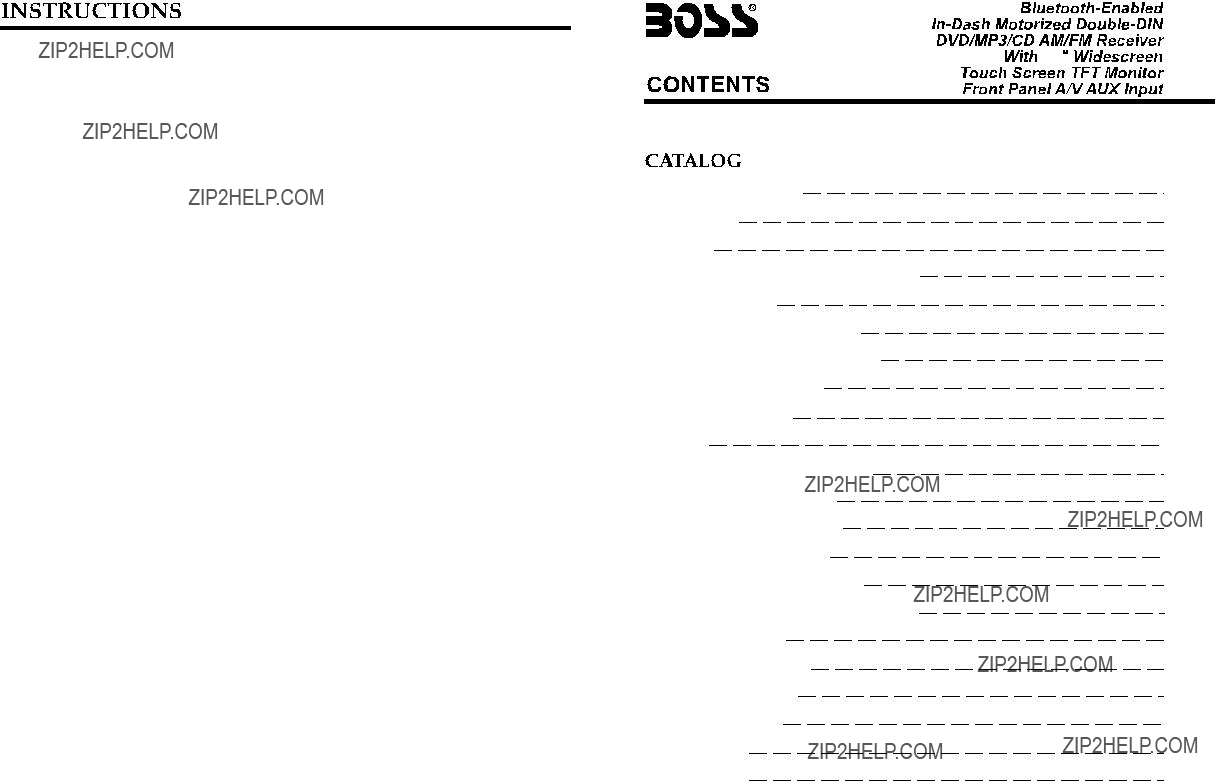
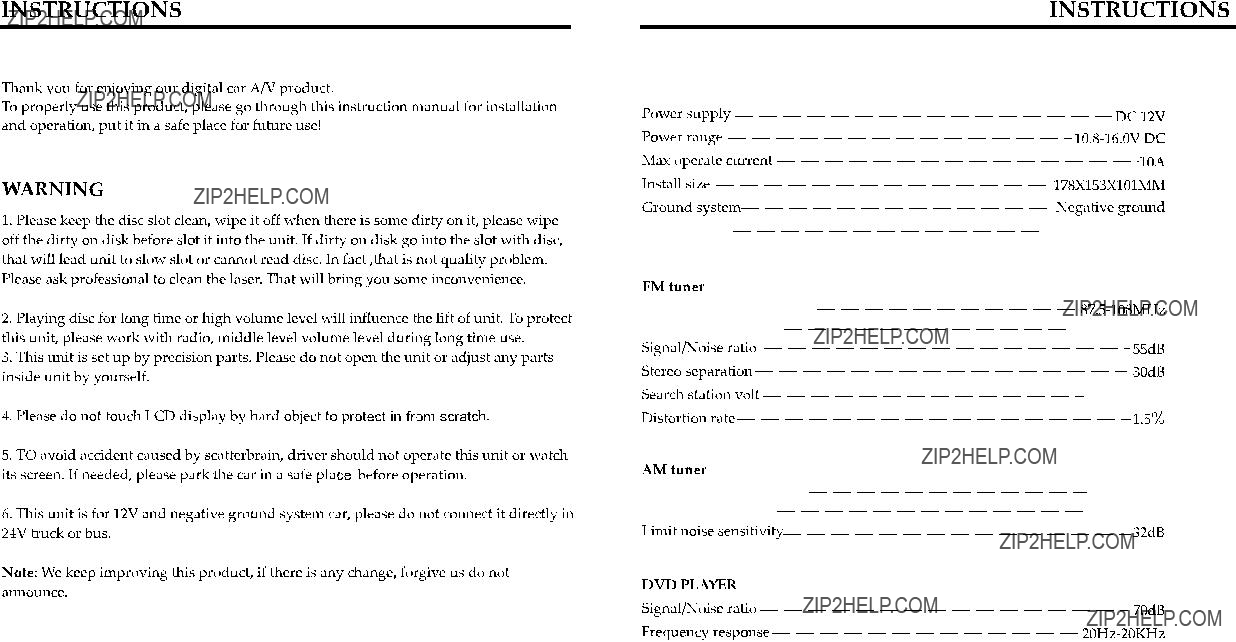


















 A
A 






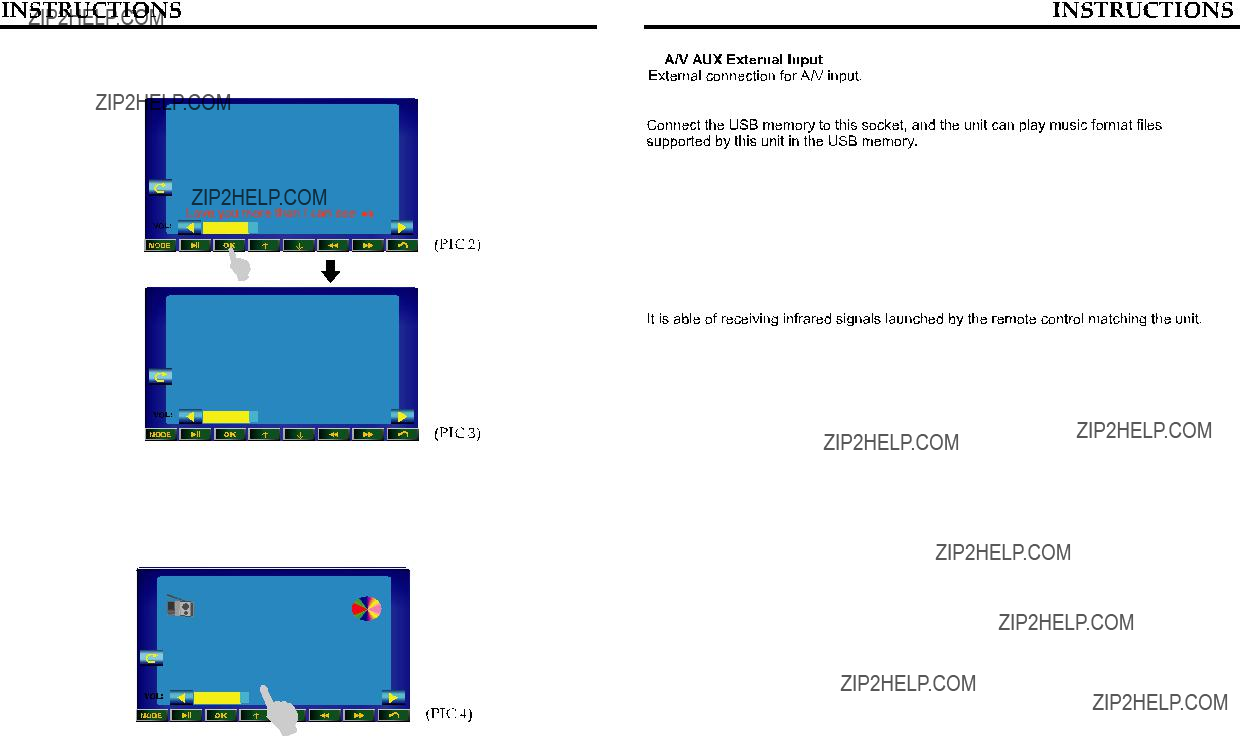






 will exit Bluetooth interface and return main menu interface.
will exit Bluetooth interface and return main menu interface. to delete. After enter telephone number,
to delete. After enter telephone number, 




 KEY
KEY





 When playing VCD disk, if PBC is on, RDM will not work .
When playing VCD disk, if PBC is on, RDM will not work .
 /
/ last 2
last 2 



 26
26 27
27 Back main menu
Back main menu

 level
level
 In DVD interface, touch setup"
In DVD interface, touch setup" "button into the audio/video setup
"button into the audio/video setup




 Subtitle
Subtitle that
that