If you like your ???les to be in the correct or- der, you should use burner software that places ???les in alphanumerical order. If your software does not provide this fea- ture you also have the option of sorting the ???les manually. For this purpose, you must enter a number in front of each ???le name, e.g. "001", "002", etc. The leading zeros must also be entered.
MP3 tracks can contain additional infor- mation such as the artist, album and track names (ID3 tags). This device can display ID3 tags (version 1).
When creating (encoding) MP3 ???les from audio ???les, you should use bit rates up to a maximum of 256 Kbit/sec.
This device can only play MP3 ???les that have the ".MP3" ???le extension.
Notes:
To ensure uninterrupted playback,
???do not try changing the ???le extension to ".MP3" of any ???les other than MP3 ???les and then attempt to play them! The device will ignore these invalid ???les during playback.
???Do not use "mixed" CDs containing both non-MP3 data and MP3 tracks (the device only reads MP3 ???les dur- ing MP3 playback).
???Do not use mix-mode CDs containing both CD-audio tracks and MP3 tracks. If you try playing a mix-mode CD, the device will only play the CD-audio tracks.
Switching to MP3 mode
MP3 mode is activated in the same way as normal CD mode. For further information, please read the section entitled "Switching to CD mode" in the "CD mode" chapter.
Con???guring the display
Con???guring the default display
You can display various types of informa- tion on the current track:
???Directory number and playing time
???Track number and playing time
???Track number and time
???Directory number and track number
???Directory number and time
To switch between the different display op- tions,
???press the ESC???DIS button 9once or several times for longer than 2 seconds until the desired display is shown.
Con???guring the MP3 scrolling texts
One of the following scrolling texts is shown once on the display with every track change. Afterwards, the con???gured stand- ard display is shown.
The available scrolling texts are:
???Directory name ("DIR NAME")
???Name of the track ("SONG NAME")
???Name of the album ("ALBM NAME")
???Name of the artist ("ARTIST")
???File name ("FILE NAME")



 button to open the
button to open the 
 and
and 
 and
and 
 button (Eject) for removing a CD from the device.
button (Eject) for removing a CD from the device.
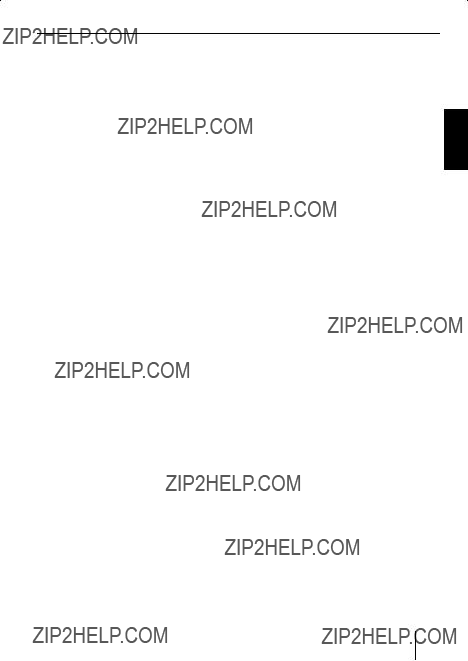





 button
button 
 or
or  button
button  or
or  button
button  or
or  button
button 
 or
or  button
button  or
or  button
button  button
button 
 or
or  button
button  or
or  button
button  or
or  button
button  or
or  button
button  or
or  button
button 
 or
or  button
button  or
or  button
button  or
or  button
button  or
or  button
button 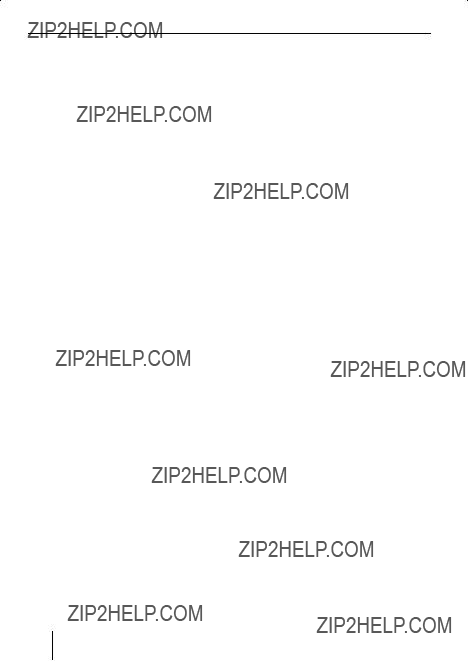
 or
or  button
button  or
or  button
button 
 or
or  button
button  or
or  button
button  or
or  button
button  or
or  button
button  or
or  button
button  or
or  button
button 
 or
or  button
button  or
or  button
button  or
or  button
button 
 or
or  button
button  or
or  button
button  or
or  button
button  or
or  button
button  or
or  buttons
buttons 
 or
or  button
button  or
or  button
button  or
or  button
button  or
or  button
button  or
or  button
button 
 or
or  button
button  or
or  button
button  or
or  button
button
 button
button  button
button 
 or
or  button
button 


 or
or  button
button  or
or  button
button  or
or  button
button 
 button
button 



 or
or  button
button  or
or  button
button  or
or  button
button  or
or  button
button  or
or  button
button 



 5
5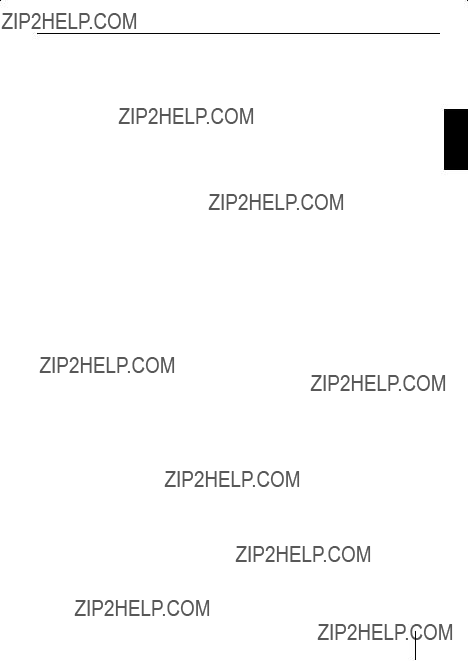
 button
button  or
or  button
button  or
or  button
button  or
or  button
button 





 button
button  or
or  button
button  or
or  button
button  or
or  button
button or
or  button
button  or
or  button
button  or
or  button
button  or
or  button
button  or
or  button
button 
 or
or  button
button  or
or  button
button  or
or  button
button  or
or  button
button  or
or  button
button  or
or  button
button  or
or  button
button 
 or
or  button
button  or
or  button
button  or
or  button
button  or
or  button
button  or
or  button
button  or
or  button
button  or
or  button
button 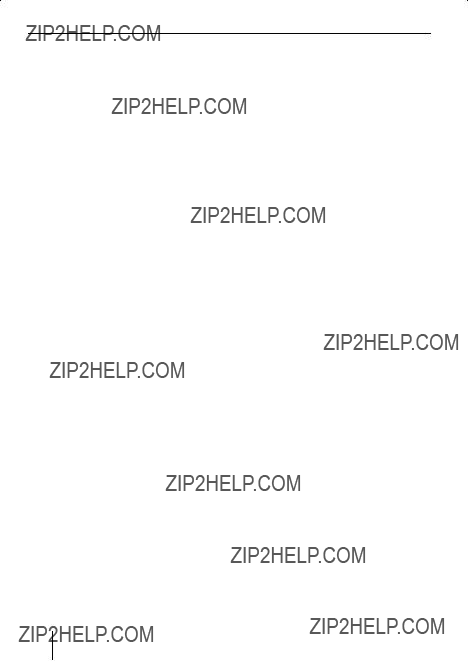
 or
or  button
button  or
or  button
button  or
or  button
button  or
or  button
button  or
or  button
button  or
or  button
button 
 or
or  button
button  or
or  button
button  or
or  button
button  or
or 
 or
or  button
button 
 or
or  button
button  or
or  button
button  or
or  button
button  or
or  button
button  or
or  button
button  or
or  button
button  or
or  button
button 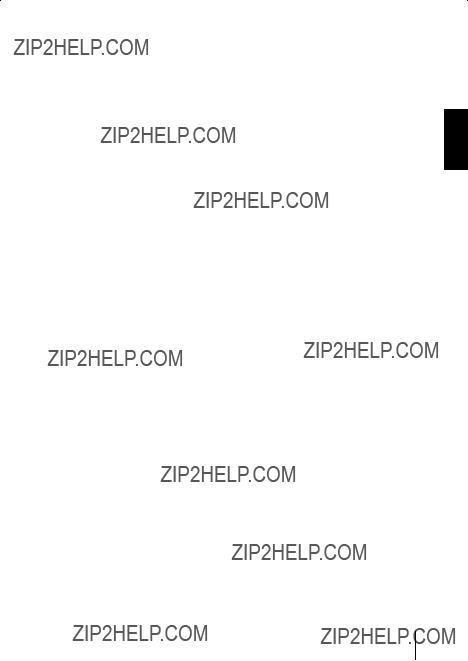
 or
or  button
button  or
or  button
button  or
or  button
button  button
button  button
button 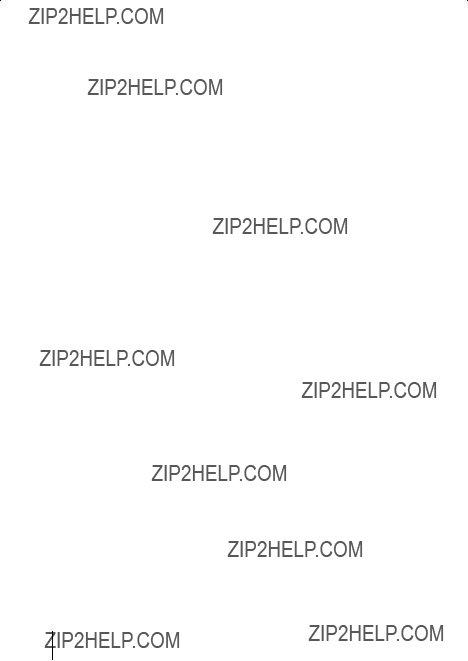
 or
or  button
button  or
or  button
button