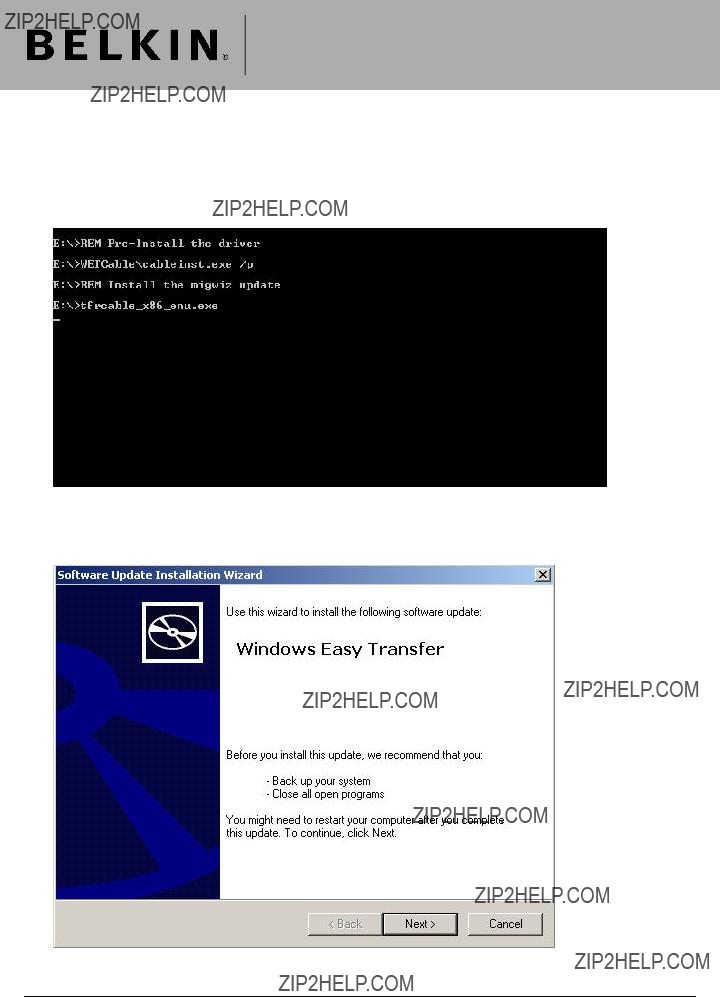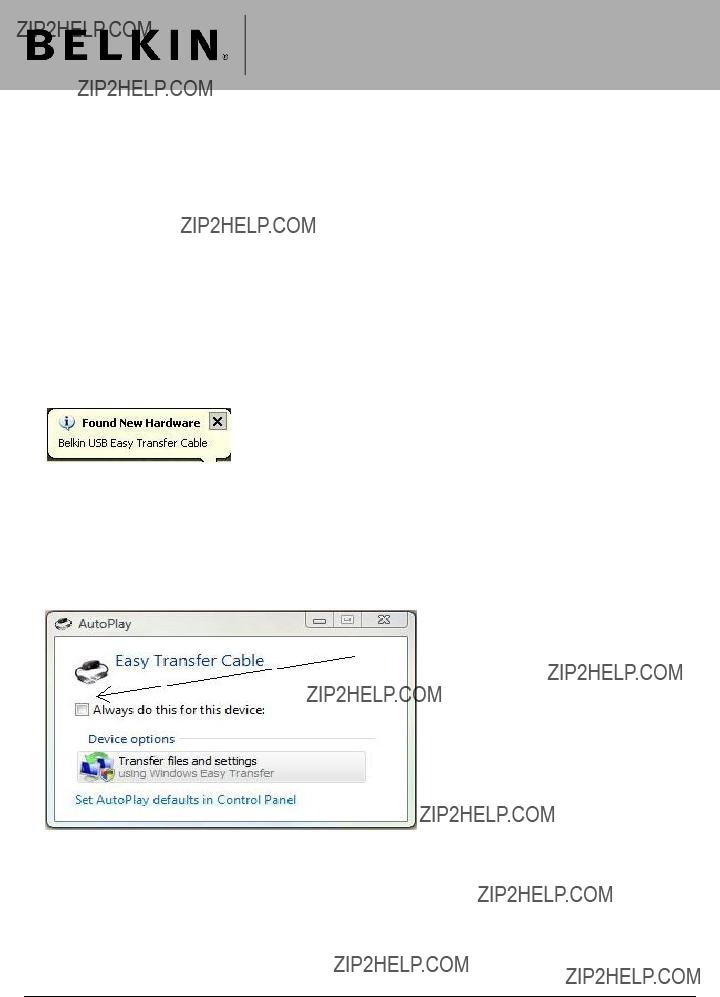F5U258 Quick Install Guide
Windows XP Install
1) Insert the Easy Transfer Cable CD ROM supplied. On inserting the CD ROM following screen will pop up.
2) The Dos Batch file will launch the Software Install Wizard as seen below.
Please click on next to continue.
Belkin Ltd Express Business Park Shipton Way Rushden England NN10 6GL | www.belkin.com Page 1
F5U258 Quick Install Guide
3) Please confirm the License Agreement and click on next.
4)The installer will now create a restore point and install the software for the Easy Transfer Wizard.
Belkin Ltd Express Business Park Shipton Way Rushden England NN10 6GL | www.belkin.com Page 2
F5U258 Quick Install Guide
5) Please click on Finish to complete the software installation for the Easy Transfer Wizard.
6) Windows XP will now ask you for a driver. Please select the box install the driver automatic (Recommended) as seen below and Click next.
Belkin Ltd Express Business Park Shipton Way Rushden England NN10 6GL | www.belkin.com Page 3
F5U258 Quick Install Guide
7) As Windows progresses in the driver installation you will see a pop up in right hand taskbar confirming that Windows has found the device as seen below.
The installer will then search for the drivers.
Belkin Ltd Express Business Park Shipton Way Rushden England NN10 6GL | www.belkin.com Page 4
F5U258 Quick Install Guide
8) Having found the drivers Windows will now complete the Installation.
9) Please click on Finish to complete the driver installation.
Belkin Ltd Express Business Park Shipton Way Rushden England NN10 6GL | www.belkin.com Page 5
F5U258 Quick Install Guide
10) Having completed the tasks of installing the Easy Transfer Wizard and the driver, we are now ready to start the programme.
Please select Launch Easy Transfer Wizard and then click on OK.
Belkin Ltd Express Business Park Shipton Way Rushden England NN10 6GL | www.belkin.com Page 6
F5U258 Quick Install Guide
General Installation Notes
Please ensure that you have a minimum of 512MB of free hard drive space on both PCs. When transferring data from or to a Laptop it is advised to have the power connected at all times.
Windows Vista Installation
On inserting the Easy Transfer Cable on a Vista PC you will be alerted by Windows that the device has been found as seen below. Windows Vista will now install the drivers for the easy install wizard.
Should the driver installation not commence automatically you will be prompted by Windows for the driver. To install the driver manually click on browse, select drive C:\ and then the Windows folder. Now click on OK and Windows will install the driver.
You will now see a Auto Play Box pop up asking you if you want the Easy Transfer Wizard to start automatically the next time the USB cable is connected to the Vista PC.
This option is useful if you plan to transfer accounts from more than one PC. Please tick the box (Always do this for this device) as seen below. The Easy Transfer Wizard will now start.
Belkin Ltd Express Business Park Shipton Way Rushden England NN10 6GL | www.belkin.com Page 7