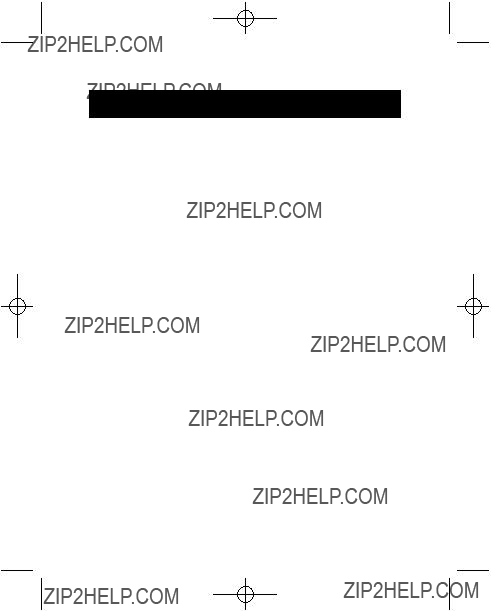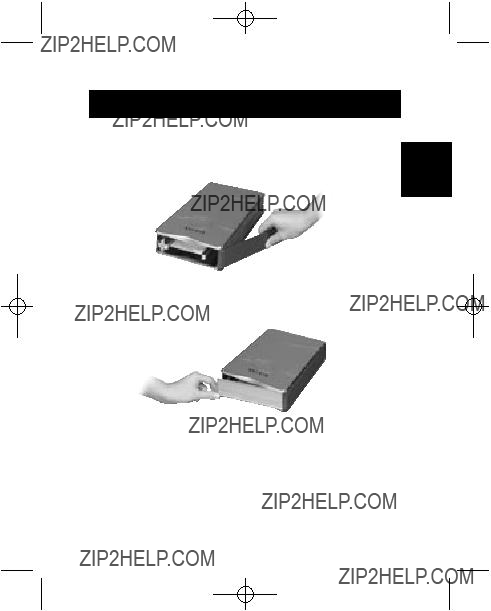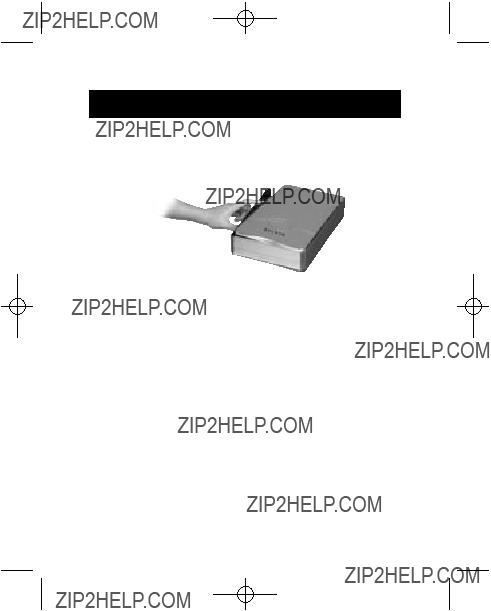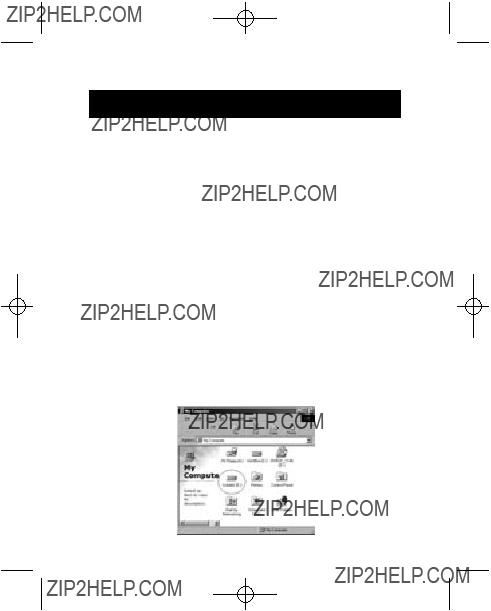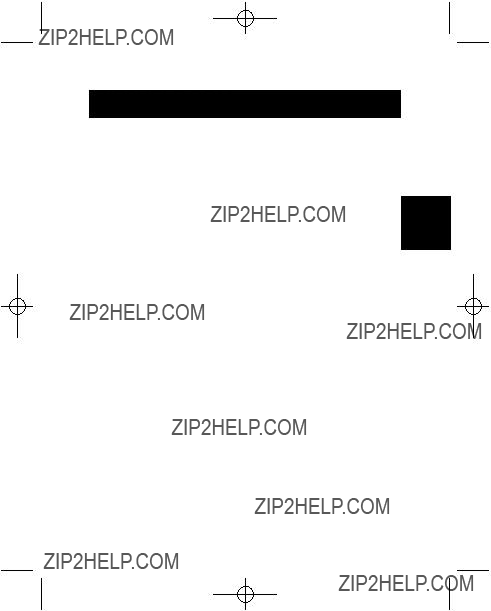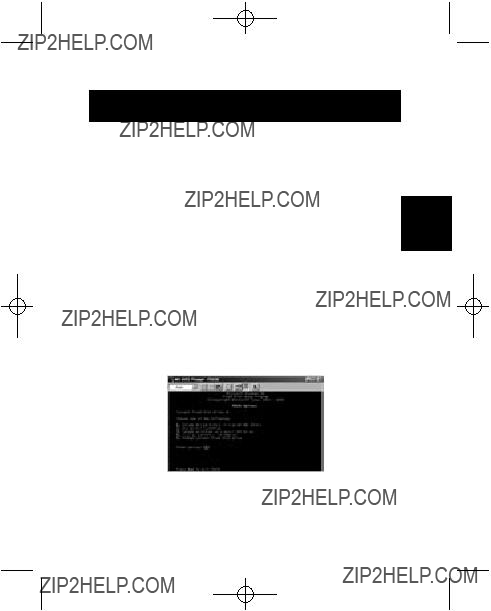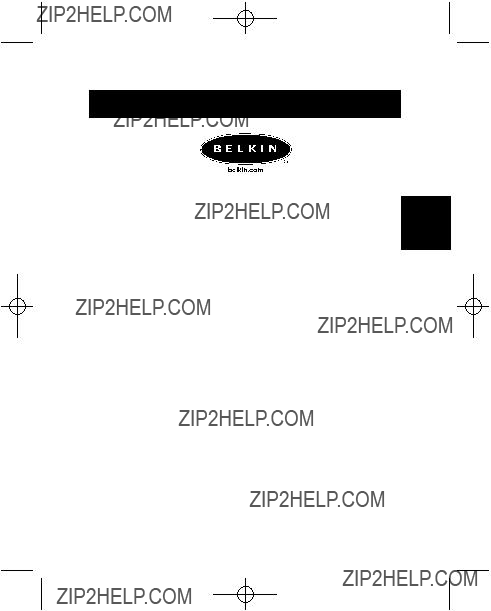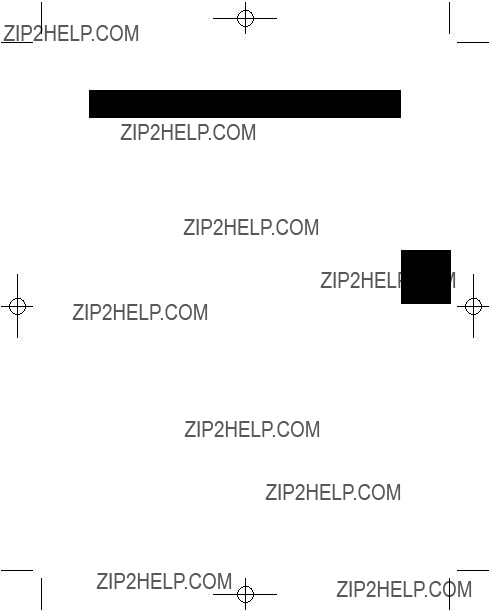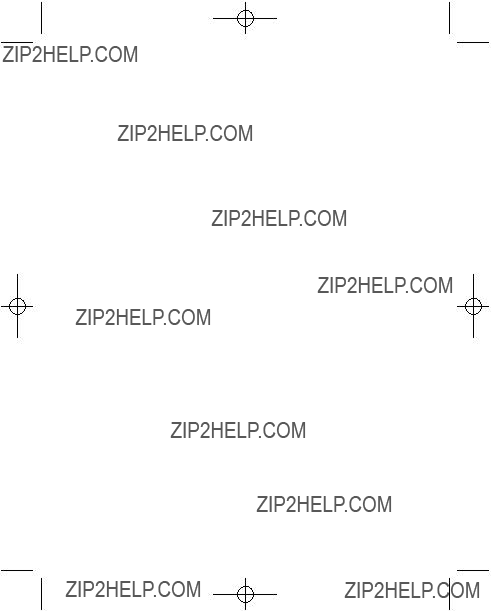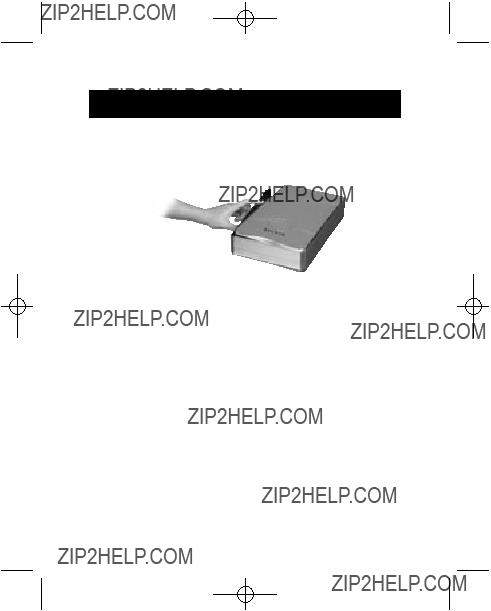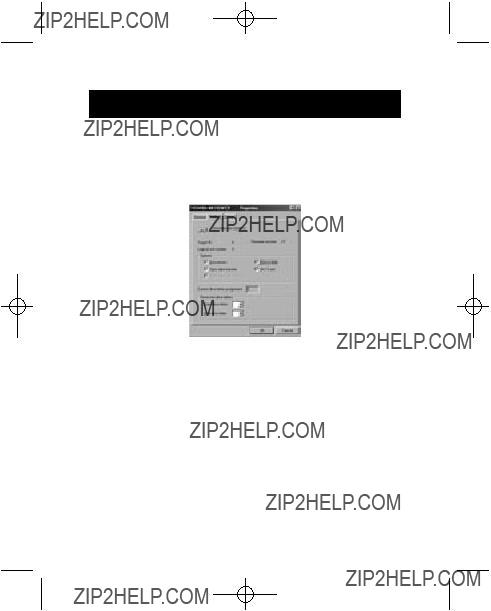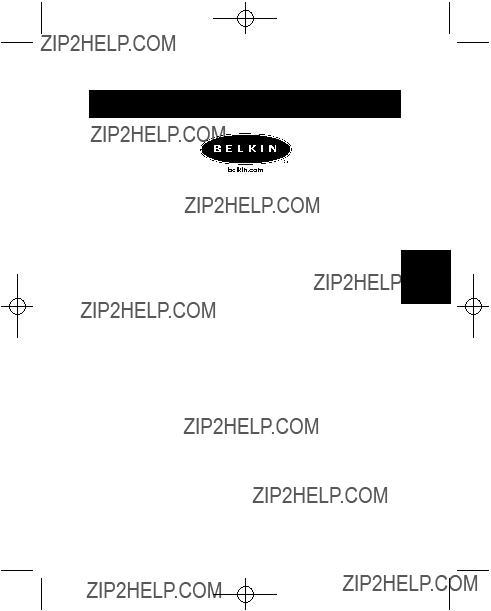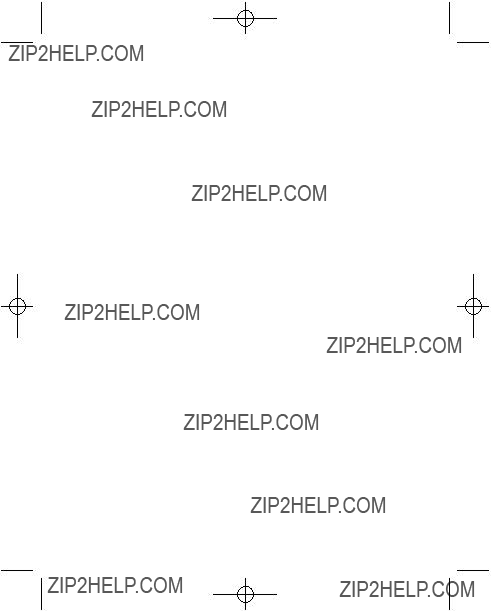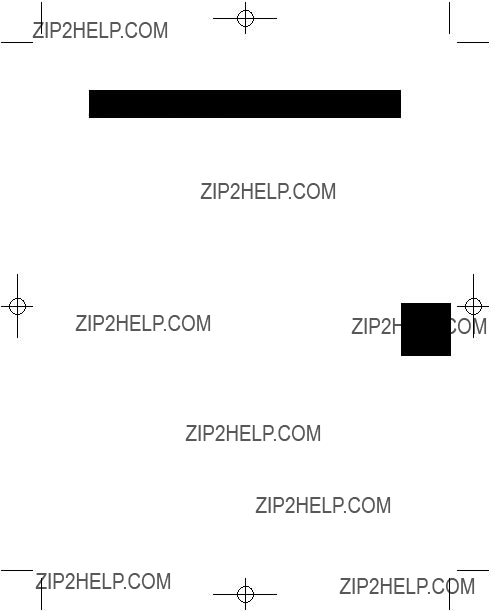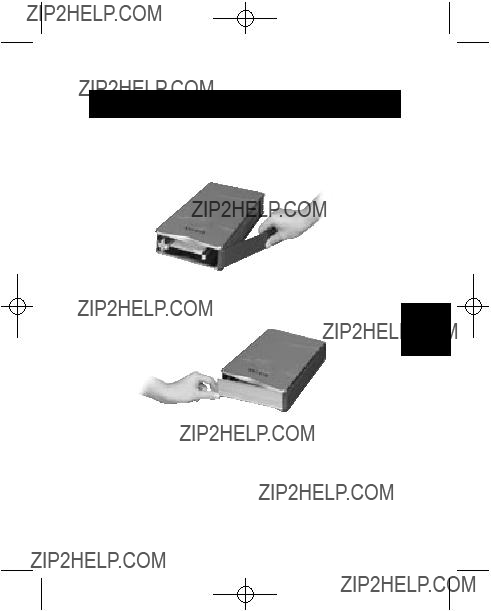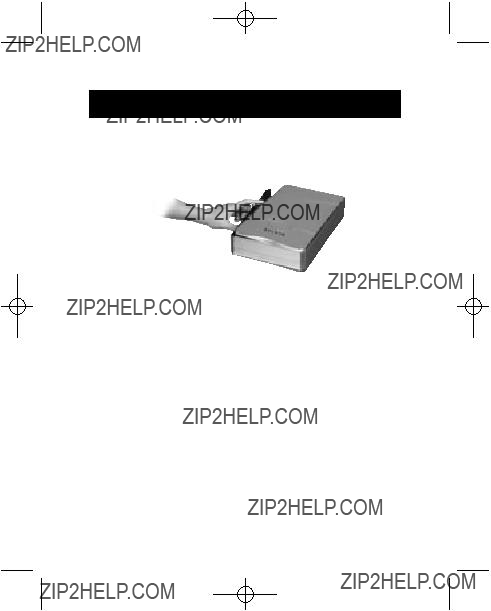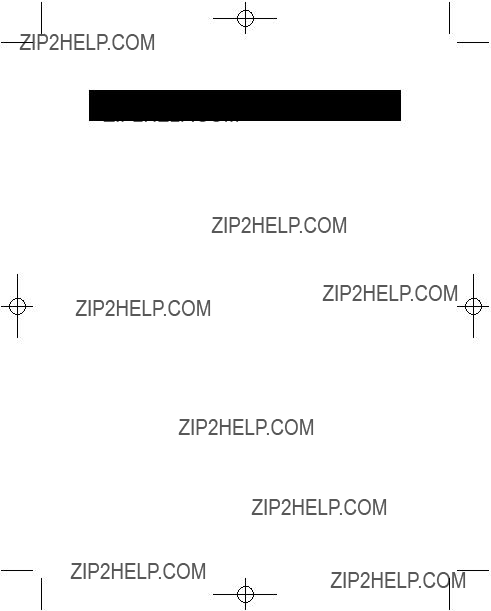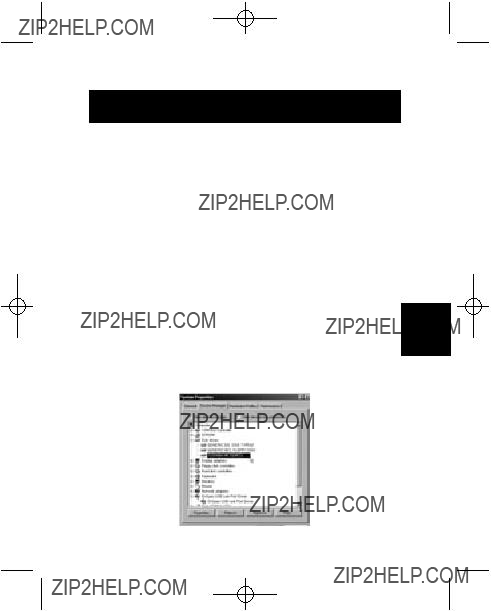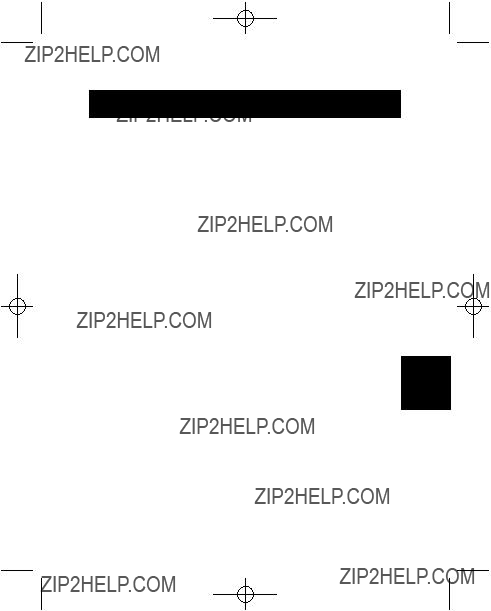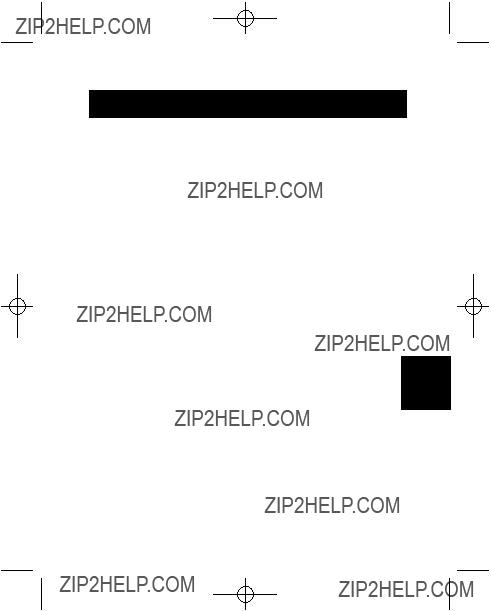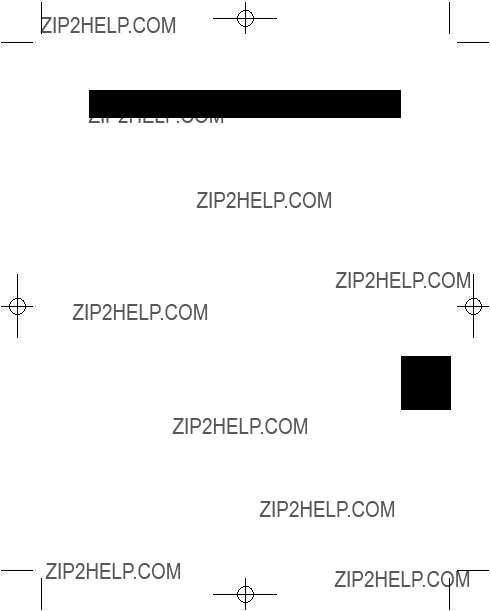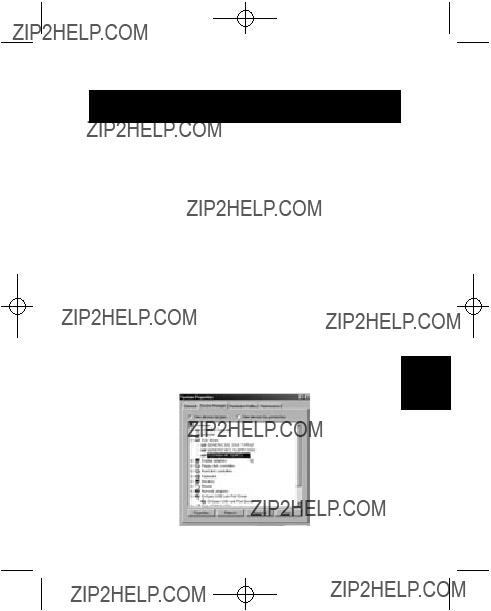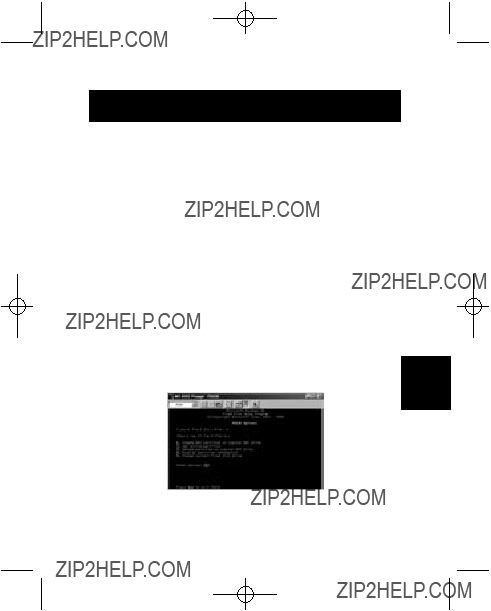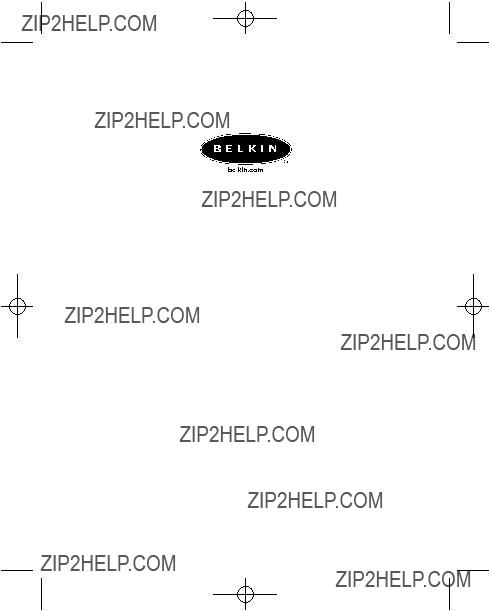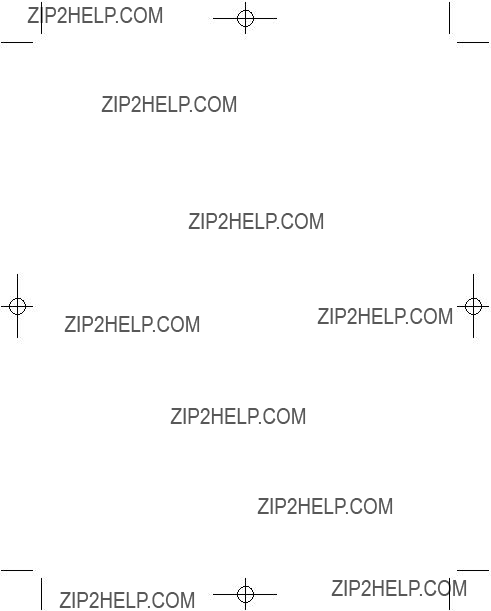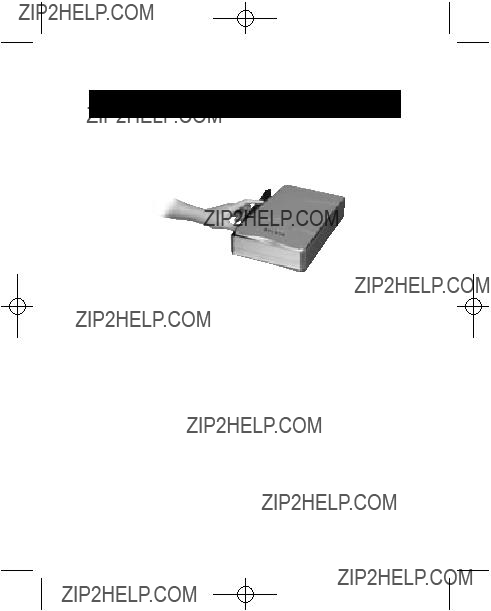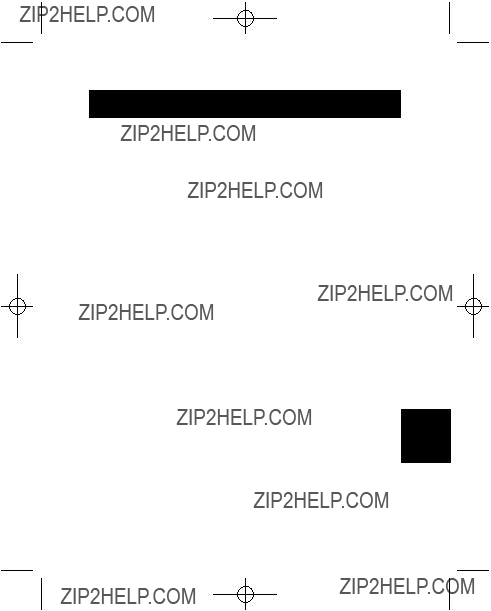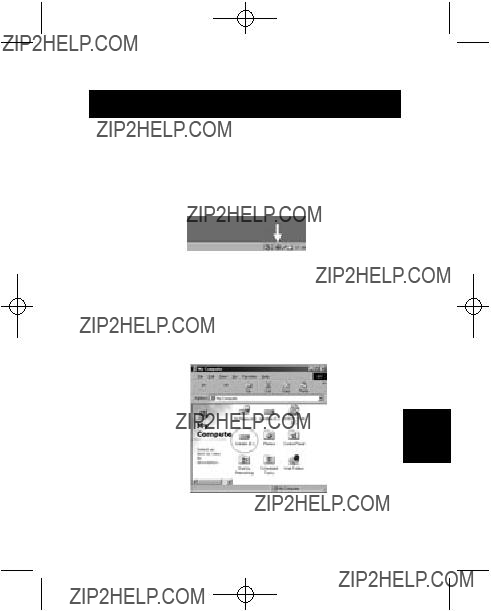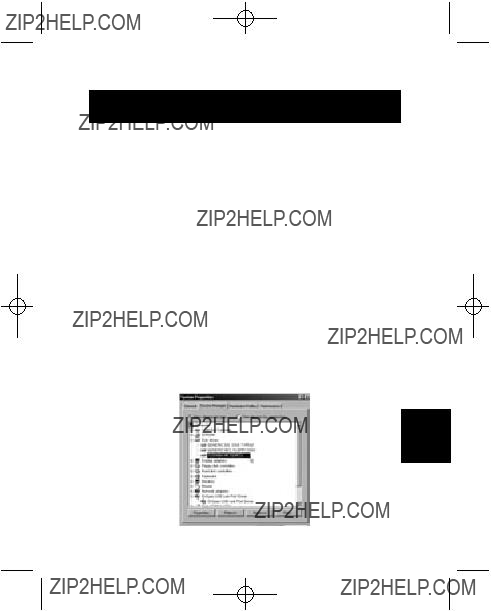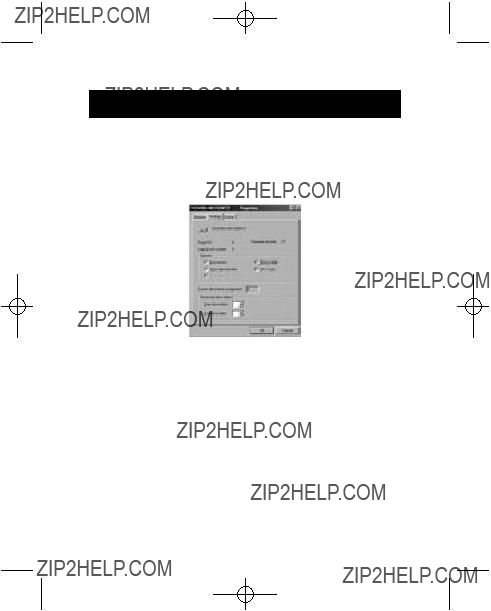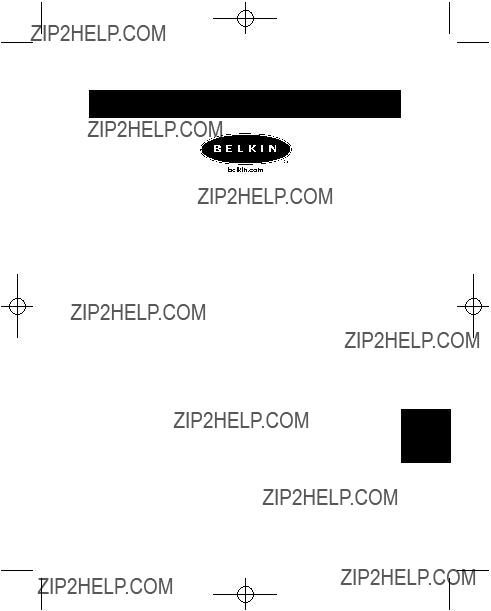INFORMATION
FCC-Erkl??rung
KONFORMIT??TSERKL??RUNG MIT FCC-RICHTLINIEN F??R
ELEKTROMAGNETISCHE KOMPATIBILIT??T
Wir, Belkin Corporation, in 501 West Walnut Street, Compton, CA 90220, USA, erkl??ren in eigener Verantwortung, dass dieses Produkt:
F5U209
auf das sich diese Erkl??rung bezieht,
mit Abschnitt 15 der FCC-Richtlinien ??bereinstimmt. Der Betrieb unterliegt folgenden beiden Bedingungen: (1) Dieses Ger??t darf keine gef??hrlichen St??rungen verursachen und (2) dieses Ger??t muss gegen alle empfangenen St??rungen unempfindlich sein, einschlie??lich St??rungen, die einen unerw??nschten Betrieb zur Folge haben k??nnen.
CE-Konformit??tserkl??rung
Wir, Belkin Corporation, erkl??ren in eigener Verantwortung, dass das Ger??t F5U209, auf das sich diese Erkl??rung bezieht, die Allgemeine Emissionsnorm EN550022 1998 erf??llt sowie die Allgemeinen Immunit??tsnormen EN550024 1998, EN61000-2-3 und EN61000-3-3.
Belkin Corporation eingeschr??nkte Produktgarantie
Belkin Corporation garantiert, dass dieses Produkt f??r seine volle Nutzungsdauer frei von Material- und Verarbeitungsfehlern ist. Wenn ein Defekt festgestellt wird, wird Belkin nach eigenem Ermessen das Produkt kostenlos reparieren oder ersetzen, sofern es w??hrend der Garantiezeit eingeschickt wird. Die Versandkosten an einen zugelassenen Belkin H??ndler, bei dem Sie das Produkt gekauft haben, sind von Ihnen zu tragen. Ein Kaufbeleg ist u. U. erforderlich.
Diese Garantie gilt nicht, wenn das Produkt durch einen Unfall, Missbrauch oder falschen Gebrauch besch??digt wurde oder das Produkt ohne vorherige schriftliche Genehmigung von Belkin modifiziert bzw. die Belkin Seriennummer entfernt oder unleserlich gemacht wurde.
DIE OBEN GENANNTE GARANTIE UND RECHTSBEHELFE SCHLIESSEN ALLE ANDEREN AUS, OB
SCHRIFTLICH ODER M??NDLICH, AUSDR??CKLICH ODER STILLSCHWEIGEND. BELKIN ??BERNIMMT
AUSDR??CKLICH KEINE HAFTUNG F??R STILLSCHWEIGENDE GARANTIEN, EINSCHLIESSLICH UNTER
ANDEREM GARANTIEN ZUR HANDELBARKEIT UND EIGNUNG F??R EINEN BESTIMMTEN ZWECK.
Kein Belkin H??ndler, Vertreter oder Mitarbeiter darf irgendwelche ??nderungen an, Erweiterungen an oder Zus??tze zu dieser Garantie machen.
BELKIN ??BERNIMMT KEINE HAFTUNG F??R BESONDERE, NEBEN- ODER FOLGESCH??DEN, DIE
DURCH EINEN GARANTIEBRUCH ENTSTEHEN. AUCH ??BERNIMMT BELKIN KEINE HAFTUNG F??R
ANDERE RECHTLICHE THEORIEN, EINSCHLIESSLICH UNTER ANDEREM GEWINNEINBUSSEN,
AUSFALLZEITEN, GOODWILL, SCH??DEN AN BZW. NEUPROGRAMMIERUNG ODER
REKONSTRUKTION VON PROGRAMMEN ODER DATEN, DIE IN BELKIN PRODUKTEN GESPEICHERT
SIND ODER DAMIT BENUTZT WERDEN.
16