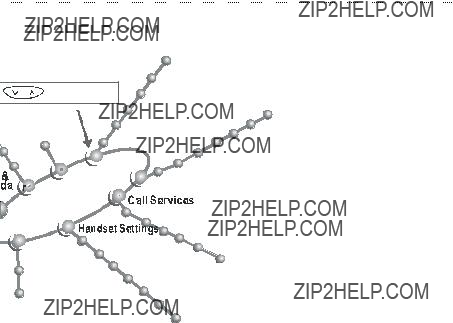GSM810
GSM 900 system
User???s Manual

GSM810
GSM 900 system
User???s Manual

Disclaimer
Audiovox Communications Corp. makes no representations or warranties, either expressed or implied, with respect to the contents hereof and specifically disclaims any warranties, merchantability or fitness for any particular purpose. Further, Audiovox Communications Corp. reserves the right to revise this publication and to make changes from time to time in the contents hereof without obligation of Audiovox Communications Corp. to notify any person of such revision or changes.
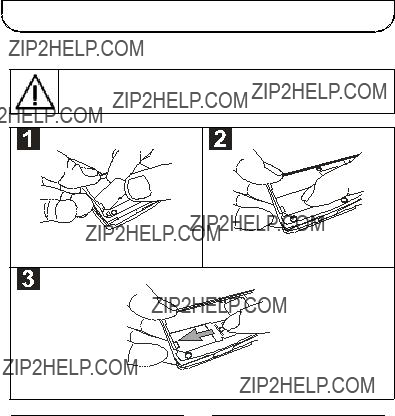
with special care. If you lose it, please contact your dealer or service provider as soon as possible.
Turn the phone over and locate the SIM card socket of the handset. Follow the steps below to install the SIM card.
The metal contact of the SIM card can be easily damaged by scratches. Pay special attention to the SIM card when you handle and install it.
Insert the bevelled end of the SIM card into the SIM card socket. Make sure the metal contact faces down when you insert it.
Push the SIM card completely into the hollow.
Slide the metal SIM card stopper as shown to secure the SIM card.
i

# Charge the battery.
Insert the travel charger connector into the battery charging socket at the bottom of the handset. Make sure the flash mark on the connector faces upward when you insert it.
It takes about 130 minutes for the travel charger to fully charge the new battery.
On the LCD display, the battery strength bars will flash till the battery is full. When you start charging the battery in standby mode, the battery strength bars will start to flash a few seconds after you plug in the phone, indicating that the battery charging has started.
Please make sure that the flash mark faces upward when you insert the connector into the battery charging socket. When you detach the cable from the phone, move the connector upward or downward and then pull the connector out of the socket.
ii

What is PIN?
PIN (Personal Identification Number) is a password provided by your network service provider. With this PIN, you can use the SIM card and access the services from the network service provider.
You can enter your PIN with the alphanumeric keys. If you have typed
a wrong letter, please press





 key.
key.
When entering a wrong PIN more than three times, your phone will become locked. Please contact your dealer to solve this problem.
&After your PIN is accepted, the phone automatically starts searching for the designated network. This may take a few
seconds.
'When completed, you can start to dial the number (including area code) using the digit keys; then press  key to make the call.
key to make the call.
(When you finish your telephone call, press  key to end the call and return to standby mode.
key to end the call and return to standby mode.
iii

iv

v

vi

vii

viii

ix

x

??? Switch off your cellular phone before you board an aircraft.
Dangerous Areas???
Turn off your phone when you are near the following places:
???Refueling station
???Fuel depots
???Chemical plants
???Blasting operation area
And These Electronic Devices???
Your cellular phone may cause interference or malfunctioning of electronic equipment that is not adequately shielded from radio frequency energy. Beware of interference which usage of your phone may cause to the following devices:
???Medical devices, e.g., pacemakers, hearing aids
???Electronic
???Electronic
???Electronic cruise control systems
???Other electronic systems (Consult the dealer of your electronic devices about possible interference)
???The electromagnetic emission of wireless telecommunication devices may result in a negative effect to human health.
Failure to follow these instructions may lead to suspension or denial of cellular phone services to the offender or legal action or both.
1

desktop PC to transmit data, fax and access the Internet.
We know that you demand more than what a mobile phone can offer for mobility. The advanced EFR
Why not take your phone along as a personal secretary? With the
There are more features to discover. Now please follow us and make the acquaintance of your new and versatile partner.
Audiovox
2

*For a detailed description of the function of each key, please refer to page 6.
Volume adjustment Earphone jack key 
*Under standby mode, you can press the volume adjustment key to enter the Phone Book directly.
*You can connect the optional
3
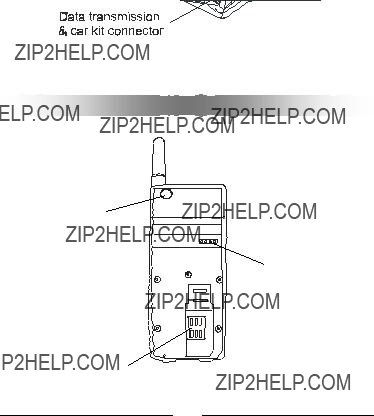
*The data transmission & car kit connector can be used to connect the data service cable and the optional
External antenna connector
Battery contact
SIM card socket
4

The table below describes the meaning of each icon:
5
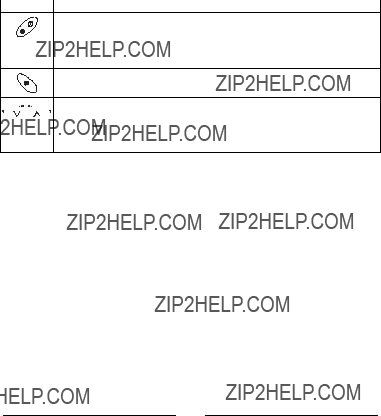
Power On/Off Key
Long press this key to turn the handset power on or off. To access the menu functions, you can use this key to return to a previous screen of the menu.
Send Key
Press this key to make your call or confirm menu selections.












 Selection Key
Selection Key









 This key is used to navigate and select among function items in the menu or submenu. For example, to access the Phone Book, you can press the key downward to enter the Phone Book item.
This key is used to navigate and select among function items in the menu or submenu. For example, to access the Phone Book, you can press the key downward to enter the Phone Book item.
6

+ - * / =
#
For example, if you want to enter ???Mary???:
1.Long press  key until ???M??? displays on the screen.
key until ???M??? displays on the screen.
2.Long press  key, then press
key, then press  key several times until ???a??? appears on the screen.
key several times until ???a??? appears on the screen.
3.Long press  key, then press
key, then press  key several times until ???r??? appears on the screen.
key several times until ???r??? appears on the screen.
4.Long press  key, then press
key, then press  key several times until ???y??? appears on the screen. Finally press
key several times until ???y??? appears on the screen. Finally press  key to confirm.
key to confirm.
7

8

Long press  key for a few seconds to turn the phone off.
key for a few seconds to turn the phone off.
1.3 Make a Call
!Long press  key for a few seconds to switch your phone on.
key for a few seconds to switch your phone on.
"Enter your PIN and press  key.
key.
#After the PIN is accepted, your phone will automatically start searching the designated network.
$After successfully connecting to the network, the LCD display will show which network you have connected to and go into standby mode.
%In this standby mode, dial the phone number including the area code you desire. Then, press  key to make your call.
key to make your call.
When the network service is not available, the sign ???No Service??? will appear on the screen.
When connected to a network other than your designated one, ???Limit Service??? will appear on the screen. You can only make an emergency call.
During a call, you can use the call functions described on page 13.
1.4 End a Call
Press  key to end or cancel a call.
key to end or cancel a call.
9

Press the buttons on the side of the phone to adjust the volume of the earpiece. Five levels of volume are available for your selection.
10

screen when sending out the call. For details, please refer to Phone Book on page 17.
2.2 Make an International Call
???Enter the outgoing national code, or press key for about 1 second until ???+??? shows up on the display.
key for about 1 second until ???+??? shows up on the display.
???Enter the national code, area code and phone number of the call. Make your call by pressing  key. When dialing, please omit the first zero of the receiver???s area code.
key. When dialing, please omit the first zero of the receiver???s area code.
2.3 Make an Emergency Call
Enter 112 (the international emergency number) and press  key. The call will be made. This 112 number can be used in any country whether a SIM card is available or not, as long as you are included in a GSM network.
key. The call will be made. This 112 number can be used in any country whether a SIM card is available or not, as long as you are included in a GSM network.
2.4 Make a Voice Mail Call
Long press 0 and you will link to your voice mail center directly. For details, please refer to page 24.
11

 key to dial it.
key to dial it.
2.7 Phone Book Shortcut
Under standby mode, you can press the volume adjustment keys to enter the
phone book and browse the entries. You can press 








 key to select and press
key to select and press  key to dial.
key to dial.
2.8 Add New Entries
Under standby mode, you can add new entries to the phone book by first
entering the number and long pressing  key. You will then be prompted to enter the name, number and record number (i.e., the location of that entry).
key. You will then be prompted to enter the name, number and record number (i.e., the location of that entry).
When finished, press  key.
key.
2.9Last 10 Number Redial
???Press  key to access the last number dialed.
key to access the last number dialed.
???Press 








 key to scroll through the last 10 numbers dialed.
key to scroll through the last 10 numbers dialed.
???Press  key to send the call if the number shown is correct.
key to send the call if the number shown is correct.
You can long press  key to send out the last number dialed directly.
key to send out the last number dialed directly.
2.10 Incoming Call Waiting
An incoming call number and
12

After you key in the telephone number, long press  key for a second, then
key for a second, then
???P??? will display on the LCD screen. Enter the extension number and press  key to make the call.
key to make the call.
2.12 Call Options
When you are on a telephone call, you can press  key to enter the options
key to enter the options
and press 








 key to select. The options are listed as follows:
key to select. The options are listed as follows:
The options marked ???*??? are only available if you have subscribed to your network service provider.
Mute call
When no sound wants to be heard by your interlocutor when you are on a call. You can choose the Mute function to do so.
* End call
Under a circumstance of
* Swap call
This function is available when you have both active calls and calls on hold. Swap transfers the active call to hold and vice versa, so that you may converse with the other party.
* Hold call
This function allows you to put a currently active call on hold, so that you can initiate a new call.
13

* Messages
You can read or write messages under this function. Please refer to page 21 for details.
2.13 Key Lock
You can long press key to initiate the key lock function to prevent turning on or off your phone unintentionally. When the key lock function is initiated, the
key to initiate the key lock function to prevent turning on or off your phone unintentionally. When the key lock function is initiated, the
 icon will appear on the screen.
icon will appear on the screen.
To unlock, press  key and then press
key and then press key.
key.
14
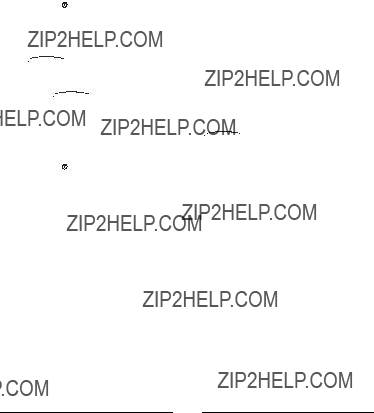
???Press  key to return to standby mode.
key to return to standby mode.
For example, when you want to change the language setting:
Press 










 key downward 4 times to enter item 4: ???Handset Settings???, then press
key downward 4 times to enter item 4: ???Handset Settings???, then press  key to confirm.
key to confirm.
???Press 








 key downward 4 times to enter item
key downward 4 times to enter item  key to confirm.
key to confirm.
???Select a desired language item with 








 key, then press
key, then press key to confirm.
key to confirm.
???Press  key or volume adjustment keys to return to standby mode.
key or volume adjustment keys to return to standby mode.
15
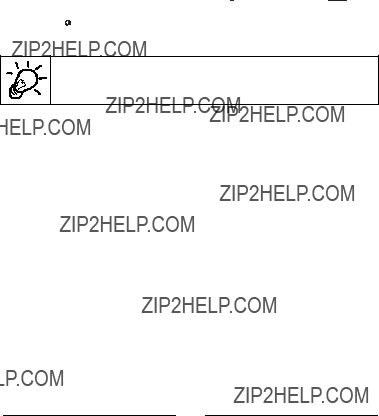
confirm.
???Press  key to return to standby mode.
key to return to standby mode.
You will see the function codes listed after each function item in the following sections. Type the function code to enter the function through shortcut access.
16
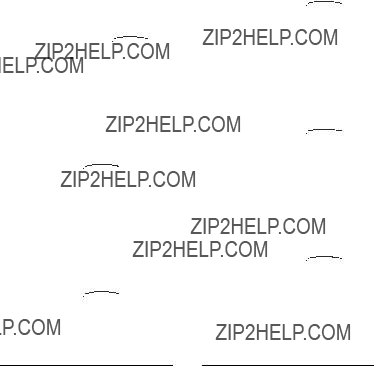
Last Dialed
Displays the last 10 calls you dialed.
After you press  key to enter this item, you can press
key to enter this item, you can press 








 key to browse the number you dialed. Select a number and press
key to browse the number you dialed. Select a number and press  key to
key to
enter, then press 








 key to choose to dial that number (Send), save that number to Phone Book (Save) or see the details of that call (Details).
key to choose to dial that number (Send), save that number to Phone Book (Save) or see the details of that call (Details).
Finally, press  key to confirm.
key to confirm.
Last Received
Displays the last 10 calls you received.
After you press  key to enter this item, you can press
key to enter this item, you can press 








 key to browse the calls you received. Select a call and press
key to browse the calls you received. Select a call and press  key to enter,
key to enter,
then press 








 key to choose to dial that number (Send), save that number to Phone Book (Save) or see the details of that call (Details).
key to choose to dial that number (Send), save that number to Phone Book (Save) or see the details of that call (Details).
Finally, press  key to confirm.
key to confirm.
Last Missed
Displays the last 10 missed calls.
After you press  key to enter this item, you can press
key to enter this item, you can press 








 key to browse the calls you missed. Select a call and press
key to browse the calls you missed. Select a call and press  key to enter,
key to enter,
then press 








 key to choose to dial that number (Send), save that number to Phone Book (Save) or see the details of that call (Details).
key to choose to dial that number (Send), save that number to Phone Book (Save) or see the details of that call (Details).
Finally, press  key to confirm.
key to confirm.
17
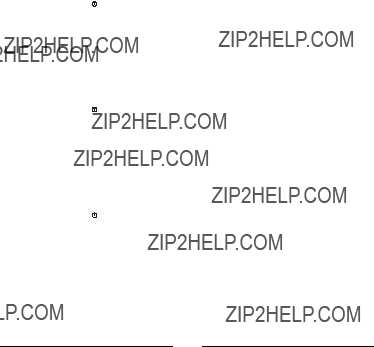
???Last Received
Deletes the record of last received calls.
After you press  key to enter this item, ???Delete All??? will appear on the screen. Press
key to enter this item, ???Delete All??? will appear on the screen. Press  key to delete the record. You can also press
key to delete the record. You can also press  key to cancel.
key to cancel.
???Last Missed
Deletes the record of last received calls.
After you press  key to enter this item, ???Delete All??? will appear on the screen. Press
key to enter this item, ???Delete All??? will appear on the screen. Press  key to delete the record. You can also press
key to delete the record. You can also press  key to cancel.
key to cancel.
???All
Deletes all call data.
After you press  key to enter this item, ???Delete All??? will appear on the screen. Press
key to enter this item, ???Delete All??? will appear on the screen. Press  key to delete the record. You can also press
key to delete the record. You can also press  key to cancel.
key to cancel.
18

choose from the options below:
Send: press  key to dial that number.
key to dial that number.
Edit: press  key to edit that record.
key to edit that record.
Delete: press  key to delete that record.
key to delete that record.
Move: press  key to move that record to another location.
key to move that record to another location.
Add Record
This function allows you to add new record to the Phone Book.
After selecting this function, you will be prompted to enter the name. Enter the name and press  key, then enter the telephone number. If
key, then enter the telephone number. If
number. When completed, press  key. Your handset will assign a
key. Your handset will assign a
location to save this record automatically. Press  key to confirm, and ???Record Saved??? will appear on the screen. If you want to add more records, please repeat the steps above.
key to confirm, and ???Record Saved??? will appear on the screen. If you want to add more records, please repeat the steps above.
Delete Record
You can erase the records which are no longer needed here.
After you enter this item, you can press  key to display the options below. You can press
key to display the options below. You can press  key to enter each option:
key to enter each option:
19

After you select this item, press  to clear all records in the Phone
to clear all records in the Phone
Book.
Memory Selection
You can select the memory where the phone book records can be saved. Two options are available: the memory in the SIM card or the memory in your handset.
After you enter this item, press  key. ???SIM??? and ???Phone??? will display on the
key. ???SIM??? and ???Phone??? will display on the
screen. Press 








 key to select which memory you wish to use, then press
key to select which memory you wish to use, then press  key to confirm.
key to confirm.
Own Number
Sets or displays the current SIM card number.
If there is no own number data saved in the memory, the message ???No Records. Add Record???? will display on the screen when you enter this function.
You can press  key to enter your name and your SIM card number, then specify a location for this number (1 or 2).
key to enter your name and your SIM card number, then specify a location for this number (1 or 2).
If you have previously entered your own number data in this function, you can press  key to add, edit or delete the data:
key to add, edit or delete the data:
Add Record: press  key, then enter the name, number and record number. Finally, press
key, then enter the name, number and record number. Finally, press  key to confirm.
key to confirm.
Edit Record: press  key to edit the number. When completed, press
key to edit the number. When completed, press  key.
key.
Delete Record: press  key to delete.
key to delete.
20

 key to choose from the following:
key to choose from the following:
Delete Message
Delete current message.
Press  key to delete the message. When deleted, ???Deleted, Read Next???? will display on the screen. If you want to read the next message,
key to delete the message. When deleted, ???Deleted, Read Next???? will display on the screen. If you want to read the next message,
please press  key. If you want to exit, please press
key. If you want to exit, please press  key.
key.
Edit Message
Edit current message.
Press  key to start editing the message. When completed, you can press
key to start editing the message. When completed, you can press  key to choose from the following options:
key to choose from the following options:
Send: press  key to select this item and send the message to another person. Enter the receiver???s phone number and press
key to select this item and send the message to another person. Enter the receiver???s phone number and press  key.
key.
Save: press  key to save the message. Enter the number and then press
key to save the message. Enter the number and then press  key.
key.
Reply Message
Reply to current message.
Press  key to enter this item, then enter the reply message and phone number. When completed, press
key to enter this item, then enter the reply message and phone number. When completed, press  ) key.
) key.
21
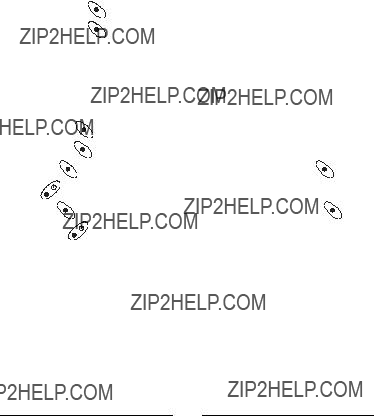
 key to save the number to Phone Book.
key to save the number to Phone Book.
Write Message
22
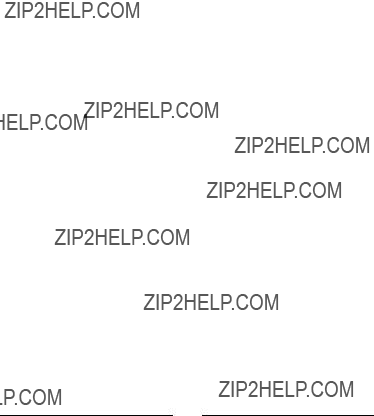
please press  key. If you want to exit, please press
key. If you want to exit, please press  key.
key.
Edit Message
Edit the selected message.
Press  key to start editing the message. When completed, you can press
key to start editing the message. When completed, you can press  key to choose from the following options:
key to choose from the following options:
Send: press  key to select this item and send the message to another person. Enter the receiver???s phone number and press
key to select this item and send the message to another person. Enter the receiver???s phone number and press  key.
key.
Save: press  key to save the message. Enter the number and then press
key to save the message. Enter the number and then press  key.
key.
Send Message
Send the selected message.
Press  key to enter this item and enter the receiver???s phone number. When completed, press
key to enter this item and enter the receiver???s phone number. When completed, press  key to confirm.
key to confirm.
Use Number
Display the number in the selected message. Display and use the number in the message.
After you press  key to enter this item, the following options will appear on the screen:
key to enter this item, the following options will appear on the screen:
Send: press  key to dial that number.
key to dial that number.
Save: press  key, then enter the name for that number. Finally, press
key, then enter the name for that number. Finally, press  key to save the number to Phone Book.
key to save the number to Phone Book.
23

choose preferred topics and languages. You can press  key to choose from the following options:
key to choose from the following options:
Receive Broadcast
Receive the cell broadcast provided by your network service provider.
After pressing  key to enter this item, you can press
key to enter this item, you can press 








 key to choose ???ON??? or ???OFF??? to decide whether to receive or not. Finally, press
key to choose ???ON??? or ???OFF??? to decide whether to receive or not. Finally, press
 key to confirm.
key to confirm.
Topics
Display the topics of the broadcast message.
After you press  key to enter this item, you can press
key to enter this item, you can press  key to
key to
choose to add a topic or delete a topic. When completed, press  key to confirm.
key to confirm.
Language
You can choose the language used to display the broadcast message.
After you press  key to enter this item, the options will display on the screen. Press
key to enter this item, the options will display on the screen. Press 








 key to choose the language you want and press
key to choose the language you want and press
 key to confirm.
key to confirm.
24

network service provider. When completed, press  key to confirm.
key to confirm.
Valid Period
You can set the length of time that your text messages are stored at the message center while the message center attempts to deliver them.
Press  key and use
key and use 








 key to select a desired valid period. Finally, press
key to select a desired valid period. Finally, press  key to confirm.
key to confirm.
Voice Mail Box
Within this submenu, you can store the phone number of your voice mailbox. You can long press  or enter
or enter  key, then enter the voice mailbox number provided by your network service provider. Finally, press
key, then enter the voice mailbox number provided by your network service provider. Finally, press  key to confirm.
key to confirm.
Reply Path
You can ask the network to set the route of the reply message via your own message center.
Press  key and then use the
key and then use the 








 key to select ???On??? or ???Off???. Finally, press
key to select ???On??? or ???Off???. Finally, press  key to confirm.
key to confirm.
25
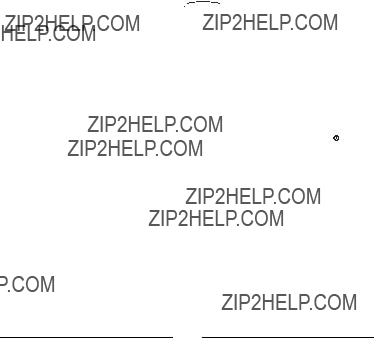
Finally, press  key to confirm.
key to confirm.
Message Format
You can ask the network to convert your text message into different formats.
Press  key and then use the
key and then use the 








 key to select from the following formats: Paging,
key to select from the following formats: Paging,
completed, press  key to confirm.
key to confirm.
Delete All
Delete all the messages. If you just want to delete certain messages, please refer to pages 21 and 23 for details.
Press  key, and ???Delete All??? will appear on the screen. If you want to
key, and ???Delete All??? will appear on the screen. If you want to
delete all message data, press  key. You can also press
key. You can also press  key to cancel.
key to cancel.
26

Press  key to display the following options:
key to display the following options:
Activate: after you press  key to enter this function, you will be prompted to enter the number to divert to. When you finish
key to enter this function, you will be prompted to enter the number to divert to. When you finish
entering the number, press  key to activate the function. Cancel: press
key to activate the function. Cancel: press  key to cancel the function.
key to cancel the function.
Status: press  key, and the status of this function will appear on the screen.
key, and the status of this function will appear on the screen.
If Busy
You can send your calls to a designated phone number when your phone is busy.
Press  key to display the following options:
key to display the following options:
Activate: after you press  key to enter this function, you will be prompted to enter the number to divert to. When you finish
key to enter this function, you will be prompted to enter the number to divert to. When you finish
entering the number, press  key to activate the function. Cancel: press
key to activate the function. Cancel: press  key to cancel the function.
key to cancel the function.
Status: press  key, and the status of this function will appear on the screen.
key, and the status of this function will appear on the screen.
27
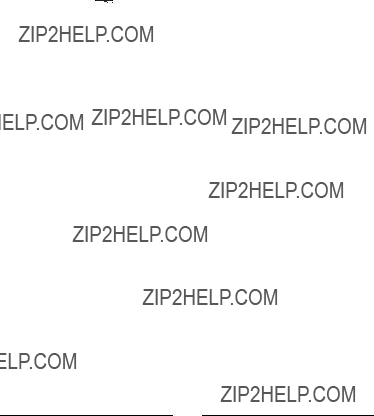
screen.
If Unreachable
When the network is unavailable, your calls will be sent to another designated number.
Press  key to display the following options:
key to display the following options:
Activate: after you press  key to enter this function, you will be prompted to enter the number to divert to. When you finish
key to enter this function, you will be prompted to enter the number to divert to. When you finish
entering the number, press  key to activate the function. Cancel: press
key to activate the function. Cancel: press  key to cancel the function.
key to cancel the function.
Status: press  key, and the status of this function will appear on the screen.
key, and the status of this function will appear on the screen.
Cancel All
You can cancel all the diverting functions here.
Press  key, and ???Cancel All??? will appear on the screen. Press
key, and ???Cancel All??? will appear on the screen. Press  key again to confirm.
key again to confirm.
28

provider. When you finish entering the password, press  key to activate the function.
key to activate the function.
Cancel: press  key to cancel the function.
key to cancel the function.
Status: press  key, and the status of this function will appear on the screen.
key, and the status of this function will appear on the screen.
Restrict Int???l Out
Restrict all outgoing international calls.
Activate: after you press  key to enter this function, you will be prompted to enter the password provided by your network service
key to enter this function, you will be prompted to enter the password provided by your network service
provider. When you finish entering the password, press  key to activate the function.
key to activate the function.
Cancel: press  key to cancel the function.
key to cancel the function.
Status: press  key, and the status of this function will appear on the screen.
key, and the status of this function will appear on the screen.
Restrict IntExtH Out
Restrict outgoing international calls except calls that connect to your home network.
Activate: after you press  key to enter this function, you will be prompted to enter the password provided by your network service
key to enter this function, you will be prompted to enter the password provided by your network service
provider. When you finish entering the password, press  key to activate the function.
key to activate the function.
Cancel: press  key to cancel the function.
key to cancel the function.
29

Cancel: press  key to cancel the function.
key to cancel the function.
Status: press  key, and the status of this function will appear on the screen.
key, and the status of this function will appear on the screen.
Restrict Roaming In
Restrict incoming calls when roaming.
Activate: after you press  key to enter this function, you will be prompted to enter the password provided by your network service
key to enter this function, you will be prompted to enter the password provided by your network service
provider. When you finish entering the password, press  key to activate the function.
key to activate the function.
Cancel: press  key to cancel the function.
key to cancel the function.
Status: press  key, and the status of this function will appear on the screen.
key, and the status of this function will appear on the screen.
Cancel All
Cancel all restrict settings.
Press  key to enter this function, then press
key to enter this function, then press  key again to confirm.
key again to confirm.
30

Cancel
Cancel call waiting function.
Press  key to cancel this function.
key to cancel this function.
Status
Check the status of call waiting function.
Press  key to check the status of the call waiting function.
key to check the status of the call waiting function.
Call Information
This function records the information of the call duration and call cost. Press  key to display the following options:
key to display the following options:
Last Call
???Call Duration
Press  key, and the duration of the last call in hours, minutes & seconds will be displayed on the screen.
key, and the duration of the last call in hours, minutes & seconds will be displayed on the screen.
???Call Cost
Press  key, and the duration of the last call will be displayed on the screen (Network support required).
key, and the duration of the last call will be displayed on the screen (Network support required).
All Calls
???Call Duration
31

???Clear Duration
Press  key to clear the call duration data.
key to clear the call duration data.
Call Rate
???Currency
Press  key to enter a preferred currency base to calculate the cost of your calls (PIN 2 is required).
key to enter a preferred currency base to calculate the cost of your calls (PIN 2 is required).
???Charge Unit
Press  key to enter the unit price to calculate the cost (PIN 2 is required).
key to enter the unit price to calculate the cost (PIN 2 is required).
Cost Limit (ON/OFF)
You can set limits to the total call cost. If the call cost goes over the limit , the handset can???t be used to dial a pay call. When this function is activated, the remaining cost will appear on the screen.
Press  key, and the following options will appear on the screen: On: press
key, and the following options will appear on the screen: On: press  key to activate the cost limit function (PIN2 is required). Off : press
key to activate the cost limit function (PIN2 is required). Off : press  key to cancel this function.
key to cancel this function.
32

Next Call
Your handset can receive voice, data and fax calls. Depending on your network service provider, you may have to select among the voice, data and fax calls under this option before you can receive them correctly. This scenario only applies to one number scheme network service providers (i.e., the voice, data and fax calls are all transmitted via a single telephone number).
Consult your network service provider to decide if you need to do such a setting.
Press  key, and the following options will appear:
key, and the following options will appear:
Voice
Press  key to set the next call as a voice call (This is the default setting).
key to set the next call as a voice call (This is the default setting).
Data
Press  key to set the next call as a data call.
key to set the next call as a data call.
Fax
Press  key to set the next call as a fax call.
key to set the next call as a fax call.
After you receive a data or fax call, you will need to change the setting back to ???Voice??? in order to receive ordinary voice calls.
33

There are two ways to redial a call.
Press  key, and the following options will appear on the screen:
key, and the following options will appear on the screen:
Automatic: after you press  key to select this mode, the handset redials the number continuously.
key to select this mode, the handset redials the number continuously.
Prompt: after you press  key to select this mode, the handset will request your confirmation before redialing the phone number
key to select this mode, the handset will request your confirmation before redialing the phone number
Off: you can press  key to select this item and cancel all redialing modes.
key to select this item and cancel all redialing modes.
Answer Options
Three options are available for you to answer incoming calls. Press  key, and the following options will appear on the screen:
key, and the following options will appear on the screen:
Auto: after you press  key to select this mode, the incoming call will be automatically answered after it rings once. This mode is effective only when the portable
key to select this mode, the incoming call will be automatically answered after it rings once. This mode is effective only when the portable
Any key: after you press  key to select this mode, the incoming calls can be answered by pressing any key.
key to select this mode, the incoming calls can be answered by pressing any key.
answered by pressing  key.
key.
34
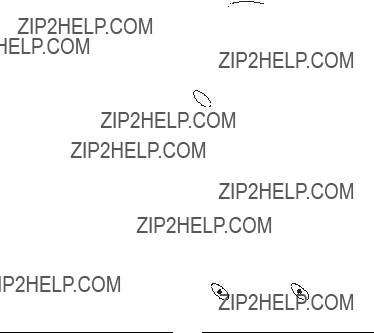
language and press  key to confirm and select.
key to confirm and select.
Time Alert
Your phone will beep once a minute when you make a call after you initiate this function.
Press  key to enter this function and use
key to enter this function and use 








 key to select ???On??? or ???Off???, then press
key to select ???On??? or ???Off???, then press  key to confirm.
key to confirm.
Restore
Reset all settings to default setting.
After you enter this function by pressing the phone code (The default setting for
phone code and press  key. Press
key. Press 
 key, you will be prompted to enter the phone code is 1234). Enter the
key, you will be prompted to enter the phone code is 1234). Enter the
key again to confirm.
3.5 Network Selection (5)
When turning on your mobile phone, the phone automatically selects the home network for you. You can also do network selection by manual modes.
Auto Selection
This mode automatically searches the available services when the phone is turned on.
35

Set Code Status
The code status includes:
PIN code
You can activate/deactivate the PIN code function here.
After you enter this function by pressing  key, press
key, press  key again
key again
and the screen will display two options: ???On??? and ???Off???. Use 







 key
key
to select and press  key to confirm. When you change the PIN code status, you will be prompted to enter PIN.
key to confirm. When you change the PIN code status, you will be prompted to enter PIN.
Phone Code
You can activate/deactivate the Phone Code function here.
After you enter this function by pressing  key, press
key, press key again
key again
and the screen will display two options: ???On??? and ???Off???. Use 








 key
key
to select and press  key to confirm. When changing the Activate/Deactivate status, you have to enter your phone code. (The default phone code is 1234).
key to confirm. When changing the Activate/Deactivate status, you have to enter your phone code. (The default phone code is 1234).
36
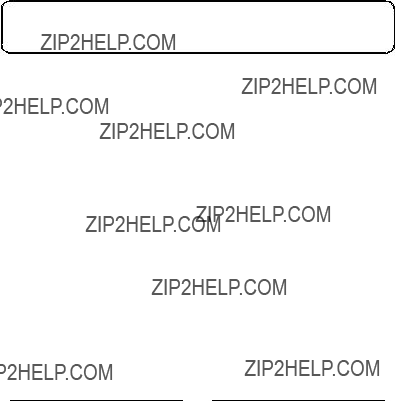
What is PIN2?
PIN2 is a second set of PIN that is mainly used to control limited services such as call cost limitation and fixed dialing numbers.
You can change PIN 2 the same way as described in
Phone Code
You can change your phone code the same way as described in
Network Password
You can change the network password the same way as described in
37
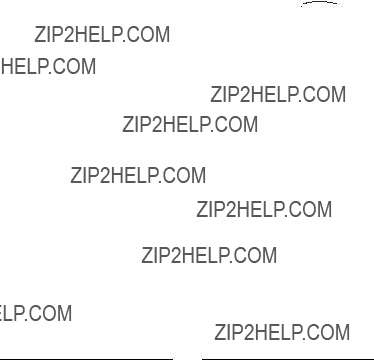
Press  key, and the numbers will appear on the screen.
key, and the numbers will appear on the screen.
Set Status
Switch on/off the
After you enter this function by pressing  key, press
key, press 








 key to select ???On??? or ???Off??? and press
key to select ???On??? or ???Off??? and press  key to confirm.
key to confirm.
Modify
You can add or change records of your
Press  key, and the numbers will appear on the screen. You can press
key, and the numbers will appear on the screen. You can press  key again to add, edit or delete numbers.
key again to add, edit or delete numbers.
SIM Lock
With this function, you can prevent unauthorized usage of the handset with unknown SIM cards.
After you set this function ON, if the SIM card in your handset is not the one used to enable this function, you will be prompted to enter the unlock code when you power on your handset. If the unlock code entered is correct, the handset will recognize the SIM card automatically. The next time you power on your handset with this newly recognized SIM card, you will not be prompted to enter the unlock code again. However, if the unlock code entered is incorrect, the display will show ???Insert Correct SIM???, and the handset will function as if the SIM card was not inserted. The handset can recognize up to 3 different SIM
cards. After you enter this function by pressing  (or
(or  ) key, the following options will appear on the screen:
) key, the following options will appear on the screen:
38
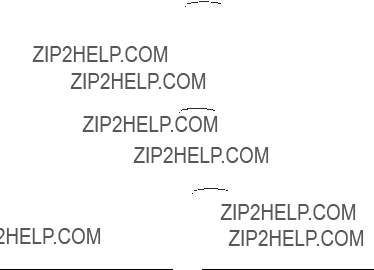
After you select this item, press  key and you will be prompted to enter the original unlock code. Enter the original unlock code and the
key and you will be prompted to enter the original unlock code. Enter the original unlock code and the
new unlock code, then press  key.
key.
Ring Volume
You can select the ring volume level here. A total of five levels are available.
After you enter this item, press 








 key to change the ring volume level. The more bars appear beside the bell icon, the louder the ring
key to change the ring volume level. The more bars appear beside the bell icon, the louder the ring
volume. Finally, press  key to confirm.
key to confirm.
Ring Type
You can choose the ring type of your phone from 5 ring types, 13 melodies and 2 vibration types.
After you enter this item, press 








 key to choose the ring type to be used. Finally, press
key to choose the ring type to be used. Finally, press  key to confirm.
key to confirm.
Keypad Tone
You can control the on/off of your keypad tone by using this function.
After you enter this item, press 








 key to choose from ???On??? or ???Off???. Finally, press
key to choose from ???On??? or ???Off???. Finally, press  key to confirm.
key to confirm.
39

Set Alarm
After entering this function, you can choose to set the alarm function On or Off. If you choose ???On???, ???Set Alarm??? will appear on the screen. You can press





 key or press alphanumeric keys directly to set the alarm time, then
key or press alphanumeric keys directly to set the alarm time, then
press  key to confirm. If you choose ???Off???, the alarm function will be disabled.
key to confirm. If you choose ???Off???, the alarm function will be disabled.
Set Time
You can set the current time in this function. A total of two options are available:
On: you can choose this item to display current time in standby mode and set current time. To set current time, enter year, month, day and time, then
press  key. If you want to clear a number, press
key. If you want to clear a number, press








 key. Off: neither sets nor displays current time.
key. Off: neither sets nor displays current time.
Calendar
When you enter this function the current time will be shown on the screen. If you haven???t set current time and date yet, please do it in function
Time. You can press 








 key to select the date, forward or backward, then press
key to select the date, forward or backward, then press  key to enter from the following options:
key to enter from the following options:
40
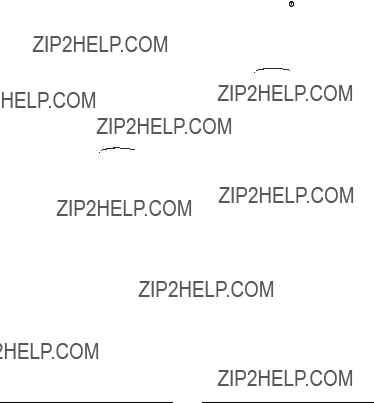
enable the alarm function to remind you, you can press  key to set
key to set
the alarm time. If you don???t need the alarm, press  key to save the notes.
key to save the notes.
Erase Notes
You can choose ???Erase One By One??? and press 










 key to select and erase notes individually, or choose ???Erase All??? and when ???Erase All
key to select and erase notes individually, or choose ???Erase All??? and when ???Erase All
Notes???? appears on the screen, press  key to erase all notes.
key to erase all notes.
View All
You can press 








 key to display the notes. When you have finished
key to display the notes. When you have finished
reading the notes, you can press  key to enter and choose to erase, edit the notes or forward the notes to another date.
key to enter and choose to erase, edit the notes or forward the notes to another date.
Select Date
You can enter the date of the note you want to read. When done, the
screen will display the date you input. Press  to display the note of that day.
to display the note of that day.
Date Mode
You can choose from three date display mode options: day/month/year, year/month/day or month/day/year.
41

42

43

44

???Do not disassemble the phone.
???Do not use harsh detergents to clean the phone.
???If your mobile phone or its accessories are not working properly, contact your dealer immediately.
45

46
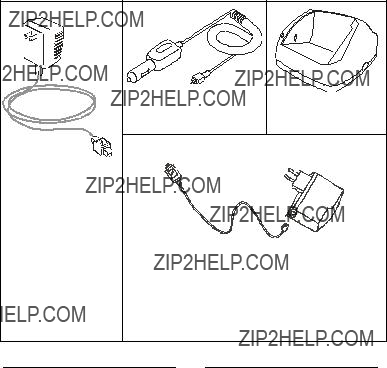
In addition to the travel charger, you can also choose to use the desktop charger or cigarette lighter charger.

Using Desktop Charger
Connect the travel charger cable to the desktop charger and the power outlet. Put your phone on the desktop charger as shown.
48

On the LCD display, the battery strength bars will flash till the battery is full. When you start charging the battery in standby mode, the battery strength bars will start to flash a few seconds after you plug in the phone, indicating that the battery charging has started.
Please make sure that the flash mark faces upward when you insert the connector into the battery charging socket. When you detach the cable from the phone, move the connector upward or downward and then pull the connector out of the socket.
For safety concerns, when the temperature of the phone goes over 45?? C or below 5?? C, the battery charging will come to a halt. When the phone temperature returns to a normal range, the battery charging will resume.
Cigarette Lighter Charger
You can use the cigarette lighter and
49

50
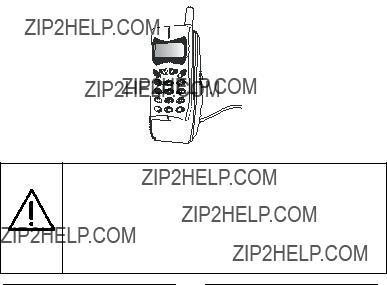
Simple Car Kit
The simple car kit includes a speaker and a microphone that can be installed in your car. For details, refer to the instructions included with the simple car kit.
Car Holder
You can also use the car holder (available separately) with your handset to secure your handset in your car.
Use only genuine batteries, battery chargers and accessories to ensure the proper function of your phone and battery life. Any malfunction or damage caused by the use of any
Keep battery contacts and the battery charging socket at the bottom of your handset from direct contact with conductive objects. Otherwise it will cause a
51

52

53

54

 line dotted the along Cut
line dotted the along Cut
Press the phone book number and then press ???#???.
Make international call
Long press ???*??? until ???+??? appears on the screen, then key in the national code, area code and telephone number.
Manual network selection Press the selection key to enter ???Network Selection??? and choose ???Manual Selection???. The screen will display all available network connections. Press ???Send??? key to select.
Set phone code
Press the selection key to enter ???Security Settings???, then choose ???Phone Code???.
Adjust earpiece volume Press the volume adjustment keys during a call.
Adjust ring volume
Press the selection key to enter ???Audio Settings??? and choose ???Ring Volume???.
Select ring tone
Press the selection key to enter ???Audio Settings??? and choose ???Ring Type???.
Voice mail box shortcut
Long press ???0??? key.
the waiting call.
Hold call
Press ???0??? and ???Send??? key to end the call on hold.
Press ???1??? and ???Send??? key to end current call and connect to the call on hold.
Press ???2??? and ???Send??? key to hold current call and connect the call on hold.
Key lock
Long press ???#??? key to activate the key lock function. To answer calls, press ???Send??? key. To unlock, Press ???Send??? key, then press ???Send??? key again and finally press ???*??? key.
Read messages
Press ???Send??? key. When the message receive time and source displays on the screen, press ???Send??? key again.
Delete messages
Press selection key to enter ???Messages??? function and then choose ???Read Messages???. Push ???Send??? key thrice and ???Delete Messages??? will display on the screen.