
FPE1508DV
15??? FLAT PANEL LCD TV
WITH
OWNER'S MANUAL
PLV21150CS1 - AUDIOVOX ENGLISH IB I/B [P/N:
SIZE : 148 X 210MM
MATERIAL : 80g WOODSFREE PAPER
Printed in China

FPE1508DV
15??? FLAT PANEL LCD TV
WITH
OWNER'S MANUAL
PLV21150CS1 - AUDIOVOX ENGLISH IB I/B [P/N:
SIZE : 148 X 210MM
MATERIAL : 80g WOODSFREE PAPER
Printed in China
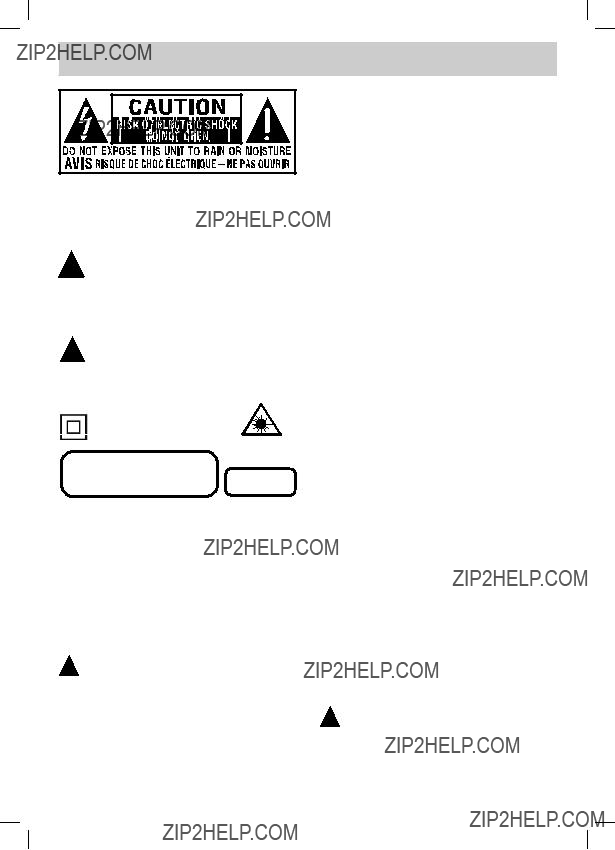
SAFETY PRECAUTIONS
WARNING : TO REDUCE THE RISK OF ELECTRIC
SHOCK, DO NOT REMOVE COVER (OR BACK).
NO USER SERVICEABLE PARTS INSIDE.
REFER SERVICING TO QUALIFIED SERVICE
PERSONNEL.
The lightning flash with arrowhead symbol, within an equilateral triangle, is intended to alert the user to the presence of uninsulated
???dangerous voltage??? within the product???s enclosure that may be of sufficient magnitude to constitute a risk of electric shock to persons.
The exclamation point within an equilateral triangle is intended to alert the user to the presence of important operating and
maintenance (servicing) instructions in the literature accompanying the appliance.
The symbol for Class II (Double Insulation)
CAUTION
???DANGER OF EXPLOSION IF BATTERY IS
INCORRECTLY REPLACED. REPLACE ONLY
WITH THE SAME OR EQUIVALENT TYPE.
???TO PREVENT ELECTRIC SHOCK, MATCH
WIDE BLADE OF PLUG TO WIDE SLOT OF
WALL OUTLET, THEN FULLY INSERT.
???USE OF CONTROLS OR ADJUSTMENTS OR
PERFORMANCE OF PROCEDURES OTHER
THAN THOSE SPECIFIED MAY RESULT IN
HAZARDOUS RADIATION EXPOSURE.
WARNING :
???TO PREVENT FIRE OR SHOCK HAZARD,
DO NOT EXPOSE THIS UNIT TO RAIN OR
MOISTURE. DO NOT PLACE OBJECTS FILLED
WITH LIQUIDS ON OR NEAR THIS UNIT.
??? S H O U L D A N Y T R O U B L E O C C U R ,
DISCONNECT THE AC POWER CORD
AND REFER SERVICING TO A QUALIFIED
TECHNICIAN.
PLACEMENT INFORMATION
???Do not use this unit in places that are extremely hot, cold, dusty or humid.
???Do not restrict the airflow of this unit by placing it somewhere with poor airflow, by covering it with a cloth, by placing it on bedding or carpeting.
SAFETY INFORMATION
???When connecting or disconnecting the AC power cord, grip the plug and not the cord itself. Pulling the cord may damage it and create a hazard.
???When you are not going to use the unit for a long period of time, disconnect the AC power cord.
CONDENSATION INFORMATION
???When left in a heated room where it is warm and damp, water droplets or condensation may form inside the equipment. When there is condensation inside the unit, the unit may not function normally. Let the unit stand for
RATING PLATE LOCATION
The rating plate is located on the rear of the unit.
FCC STATEMENTS
NOTE: This unit has been tested and found to comply with the limits for a Class B digital device, pursuant to Part 15 of the FCC Rules. These limits are designed to provide reasonable protection against harmful interference in a residential installation. This unit generates, uses and can radiate radio frequency energy and, if not installed and used in accordance with the instructions, may cause harmful interference to radio communication. However, there is no guarantee that interference will not occur in a particular installation. If this unit does cause harmful interference to radio or television reception, which can be determined by turning the unit off and on, the user is encouraged to try to correct the interference by one or more of the following measures:
-Reorient or relocate the receiving antenna.
-Increase the separation between the unit and receiver.
-Connect the unit into an outlet on a circuit different from that to which the receiver is connected.
-Consult the dealer or an experienced radio/TV technician for help.
WARNING: Changes or modifications to this unit not expressly approved by the party responsible for compliance could void the user authority to operate the unit.
E - 1

IMPORTANT SAFETY INSTRUCTIONS
1)Read these instructions.
2)Keep these instructions.
3)Heed all warnings.
4)Follow all instructions.
5)Do not use this apparatus near water.
6)Clean only with a dry cloth.
7)Do not block any ventilation openings. Install in accordance with the manufacturer???s instructions.
8)Do not install near any heat sources such as radiators, heat registers, stoves, or other apparatus (Including amplifiers) that produce heat.
9)Do not defect the safety purpose of the polarized or
If the provided plug does not fit into your wall outlet, consult an electrician for replacement of the obsolete outlet.
10)Protect the power cord from being walked on or pinched particularly at plugs, convenience receptacles, and the point where they exit from the apparatus.
11)Only use attachments / accessories specified by the manufacturer.
12)Use only with the cart, stand, tripod, bracket, or table specified by the manufacturer, or sold with the apparatus.
When a cart is used, use caution when moving the cart / apparatus combination to avoid injury from
13)Unplug this apparatus during lightning storms or when unused for long periods of time.
14)Refer all servicing to qualified service personnel. Servicing is required when the apparatus has been damaged in any way, such as the power cord or plug is damaged, liquid has been spilled or objects have fallen into the apparatus, the apparatus has been exposed to rain or moisture, does not operate normally, or has been dropped.
MAINTENANCE
Cleaning THE Disc
A defective or soiled disc inserted into the unit can cause sound to drop out during playback.
Handle the disc by holding its inner and outer edges.
???Do NOT touch the surface of the unlabeled side of the disc.
???Do NOT stick paper or tape on the surface.
???Do NOT expose the disc to direct sunlight or excessive heat.
???NEVER use solvents such as benzine or alcohol to clean the disc.
???Clean the disc before playback. Wipe the disc from the center outward with a cleaning cloth.
???Do NOT use irregular shaped discs (example : heart shaped, octagonal, etc.). They may cause malfunctions.
Cleaning the unit
???Be sure to turn the unit off and disconnect the AC power cord before maintaining the unit.
???Wipe the unit with a dry soft cloth. If the surfaces are extremely dirty, wipe clean with a cloth that has been dipped in a weak
???Never use alcohol, benzine, thinner, cleaning fluid or other chemicals. Do NOT use compressed air to remove dust.
Important Note
Before transporting the unit, remove the disc from the disc compartment.
E - 2

CONTENTS
E - 3
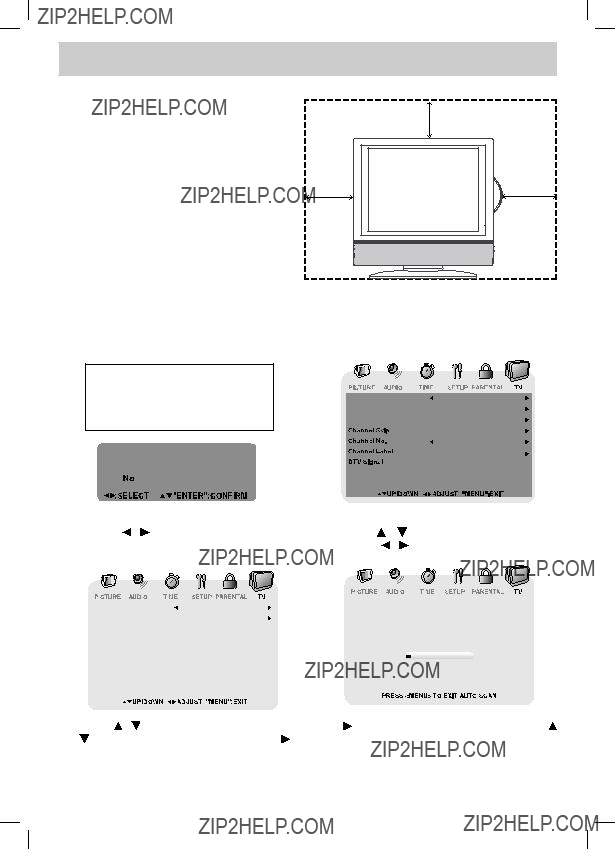
QUICK INSTALLATION
When you turn on your television set for the first time, be sure to place it on a solid stable surface.
To avoid danger, do not expose the TV to water, or a heat source (e.g. lamp, candle, radiator).
Do not obstruct the ventilation grid at the rear and be sure to leave sufficient gaps around the unit as shown.
Turning On the Unit for the first time
The first time you turn on the unit, the unit will enter the setup mode. You can easily follow the prompt message on the screen to complete basic TV settings.
Make sure the RF aerial has been connected properly to the TV antenna input jack on the rear of the system.

DISC FORMATS
NOTES ON COPYRIGHT
It is forbidden by law to copy, broadcast, show, broadcast on cable, play in public or rent copyrighted material without permission.
Apparatus Claims of U.S. Patent Nos. 4,907,093;
5,315,448 and 6,516,132 licensed for limited viewing uses only.
DVDs are copy protected, and any recordings made from these discs will be distorted. This product incorporates copyright protection technology that is protected by method claims of certain U.S. patents and other intellectual property rights owned by Macrovision Corporation and other rights owners. Use of this copyright protection technology must be authorized by Macrovision Corporation, and is intended for home and other limited viewing uses only, unless otherwise authorized by Macrovision Corporation. Reverse engineering or disassembly is prohibited.
ICONS USED ON DVDs
Sample Icons:
Language selections for audio
Language selections for subtitles
Screen aspect ratio
Multiple camera angles
Region code indicator
NOTE
When playing back a
TITLES, CHAPTERS AND TRACKS
???DVDs are divided into ???TITLES??? and ???CHAPTERS???. If the disc has more than one movie on it, each movie would be a separate ???TITLE???. ???CHAPTERS??? are sections of titles.
REGION MANAGEMENT INFORMATION
Region Management Information: This unit is designed and manufactured to respond to the Region Management Information that is encoded on DVDs. If the region number printed on the DVD does not correspond to the region number of this unit, this unit cannot play that disc.
The region number of this equipment is  .
.
DISC FUNCTION OR OPERATION THAT
IS NOT AVAILABLE
When the  symbol appears on the screen, it indicates that the function or operation attempted is not available at that time. This occurs because the DVD manufacturer determines the specific functions. Certain functions may not be available on some discs. Be sure to read the documentation provided with the DVD.
symbol appears on the screen, it indicates that the function or operation attempted is not available at that time. This occurs because the DVD manufacturer determines the specific functions. Certain functions may not be available on some discs. Be sure to read the documentation provided with the DVD.
???Audio CDs are divided into ???TRACKS???. A ???TRACK??? is usually one song on an Audio CD.
NOTE
Numbers identify each title, chapter and track on a disc. Most discs have these numbers record on them, but some do not.
NOTES ON UNAUTHORIZED DISCS
You may not be able to playback some DVDs on this equipment if they were purchased from outside your geographic area or made for business purposes.
E - 5

GETTING STARTED
USING THE REMOTE CONTROL
???Point the remote control at the remote sensor located on the unit.
???When there is a strong ambient light source, the performance of the infrared remote sensor may be degraded, causing unreliable operation.
???The recommended effective distance for remote operation is about 16 feet (5 meters).
TO INSTALL THE BATTERIES
1. Open the battery door.2. Insert 2 ???AAA??? batteries.
BATTERY REPLACEMENT
When the batteries become weak, the operating distance of the remote control is greatly reduced and you will need to replace the batteries.
 CAUTION: Danger of explosion if battery is incorrectly replaced.
CAUTION: Danger of explosion if battery is incorrectly replaced.
NOTES
???If the remote control is not going to be used for a long time, remove the batteries to avoid damage caused by battery leakage corrosion.
???Do not mix old and new batteries. Do not mix ALKALINE, standard
???Always remove batteries as soon as they become weak.
???Weak batteries can leak and severely damage the remote control.
WARNING : Do not dispose of batteries in a fire. Batteries may explode or leak.
Many universal remote controls have a ???learning??? feature. We recommend you use that feature to program the remote control.
For any questions or problems related to programming a universal remote control, you must contact the customer service department of the universal remote control manufacturer for assistance, or refer to the instructions included with the universal remote control. We cannot offer assistance in programming universal remote controls.
E - 6

CONTROL REFERENCE GUIDE
1.  STANDBY / ON button
STANDBY / ON button
Press to turn ON the unit or put it in STANDBY (OFF) mode.
2.TV button
Press to switch to TV mode.
DVD button
Press to switch to DVD mode.
AV button
Press to switch to source connected to AV IN.
HD button
Press to switch to source connected to YUV IN (component).
3.Number (0 - 9) buttons
4.??? [dot] button
Use to enter digital
5.MENU button
Press to display the
6.VOLUME
Press to adjust the volume level.
7.CURSOR ( ,
,  ,
,  ,
,  ) buttons
) buttons
Press to highlight selections on a menu screen and adjust certain settings.
ENTER button
Press to confirm selections on a menu screen.
8. /
/  buttons
buttons
 : Fast reverse playback.
: Fast reverse playback.
 : Fast forward playback.
: Fast forward playback.
9.PREV  button
button
Press to select previous chapters or tracks on a disc.
10.SUBTITLE button
Press to select one of the subtitle languages programmed on a DVD.
11.ANGLE button
Press to switch the camera angle of the video presentation when scenes with multiple camera angles are recorded on a DVD.
12.TITLE button
Press to show the Title menu.
13.GOTO button
Press to skip directly to a specific location on a DVD/CD.
14.MEMORY button
Press to set predetermined playback.
CLEAR button
Press to clear input selections.
15.MTS button
Press to switch between MONO sound, STEREO sound and Secondary Audio Program (SAP).
CC button
Press to activate the Closed Captioning feature. This function only works on programs broadcasted with captions.
16.EXIT button
Press to exit the TV SETUP menu and return directly to normal viewing.
SLEEP button
Press to set the SLEEP timer. The unit will remain on for the time that is set, and will automatically shut off afterwards.
E - 7

CONTROL REFERENCE GUIDE
17.FUNCTION button
Press to switch between TV / DVD / AV IN / YUV IN / PC IN.
18.LAST CH button
Press to switch repeatedly between the last two channels displayed.
19.MUTE  button
button
Press to turn off the sound.
20.CH /
/ CH buttons
CH buttons
Press /
/ to change the channels.
to change the channels.
21.NEXT
 button
button
Press to select the next title, chapter or track on a disc.
22.  STOP button
STOP button
Press to stop playing a disc.
Press to go to a folder list of picture file list.
 PLAY button
PLAY button
Press to start and resume playback of a disc.
 PAUSE button
PAUSE button
Press to pause playback and single frame advance.
23.AUDIO button
Press to select audio soundtracks on a DVD or change the output mode of a CD.
24.SLOW 
 button
button
Press to perform slow forward playback of a DVD.
25.DVD MENU button
Press to enter the main menu of the DVD.
26.SETUP button
Press to enter and exit the SETUP menu of the DVD.
27.
Press to perform
REPEAT button
Press to repeat a chapter or title of a DVD.
Press to repeat a single track or whole CD.
28.DISPLAY button
Press to change disc status information displayed on the screen.
SOUND button
Press to select from preset sound settings to match the type of show you are watching. (Standard / Personal / Theater / Voice / Music)
29.LCD MODE button
Press to set size of LCD display.
PICTURE button
Select from preset screen display settings to match the type of show you are watching. (Personal / Soft / Movie / Standard / Dynamic)
E - 8

CONTROL REFERENCE GUIDE
1
2
3
4
5
11 12 13 1415 16 17
1.STANDBY/ON Button
Turns the unit on and off.
MENU Button
Enters and exits the TV menu.
FUNCTION Button
Selects TV / DVD / AV IN / YUV IN / PC IN.
??? VOL + Controls
Adjusts the volume level and highlight selections (Left & Right) on the menu screen.
 /
/  Buttons
Buttons
Selects a TV channel and highlight selections (Up & Down) on the menu screen.
2.Color LCD Screen
3.STANDBY Indicator
Indicates whether the unit is ON or in STANDBY (OFF) mode.
Light On: The unit is in STANDBY.
Light Off: The unit is turned ON.
4.Remote Control Sensor
Do not block this sensor or remote control will not work.
5.Removable Base Stand
6.DC IN 12V
7.AV OUT Video Output Jack
8.AV OUT Audio Output Jacks (Left/Right)
9.AV IN Video Input Jack
10.AV IN Audio Input Jacks (Left/Right)
11.PC IN MONITOR/VGA Jack
12.PC IN Audio Jack
13.YUV IN Component Video Input Jacks (Y/PB/PR)
14.YUV IN Audio Input Jacks (Left/Right)
15.AV IN
16.Headphone Jack
17.TV Antenna Cable Terminal - Coaxial TV Antenna Input
18.Disc Door
19. PLAY Button
PLAY Button
Press to start or resume playback of a disc.
 STOP Button
STOP Button
Stops playing a disc.

 PAUSE button
PAUSE button
Pause playback and frame advance.
 PREV Button
PREV Button
Press PREV button to go back to previous chapters/tracks.
Press and hold to fast reverse playback.

 NEXT Button
NEXT Button
Press NEXT button to advance chapters/ tracks.
Press and hold to fast forward playback.
 PUSH OPEN Button
PUSH OPEN Button
Push to open the disc door.
20.Disc Tray
Push to close the disc door.
E - 9

CONNECTIONS
CONNECTING A TV ANTENNA / CABLE / SATELLITE
To view television channels correctly, a signal must be received from one of the following sources:
-An indoor or outdoor aerial antenna
-A cable system
-A satellite system
Connecting a Digital
Antenna
The tuner in this TV receivesATSC TV signals from an antenna. This digital TV can receive standard (SDTV) and high definition (HDTV) over the air broadcasts.
Connecting an Analog Antenna or Device
The tuner in this TV receives NTSC TV signals, analog cable signals or the RF output from a satellite receiver, VCR or cable box.
CONNECTING AN A/V DEVICE
To connect to other equipment such as a VCR, camcorder, satellite system or cable, etc.
Connecting to a VCR /
Camcorder / Satellite
System / Cable
Connect theAUDIO and
Make sure you connect the cable from the other equipment (AUDIO OUT and
NOTE
Please refer to the user manual for the other equipment for more information.
VCR / CAMCORDER /
SATELLITE SYSTEM /
CABLE, etc.
To
E - 10

CONNECTIONS
CONNECTING DEVICES WITH A COMPOSITE (YELLOW
OUTPUT
To connect A/V devices such as a VCR, video game system or camcorder.
Connecting to a VCR / Video Game System / Camcorder
Connect the AUDIO / VIDEO cable (not included) as shown.
Make sure you connect the cable from the other equipment (AUDIO and VIDEO OUT) to this unit (AUDIO and VIDEO IN).
To AUDIO
/ VIDEO IN jacks (AV IN)
To AUDIO / VIDEO
OUT jacks
NOTE
Please refer to the user manual for the other equipment for more information.
CONNECTING DEVICES WITH A COMPOSITE (YELLOW
INPUT
To connect A/V devices such as a VCR, PVR or camcorder.
Connecting to a VCR /
PVR / Camcorder
Connect the AUDIO / VIDEO cable (not included) as shown.
Make sure you connect the cable from the other equipment (AUDIO and VIDEO IN) to this unit (AUDIO and VIDEO OUT).
NOTE
Please refer to the user manual for the other equipment for more information.
To AUDIO / VIDEO IN jacks
E - 11
To AUDIO
 / VIDEO
/ VIDEO 
 OUT jacks
OUT jacks

CONNECTIONS
CONNECTING A
Make sure you connect the component video cable and audio cable from the other equipment (COMPONENT VIDEO OUT and AUDIO OUT) to this unit (COMPONENT VIDEO IN and AUDIO IN - YUV IN).
* May require a subscription for receiving HD channels. Check with your cable/ satellite service provider for details.
NOTE
When connecting a DVD player to the television, the picture resolution is solely dependent upon the resolution supported by the DVD player attached. DVD player resolutions vary from 480i to 1080i, and this unit can support DVD players up to a maximum resolution of 1080i.
CONNECTING A PC
Connect the
Make sure you connect the cable from the computer (PC Connector and AUDIO - PC OUT) to this unit (MONITOR / VGA and AUDIO - PC IN).
To AUDIO jack
(PC OUT)  To PC connector
To PC connector
E - 12

CONNECTIONS
CONNECTING AN AUDIO AMPLIFIER
This connection allows you to use an audio amplifier and external speakers.
Connect the AUDIO cable (not included) as shown.
Make sure you connect the cable from the other equipment (AUDIO IN) to this unit (AUDIO OUT).
To AUDIO IN jacks
To AUDIO
OUT jacks
POWER SUPPLY
Using the Car Power Adapter
The car power adapter allows the unit to be used with vehicles that have a 12V, negative ground electrical system.
Cautions
???Use the provided car power adapter only. Use with other car power adapters could damage the unit.
???The car power adapter included with this unit is for its use only. Do not use it with other equipment.
???In the interest of traffic safety, do not operate this unit or view videos while driving a vehicle.
???Make sure the unit is securely fastened to prevent it from falling or flying through the air in the event of an accident.
??? When the inside of the cigarette lighter socket is dirty with ashes or dust, the plug section may become hot due to
poor contact. Be sure to clean the cigarette lighter socket before use.
??? After use, disconnect the car power adapter from both the unit and cigarette
lighter socket.
Using the AC Power Adapter
???The supplied AC power adapter operates on AC 120V.
???Press the STANDBY/ON button on the top of the unit or remote control to turn on the unit.
Note
???The AC power adapter included with this unit is for its use only. Do not use it with other equipment.
???Be sure the AC power adapter is disconnected and all functions are off before making connections.
??? Make sure that all the components are connected correctly.
??? To prevent electrical shock, match wide blade of plug to wide slot of wall outlet, then fully insert.
??? When you are not going to use the unit for a long period of time, disconnect the AC power adapter.
E - 13
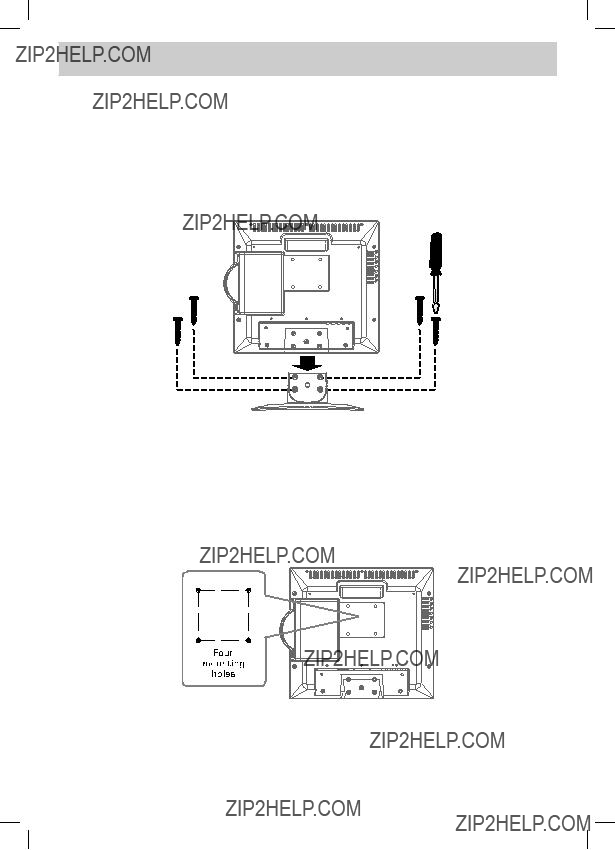
INSTALLATION
REMOVING THE BASE STAND
WARNING: The LCD Display is very fragile, and must be protected at all times when removing the base stand. Be sure that no hard or sharp object, or anything that could scratch or damage the LCD display, comes into contact with it. Do NOT place pressure on the front of the unit at any time because the screen could crack.
1.Disconnect any cables or cords connected to the unit.
2.Lay the unit down on a flat surface, so the backside is facing up, making sure to place a soft cushioned material (such as a pillow or thick piece of foam) beneath the screen.
3.Remove the four screws and then remove the BASE STAND from the TV.
MOUNTING ON THE WALL
This unit is
NOTE
Remove the base stand before mounting the unit on the wall.
3"
3"
E - 14
USING HEADPHONES
??? Turn down the volume before connecting headphones to the unit, then adjust the volume to your desired level.
???When headphones are connected, no sound will come from the front speakers.
NOTE
Avoid listening to sound at high levels for prolonged periods of time. This may be harmful to you and may cause hearing loss.
Headphones
[1/8"(3.5mm) diameter plug]
Unit operation
TURNING THE UNIT ON
When the AC power adapter is connected, press the STANDBY/ON button on the top of the unit to turn it on. Press the FUNCTION button to select the desired mode
(TV / DVD / AV IN / YUV IN / PC IN). If you select DVD, the DVD logo will appear on the screen.
Note
When the unit is not going to be used for a long time, disconnect the AC power adapter from AC power outlet.
SOUND system
Dolby Digital (for DVD)
Dolby Digital is a sound system developed by Dolby Laboratories Inc. This unit automatically recognizes
DVDs that have been recorded with Dolby Digital.
Not all Dolby Digital sources are recorded with 6 channels.
Some sources marked Dolby Digital may be recorded in Dolby Surround, a 2 channel system. Look for this logo on your unit.
Manufactured under license from Dolby Laboratories.
???Dolby??? and the  symbol are trademarks of Dolby Laboratories.
symbol are trademarks of Dolby Laboratories.
E - 15
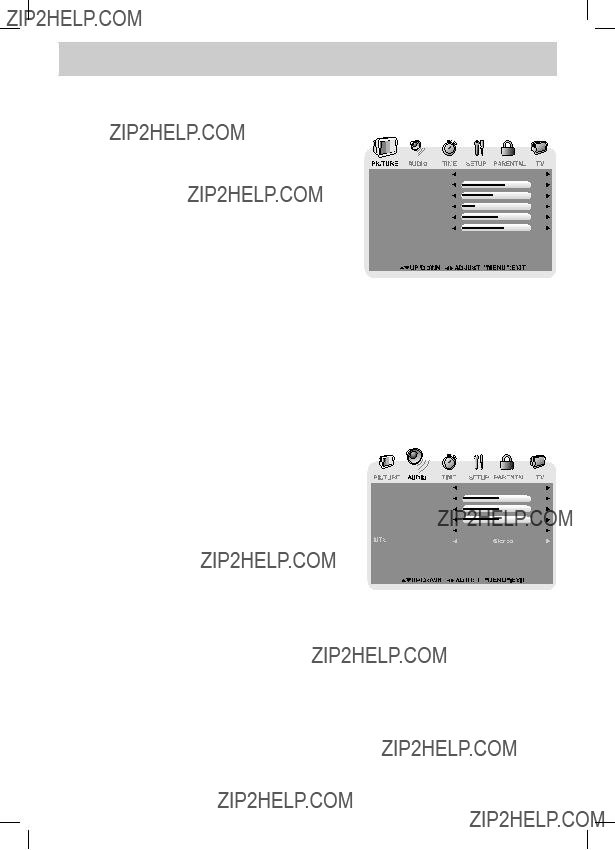
TV SETUP
Note: Some setting items on the menu screen may not activate depending on what mode the unit is currently in (TV/AV in/YUV in/PC in).
PICTURE MENU
1. Press the MENU button.
2. Press the  button to enter PICTURE settings.
button to enter PICTURE settings.
3. Use the  or
or  button to select the options (Picture Mode, Contrast, Brightness, Sharpness, Tint or
button to select the options (Picture Mode, Contrast, Brightness, Sharpness, Tint or
Color). Adjust them using the  or
or  button (Screen will change to your desired setting).
button (Screen will change to your desired setting).
4.Repeat step 3 to adjust other options.
5.To exit the MAIN MENU and return to the normal screen, press the EXIT or MENU button repeatedly.
Picture Mode : Select from preset screen display settings to match the type of show you are watching
(Standard, Soft, Movie and Personal). Select Personal mode to recall your custom settings on contrast, brightness, sharpness, tint and color.
AUDIO MENU
1. Press the MENU button.
2. Use the  or
or  button to select Audio, then press the
button to select Audio, then press the  button to enter the Audio settings.
button to enter the Audio settings.
3. Use the  or
or  button to select the options (Sound Mode, Bass, Treble, Balance, Audio Language or
button to select the options (Sound Mode, Bass, Treble, Balance, Audio Language or
MTS). Adjust them using the  or
or  button.
button.
4. Repeat step 3 to adjust other options.
5.To exit the MAIN MENU and return to the normal screen, press the EXIT or MENU button repeatedly.
Note
Experiment with different sound settings until you find the settings you prefer.
MTS (Multi Channel Television Sound) : Select Stereo / SAP (Secondary Audio Program) / Mono.
Note
The SAP (Secondary Audio Programs) feature allows a TV station to broadcast other information, which could be audio in another language.
E - 16

TV SETUP
TIME MENU
1. Press the MENU button.
2. Use the  or
or  button to select time, then press the
button to select time, then press the
 button to enter the time settings.
button to enter the time settings.
3. Use the  or
or  button to select the options (OSD Duration, Sleep Timer, Time Zone or Day Saving Time). Adjust them using the
button to select the options (OSD Duration, Sleep Timer, Time Zone or Day Saving Time). Adjust them using the  or
or  button.
button.
4.Repeat step 3 to adjust other options.
5.To exit the MAIN MENU and return to the normal screen, press the EXIT or MENU button repeatedly.
OSD (On Screen Display) Duration : Select the length of time for the On screen menu is displayed : 15
SETUP MENU
1. Press the MENU button.
2. Use the  or
or  button to select SETUP, then press the
button to select SETUP, then press the  button to enter the SET UP settings.
button to enter the SET UP settings.
3. Use the  or
or  button to select the options (OSD
button to select the options (OSD
Language, Color Mode, PC Set Up, Closed Caption or Restore Setting). Adjust them using the  or
or  button (Screen will change to your desired setting); or press the
button (Screen will change to your desired setting); or press the  button to go into the detailed settings.
button to go into the detailed settings.
4.Press the MENU button to return to the previous menu.
5.Repeat steps 3 and 4 to adjust other options.
6. To exit the MAIN MENU and return to the normal screen, press the EXIT or MENU button repeatedly.
OSD (On Screen Display) Language : Select
Spanish.
Color Mode : Adjust the three color temperature of the picture. Choose from Normal (balanced), Warm (red white), or Cool (blue white) modes.
Restore Setting : If you reset the TV to the factory settings, all your present settings on PICTURE and Audio will be erased and replaced by the factory???s default settings.
E - 17

TV SETUP
PC Set Up (in PC mode only)
- Resolution : 1,024 x 768 max
- Refresh Frequency : 60Hz max
H - Pos : Center the image by moving it left or right.
V - Pos : Center the image by moving it up or down.
Clock : Adjusts the display clock to change width of the image.
Phase : Adjusts the image if there is flicker of screen letters, color misalignment, or blurring.
Best Resolution is 1024x768
Closed Caption
Note
This function only works on ATSC programs broadcast with captions.
PARENTAL MENU
Password
1. Press the MENU button.
2. Use the  or
or  button to select PARENTAL, then press the
button to select PARENTAL, then press the  button to enter the PARENTAL settings.
button to enter the PARENTAL settings.
The menu locked screen will be displayed.
3.Enter a
If you forget the password,
enter ??? 8888 ??? to unlock parental control.
E - 18
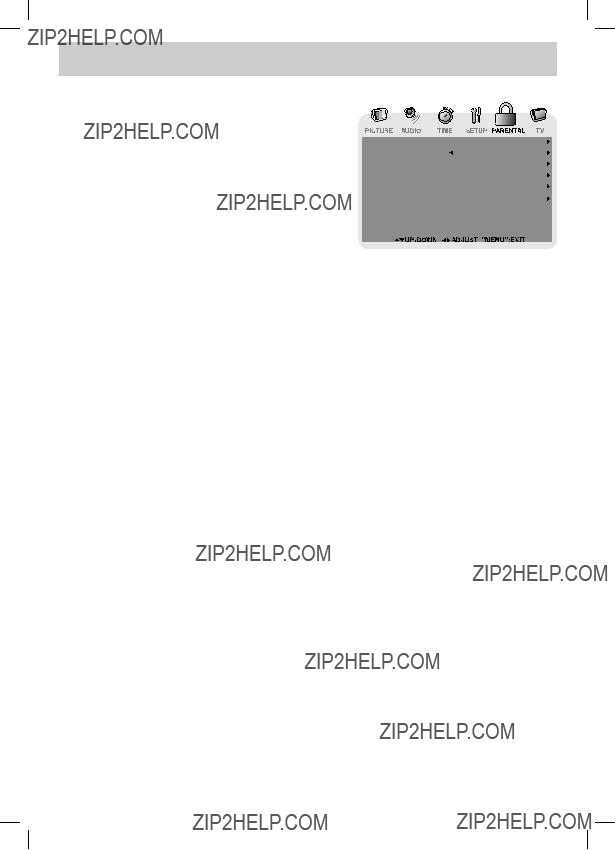
TV SETUP
Parental
1. Use the or
or button to select various Parental settings. Adjust them using the
button to select various Parental settings. Adjust them using the or
or button, or press the
button, or press the button to go into the detailed settings.
button to go into the detailed settings.
2. Press the MENU button to return to the previous menu. 3. Repeat steps 1 - 2 to adjust other options.
4. To exit the MAIN MENU and return to the normal screen, press the EXIT or MENU button repeatedly.
Rating Enable : Select On to edit the following parental items. Select Off to disable parental control.

TV SETUP
TV MENU (For TV Mode Only)
1. Press the MENU button.
2. Use the  or
or  button to select TV, then press the
button to select TV, then press the  button to enter the TV settings.
button to enter the TV settings.
3. Use the or
or button to select the options (Antenna,
button to select the options (Antenna,
Auto Scan, Auto Scan Add CH, Channel Skip, Channel No., Channel Label or DTV Signal). Adjust them using the  or
or  button, or press the
button, or press the  button to go into the detailed settings.
button to go into the detailed settings.
4. Press the MENU button to return to the previous menu.
5. Repeat steps 3 and 4 to adjust other options.
6. To exit the MAIN MENU and return to the normal screen, press the EXIT or MENU button repeatedly.
Auto Scan Add CH : Search for more usable stations and add them in memory. The stations stored before
Channel Skip
1. Use the  or
or  button to select a channel. (Press the
button to select a channel. (Press the  button to select the last channel of the page; press again to go to the next page. Press the
button to select the last channel of the page; press again to go to the next page. Press the  button to select the first channel of the page; press again to
button to select the first channel of the page; press again to
return to the previous page.)
2.Press the ENTER button to shift between On / Off. (Select On to skip the selected channel. The channel
will not appear when you press the CH  / CH
/ CH  button.)
button.)
Channel Label
You can edit a label for each channel.
1. Use the  or
or  button to select the number or letter.
button to select the number or letter.
Use the  or
or  button to move and edit the next character.
button to move and edit the next character.
2.After editing, the Channel and Channel Label will be shown on the screen when you press the DISPLAY button.
E - 20

CD/DVD OPERATION
This owner???s manual explains the basic instructions of this unit. Some DVDs are produced with limited operation during playback. For example, many DVDs do not allow users to skip government warnings, or in some cases previews or other features. This is not a defect in the unit. Refer to the instruction notes of discs.
???  ??? may appear on the screen during operation. A ???
??? may appear on the screen during operation. A ???  ??? means that the desired operation is not permitted by the unit or disc.
??? means that the desired operation is not permitted by the unit or disc.
PLAYING A DISC
1.Press the STANDBY/ON button to turn on the unit.
2.Press the FUNCTION button repeatedly to select DVD mode or directly to press DVD button on the remote, then press the ENTER button.
See CUSTOMIZING THE DVD FUNCTION SETTINGS before proceeding to step 3.
3.Press the  PUSH OPEN button to open the disc door.
PUSH OPEN button to open the disc door.
4.Hold the disc by its edge and gently push it onto the spindle with label side facing towards until hear a ???click???.
5.Push the disc tray to close the disc door.
It takes a short while for your unit to load the disc. After loading, the unit will automatically either bring you to the main menu of DVD, or start playing the DVD. If the unit does not automatically start playing the DVD, press the  PLAY button.
PLAY button.
PLAYING A PICTURE FILE DISC
This unit can play JPG files recorded on
1.Press the  PUSH OPEN button to open the disc door.
PUSH OPEN button to open the disc door.
2.Hold the disc by its edge and gently push it onto the spindle with label side facing towards until hear a
???click???.
3.Push the disc tray to close the disc door.
4.The unit will load the disc and automatically display the contents of the disc on the screen, while also beginning to play the picture file. These files will then be played back one by one.
5.Press the  STOP button to go to the folder list.
STOP button to go to the folder list.
6.Press the  or
or  button to highlight a file to play. Press the
button to highlight a file to play. Press the  PLAY button to start playback.
PLAY button to start playback.
Note
???You can press the 
 PAUSE button to interrupt playback, and press the
PAUSE button to interrupt playback, and press the  PLAY button to resume playback.
PLAY button to resume playback.
???You also can use the GOTO function or use the numbered buttons to enter the image number to quickly select any image.
???Press the ANGLE button on the remote control to rotate the picture orientation by 90??.
PAUSING PLAYBACK (STILL MODE)
Press the 
 PAUSE button. To resume normal playback, press the
PAUSE button. To resume normal playback, press the  PLAY button. Each time you press the
PLAY button. Each time you press the  PAUSE button, the picture advances one frame.
PAUSE button, the picture advances one frame.
STOPPING PLAYBACK
Press the  STOP button at the location where you want to interrupt playback. To resume playback at the position where the disc was stopped, press the
STOP button at the location where you want to interrupt playback. To resume playback at the position where the disc was stopped, press the  PLAY button.
PLAY button.
If you press the  STOP button twice, the unit???s memory will be cleared and pressing the
STOP button twice, the unit???s memory will be cleared and pressing the  PLAY button will reset the disc to the beginning.
PLAY button will reset the disc to the beginning.
SKIPPING TO A DIFFERENT TRACK
???Press the  PREV button to go back to previous chapters/tracks.
PREV button to go back to previous chapters/tracks.
???Press the 
 NEXT button to advance chapters/tracks.
NEXT button to advance chapters/tracks.
???For an Audio CD, use the number buttons (remote control only) to jump directly to that track number.
E - 21

CD/DVD OPERATION
FAST FORWARD / FAST REVERSE
1.Press the SEARCH  or
or  SEARCH button when a disc is playing.
SEARCH button when a disc is playing.
???Each time the SEARCH  or
or  SEARCH button is pressed, the speed of fast scan changes in the following sequence:
SEARCH button is pressed, the speed of fast scan changes in the following sequence:
2.Press the  PLAY button when you reach the desired point to resume playback at normal speed.
PLAY button when you reach the desired point to resume playback at normal speed.
1.Press the SLOW button on remote control in the play mode. Each time the
SLOW button on remote control in the play mode. Each time the SLOW button is pressed, the speed of
SLOW button is pressed, the speed of
2.Press the  PLAY button to return to the normal playback speed.
PLAY button to return to the normal playback speed.
AUDIO SELECTION (DVD)
On some discs, the sound is recorded in two or more formats. Follow the directions below to select the preferred language and sound system.
1.While a disc is playing, press the AUDIO button to show the current audio format number.
2.Press the AUDIO button repeatedly to select the desired audio format.
Note
???If only one audio format is recorded, the number does not change.
???About two seconds later, playback continues in the new audio format.
SUBTITLE SELECTION (DVD)
1.While a DVD is playing, press the SUBTITLE button to display the current language setting, as shown in the example.
2.Press the SUBTITLE button repeatedly to select the desired subtitle language.
Note
???If only one language is recorded, the language does not change.
???About two seconds later, playback continues with the new subtitle you selected.
???The number of languages recorded differs depending on the disc.
???This function can only be used for discs on which subtitles have been recorded in multiple languages.
???On some DVDs, subtitles are activated from the main menu of the DVD. Press the DVD MENU button to activate the main menu.
ANGLE SELECTION (DVD)
Some DVDs contain scenes which have been shot from a number of different angles. For these discs, the same scene can be viewed from each of these different angles.
1.While you are playing a DVD with different angles recorded, press the ANGLE button to view the number of the current angle available.
2.Press the ANGLE button repeatedly to change the scene to the next angle in those recorded.
???About two seconds later, playback continues from the new angle you selected.
???If no button is pressed within 10 seconds, playback continues without changing the current angle.
Note
???This function can only be used for discs on which scenes shot from multiple angles have been recorded.
???If only one angle is recorded, ??? 

 ??? is displayed.
??? is displayed.
Sequence of angle shots (Example)
E - 22

SPECIAL FUNCTIONS
DISPLAY FUNCTION (DVD)
While the disc is playing, press the DISPLAY button repeatedly to display information on operation status.
LOCATING A SPECIFIC TITLE (DVD)
If a DVD disc contains title numbers, you can locate a specific title by directly selecting a title number.
1.In STOP mode, press the GOTO button.
2.Press the  or
or  button to highlight a specific field and press the corresponding number button(s) for the title you want.
button to highlight a specific field and press the corresponding number button(s) for the title you want.
3.Press the ENTER button to confirm. Playback starts from the selected title.
LOCATING A SPECIFIC CHAPTER / TRACK
If you know the chapter / track number you want to play, you can locate a specific chapter / track by directly selecting a chapter / track number.
1.Press the GOTO button to search for your desired chapter / track.
2.Press the  or
or  button to highlight a chapter / track and press the corresponding number button(s) for the chapter / track you want.
button to highlight a chapter / track and press the corresponding number button(s) for the chapter / track you want.
3.Press the ENTER button to confirm. Playback starts from the selected chapter / track.
LOCATING A SPECIFIC TIME
You can move to a specific location by entering its corresponding time (hours, minutes, seconds)
1. Press the GOTO button.
2. Press the corresponding number button(s) for the setting point you want.
3. Press the ENTER button to confirm. Playback starts from the selected section.
Note
???Some discs may not respond to this process.
???Some scenes may not be located as precisely as you specified.
???This method for accessing specific locations is available only within the current title of the DVD disc.
REPEAT PLAYBACK
You can play a specific title or chapter repeatedly. (Title repeat, chapter repeat, entire DVD repeat,
Repeating a chapter (DVD)
You can play the same chapter repeatedly.
1. While the disc is playing, press the REPEAT button until the ??? 
 ??? indicator displays on the screen. The current chapter is played repeatedly.
??? indicator displays on the screen. The current chapter is played repeatedly.
Repeating a title
You can play the same title repeatedly.
2. While the disc is playing, press the REPEAT button until the ???
 ??? indicator displays on the screen. The current title is played repeatedly.
??? indicator displays on the screen. The current title is played repeatedly.
To resume normal playback
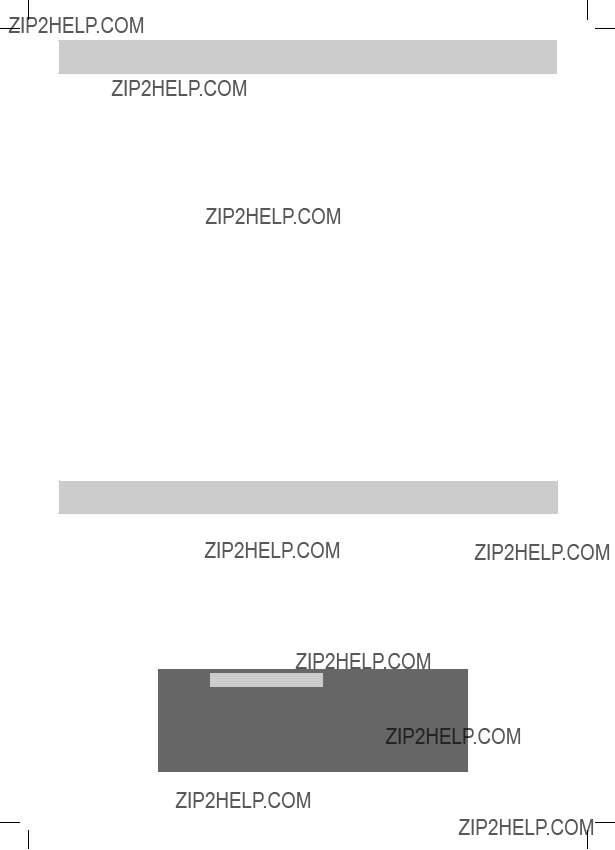
REPEAT PLAYBACK
You can play a single track or an entire disc repeatedly.
Repeating a single track (CD)
You can play the same track repeatedly.
1.While the disc is playing, press the REPEAT button until the ???



 ??? indicator displays on the screen.
??? indicator displays on the screen.
The current track is played repeatedly.
Repeating an entire disc
2.While the disc is playing, press the REPEAT button until the ???



 ??? indicator displays on the screen. The entire disc is played repeatedly.
??? indicator displays on the screen. The entire disc is played repeatedly.
To resume normal playback
3. Press the REPEAT button until the ???
 ??? indicator displays on the screen.
??? indicator displays on the screen.
Repeating a specific section (DVD) (CD)
You can play a specific section repeatedly.
1.While the disc is playing, press the  is displayed) you want to play repeatedly.
is displayed) you want to play repeatedly.
2.Press the 
 is displayed) you want to play repeatedly.
is displayed) you want to play repeatedly.
3.The unit will immediately begin replaying your selection.
To resume normal playback
4. While the disc is playing, press the 

 ??? indicator displays on the screen. Note
??? indicator displays on the screen. Note
???
???The
DVD PROGRAMMABLE PLAYBACK
PROGRAMMABLE MEMORY
The two types of programmed playback provided by this unit is title/chapter programmed playback.
Title/Chapter programmed playback (DVD)
1.Press the MEMORY button in PLAY mode.
2.Input the title (2 digits) and chapter (2 digits) by pressing the number buttons. (For example : 01 02, 02 05, 02 11.) It will move to the next item automatically.
3.Repeat steps 2 to add additional titles and chapters.
4.Press the  PLAY button to start the programmed playback.
PLAY button to start the programmed playback.
E - 24

CUSTOMIZING THE DVD FUNCTION SETTINGS
LANGUAGE SETUP
1. Press the SETUP button in stop mode.
2.Use the  or
or  button to select the option (OSD Language, Audio, Subtitle or Disc Menu), press the
button to select the option (OSD Language, Audio, Subtitle or Disc Menu), press the  button.
button.
3.Use the  or
or  button to select your preferred language, then press the
button to select your preferred language, then press the
ENTER button to confirm.
4.Press the  button to go back to previous menu. Repeat steps 2 and 3
button to go back to previous menu. Repeat steps 2 and 3
to adjust other options.
5. To exit the SETUP MENU and return to the normal screen, press the SETUP button.
Note
???Some DVDs may not play in the audio language you selected. A prior language may be programmed on the disc.
???Some DVDs may be set to display subtitles in a language other than the one you selected. A prior subtitle language may be programmed on the disc.
???Some DVDs allow to change subtitle selections only via the disc menu. If this is the case, press the DVD MENU button and choose the appropriate subtitle from the selection on the disc menu.
???Some DVDs may not included your
VIDEO SETUP
1. Press the SETUP button in stop mode.
2.Use the  or
or  button repeatedly until VIDEO SETUP appears.
button repeatedly until VIDEO SETUP appears.
3.Use the  or
or  button to select the option (Tv Mode, Brightness or
button to select the option (Tv Mode, Brightness or
Contrast), then press the  button. Use the
button. Use the  or
or  button to make adjustments, then press the ENTER button. (The screen will change to your selected setting).
button to make adjustments, then press the ENTER button. (The screen will change to your selected setting).
4. Repeat steps 2 and 3 above to adjust other options.
5. To exit the SETUP MENU and return to the normal screen, press the SETUP button.
SYSTEM SETUP
1.Press the SETUP button in stop mode.
2.Use the  or
or  button repeatedly until SYSTEM SETUP appears.
button repeatedly until SYSTEM SETUP appears.
3.Use the or
or button to select the option (Tv Display or Default), then press the
button to select the option (Tv Display or Default), then press the button. Use the
button. Use the or
or button to make adjustments, then press the ENTER button. (The screen will change to your selected setting).
button to make adjustments, then press the ENTER button. (The screen will change to your selected setting).
4.Repeat steps 2 and 3 above to adjust other options.
5.To exit the SETUP MENU and return to the normal screen, press the SETUP button.
TV Display
Pan Scan
???When
???Some
Letter Box
???When
???This is the correct mode for playing
Note
???The displayable picture size is preset on the DVD discs. Therefore the playback picture of some DVDs may not conform to the picture size you select.
???When you play DVDs recorded in the 4:3 aspect ratio, the playback picture will always appear in the 4:3 aspect ratio regardless of the TV Display setting.
Cut off when a
Pan Scan
Letter Box
Default
E - 25
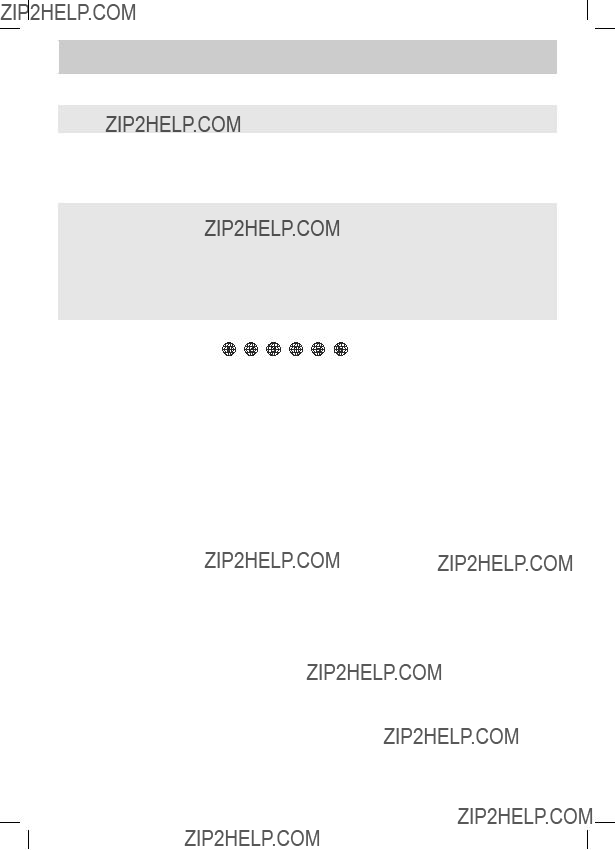
TROUBLESHOOTING GUIDE
SYMPTOM
No power.
The remote does not function.
DVD
No sound or only a very
No picture.
CAUSE (AND REMEDY)
???Check that the AC power adapter is connected.
???The unit is not turned on.
???Remove any obstacles between the remote and the unit.
???Use the remote near the unit.
???Point the remote at the remote sensor on the unit.
???Replace the batteries in the remote with new ones.
???Make sure that you select DVD mode.
???The system is in pause mode. Press the  PLAY button to return to normal PLAY mode.
PLAY button to return to normal PLAY mode.
??? PLAY button to return to normal play mode.
PLAY button to return to normal play mode.
???Make sure the AUDIO / VIDEO output and AV IN input connections are correct.
???The DTS DVD disc cannot be decoded to have speaker output.
???The unit is too hot. Shut off the unit for 30 minutes to cool it down.
???The region number of the disc does not match the region number of this unit. 





Unit : INCH
3/8 14
6 5/8
11
8
7 1/2
10 1/2
Printed in China
E - 27