90 DAY LIMITED WARRANTY
Applies to Audiovox V ideo Products
AUDIOVOX ELECTRONICS CORPORATION (the Company) warrants to the original retail purchaser of this product that should this product or any part thereof, under normal use and conditions, be proven defective in material or workmanship within 90 days from the date of original purchase, such defect(s) will be repaired or replaced with reconditioned product ( at the Company's option) without chargeorf parts and repair labor.
To obtain repair or replacement within the term of this Warranty, the products is to be delivered with proof of warranty coverage (e.g. dated bill of sale), specification of defect(s), transportation prepaid, to the Company at the address shown below.
This Warranty does not extend to the elimination of externally generated static or noise, to correction of antenna problems, to costs incurred for installation, removal or reinstallation of the product, or to damage to tapes, discs, speakers, accessories, or electrical systems.
This Warranty does not apply to any product or part thereof which, in the opinion of the Company , has suffered or been damaged through alteration, improper installation, mishanding, misuse, neglect, accident, or by removal or defacement of the factory serial number / bar code lable(s). THE EXTENT OF THE COMPANY'SLIABILITY
UNDER THIS WARRANTY IS LIMITED TO THE REPAIR OR REPLACEMENT PROVIDED ABOVE AND, IN NO
EVENT , SHALL THE COMPANY'SLIABILITY EXCEED THE PURCHASE PRICE PAID BY PURCHASER FOR
THE PRODUCT.
This Warranty is in lieu of all other express warranties or liabilities. ANY IMPLIED WARRANTIES, INCLUDING
ANY IMPLIED WARRANTY OF MERCHANTABILITY, SHALL BE LIMITED TO THE DURATION OF THIS
WRITTEN WARRANTY. ANY ACTION FOR BREACHY OF ANY WARRANTY HEREUNDER INCLUDING ANY
IMPLIED WARRANTY OF MERCHANTABILITY MUST BE BROUGHT WITHIN A PERIOD OF 30 MONTHS FROM
DATE OF ORIGINAL PURCHASE. IN NO CASE SHALL THE COMPANY BE LIABLE FOR ANY
CONSEQUENTIAL OR INCIDENTAL DAMAGES FOR BREACH OF THIS OR ANY OTHER WARRANTY, EXPRESS OR IMPLIED, WHATSOEVER. No person or representative is authorized to assume for the Company any liability other thatn expressed herein in connection with the sale of this product.
Some states do not allow limitations on how long an implied warranty lasts or the exclusion or limitation of llimitation of incidental or consequential damage so the above limitation or exclusions may not apply to you. This Warranty gives you specific legal rights and you may also have other rights which vary from state to state.
U.S.A.: AUDIOVOX ELECTRONICS CORPORA TION, 150 MARCUS BLVD.,HAUPPAUGE, NEW YORK 1 1788 1-800-645-4994
1-800-645-4994
CANADA: CALL 1-800-645-4994 FOR LOCATION OF WARRANTY STATION SERVING YOUR AREA
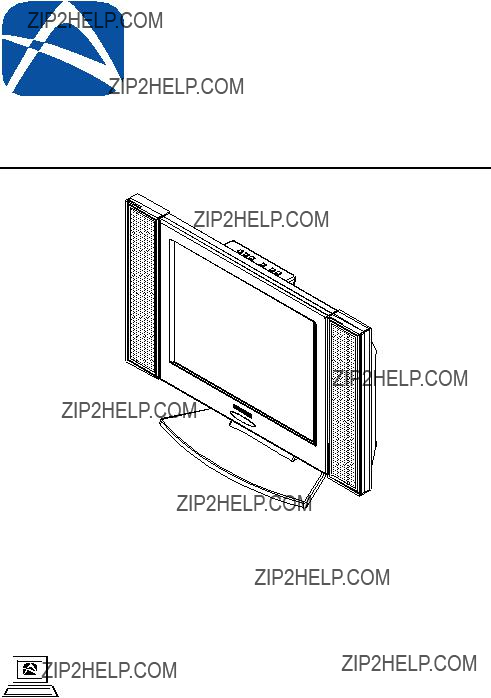
 OX
OX


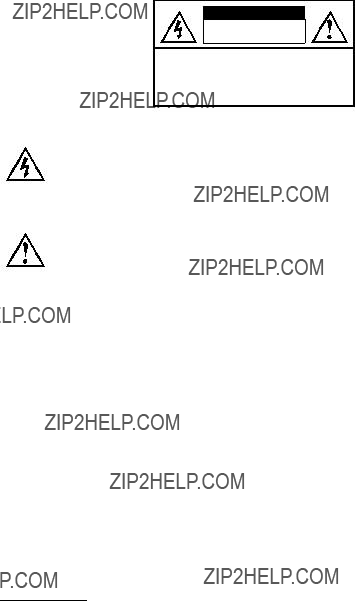
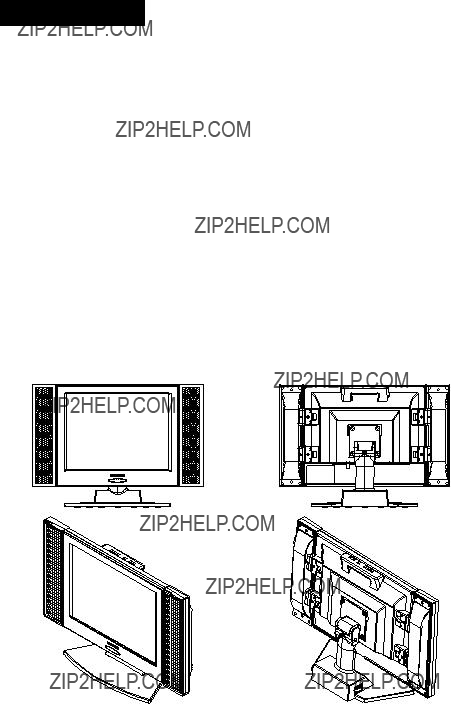



 Super 2,359,296
Super 2,359,296  Super 450cd/m
Super 450cd/m Super wide viewing angle : Horizontal : 130 , Vertical : 120 .
Super wide viewing angle : Horizontal : 130 , Vertical : 120 .
 Super 9300 color temperature for LCD monitor choice of color.
Super 9300 color temperature for LCD monitor choice of color. Internal subtitle decode function to precisely display
Internal subtitle decode function to precisely display  CATV
CATV 
 3D Stereo for realistic acoustics.
3D Stereo for realistic acoustics. Slim
Slim  Light design reduces weight by 15% compared with traditional TV monitor.
Light design reduces weight by 15% compared with traditional TV monitor. High contrast ratio of 500 : 1 provides optimum clear image.
High contrast ratio of 500 : 1 provides optimum clear image.
 Supports
Supports  Intelligent screen image setting
Intelligent screen image setting

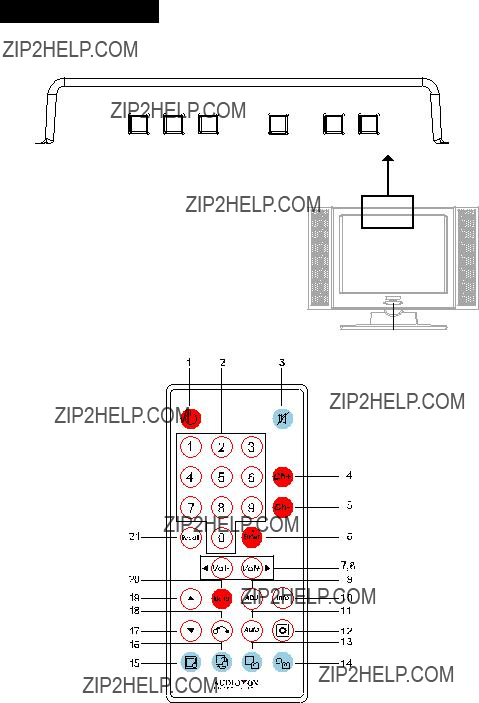



 30
30 Applying excessive pressure when pressing buttons
Applying excessive pressure when pressing buttons Exposing to extreme Low or High temperatures
Exposing to extreme Low or High temperatures Exposing to excessive Moisture
Exposing to excessive Moisture Mishandling to Dropping
Mishandling to Dropping

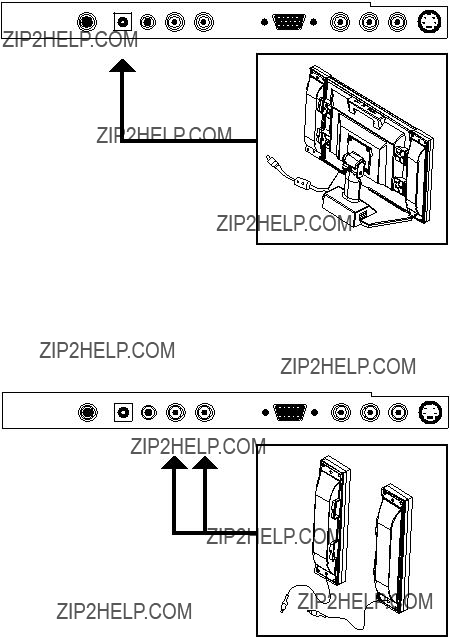
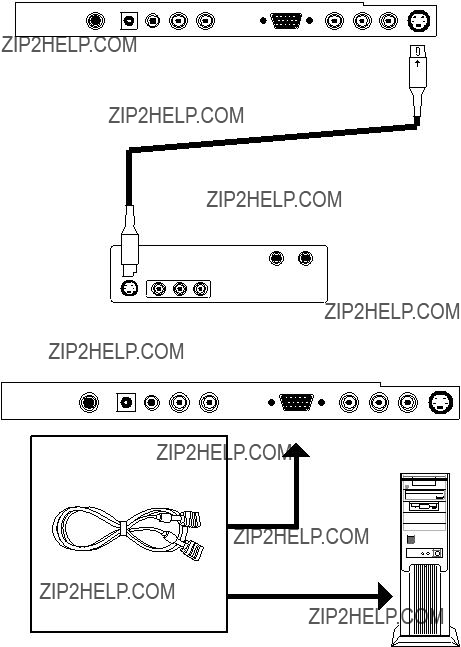



 button to highlight
button to highlight button to highlight AVIDEO. Then Press and release the Menu button to select AVIDEO for
button to highlight AVIDEO. Then Press and release the Menu button to select AVIDEO for 
 button to select VOV ADJUST
button to select VOV ADJUST button to select the
button to select the
 button to select Position. Press and release the Menu button to go back to the previous Menu.
button to select Position. Press and release the Menu button to go back to the previous Menu.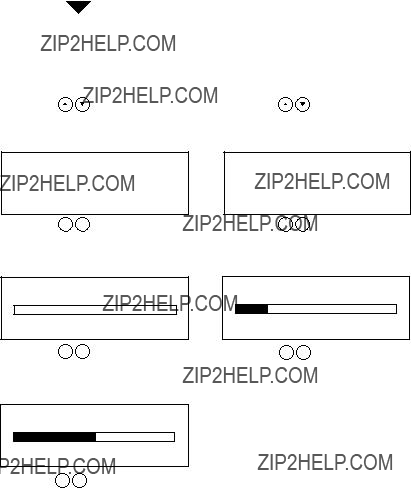

 button to adjust setting and then
button to adjust setting and then 
 button to adjust setting and then
button to adjust setting and then 
 button to adjust setting and then
button to adjust setting and then 
 button to adjust setting and then
button to adjust setting and then 
 button to adjust setting and then
button to adjust setting and then 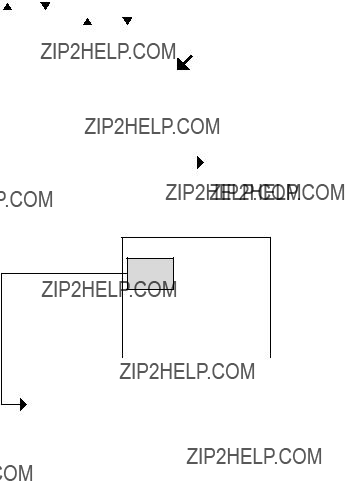
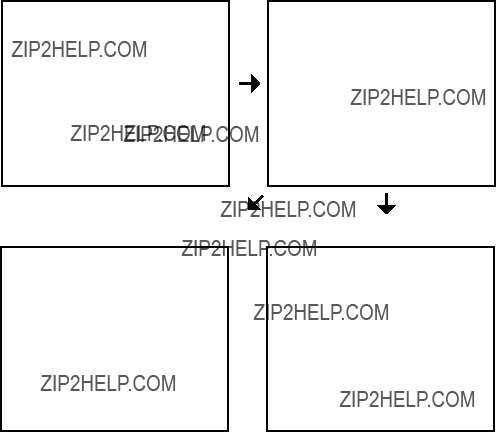
 button to highlight
button to highlight
 button to highlight PARENT CONTROL :
button to highlight PARENT CONTROL :
 button to highlight
button to highlight  button to
button to
 button to highlight MPAA OPTION and
button to highlight MPAA OPTION and
 button to highlight OSD
button to highlight OSD button, select the desired
button, select the desired button, select the amount of time you would like the OSD Massage to be viewed (5,10,15 seconds) then Press and release the Menu button to confirm
button, select the amount of time you would like the OSD Massage to be viewed (5,10,15 seconds) then Press and release the Menu button to confirm button, select the desired OSD Message Color then Press and release the Menu button to confirm
button, select the desired OSD Message Color then Press and release the Menu button to confirm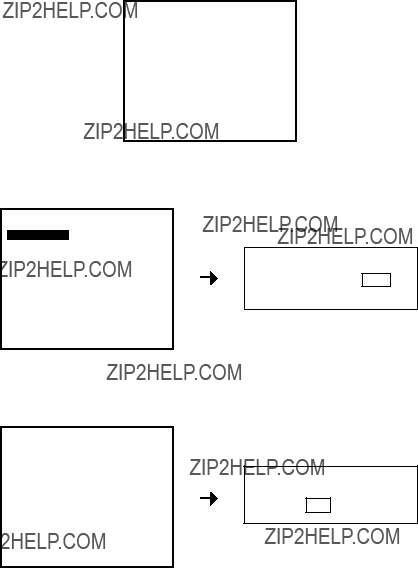
 button, select ERASE or ADD then Press and release the Menu button to confirm.
button, select ERASE or ADD then Press and release the Menu button to confirm. button, select YES or NO. (No need to press Menu button, The Autoprogram will Autostart).
button, select YES or NO. (No need to press Menu button, The Autoprogram will Autostart).

 button to adjust setting then press Menu to return to the previous menu.
button to adjust setting then press Menu to return to the previous menu.
 button to adjust setting then press Menu to return to the previous menu.
button to adjust setting then press Menu to return to the previous menu.
 button to adjust setting then press Menu to return to the previous menu.
button to adjust setting then press Menu to return to the previous menu.
 button to adjust setting then press Menu to return to the previous menu.
button to adjust setting then press Menu to return to the previous menu.
 button to adjust setting then press Menu to return to the previous menu.
button to adjust setting then press Menu to return to the previous menu.

 buttons to select YES or NO option, (No need to select Menu, the RECALL will happen Automatically).
buttons to select YES or NO option, (No need to select Menu, the RECALL will happen Automatically).
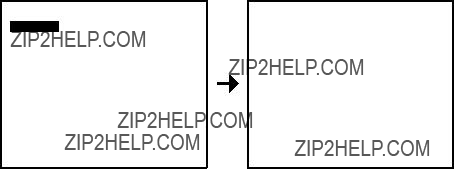
 button to highlight MAIN DISP and Press and release
button to highlight MAIN DISP and Press and release
 button to select AUTOTUNE
button to select AUTOTUNE
 button to adjust setting then press Menu to return to the previous menu.
button to adjust setting then press Menu to return to the previous menu.
 button to adjust setting then press Menu to return to the previous menu.
button to adjust setting then press Menu to return to the previous menu.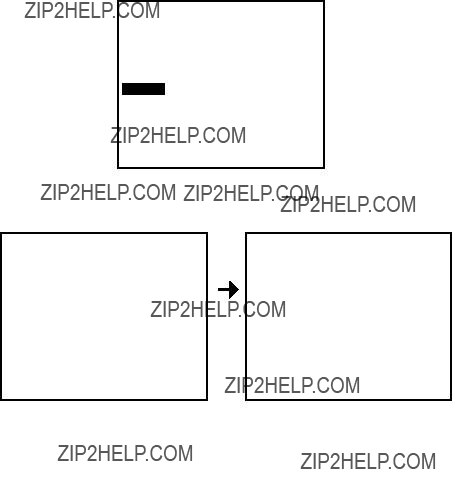
 button to selcet COLOR.
button to selcet COLOR. button to select USER.
button to select USER. and
and  buttons to adjust setting. Do this for each of the COLORS.
buttons to adjust setting. Do this for each of the COLORS.
 button to select QUALITY.
button to select QUALITY.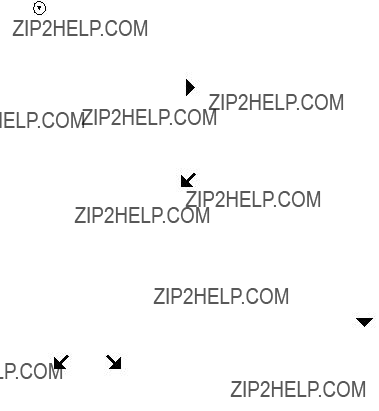

 button to select SAVE EXIT
button to select SAVE EXIT button to select EXIT
button to select EXIT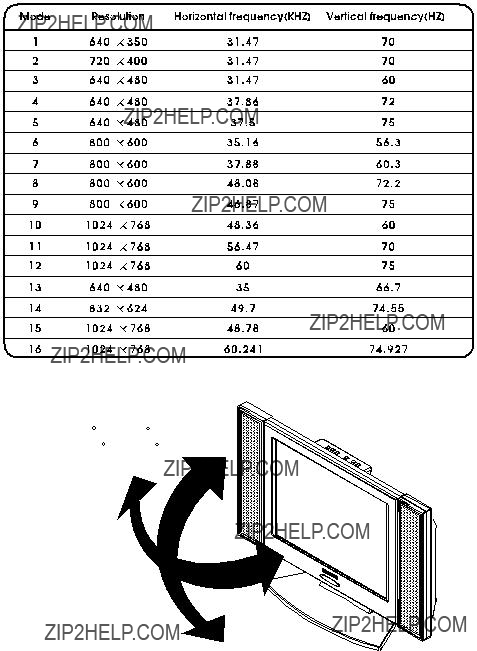


 Please note the following common TV reception interferences:
Please note the following common TV reception interferences: 






 Ignition
Ignition 















 Ghost
Ghost 























 Flurries
Flurries




















 note: If interferences occur while you are using a cable system, then the problem could be at the cable source and not from your TV reception.
note: If interferences occur while you are using a cable system, then the problem could be at the cable source and not from your TV reception.






 Picture
Picture 








 Check if you have accidentally pressed the "mute" button
Check if you have accidentally pressed the "mute" button  Check other channels if the same problem exist. If other channels are fine, then problem is with the TV program you are viewing. This shouldn't be a concer
Check other channels if the same problem exist. If other channels are fine, then problem is with the TV program you are viewing. This shouldn't be a concer































 Check main power source
Check main power source Check other TV channels. If they are okay , problem is just with the TV program you are viewing
Check other TV channels. If they are okay , problem is just with the TV program you are viewing Press the
Press the  Please check if your power cord is connected properly, it may be loose
Please check if your power cord is connected properly, it may be loose Switch off main power, disconnect cable. Reconnect cable after two minutes rest then switch on the main power
Switch off main power, disconnect cable. Reconnect cable after two minutes rest then switch on the main power  Check if the antenna or cable are well connected
Check if the antenna or cable are well connected Check your Remote Control
Check your Remote Control Check power adapter and power cord if they have been damaged
Check power adapter and power cord if they have been damaged






 Picture
Picture







 Check your brightness level
Check your brightness level Check your contrast level
Check your contrast level In the on screen display (OSD) select
In the on screen display (OSD) select  Check your LCD monitor for possible demage
Check your LCD monitor for possible demage





 Remote
Remote 







 Check TV main power source
Check TV main power source Check if remote control batteries are weak
Check if remote control batteries are weak Check if batteries have been correctly installed
Check if batteries have been correctly installed Check if there are obstructions between your remote control and the main TV remote sensor
Check if there are obstructions between your remote control and the main TV remote sensor Disconnect your cable for two minutes before reinstalling it
Disconnect your cable for two minutes before reinstalling it If failure resulted from electrical interferences, lighting or static, disconnect the TV main powerfor 10 seconds before reinstalling it. Restart your TV
If failure resulted from electrical interferences, lighting or static, disconnect the TV main powerfor 10 seconds before reinstalling it. Restart your TV Try holding remote 2 inches from sensor
Try holding remote 2 inches from sensor




 Picture
Picture










 Check other channels. Problem may be an isolated incidence
Check other channels. Problem may be an isolated incidence If using outdoor antenna, please check connections
If using outdoor antenna, please check connections Please check your accessories. Such as V ideo recorder,
Please check your accessories. Such as V ideo recorder, Check your cable company or outdoor antenna reception
Check your cable company or outdoor antenna reception RF signal may be too slow
RF signal may be too slow If all fails, please contact our serviceman immediately
If all fails, please contact our serviceman immediately


 1-800-645-4994
1-800-645-4994