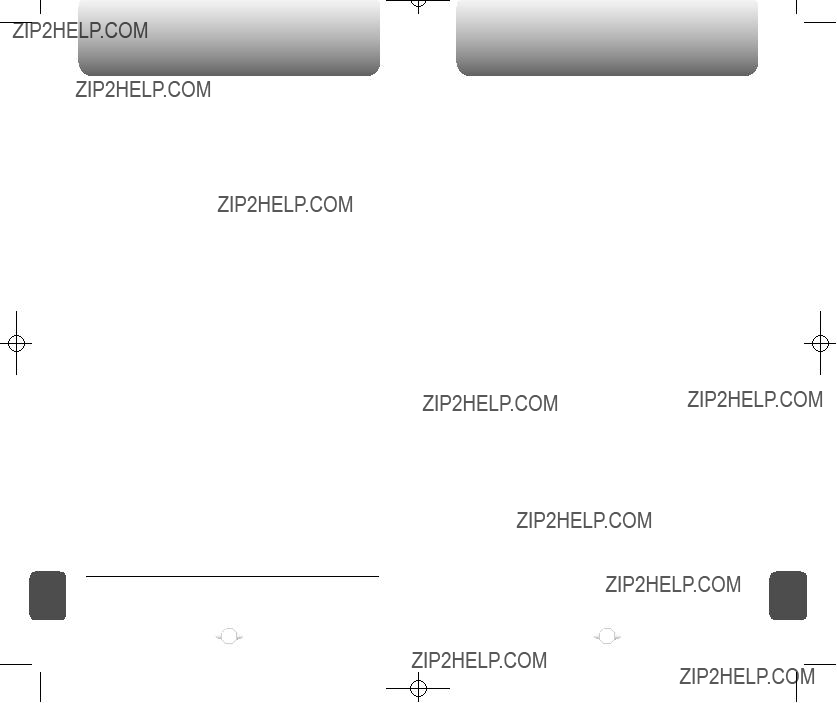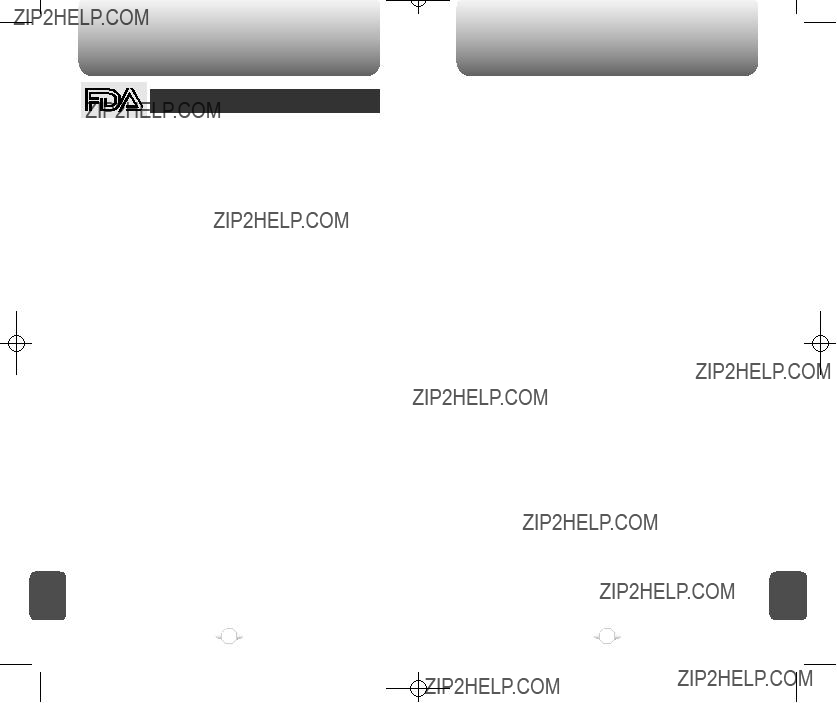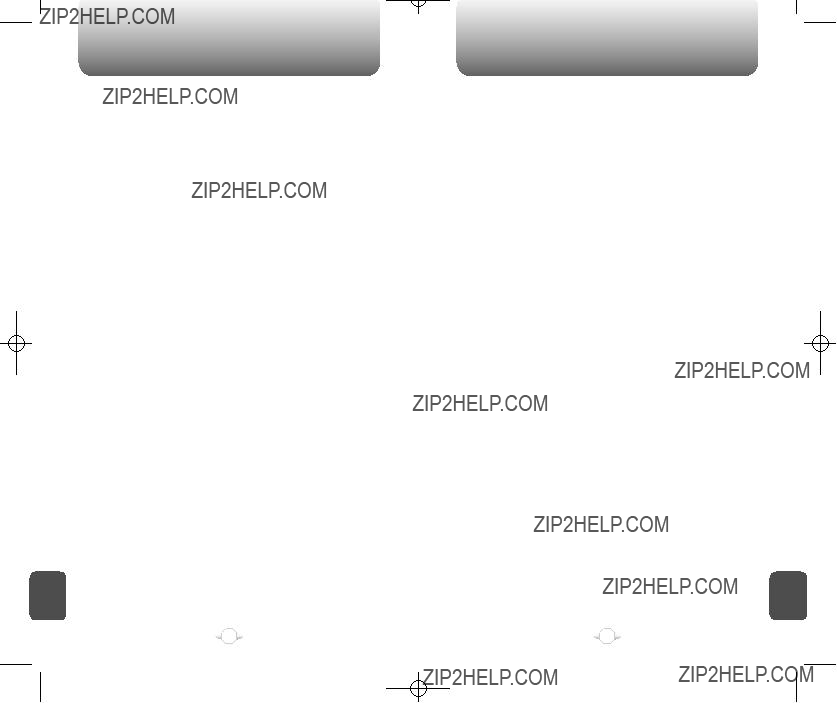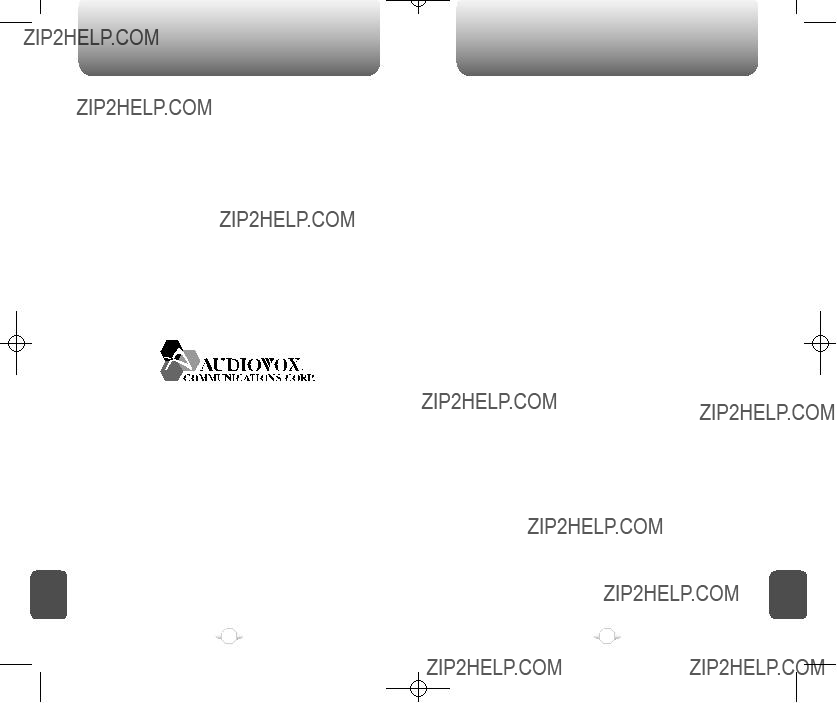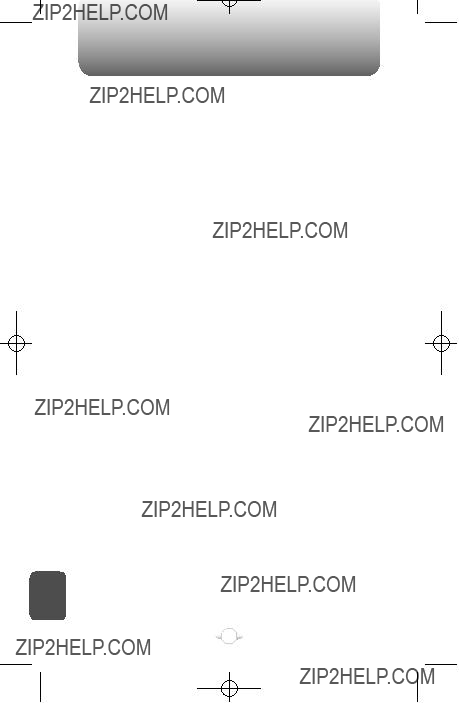PROTECT YOUR WARRANTY
Read your Warranty carefully, with the special consideration to paragraph seven of the Limited Warranty for your unit.
???Warranty does not apply to... or to any product or part thereof which has suffered through alteration... mishandling misuse, neglect or accident???.
Many companies are making look alike accessories and in some cases, promoting that their product is equal to or better than the Audiovox product. Be careful. Some of these products may not be compatible to use with your Audiovox product and may damage the unit or cause it to malfunction. If service is required on your unit and it is determined that a non-Audiovox accessory has created the problem with your unit, the Warranty will not apply. In addition, if the unit has already suffered irreversible damage by reason of a non- compatible accessory, the Warranty will be voided. To protect your Warranty, use only compatible accessories which cannot damage or interfere with the functioning of your Audiovox product.
AUDIOVOX COMMUNICATIONS CORP.
555 Wireless Blvd., Hauppauge, New York 11788, 800-229-1235 16808 Marquardt Avenue, Cerritos, California 90703, 562-802-5100 Audiovox Canada
5155 Spectrum Way, Unit #5, Mississauga, Ontario
Canada L4W 5A1, 800-465-9672
C
H
8
12 MONTH LIMITED WARRANTY
Audiovox Communications Corp. (the Company) warrants to the original retail purchaser of this Audiovox handheld portable cellular telephone, that should this product or any part thereof during normal consumer usage and conditions, be proven defective in material or workmanship that results in product failure within the first twelve (12) month period from the date of purchase, such defect(s) will be repaired or replaced (with new or rebuilt parts) at the Company???s option, without charge for parts or labor directly related to the defect(s).
The antenna, keypad, display, rechargeable battery and battery charger, if included, are similarly warranted for twelve (12) months from date of purchase.
This Warranty extends only to consumers who purchase the product in the United States or Canada and it is not transferable or assignable.
This Warranty does not apply to:
(a)Product subjected to abnormal use or conditions, accident, mishandling, neglect, unauthorized alteration, misuse, improper installation or repair or improper storage;
(b)Product whose mechanical serial number or electronic serial number has been removed, altered or defaced.
(c)Damage from exposure to moisture, humidity, excessive temperatures or extreme environmental conditions;
(d)Damage resulting from connection to, or use of any accessory or other product not approved or authorized by the Company;
(e)Defects in appearance, cosmetic, decorative or structural items such as framing and non-operative parts;
(f)Product damaged from external causes such as fire, flooding, dirt, sand, weather conditions, battery leakage, blown fuse, theft or improper usage of any electrical source.
The Company disclaims liability for removal or reinstallation of the product, for geographic coverage, for inadequate signal reception by the antenna or for communications range or operation of the cellular system as a whole.
To obtain repairs or replacement within the terms of this Warranty, the product should be delivered with proof of Warranty coverage (e.g. dated bill of sale), the consumer???s return address, daytime phone number and/or fax number and complete description of the problem, transportation prepaid, to the Company at the address shown below or to the place of purchase for repair or replacement processing. In addition, for reference to an authorized Warranty station in your area, you may telephone in the United States (800) 229-1235, and in Canada (800) 465-9672 (in Ontario call 905-712-9299).
C
H
8
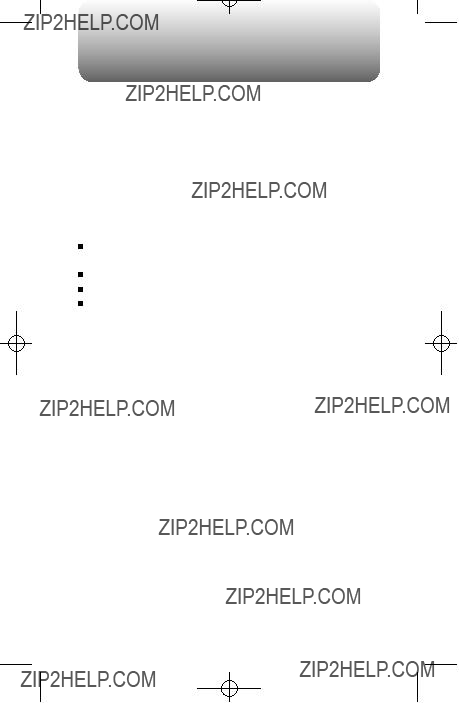
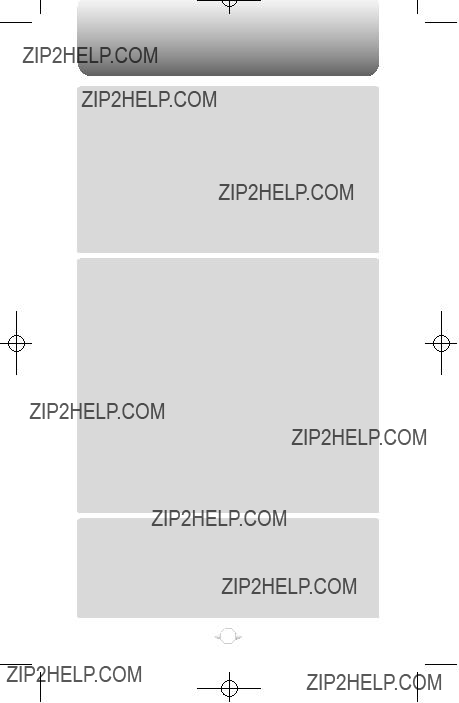
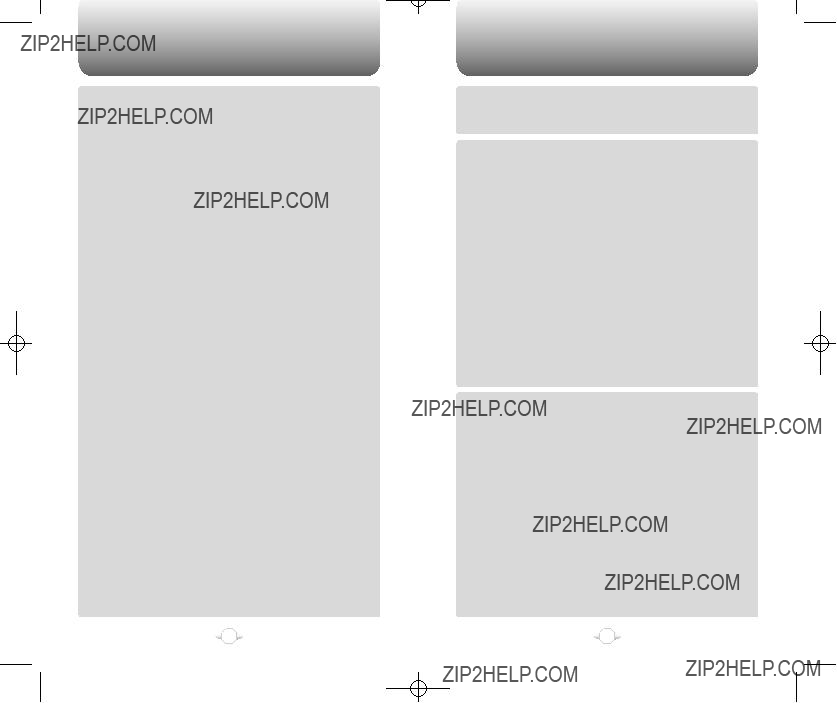
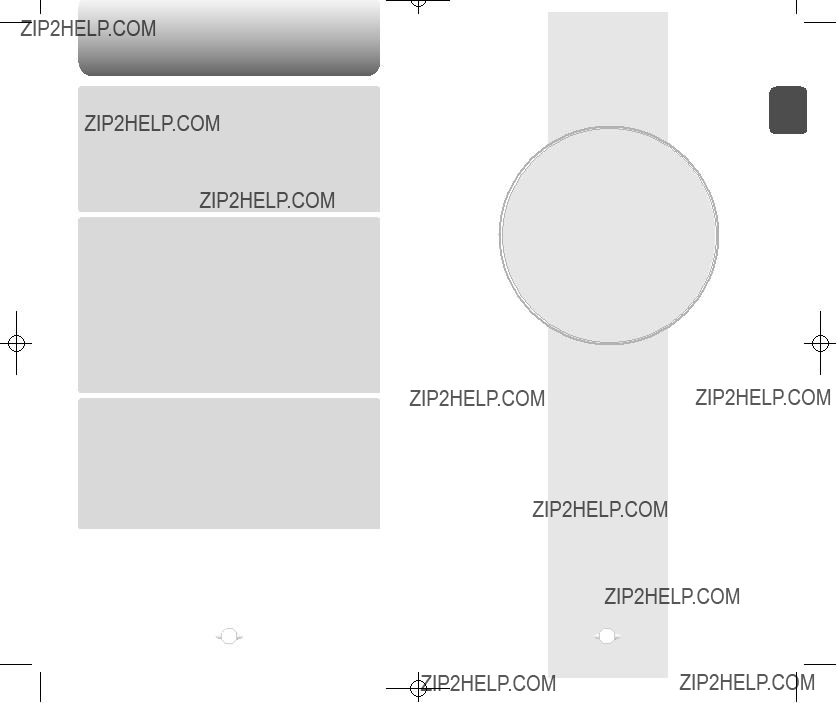
 performance during a call
performance during a call Function Keys
Function Keys END/
END/ Keypad
Keypad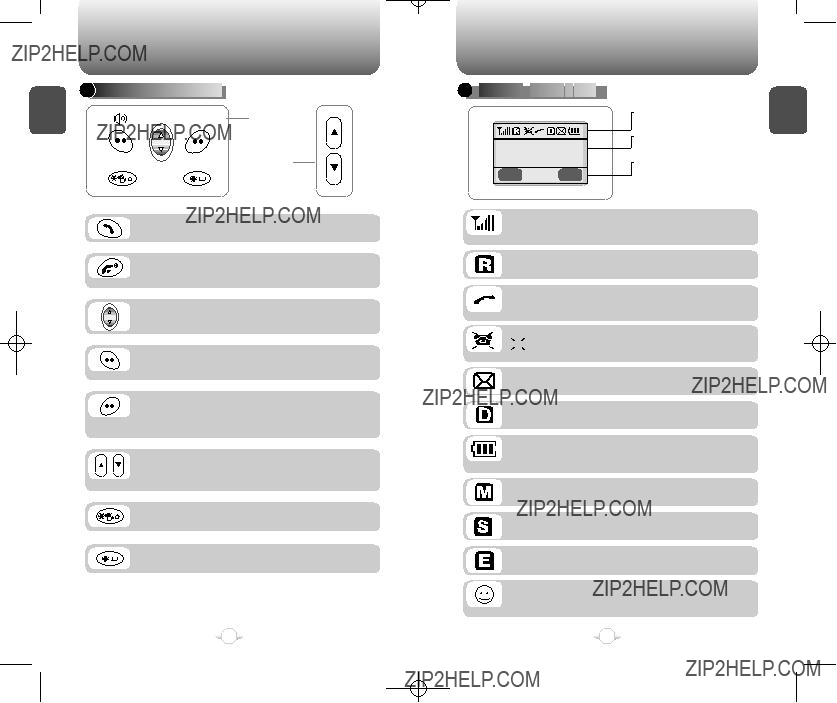

 DISPLAY
DISPLAY




 INDICATORS
INDICATORS





 indicates the phone is in standby mode.
indicates the phone is in standby mode. is displayed, the phone is not receiving a signal from system.
is displayed, the phone is not receiving a signal from system.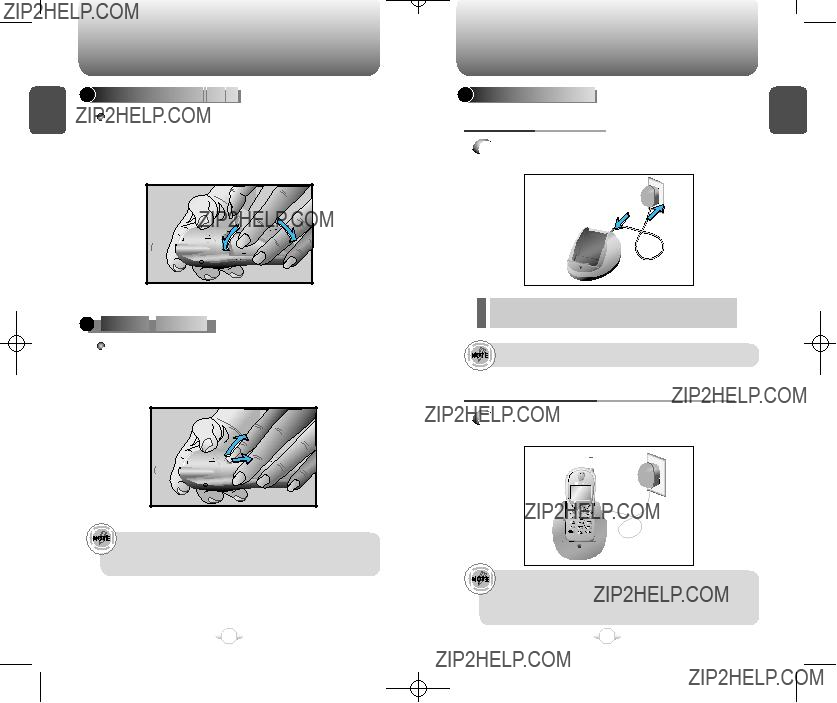

 BATTERY
BATTERY




 REMOVAL
REMOVAL





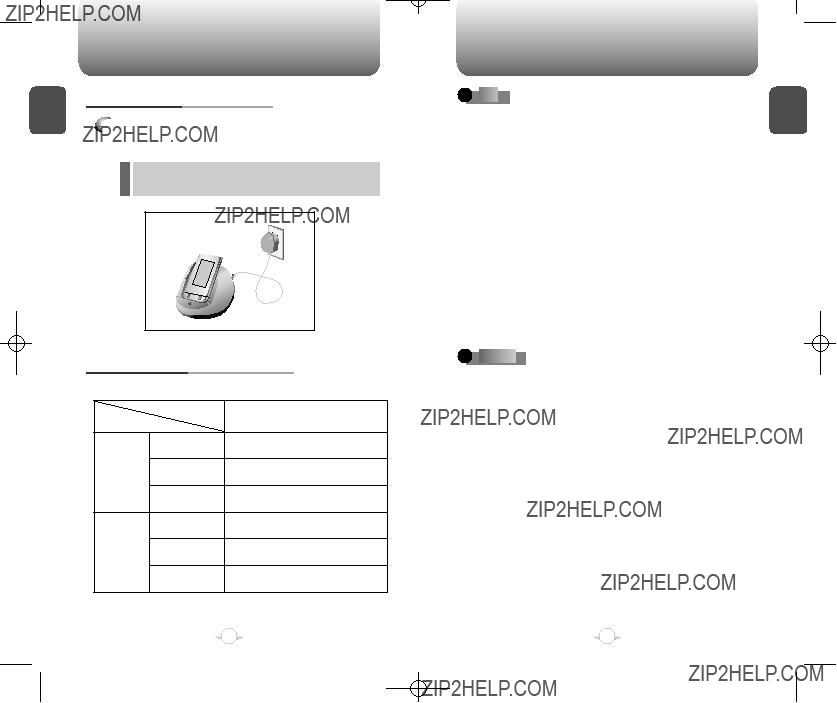



 DOs
DOs























 DON???Ts
DON???Ts












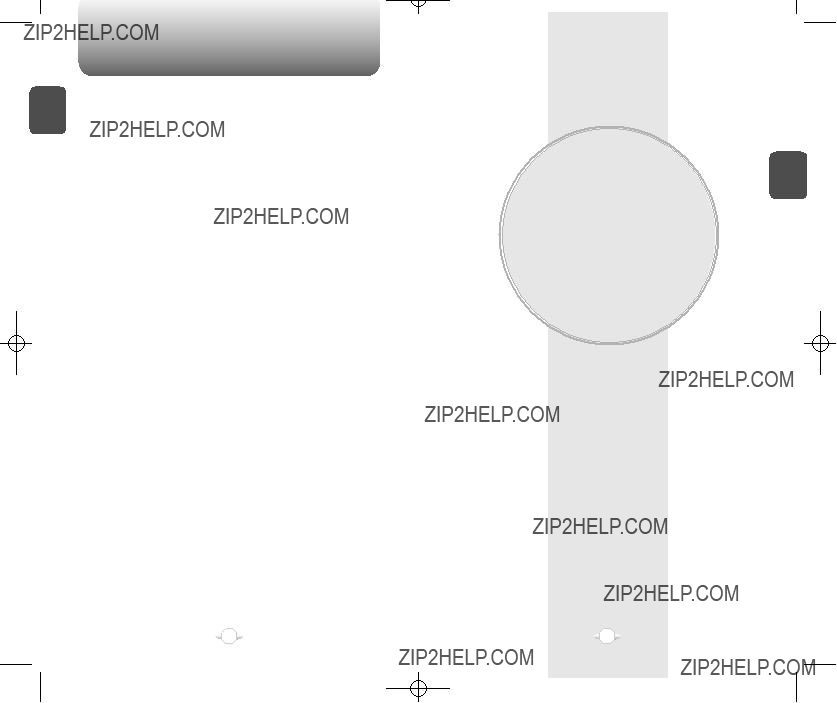
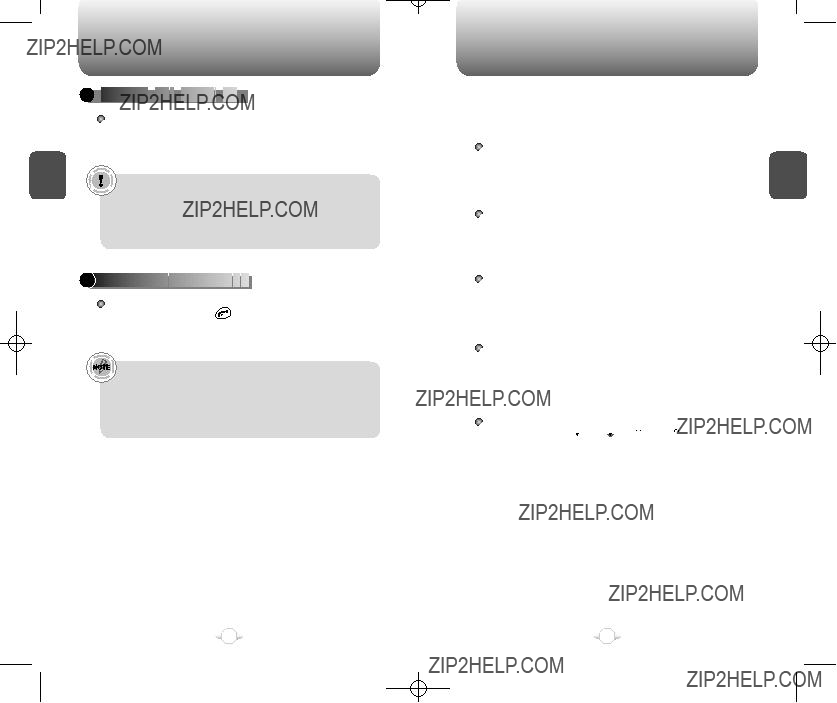

 TURNING
TURNING



 THE
THE

 PHONE
PHONE


 ON
ON





 ], until the logo appears and the tone sounds.
], until the logo appears and the tone sounds. ] to access the menu.
] to access the menu. ] to return to the previous page. Press [
] to return to the previous page. Press [ ] to exit the current menu.
] to exit the current menu. ] , [
] , [ ] , [
] , [  ] , [
] , [  ] , [
] , [ ] , [
] , [ ]
] 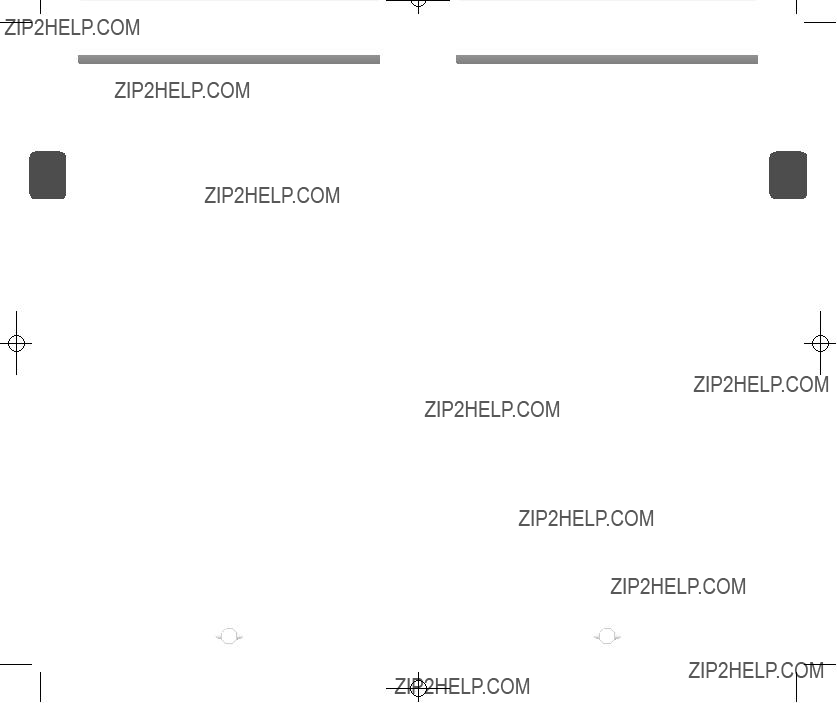
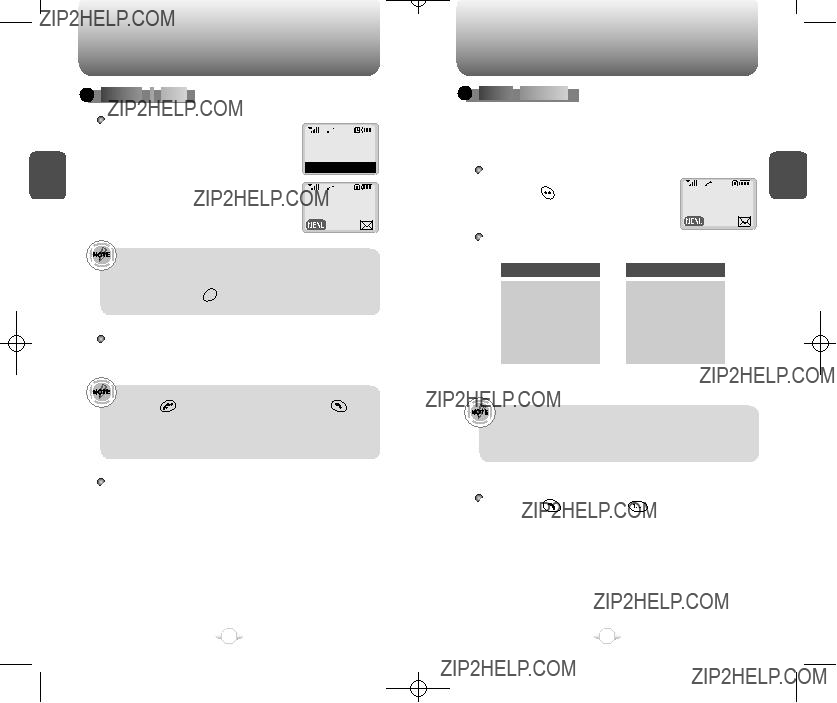

 MAKING
MAKING





 A
A




 CALL
CALL






 ] to erase one digit at a time
] to erase one digit at a time
 ] to erase the entire number and input correct number again.
] to erase the entire number and input correct number again. ].
]. ] to end the call.
] to end the call.
 PAUSE
PAUSE





 FEATURE
FEATURE








 ] key.
] key.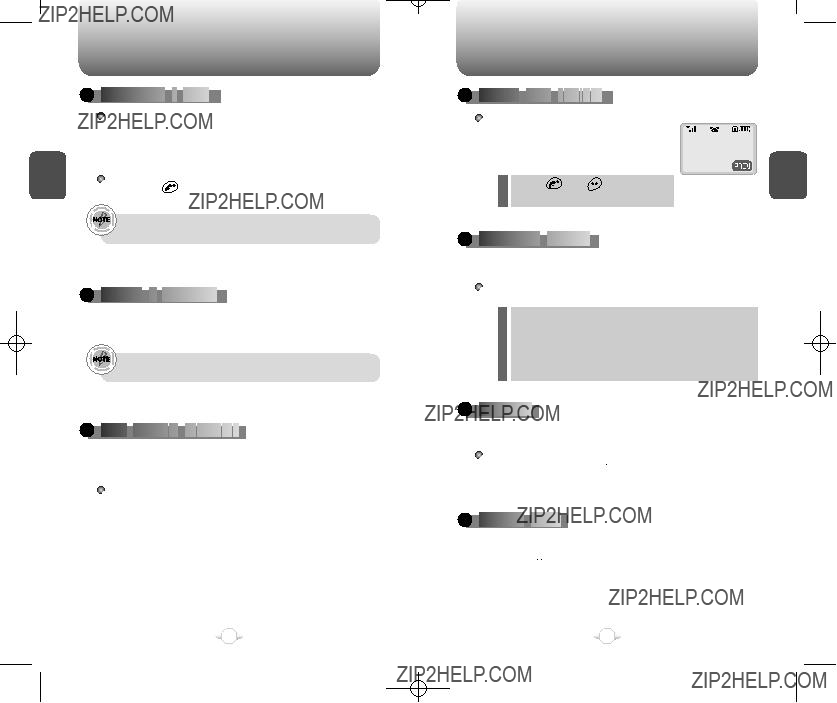

 ANSWERING
ANSWERING




 A
A



 CALL
CALL






 ].
].
 MISSED
MISSED



 CALL
CALL



 DISPLAY
DISPLAY






 CALLER
CALLER




 ID
ID




 FUNCTION
FUNCTION






 CALL
CALL



 WAITING
WAITING



 FUNCTION
FUNCTION



 ] to answer the other call. This places the first call on hold while
] to answer the other call. This places the first call on hold while ] again to switch back to the first call.
] again to switch back to the first call.
 ADJUSTING
ADJUSTING





 VOLUME
VOLUME




 ] to mute the ring when the phone rings)
] to mute the ring when the phone rings)

 VIBRATOR
VIBRATOR







 ][
][  ][
][ ] and select ???Vibrator??? to enable the function.
] and select ???Vibrator??? to enable the function.

 MANNER
MANNER






 MODE
MODE





 ] key to turn this feature on and off.
] key to turn this feature on and off.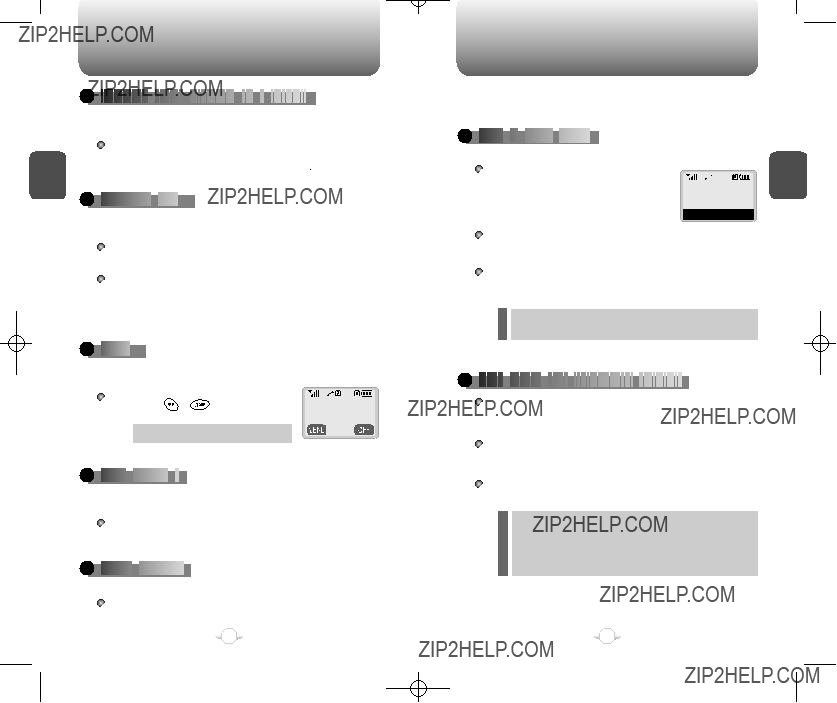

 SENDING
SENDING

 YOUR
YOUR


 NUMBER
NUMBER


 TO
TO


 A
A
 PAGER
PAGER



 ][
][  ].
].

 SCRATCH
SCRATCH





 PAD
PAD










 ][
][  ].
]. ] and, then, save the phone number in the phonebook. (refer to page 30)
] and, then, save the phone number in the phonebook. (refer to page 30)

 MUTE
MUTE




















 ].
].

 VIEW
VIEW






 PHONE
PHONE




 #
#





 ][
][  ].
].

 VOICE
VOICE






 PRIVACY
PRIVACY




 ][
][ ].
].
 E911
E911



 IN
IN





 LOCK
LOCK


 MODE
MODE




 ].
].
 E911
E911


 USING
USING


 ANY
ANY


 AVAILABLE
AVAILABLE

 SYSTEM
SYSTEM

 ].
].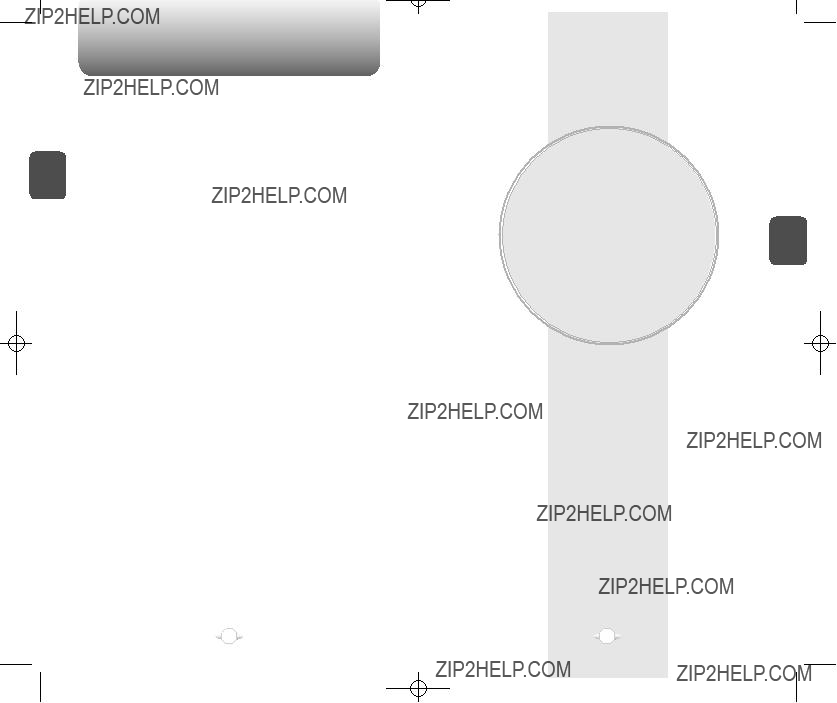
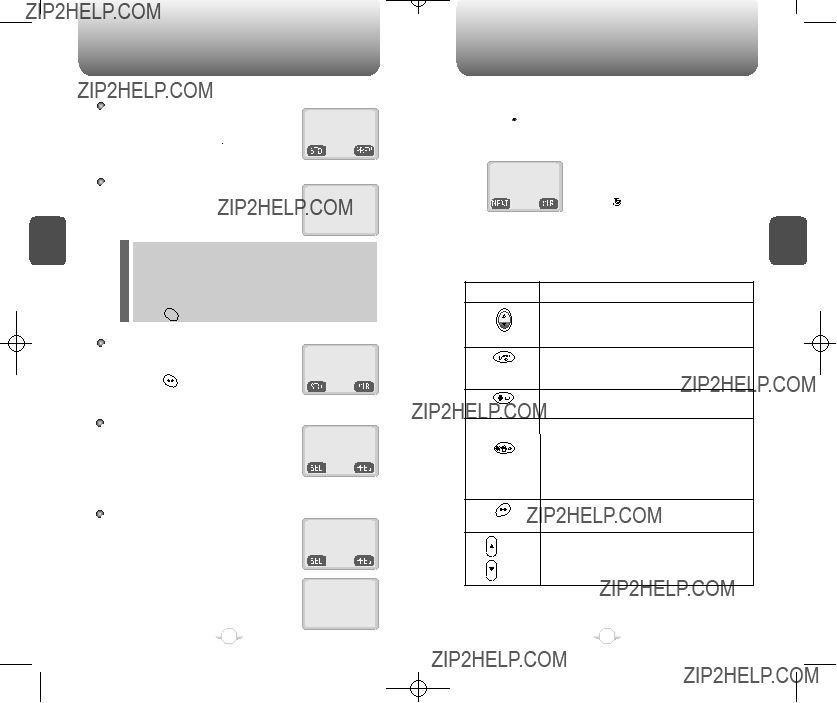
 ], then [
], then [ ] ???Store???
] ???Store??? ] to store.
] to store. ] upwards to select the desired input mode among the 4 modes below, then enter letters and numbers you want.
] upwards to select the desired input mode among the 4 modes below, then enter letters and numbers you want.
 ] to accept the existing name in the location number.
] to accept the existing name in the location number. ].
]. ].
].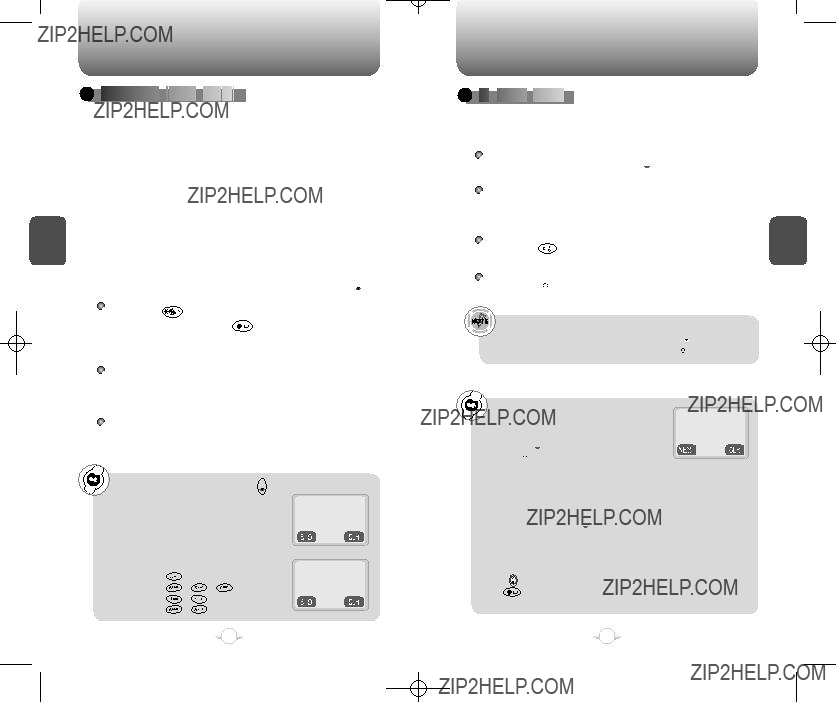

 STANDARD
STANDARD



 INPUT
INPUT


 MODE
MODE






 ].
].
 T9
T9





 INPUT
INPUT





 MODE
MODE







 ].
]. ] to accept the word and add a space.
] to accept the word and add a space. ] to accept it.
] to accept it. ] to enter the word.
] to enter the word. ] to delete one digit.
] to delete one digit. ] to delete the entire number.
] to delete the entire number. ] arrow.
] arrow. ] to select the T9 input mode and [
] to select the T9 input mode and [  ] to choose the smaller letter case (T9abc).
] to choose the smaller letter case (T9abc). ][
][  ][
][  ][
][  ][
][  ] and you will see ???phone??? highlighted.
] and you will see ???phone??? highlighted. ] to view other possible words then press [
] to view other possible words then press [  ] to select.
] to select. ][
][  ][
][  ][
][  ] and you will see ???book??? highlighted. Press [
] and you will see ???book??? highlighted. Press [  ] to move to the next matching word and
] to move to the next matching word and abc
abc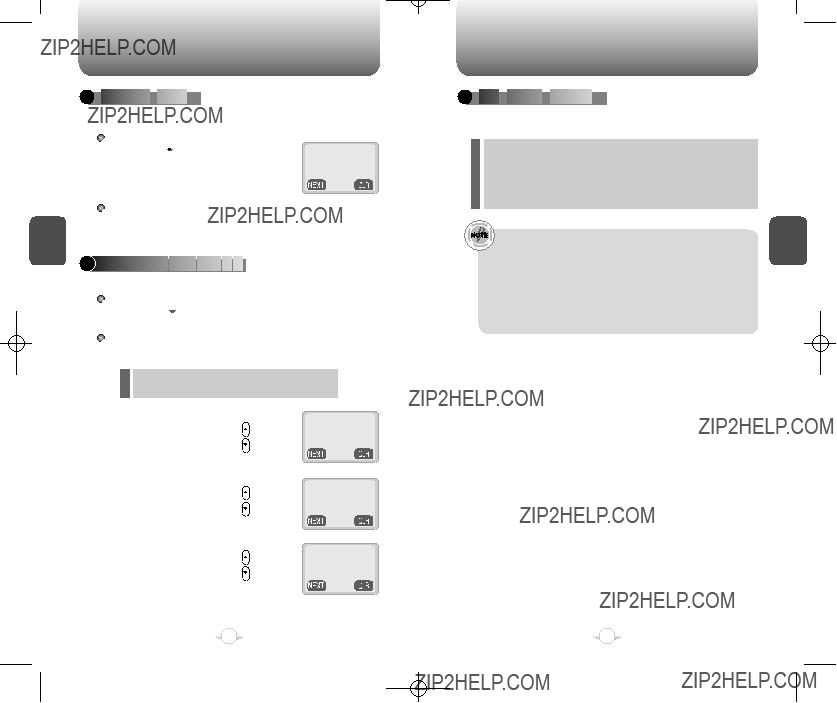

 NUMERIC
NUMERIC






 MODE
MODE








 ] until the input mode changes to the Numeric mode.
] until the input mode changes to the Numeric mode.
 ONE
ONE

 -
-


 TOUCH
TOUCH




 DIALING
DIALING







 ] until the ???Symbol mode??? is on.
] until the ???Symbol mode??? is on. ].
].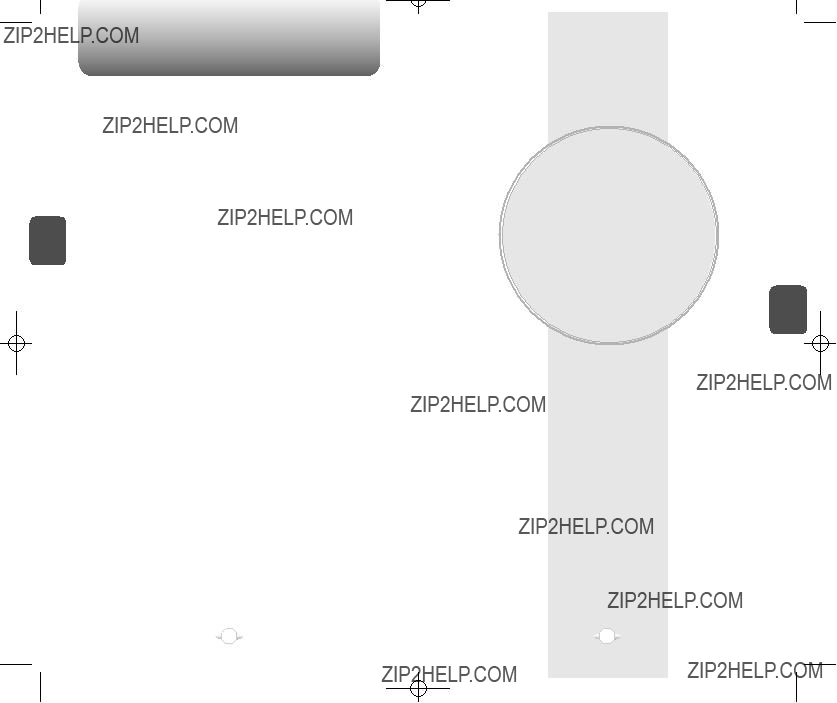
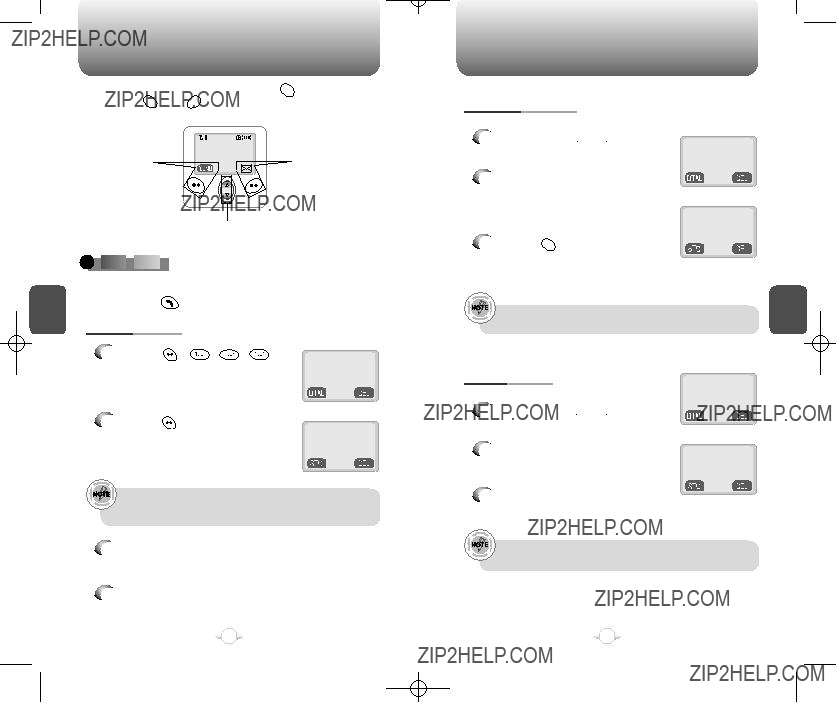

 ]. Once in the menu, both [
]. Once in the menu, both [ 
 ] and [
] and [ 
 ] functions appear on the bottom line of the display.
] functions appear on the bottom line of the display. ] in the standby mode to access menu function.
] in the standby mode to access menu function. ] in the standby mode to access voice and text messages.
] in the standby mode to access voice and text messages. ][
][  ][
][ ][
][  ].
]. ] to view the details of the answered call.
] to view the details of the answered call.
 ] to dial the phone
] to dial the phone
 CALL
CALL







 LOGS
LOGS








 ][
][ ][
][  ][
][  ].
]. ] to view the details of a dialed call.
] to view the details of a dialed call. ] to dial the phone number of the dialed call.
] to dial the phone number of the dialed call. ] to dial the phone number of the missed call.
] to dial the phone number of the missed call.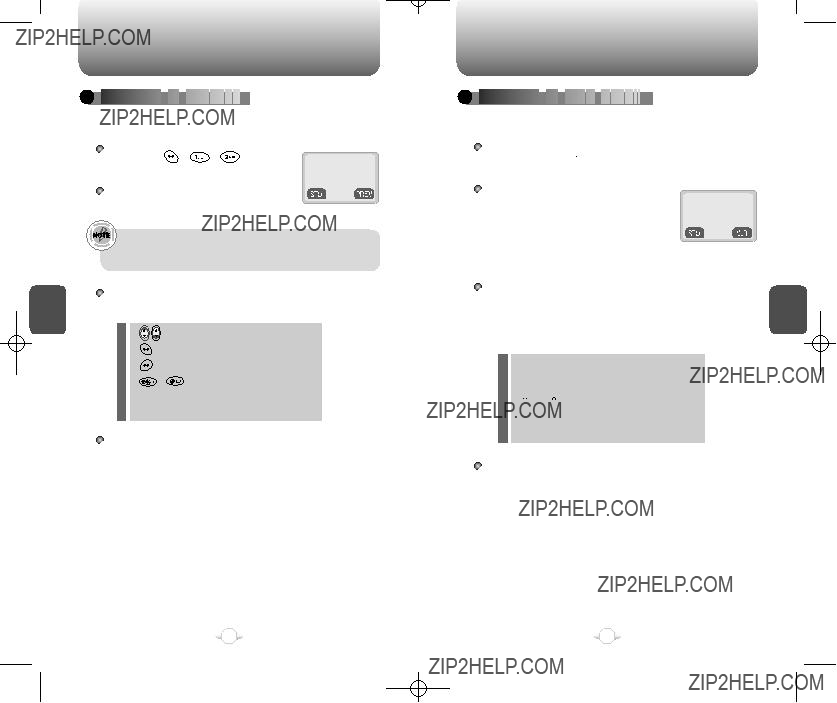

 RECALLING
RECALLING



 BY
BY



 LOCATION
LOCATION





 RECALLING
RECALLING



 BY
BY


 NAME
NAME

 (ALPHA)
(ALPHA)





 ].
]. ] to view the details of a selected number.
] to view the details of a selected number. ][
][ ][
][ ].
]. ] to sort out and display the searched names in alphabetical order regardless of letter case.
] to sort out and display the searched names in alphabetical order regardless of letter case. ].
]. ] edits the phone #.
] edits the phone #. ] erases the number.
] erases the number. ] [
] [ ] scrolls through mobile No./office No./home number No./ Email Address.
] scrolls through mobile No./office No./home number No./ Email Address. ] to dial the searched number.
] to dial the searched number.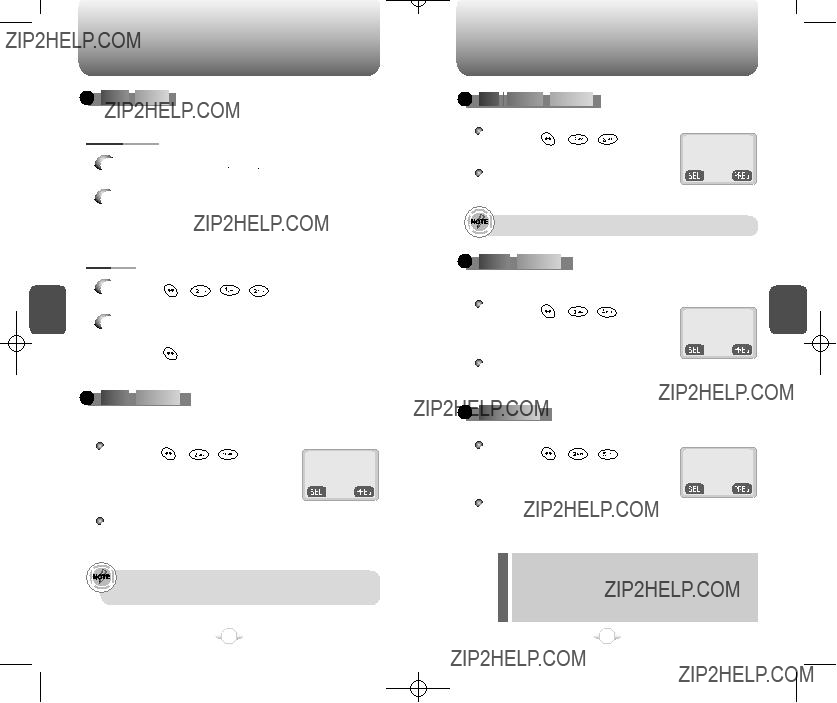


 AUTO
AUTO






 RETRY
RETRY





 ][
][  ][
][ ][
][  ].
]. ] to save.
] to save.
 AUTO
AUTO






 ANSWER
ANSWER






 ] to save.
] to save.
 ONE
ONE

 -
-

 TOUCH
TOUCH





 DIALING
DIALING




 ] to save.
] to save.
 VOICE
VOICE






 PRIVACY
PRIVACY





 ] to save.
] to save.

 BACKLIGHT
BACKLIGHT









 ] to save.
] to save.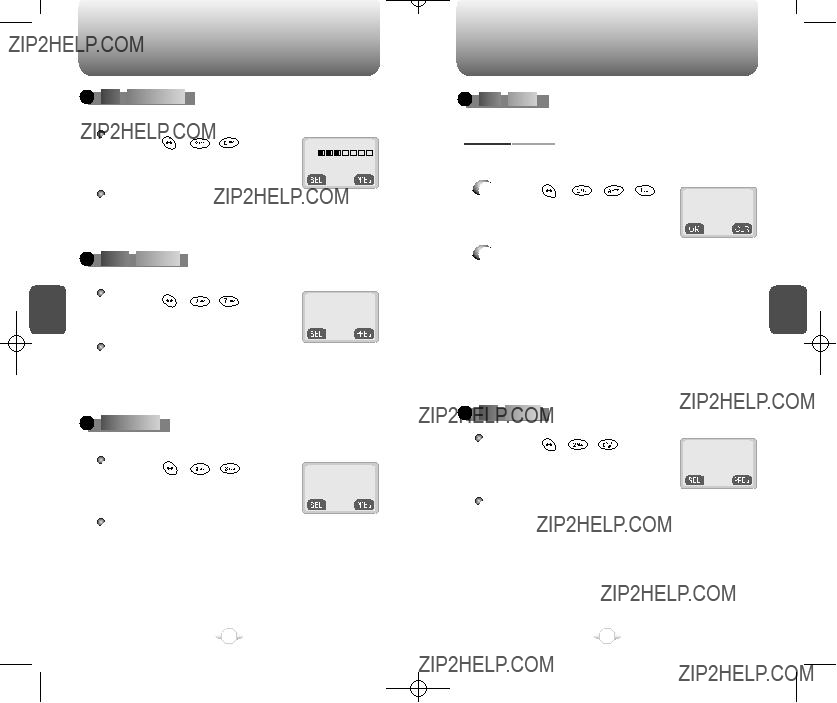


 LCD
LCD






 CONTRAST
CONTRAST





 ] to save.
] to save.
 LOGO
LOGO






 DISPLAY
DISPLAY






 ] to save.
] to save.

 LANGUAGE
LANGUAGE








 ] to save.
] to save.

 WEB
WEB







 MENU
MENU












 KEY
KEY








 GUARD
GUARD




 ] to save.
] to save.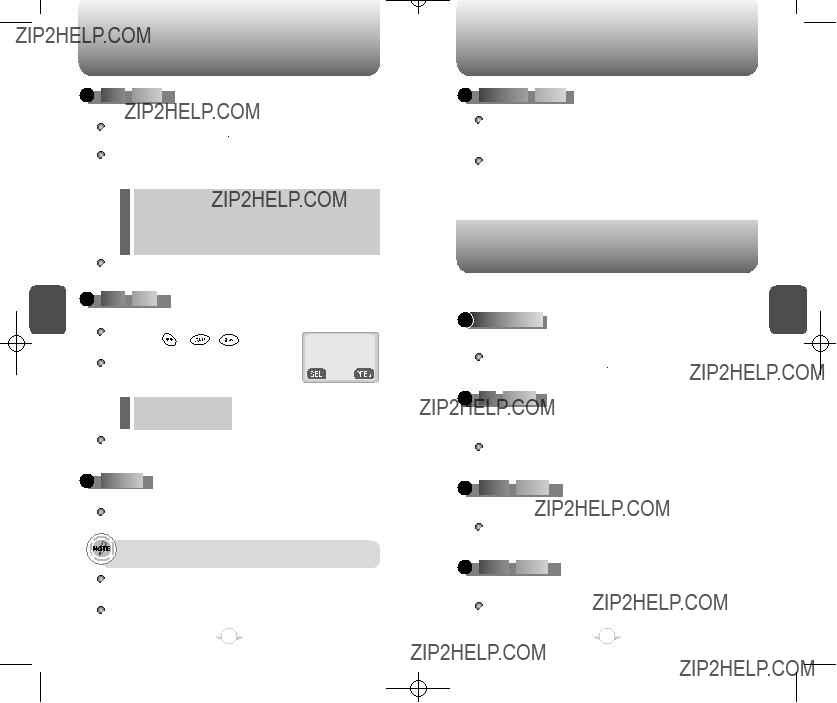


 RING
RING







 MODE
MODE









 ][
][ ][
][ ].
]. ].
].

 RING
RING







 TYPE
TYPE









 ].
].

 KEYPAD
KEYPAD











 ][
][  ][
][ ] to adjust the keypad volume.
] to adjust the keypad volume. ].
].
 SPEAKER
SPEAKER






 MODE
MODE




 ] until ???Speaker Mode On??? is displayed or press [
] until ???Speaker Mode On??? is displayed or press [  ][
][  ][
][ ].
]. ].
]. ][
][  ][
][  ].
].

 ALL
ALL








 CALLS
CALLS









 ][
][  ][
][  ].
].
 HOME
HOME





 CALLS
CALLS








 ][
][  ][
][  ].
].

 ROAM
ROAM





 CALLS
CALLS








 ][
][  ][
][  ].
].


 SCHEDULE
SCHEDULE









 ][
][  ][
][ ][
][ ].
]. ] displays schedule details.
] displays schedule details. ][
][  ][
][  ][
][ ].
]. ].
].

 STOPWATCH
STOPWATCH








 ][
][  ][
][ ].
]. ] / [
] / [  ] to use the stopwatch.
] to use the stopwatch. ] to exit and return to the initial display.
] to exit and return to the initial display.
 CALCULATOR
CALCULATOR






 ][
][  ][
][  ].
]. ][
][  ][
][ ][
][ ].
]. ].
]. ],
],  ],
], ],
],  ],
],  ]. You can enter up to 8 integer digits.
]. You can enter up to 8 integer digits. ]
] ] to calculate it.
] to calculate it.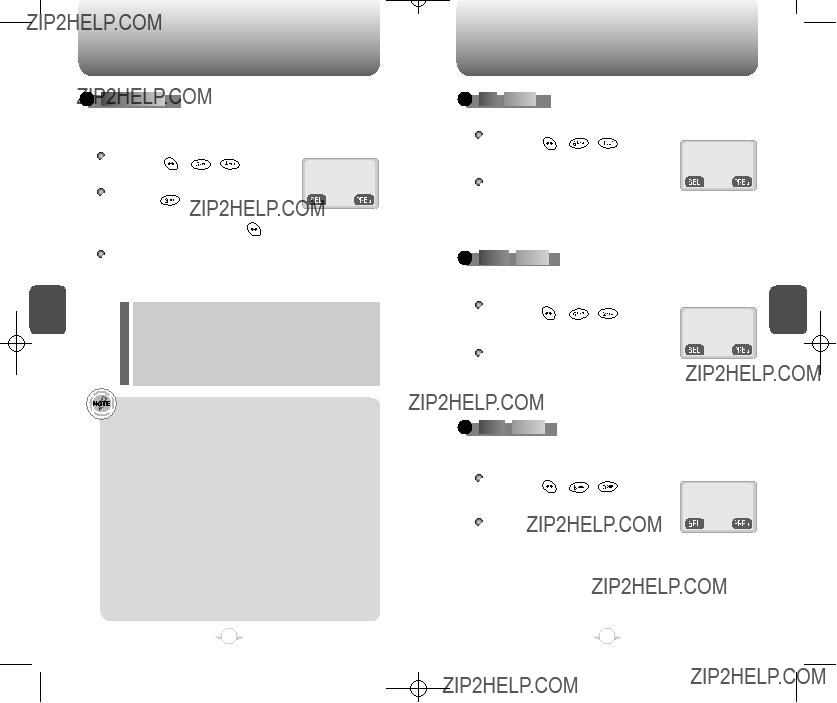


 BIORHYTHM
BIORHYTHM













 MIN
MIN








 ALERT
ALERT










 ] to save it.
] to save it.

 ROAM
ROAM





 ALERT
ALERT








 ] to save it.
] to save it.

 FADE
FADE






 ALERT
ALERT








 ] to save it.
] to save it.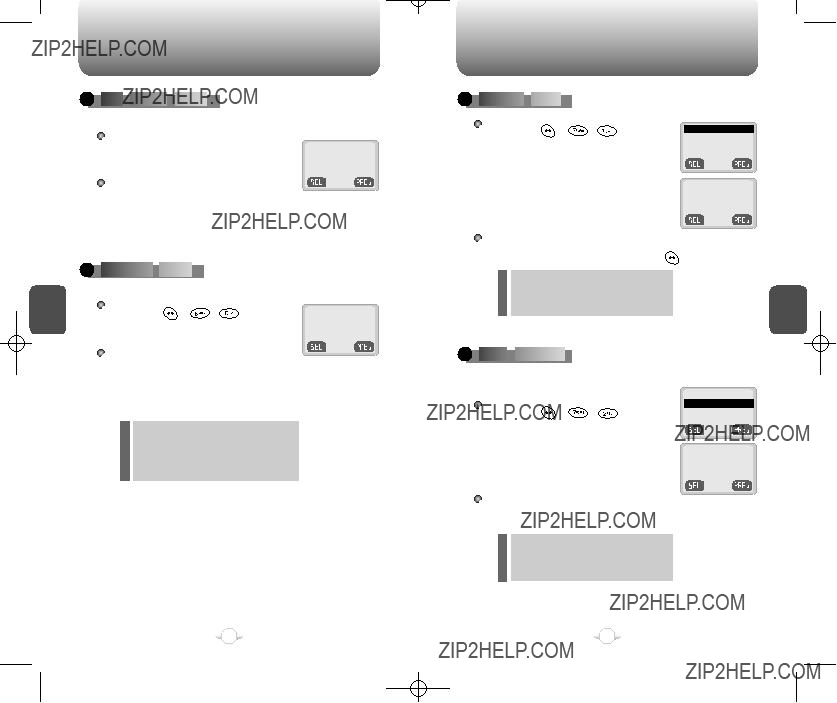

 LOW
LOW





 SIGNAL
SIGNAL




 ALERT
ALERT







 RECEIVE
RECEIVE





 MODE
MODE





 ][
][ ][
][ ].
]. ] to save it.
] to save it.
 CONNECT
CONNECT





 ALERT
ALERT





 ] to save it.
] to save it.
 FLOW
FLOW






 CONTROL
CONTROL




 ] to save it.
] to save it.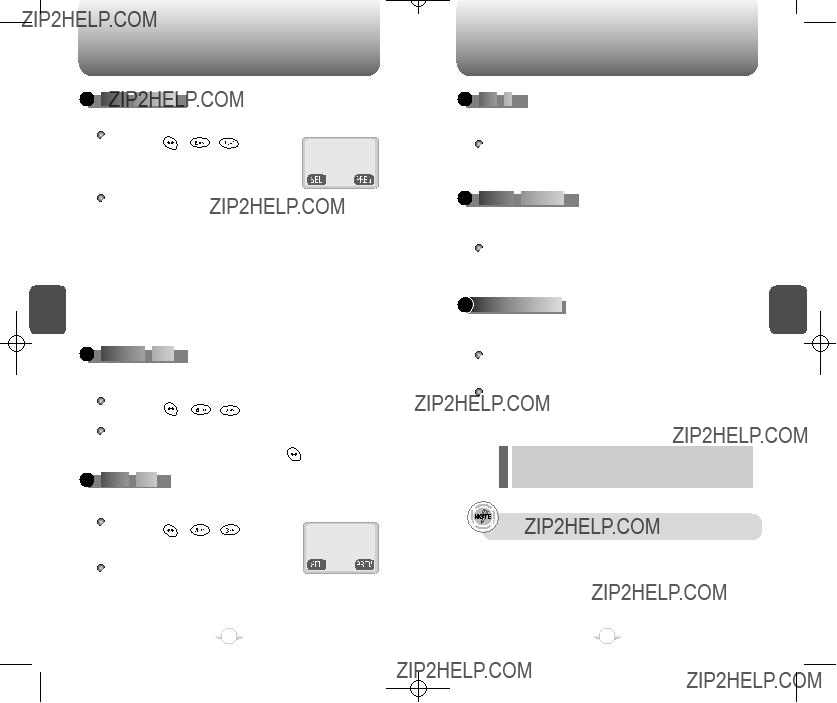


 PREF
PREF






 SYSTEM
SYSTEM






 ].
].
 CHANGE
CHANGE




 NAM
NAM










 AUTO
AUTO







 NAM
NAM











 ] to save it.
] to save it.


 PRL
PRL









 ID
ID
















 ][
][  ][
][ ].
].
 FORCE
FORCE





 ANALOG
ANALOG







 ][
][  ][
][  ].
]. ][
][  ][
][  ].
]. ] to save it.
] to save it. ] only to place a call when either
] only to place a call when either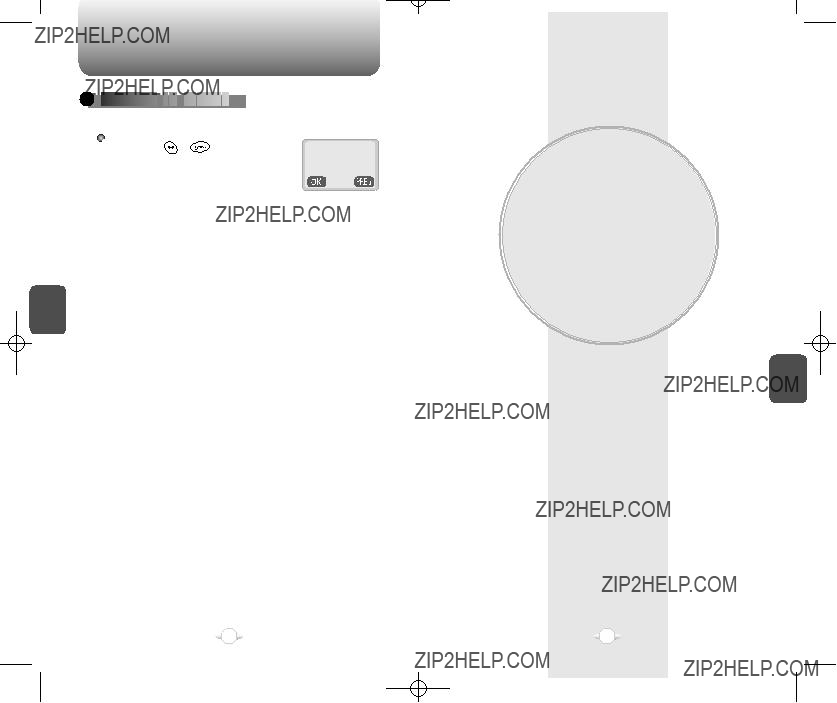

 CHECKING
CHECKING



 MY
MY



 NUMBER
NUMBER







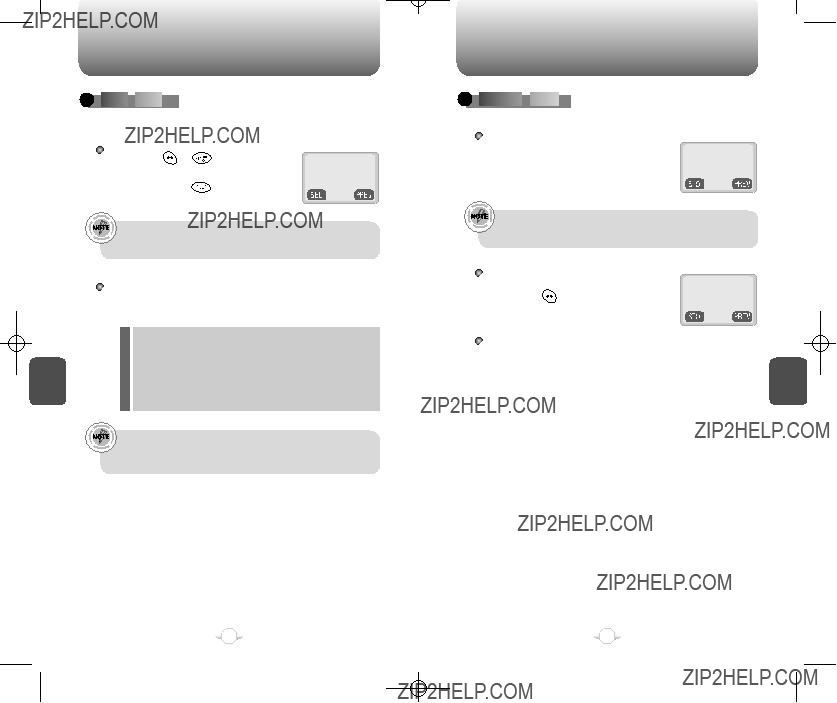


 AUTO
AUTO






 LOCK
LOCK










 ].
].
 CHANGE
CHANGE






 CODE
CODE








 ][
][  ] and enter your password.
] and enter your password. ].
]. ].
].


 CHANGE
CHANGE




 BANNER
BANNER





 ].
].

 RESTRICT
RESTRICT










 ].
]. ].
]. ].
].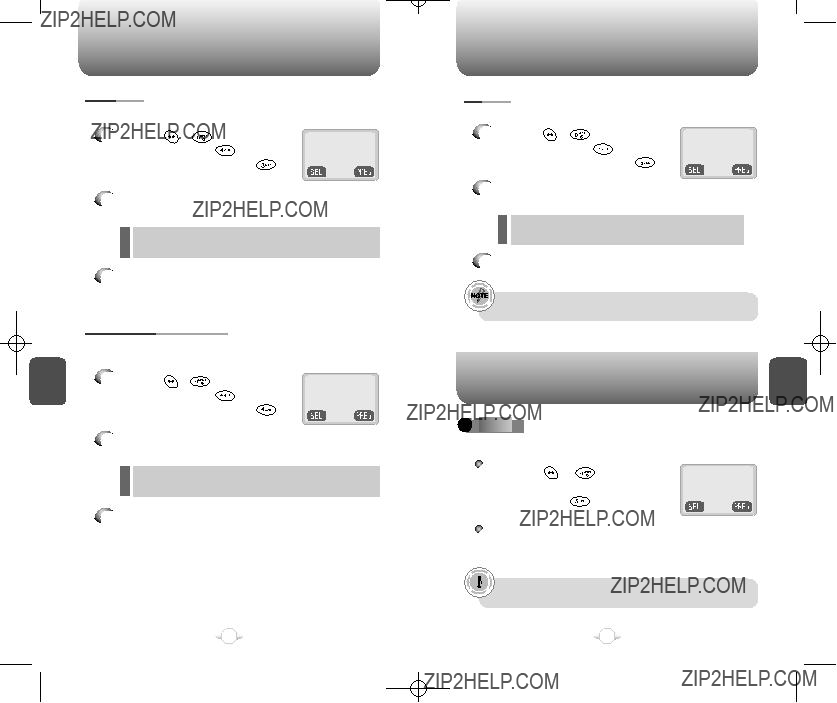
 ].
]. ].
]. ].
].

 RESET
RESET















 ].
].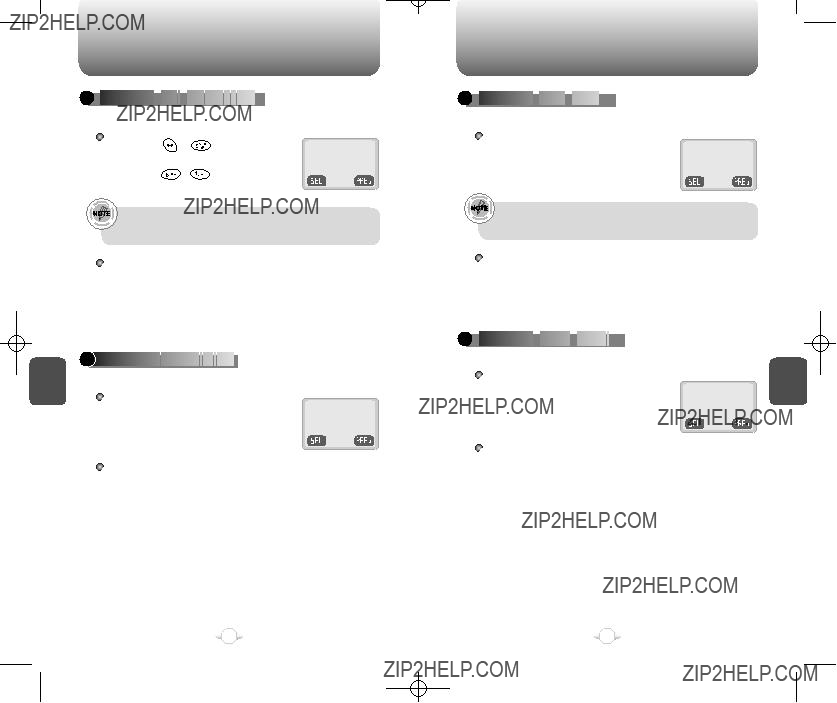

 CLEARING
CLEARING


 THE
THE


 PHONEBOOK
PHONEBOOK




 CLEARING
CLEARING



 CALL
CALL


 LOGS
LOGS







 ][
][  ] and enter your password.
] and enter your password. ][
][  ].
]. ].
]. ].
].
 CLEARING
CLEARING



 HOME
HOME


 CALLS
CALLS





 ][
][  ] and enter your password.
] and enter your password. ][
][ ].
]. ][
][ ] and enter your password.
] and enter your password. ][
][ ].
]. ].
]. ].
].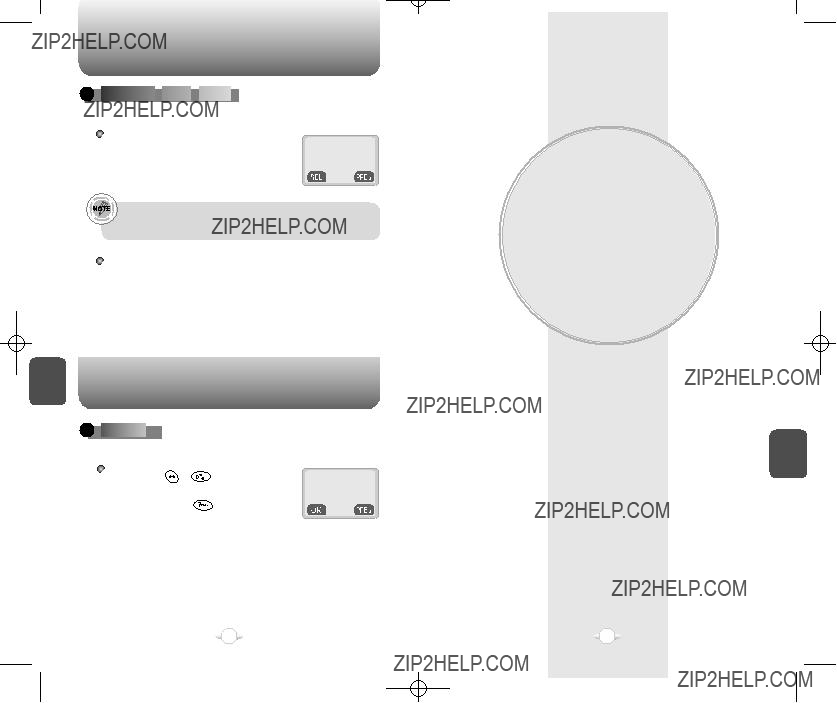

 CLEARING
CLEARING



 ROAM
ROAM



 CALLS
CALLS



 ][
][  ] and enter your password.
] and enter your password. ][
][  ].
]. ].
].

 VERSION
VERSION
















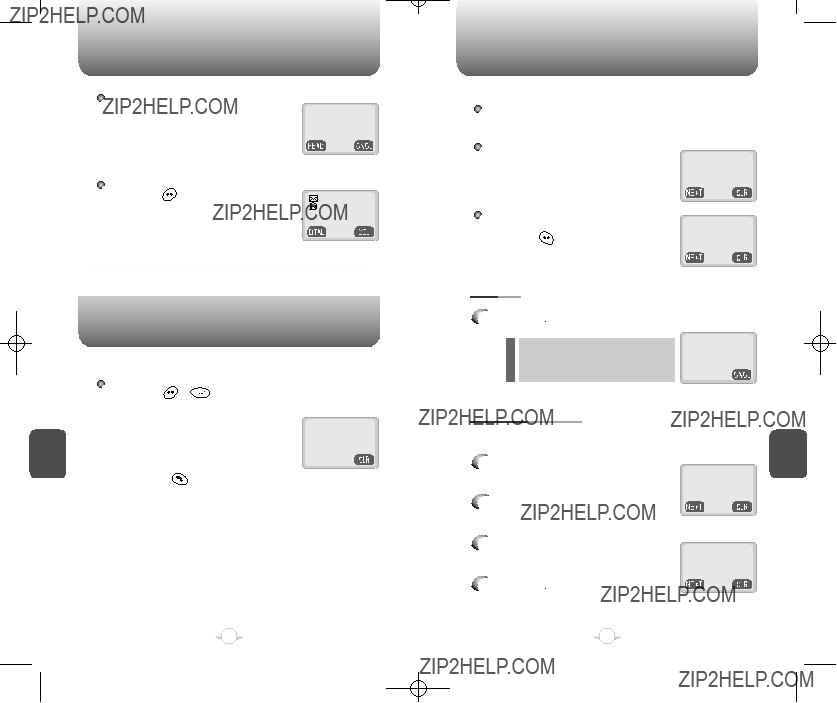
 ][
][  ].
]. ].
]. ].
]. ] to send the text message.
] to send the text message. ] to select Auto Retry.
] to select Auto Retry. ] to change the recipient.
] to change the recipient. ].
]. ].
]. ] to send.
] to send.
 ] to change the text message.
] to change the text message. ].
]. ] to send an urgent message. Select ???Normal??? or
] to send an urgent message. Select ???Normal??? or ].
].
 ].
]. ] to erase the text message.
] to erase the text message. ] to confirm that your message is delivered. Select ???Yes??? or ???No??? with the navigation key.
] to confirm that your message is delivered. Select ???Yes??? or ???No??? with the navigation key. ].
].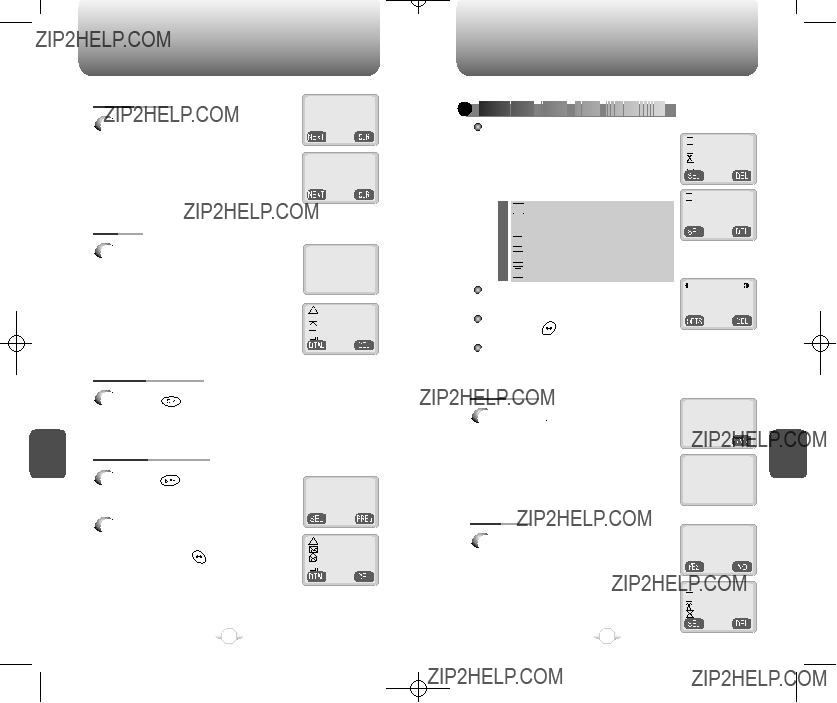
 ] to forward the text message. Input a phone number and a text message.
] to forward the text message. Input a phone number and a text message.
 CHECKING
CHECKING


 SENT
SENT

 TEXT
TEXT

 MESSAGES
MESSAGES



 ][
][  ].
]. ] to select. Press [
] to select. Press [  ] to delete.
] to delete. : Pending to be sent later
: Pending to be sent later :OUTBOXTest1
:OUTBOXTest1 :OUTBOXTest2 :OUTBOXTest3
:OUTBOXTest2 :OUTBOXTest3 :OUTBOXTest4
:OUTBOXTest4

 :OUTBOXTest5
:OUTBOXTest5 ] to save the received text message in the ???Filed??? Folder.
] to save the received text message in the ???Filed??? Folder. : Test2
: Test2 : Test3
: Test3 : Test4
: Test4 : Not delivered
: Not delivered
 : Sent to BS
: Sent to BS : Successfully delivered
: Successfully delivered 
 : Not send
: Not send ] to display the message options.
] to display the message options. : Test4
: Test4 ] to resend the text message.
] to resend the text message. ] to erase the text message and press [
] to erase the text message and press [  ].
]. :OUTBOXTest1
:OUTBOXTest1 :OUTBOXTest2
:OUTBOXTest2  :OUTBOXTest3
:OUTBOXTest3 :OUTBOXTest4
:OUTBOXTest4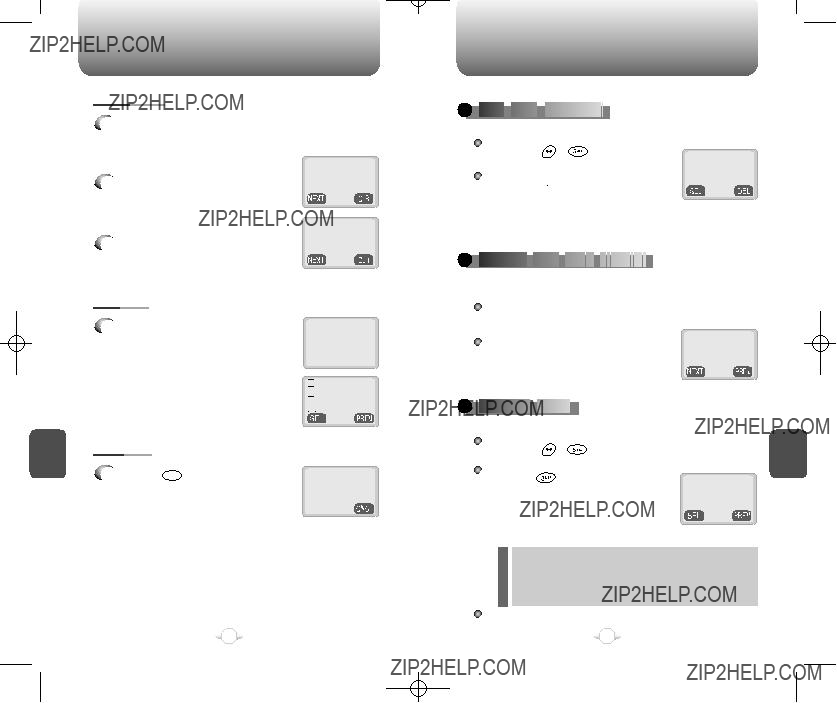
 ] to send the message to another person.
] to send the message to another person.
 SAVE
SAVE



 SENT
SENT



 MESSAGES
MESSAGES



 ].
]. ].
]. ].
]. ].
].
 DEFAULT
DEFAULT


 CALL
CALL


 BACK
BACK

 NUMBER
NUMBER


 ] to save the sent text message in the ???Filed??? folder.
] to save the sent text message in the ???Filed??? folder. :OUTBOXTest1
:OUTBOXTest1
 :OUTBOXTest2
:OUTBOXTest2 :OUTBOXTest3
:OUTBOXTest3  :OUTBOXTest4
:OUTBOXTest4 ][
][ ].
]. ].
]. ].
].
 MESSAGE
MESSAGE





 ALERT
ALERT






 ] to display the state
] to display the state  ].
].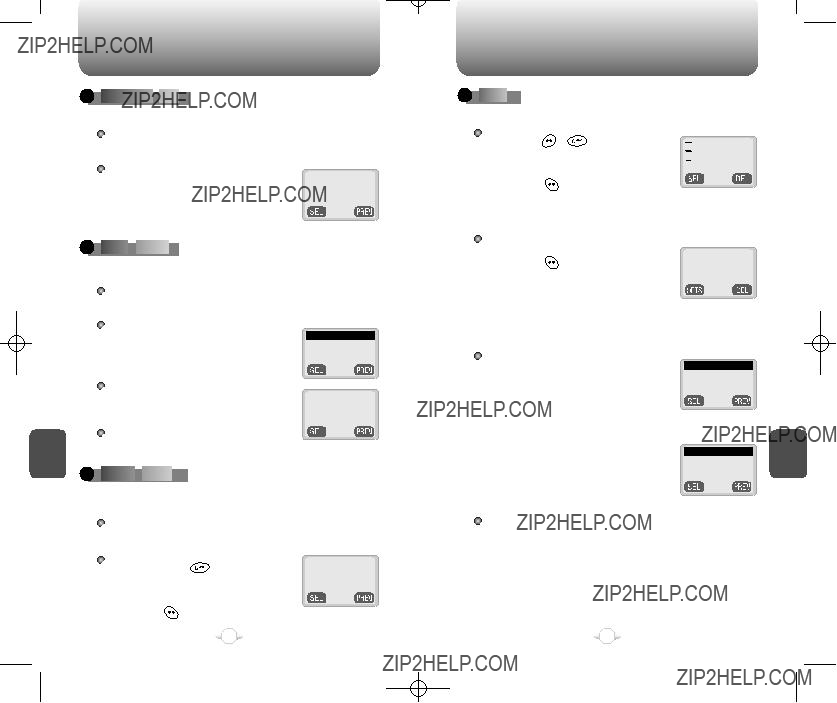


 DELIVERY
DELIVERY




 ACK
ACK










 FILED
FILED


















 ][
][  ].
]. ].
]. ] to save.
] to save.

 :TEST1
:TEST1
 :TEST2
:TEST2 
 :TEST3
:TEST3

 AUTO
AUTO






 ERASE
ERASE







 TEXT MESSAGE
TEXT MESSAGE From:
From:  ][
][  ].
]. ]. Select ???Inbox??? or ???Outbox??? with the keypad.
]. Select ???Inbox??? or ???Outbox??? with the keypad. ].
].
 ENTRY
ENTRY





 MODE
MODE










 ][
][  ].
]. ].
].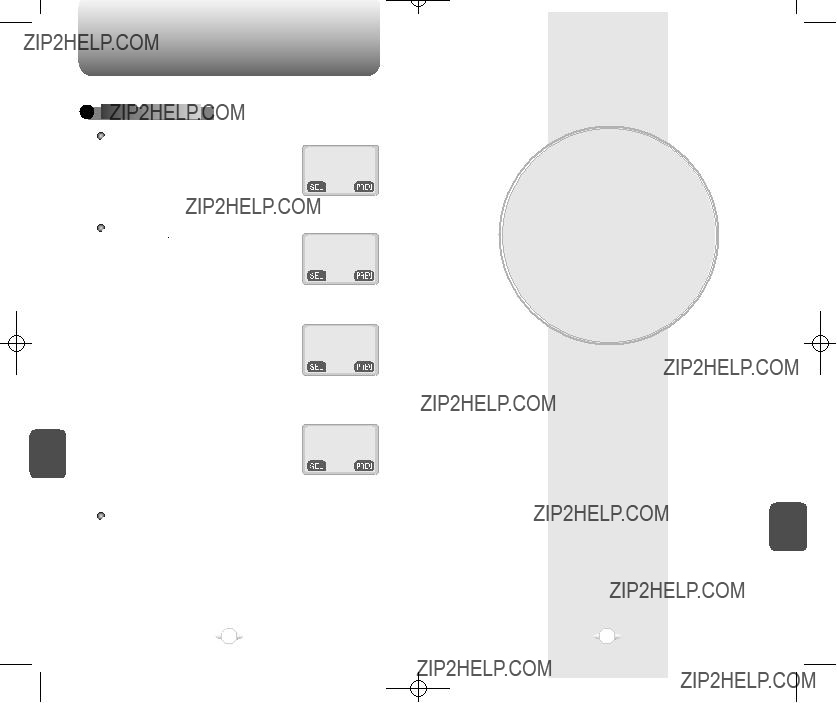

 ERASE
ERASE





 MESSAGES
MESSAGES






 ][
][  ].
]. ] to erase the inbox messages. Select ???Old Inbox??? or ???Entire Inbox??? with the navigation key.
] to erase the inbox messages. Select ???Old Inbox??? or ???Entire Inbox??? with the navigation key. ] to erase the outbox messages.
] to erase the outbox messages. ] to erase the filed messages.
] to erase the filed messages. ] to save it.
] to save it.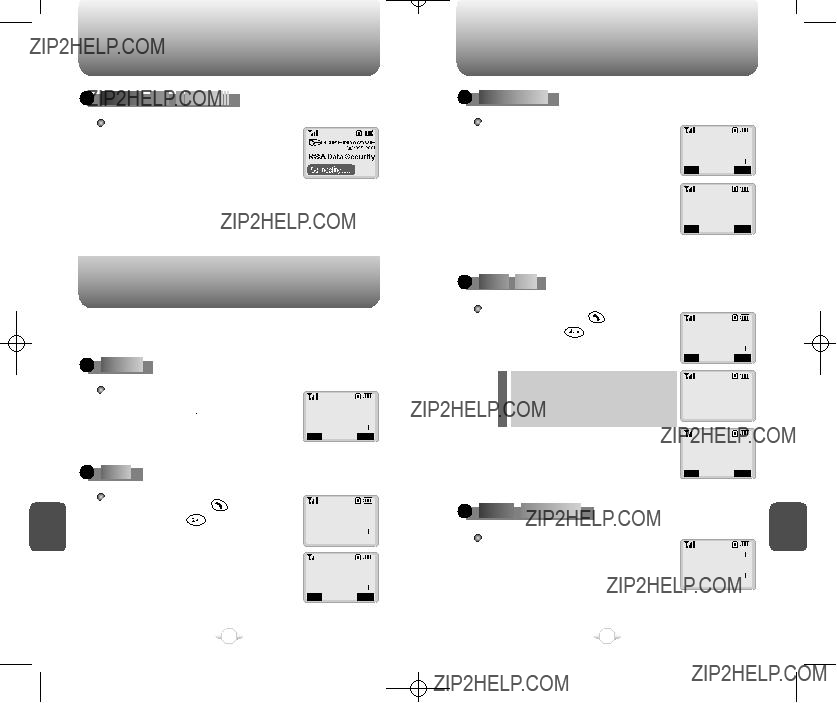

 ACCESS
ACCESS



 THE
THE


 INTERNET
INTERNET





 ].
].

 BOOKMARKS
BOOKMARKS








 ],
], ] to view your bookmark list.
] to view your bookmark list. ] to access the browser menu.
] to access the browser menu.

 MARK
MARK








 SITE
SITE










 RELOAD
RELOAD










 ],
], ] to reload the current page.
] to reload the current page.


 HOME
HOME

















 ABOUT
ABOUT





 OPENWAVE
OPENWAVE







 ],
], ] to view the browser version and copyright information.
] to view the browser version and copyright information.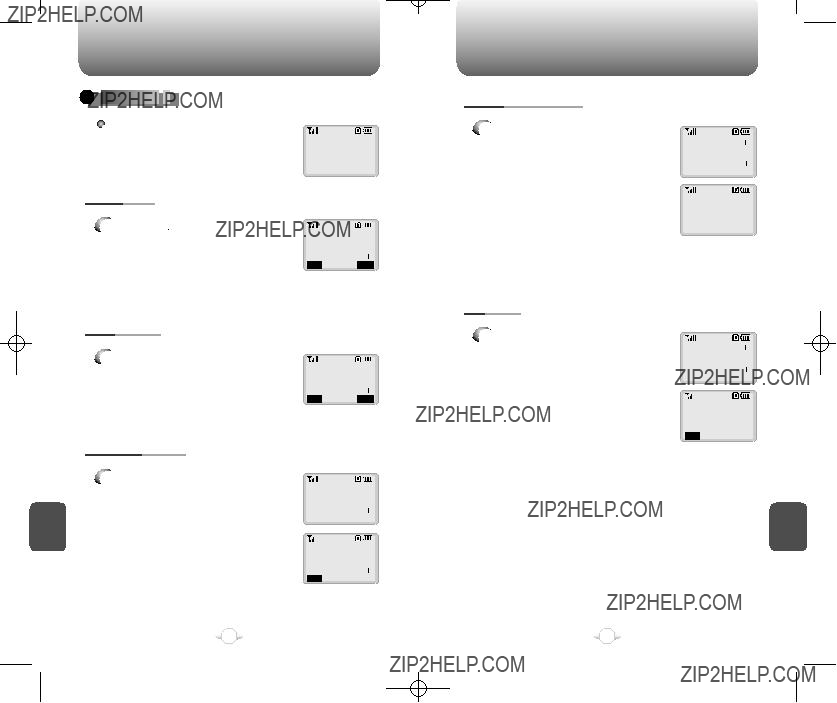


 ADVANCED
ADVANCED


 ...
...






 ],
], ] to display the Advance menu as follows.
] to display the Advance menu as follows. ] to display the URL (Uniform Resource Locator)
] to display the URL (Uniform Resource Locator) ] to allow you to navigate through a list of installed channel applications and guide you to the entry point of the applications.
] to allow you to navigate through a list of installed channel applications and guide you to the entry point of the applications. ] to change your home page. When you start the web browser, the page will be launched as a home page.
] to change your home page. When you start the web browser, the page will be launched as a home page. ] to select an alternate UP.Link.
] to select an alternate UP.Link. ] to display the number of items that are
] to display the number of items that are 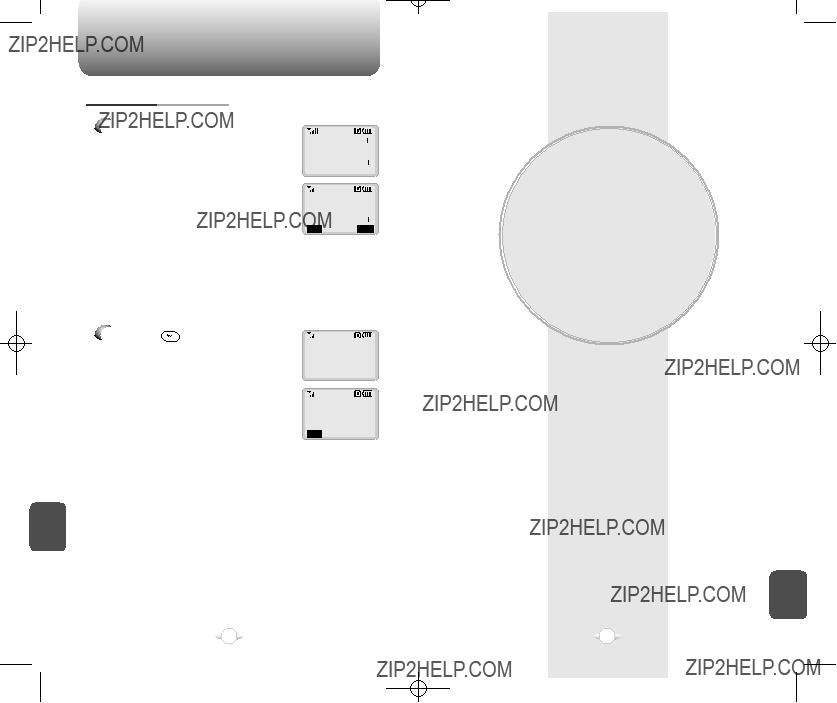
 ] to clear the history of viewed pages and to start a new session with UP.Link.
] to clear the history of viewed pages and to start a new session with UP.Link.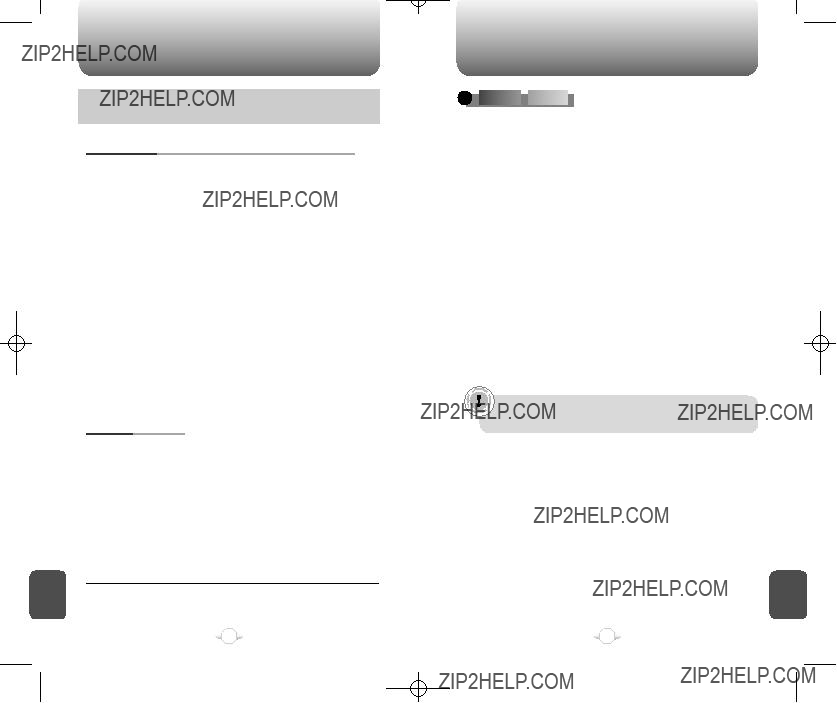

 DRIVING
DRIVING





 SAFETY
SAFETY







 ELECTRONIC
ELECTRONIC


 DEVICES
DEVICES






 OTHER
OTHER



 SAFETY
SAFETY


 GUIDELINES
GUIDELINES


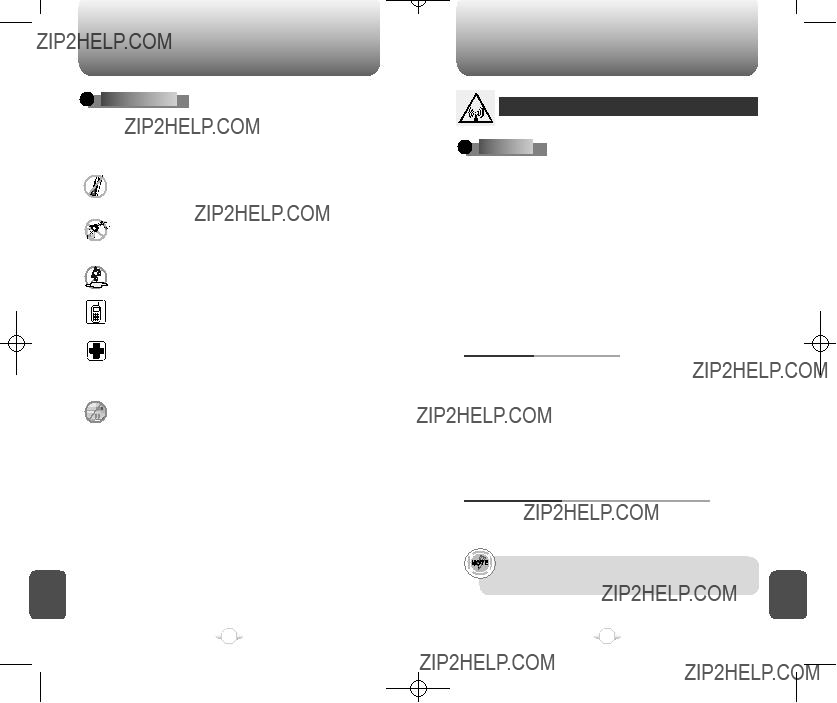


 PRECAUTIONS
PRECAUTIONS










 CAUTIONS
CAUTIONS