Setting the clock (continued)
5To adjust the minutes, press the  or
or  button and then press the MEMORY button. Press the
button and then press the MEMORY button. Press the  or
or  button once to advance the time by 1 minute.
button once to advance the time by 1 minute.
To con???rm the time display:
Press the CLOCK/TIMER button. The time display will appear for about 5 seconds.
Note:
The ???CLOCK??? will appear or time will be displayed when the AC power supply is restored after a power failure or unplugging the unit. If incorrect, readjust the clock as follows.
To readjust the clock:
Perform ???Setting the clock??? from step 1. If the ???CLOCK??? does not appear in step 2, step 3 (for selecting the 24-hour or 12-hour display) will be skipped.
To change the 24-hour or 12-hour display:
1Clear all the programed contents. [Refer to ???Factory reset, clearing all memory??? on page 14 for details.]
2Perform ???Setting the clock??? from step 1 onwards.
Timer and sleep operation (Remote control only)
Once timer:
Once timer play works for one time only at a preset time.
Daily timer:
Daily timer play works at the same preset time every day that we set. For example, set the timer as a wake-up call every morning.
Using the once timer and daily timer in combination:
For example, use the once timer to listen a radio program, and use the daily timer to wake up.
Q Timer playback
Before setting timer:
OCheck that the clock is set to the correct time (refer to page 11-12). If it is not set, you cannot use the timer function.
OFor timer playback: Plug in USB or load discs or dock iPod to be played.
1Press the ON/STAND-BY button to turn the power on.
2Press and hold the CLOCK/TIMER button.
3Within 10 seconds, press the  or
or  button to select ???ONCE SET??? or ???DAILY SET???, and press the MEMORY button. Set the clock to the correct time if ???ONCE SET??? or ???DAILY SET??? does not appear.
button to select ???ONCE SET??? or ???DAILY SET???, and press the MEMORY button. Set the clock to the correct time if ???ONCE SET??? or ???DAILY SET??? does not appear.
4Within 10 seconds, press the  or
or  button to select ???TIMER SET???, and press the MEMORY button.
button to select ???TIMER SET???, and press the MEMORY button.
5To adjust the hour, press the  or
or  button and then press the MEMORY button.
button and then press the MEMORY button.
6To adjust the minutes, press the  or
or  button and then press the MEMORY button.
button and then press the MEMORY button.
7Set the time to ???nish as in steps 5 and 6 above.
8To select the timer playback source (CD, TUNER, USB, iPodor AUDIO IN), press the  or
or  button. Press the MEMORY button.
button. Press the MEMORY button.
When you select the tuner, select a station by pressing the  or
or  button, and then press the MEMORY button. If a station has not been programmed, ???NO PRESET??? will be displayed and timer setting will be cancelled.
button, and then press the MEMORY button. If a station has not been programmed, ???NO PRESET??? will be displayed and timer setting will be cancelled.
9Adjust the volume using the VOLUME control, and then press the MEMORY button. Do not turn the volume up too high.
10Press the ON/STAND-BY button to enter the power stand-by mode. The ???TIMER??? indicator lights up and the unit is ready for timer playback.
11 When the preset time is reached, playback will start. The volume will increase gradually until it reaches the preset volume. The ??? ??? indicator will blink during once timer playback. The ???DAILY??? indicator will blink during daily timer playback.
??? indicator will blink during once timer playback. The ???DAILY??? indicator will blink during daily timer playback.
12When the timer end time is reached, the system will enter the power stand-by mode automatically.
Once timer:
The timer will be cancelled.
Daily timer:
The timer operates at the same time every day. It will continue until the daily timer setting is cancelled. Cancel the daily timer when it is not in use.
Notes:
OWhen performing timer playback using another unit connected to the USB terminal or AUDIO IN socket, select ???USB??? or ???AUDIO IN??? in step 8.
OThis unit will turn on or enter the power stand-by mode automatically. However, the connected unit will not turn on or off. To stop the timer playback, follow step ???Cancelling the timer setting??? of this page.
Checking the timer setting:
1Turn the power on and press and hold down the CLOCK/ TIMER button.
2Within 10 seconds, press the  or
or  button to select ???ONCE SET??? or ???DAILY SET???, and press the MEMORY button.
button to select ???ONCE SET??? or ???DAILY SET???, and press the MEMORY button.
3Within 10 seconds, press the  or
or  button to select ???TIMER CALL???, and press the MEMORY button.
button to select ???TIMER CALL???, and press the MEMORY button.
Canceling the timer setting:
1Turn the power on and press and hold down the CLOCK/ TIMER button.
2Within 10 seconds, press the  or
or  button to select ???ONCE SET??? or ???DAILY SET???, and press the MEMORY button.
button to select ???ONCE SET??? or ???DAILY SET???, and press the MEMORY button.
3Within 10 seconds, press the  or
or  button to select ???TIMER OFF???, and press the MEMORY button. Timer will be canceled (the setting will not be canceled).
button to select ???TIMER OFF???, and press the MEMORY button. Timer will be canceled (the setting will not be canceled).
Reusing the memorized timer setting:
The timer setting will be memorized once it is entered. To reuse the same setting, perform the following operations.
1Turn the power on and press and hold down the CLOCK/ TIMER button.
2Within 10 seconds, press the  or
or  button to select ???ONCE SET??? or ???DAILY SET???, and press the MEMORY button.
button to select ???ONCE SET??? or ???DAILY SET???, and press the MEMORY button.
3Within 10 seconds, press the  or
or  button to select ???TIMER ON???, and press the MEMORY button.
button to select ???TIMER ON???, and press the MEMORY button.
4Press the ON/STAND-BY button to enter the power stand- by mode.

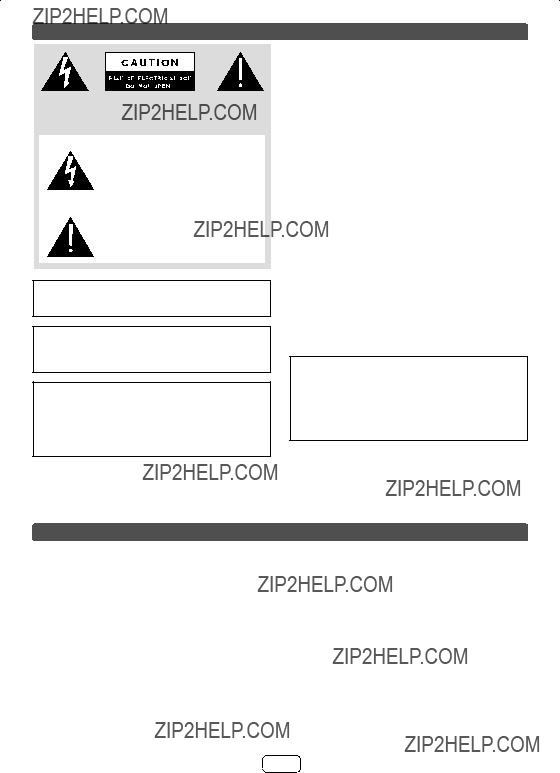

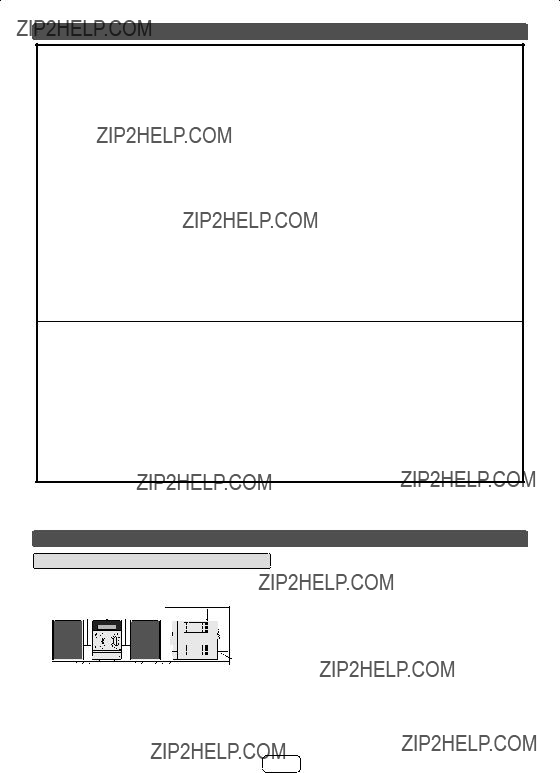

 battery terminals.
battery terminals.

 button on the main unit: The unit turns on and playback of the last function will start (CD, TUNER, USB, iPod, AUDIO IN).
button on the main unit: The unit turns on and playback of the last function will start (CD, TUNER, USB, iPod, AUDIO IN). FM STEREO
FM STEREO  FM MONO
FM MONO  AM
AM iPod
iPod  USB
USB


 (iPod/iPhone
(iPod/iPhone 
 ) button to start playback.
) button to start playback.
 or
or  ) button to select an item on the menu and then press ENTER button.
) button to select an item on the menu and then press ENTER button. ) at main unit is invalid during iPod function.
) at main unit is invalid during iPod function.
 (CD/USB
(CD/USB
 ) button to start playback. After the last track is played, the unit will stop automatically.
) button to start playback. After the last track is played, the unit will stop automatically.

 (CD/USB
(CD/USB 
 ) button.
) button.
 (CD/USB
(CD/USB 
 ) button.
) button. ??? disappears.
??? disappears.
 (CD/USB
(CD/USB 
 ) button.
) button. button during random play, you can move to the track selected next by the random operation. On the other hand, the
button during random play, you can move to the track selected next by the random operation. On the other hand, the  button does not allow you to move to the previous track. The beginning of the track being played will be located.
button does not allow you to move to the previous track. The beginning of the track being played will be located. (CD/ USB
(CD/ USB  ) button. Otherwise, the disc will play continuously.
) button. Otherwise, the disc will play continuously. (CD/USB
(CD/USB  ) button.
) button.

 (CD/USB
(CD/USB 
 ) button to start playback.
) button to start playback. or
or  ) button on the remote control to select the desired folder.
) button on the remote control to select the desired folder. or
or  button on the remote control to select the desired tracks.
button on the remote control to select the desired tracks.
 (CD/USB
(CD/USB 
 ) button to start playback.
) button to start playback. (CD/USB
(CD/USB  ) button. The display will show ???MEM CLEAR??? and all the programed contents will be cleared.
) button. The display will show ???MEM CLEAR??? and all the programed contents will be cleared.


 TOTAL indicator
TOTAL indicator or
or ) button to select desired playback folder. (Folder mode on)
) button to select desired playback folder. (Folder mode on)
 or
or  button.
button.
 (CD/USB
(CD/USB 
 ) button. Playback will start and the ???le name will be displayed.
) button. Playback will start and the ???le name will be displayed.
 (CD/USB
(CD/USB 
 ) button.
) button. or
or  ) button to select desired playback folder. To start playback with folder mode on, go to step 4. To
) button to select desired playback folder. To start playback with folder mode on, go to step 4. To or
or  ) button to select another folder.
) button to select another folder. or
or  button.
button.
 (CD/USB
(CD/USB 
 ) button. Playback will start and the ???le name will be displayed.
) button. Playback will start and the ???le name will be displayed. (CD/USB
(CD/USB  ) button to stop playback.
) button to stop playback.
 or
or  ) (TUNING (
) (TUNING (  or
or  )) button to tune in to the desired station.
)) button to tune in to the desired station. or
or  ) (TUNING (
) (TUNING (  or
or  )) button repeatedly to tune in to the desired station.
)) button repeatedly to tune in to the desired station. or
or ) (TUNING (
) (TUNING ( or
or )) button is pressed for more than 0.5 seconds, scanning will start automatically and the tuner will stop at the ???rst receivable broadcast station.
)) button is pressed for more than 0.5 seconds, scanning will start automatically and the tuner will stop at the ???rst receivable broadcast station. or
or  ) (TUNING (
) (TUNING ( or
or )) button again.
)) button again. ??? will appear when an FM broadcast is in stereo.
??? will appear when an FM broadcast is in stereo. or
or ) button to select the preset channel number. Store the stations in memory, in order, starting with preset channel 1.
) button to select the preset channel number. Store the stations in memory, in order, starting with preset channel 1. or
or  ) button for less than 0.5 seconds to select the desired station.
) button for less than 0.5 seconds to select the desired station. or
or  ) button for more than 0.5 seconds. The preset number will ???ash and the programed stations will be tuned in sequentially, for 5 seconds each.
) button for more than 0.5 seconds. The preset number will ???ash and the programed stations will be tuned in sequentially, for 5 seconds each. or
or  ) button again when the desired station is located.
) button again when the desired station is located. or
or  button to select
button to select  The
The  or
or  button and then press the MEMORY button. Press the
button and then press the MEMORY button. Press the  or
or  button once to advance the time by 1 hour. Hold it down to advance continuously.
button once to advance the time by 1 hour. Hold it down to advance continuously.
 or
or  button and then press the MEMORY button. Press the
button and then press the MEMORY button. Press the  or
or  button once to advance the time by 1 minute.
button once to advance the time by 1 minute. or
or  button to select ???ONCE SET??? or ???DAILY SET???, and press the MEMORY button. Set the clock to the correct time if ???ONCE SET??? or ???DAILY SET??? does not appear.
button to select ???ONCE SET??? or ???DAILY SET???, and press the MEMORY button. Set the clock to the correct time if ???ONCE SET??? or ???DAILY SET??? does not appear. or
or  button to select ???TIMER SET???, and press the MEMORY button.
button to select ???TIMER SET???, and press the MEMORY button. or
or  button and then press the MEMORY button.
button and then press the MEMORY button. or
or  button and then press the MEMORY button.
button and then press the MEMORY button. or
or  button. Press the MEMORY button.
button. Press the MEMORY button. or
or  button, and then press the MEMORY button. If a station has not been programmed, ???NO PRESET??? will be displayed and timer setting will be cancelled.
button, and then press the MEMORY button. If a station has not been programmed, ???NO PRESET??? will be displayed and timer setting will be cancelled. ??? indicator will blink during once timer playback. The ???DAILY??? indicator will blink during daily timer playback.
??? indicator will blink during once timer playback. The ???DAILY??? indicator will blink during daily timer playback. or
or  button to select ???ONCE SET??? or ???DAILY SET???, and press the MEMORY button.
button to select ???ONCE SET??? or ???DAILY SET???, and press the MEMORY button. or
or  button to select ???TIMER CALL???, and press the MEMORY button.
button to select ???TIMER CALL???, and press the MEMORY button. or
or  button to select ???ONCE SET??? or ???DAILY SET???, and press the MEMORY button.
button to select ???ONCE SET??? or ???DAILY SET???, and press the MEMORY button. or
or  button to select ???TIMER OFF???, and press the MEMORY button. Timer will be canceled (the setting will not be canceled).
button to select ???TIMER OFF???, and press the MEMORY button. Timer will be canceled (the setting will not be canceled). or
or  button to select ???ONCE SET??? or ???DAILY SET???, and press the MEMORY button.
button to select ???ONCE SET??? or ???DAILY SET???, and press the MEMORY button. or
or  button to select ???TIMER ON???, and press the MEMORY button.
button to select ???TIMER ON???, and press the MEMORY button.
 (not supplied)
(not supplied)
