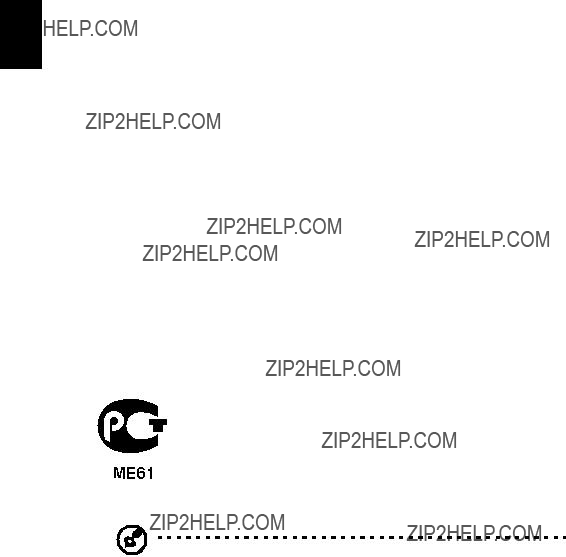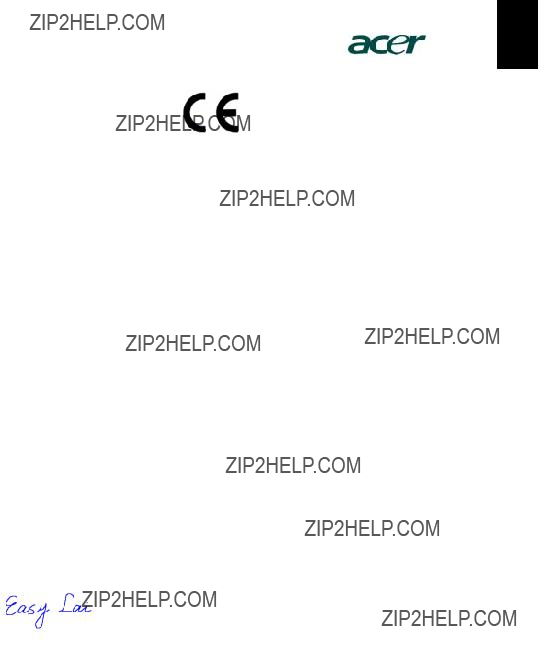Acer Projector
P1165/P1265/P5270 Series
User's Guide
Copyright ?? 2007. Acer Incorporated.
All Rights Reserved.
Acer Projector P1165/P1265/P5270 Series User's Guide
Original Issue: 6/2007
Changes may be made periodically to the information in this publication without obligation to notify any person of such revisions or changes. Such changes will be incorporated in new editions of this manual or supplementary documents and publications. This company makes no representations or warranties, either expressed or implied, with respect to the contents hereof and specifically disclaims the implied warranties of merchantability or fitness for a particular purpose.
Record the model number, serial number, purchase date and place of purchase information in the space provided below. The serial number and model number are recorded on the label affixed to your projector. All correspondence concerning your unit should include the serial number, model number and purchase information.
No part of this publication may be reproduced, stored in a retrieval system, or transmitted, in any form or by any means, electronically, mechanically, by photocopy, recording or otherwise, without the prior written permission of Acer Incorporated.
Acer Projector P1165/P1265/P5270 Series
Model number: __________________________________
Serial number: ___________________________________
Date of purchase: ________________________________
Place of purchase: ________________________________
Acer and the Acer logo are registered trademarks of Acer Incorporated. Other companies' product names or trademarks are used herein for identification purposes only and belong to their respective companies.
iii
Information for your safety and comfort
Read these instructions carefully. Keep this document for future reference. Follow all warnings and instructions marked on the product.
Turning the product off before cleaning
Unplug this product from the wall outlet before cleaning. Do not use liquid cleaners or aerosol cleaners. Use a damp cloth for cleaning.
Caution for plug as disconnecting device
Observe the following guidelines when connecting and disconnecting power to the external power supply unit:
???Install the power supply unit before connecting the power cord to the AC power outlet.
???Unplug the power cord before removing the power supply unit from the projector.
???If the system has multiple sources of power, disconnect power from the system by unplugging all power cords from the power supplies.
Caution for Accessibility
Be sure that the power outlet you plug the power cord into is easily accessible and located as close to the equipment operator as possible. When you need to disconnect power to the equipment, be sure to unplug the power cord from the electrical outlet.
Warnings!
???Do not use this product near water.
???Do not place this product on an unstable cart, stand or table. If the product falls, it could be seriously damaged.
???Slots and openings are provided for ventilation to ensure reliable operation of the product and to protect it from overheating. These openings must not be blocked or covered. The openings should never be blocked by placing the product on a bed, sofa, rug or other similar surface.
This product should never be placed near or over a radiator or heat register, or in a built-in installation unless proper ventilation is provided.
???Never push objects of any kind into this product through cabinet slots as they may touch dangerous voltage points or short-out parts that could result in a fire or electric shock. Never spill liquid of any kind onto or into the product.
iv
???To avoid damage of internal components and to prevent battery leakage, do not place the product on a vibrating surface.
???Never use it under sporting, exercising, or any vibrating environment which will probably cause unexpected short current or damage rotor devices, lamp.
Using electrical power
???This product should be operated from the type of power indicated on the marking label. If you are not sure of the type of power available, consult your dealer or local power company.
???Do not allow anything to rest on the power cord. Do not locate this product where people will walk on the cord.
???If an extension cord is used with this product, make sure that the total ampere rating of the equipment plugged into the extension cord does not exceed the extension cord ampere rating. Also, make sure that the total rating of all products plugged into the wall outlet does not exceed the fuse rating.
???Do not overload a power outlet, strip or receptacle by plugging in too many devices. The overall system load must not exceed 80% of the branch circuit rating. If power strips are used, the load should not exceed 80% of the power strip's input rating.
???This product's AC adapter is equipped with a three-wire grounded plug. The plug only fits in a grounded power outlet. Make sure the power outlet is properly grounded before inserting the AC adapter plug. Do not insert the plug into a non-grounded power outlet. Contact your electrician for details.
Warning! The grounding pin is a safety feature. Using a power outlet that is not properly grounded may result in electric shock and/or injury.
Note: The grounding pin also provides good protection from unexpected noise produced by other nearby electrical devices that may interfere with the performance of this product.
???Use the product only with the supplied power supply cord set. If you need to replace the power cord set, make sure that the new power cord meets the following requirements: detachable type, UL listed/CSA certified, type SPT-2, rated 7A 125V minimum, VDE approved or its equivalent, 4.6 meters (15 feet) maximum length.
v
Product servicing
Do not attempt to service this product yourself, as opening or removing covers may expose you to dangerous voltage points or other risks. Refer all servicing to qualified service personnel.
Unplug this product from the wall outlet and refer servicing to qualified service personnel when:
???the power cord or plug is damaged, cut or frayed
???liquid was spilled into the product
???the product was exposed to rain or water
???the product has been dropped or the case has been damaged
???the product exhibits a distinct change in performance, indicating a need for service
???the product does not operate normally after following the operating instructions
Note: Adjust only those controls that are covered by the operating instructions, since improper adjustment of other controls may result in damage and will often require extensive work by a qualified technician to restore the product to normal condition.
Warning! For safety reasons, do not use non-compliant parts when adding or changing components. Consult your reseller for purchase options.
Your device and its enhancements may contain small parts. Keep them out of the reach of small children.
Additional safety information
???Do not look into the projector's lens when the lamp is on. The bright may hurt your eyes.
???Turn on the projector first and then signal sources
???Do not place the product in following environments:
???Space that is poorly ventilated or confined. At least 50cm clearance from walls and free flow of air around the projector is necessary.
???Locations where temperatures may become excessively high, such as inside of a car with all windows rolled up.
???Locations where excessive humidity, dust, or cigarette smoke may contaminate optical components, shortening the life span and darkening the image.
???Locations near fire alarms.
???Locations with an ambient temperature above 40 ??C/104 ??F.
???Locations where the altitudes are higher than 10000 feet.
???Unplug immediately if there is something wrong with your projector. Do not operate if smoke, strange noise or odor comes out of your projector. It
vi
might cause fire or electric shock. In this case, unplug immediately and contact your dealer.
???Do not keep using this product to break or drop it. In this case contact your dealer for inspection.
???Do not face the projector lens to the sun. It can lead to fire.
???When switching the projector off, sugges to ensure the projector completes its cooling cycle before disconnecting power.
???Do not turn off the main power abruptly or unplug the projector during operation. It can lead to lamp breakage, fire, electric shock or other trouble. The best way is to wait for the fan to turn off before turning main power off.
???Do not touch air outlet grille and bottom plate which becomes hot.
???Clean the air filter frequently if have. The temperature inside may rise and cause damage when the filter/ventilation slots clogged with dirt or dust.
???Do not look into the air outlet grille when projector is operating. It may hurt your eyes.
???Always open the lens shutter or remove the lens cap when the projector is on.
???Do not block the projector lens with any object when the projector is under operation as this could cause the object to become heated and deformed or even cause a fire. To temporarily turn off the lamp, press HIDE on the projector or remote controller.
???The lamp becomes extremely hot during operation. Allow the projector to cool for approximately 45 minutes prior to removing the lamp assembly for replacement.
???Do not operate lamps beyond the rated lamp life. It could cause it to break on rare occasions.
???Never replace the lamp assembly or any electronic components unless the projector is unplugged.
???The product will detect the life of the lamp itself. Please be sure to change the lamp when is showing warning message.
???When changing the lamp, please allow unit to cool down, and follow all changing instructions.
???Reset the "Lamp Hour Reset" function from the Onscreen display "Management" menu after replacing the lamp module.
???Do not attempt to disassemble this projector. There are dangerous high voltages inside which may hurt you. The only user serviceable part is the lamp which has its own removable cover. Refer servicing only to suitable qualified professional service personnel.
???Do not stand the projector on end vertically. It may cause the projector to fall over, causing injury or damage.
???This product is capable of displaying inverted images for ceiling mount installation. Only use acer ceiling mount kit for mounting the projector and ensure it is securely installed.
vii
Operating environment for using wireless function (Optional)
Warning! For safety reasons, turn off all wireless or radio transmitting devices when using your machine under the following conditions. These devices may include, but are not limited to: wireless LAN (WLAN), Bluetooth and/or 3G.
Remember to follow any special regulations in force in any area, and always switch off your device when its use is prohibited or when it may cause interference or danger. Use the device only in its normal operating positions. This device meets RF exposure guidelines when used normally, and it and its antenna are positioned at least 1.5 centimeters (5/8 inches) away from your body (refer to the figure below). It should not contain metal and you should position the device the above-stated distance from your body.
To successfully transmit data files or messages, this device requires a good quality connection to the network. In some cases, transmission of data files or messages may be delayed until such a connection is available.
Ensure that the above separation distance instructions are followed until the transmission is completed.
Parts of the device are magnetic. Metallic materials may be attracted to the device, and persons with hearing aids should not hold the device to the ear with the hearing aid. Do not place credit cards or other magnetic storage media near the device, because information stored on them may be erased.
Medical devices
Operation of any radio transmitting equipment, including wireless phones, may interfere with the functionality of inadequately protected medical devices. Consult a physician or the manufacturer of the medical device to determine if they are adequately shielded from external RF energy or if you have any questions. Switch off your device in health care facilities when any regulations posted in these areas instruct you to do so. Hospitals or health care facilities may be using equipment that could be sensitive to external RF transmissions.
Pacemakers. Pacemaker manufacturers recommend that a minimum separation of 15.3 centimeters (6 inches) be maintained between wireless devices and a pacemaker to avoid potential interference with the pacemaker. These recommendations are consistent with the independent research by and recommendations of Wireless Technology Research. Persons with pacemakers should do the following:
???Always keep the device more than 15.3 centimeters (6 inches) from the pacemaker.
???Not carry the device near your pacemaker when the device is switched on. If you suspect interference, switch off your device, and move it.
viii
Hearing aids. Some digital wireless devices may interfere with some hearing aids. If interference occurs, consult your service provider.
Vehicles
RF signals may affect improperly installed or inadequately shielded electronic systems in motor vehicles such as electronic fuel injection systems, electronic antiskid (antilock) braking systems, electronic speed control systems, and air bag systems. For more information, check with the manufacturer, or its representative, of your vehicle or any equipment that has been added. Only qualified personnel should service the device, or install the device in a vehicle. Faulty installation or service may be dangerous and may invalidate any warranty that may apply to the device. Check regularly that all wireless equipment in your vehicle is mounted and operating properly. Do not store or carry flammable liquids, gases, or explosive materials in the same compartment as the device, its parts, or enhancements. For vehicles equipped with an air bag, remember that air bags inflate with great force. Do not place objects, including installed or portable wireless equipment in the area over the air bag or in the air bag deployment area. If in-vehicle wireless equipment is improperly installed, and the air bag inflates, serious injury could result.
Using your device while flying in aircraft is prohibited. Switch off your device before boarding an aircraft. The use of wireless teledevices in an aircraft may be dangerous to the operation of the aircraft, disrupt the wireless telephone network, and may be illegal.
Potentially explosive environments
Switch off your device when in any area with a potentially explosive atmosphere and obey all signs and instructions. Potentially explosive atmospheres include areas where you would normally be advised to turn off your vehicle engine. Sparks in such areas could cause an explosion or fire resulting in bodily injury or even death. Switch off the device at refueling points such as near gas pumps at service stations. Observe restrictions on the use of radio equipment in fuel depots, storage, and distribution areas; chemical plants; or where blasting operations are in progress. Areas with a potentially explosive atmosphere are often, but not always, clearly marked. They include below deck on boats, chemical transfer or storage facilities, vehicles using liquefied petroleum gas (such as propane or butane), and areas where the air contains chemicals or particles such as grain, dust or metal powders.
Caution for Listening
To protect your hearing, follow these instructions.
???Increase the volume gradually until you can hear clearly and comfortably.
???Do not increase the volume level after your ears have adjusted.
???Do not listen to music at high volumes for extended periods.
???Do not increase the volume to block out noisy surroundings.
???Decrease the volume if you can't hear people speaking near you.
ix
Disposal instructions
Do not throw this electronic device into the trash when discarding. To minimize pollution and ensure utmost protection of the global environment, please recycle. For more information on the Waste from Electrical and Electronics Equipment (WEEE) regulations, visit http://global.acer.com/about/ sustainability.htm
Mercury advisory
For projectors or electronic products containing an LCD/CRT monitor or display:
Lamp(s) inside this product contain mercury and must be recycled or disposed of according to local, state or federal laws. For more information, contact the Electronic Industries Alliance at www.eiae.org. For lamp-specific disposal information, check www.lamprecycle.org
x
First thing first
Usage Notes
Do:
???Turn off the product before cleaning.
???Use a soft cloth moistened with mild detergent to clean the display housing.
???Disconnect the power plug from AC outlet if the product is not being used for a long period of time.
Don't:
???Block the slots and openings on the unit provided for ventilation.
???Use abrasive cleaners, waxes or solvents to clean the unit.
???Use under the following conditions:
???In extremely hot, cold or humid environments.
???In areas susceptible to excessive dust and dirt.
???Near any appliance that generates a strong magnetic field.
???Place In direct sunlight.
Precautions
Follow all warnings, precautions and maintenance as recommended in this user's guide to maximize the life of your unit.
Warning:
???Do not look into the projector's lens when the lamp is on. The bright light may hurt your eyes.
???To reduce the risk of fire or electric shock, do not expose this product to rain or moisture.
???Please do not open or disassemble the product as this may cause electric shock.
???When changing the lamp, please allow unit to cool down, and follow all changing instructions.
???This product will detect the life of the lamp itself. Please be sure to change the lamp when it shows warning messages.
???Reset the "Lamp Hour Reset" function from the Onscreen display "Management" menu after replacing the lamp module.
???When switching the projector off, please ensure the projector completes its cooling cycle before disconnecting power.
???Turn on the projector first and then the signal sources.
???Do not use lens cap when projector is in operation.
???When the lamp reaches the end of its life, it will burn out and may make a loud popping sound. If this happens, the projector will not turn back on until the lamp module has been replaced. To replace the lamp, follow the procedures listed under "Replacing the Lamp".

1
Introduction
Product Features
This product is a single-chip DLP?? projector. Outstanding features include:
???DLP?? technology
???P1165: Native 800 x 600 SVGA resolution
P1265/P5270 series : Native 1024 x 768 XGA resolution 4:3 / 16:9 aspect ratio supported
???ColorBoost technology comes with excellent color performance
???Better Lumens brightness and a 2000:1 contrast ratio
???Versatile display modes (PC, Video, sRGB, Blackboard, User 1, User 2) for optimum performance in any situation
???P1165/P1265:
NTSC / PAL / SECAM compatible and HDTV (720p, 1080i) supported P5270 series:
NTSC / PAL / SECAM compatible and HDTV (720p, 1080i, 1080p) supported
???Top-loading way to replace lamp
???Lower power consumption and economy (ECO) mode extends lamp life to 3000 hours
???The eCaring button reveals Acer Empowering functions (eOpening, eView, eTimer) for easy adjustment of settings
???P1165/P1265: Equipped with DVI connection supporting HDCP P5270 series:
Equipped with DVI and HDM connection supporting HDCP
???Advanced digital keystone correction delivers optimum presentations
???Multi-language onscreen display (OSD) menus
???Full-function remote control
???Manual focus projection lens zooms up to 1.1X
???2X digital zoom and pan move function
???Microsoft Windows 2000, XP, Vista OS compliant
2
Package Overview
This projector comes with all the items shown below. Check to make sure your unit is complete. Contact your dealer immediately if any thing is missing.
3
Projector Overview
Projector Outlook
Front / upper side
3
8
1
2
3
4
5
6
7
T-WINS ELECTRONICS CO.,LTD.
MADE IN CHINA
Getting Started
Connecting the Projector
DVD player, Set-top Box
HDTV receiver
VGA, DVI
Video Output 
Note: To ensure the projector works well with your computer, please make sure the timing of the display mode is compatible with the projector.
8
Turning the Projector On/Off
Turning on the Projector
1Slide on the lens door.
2Ensure that the power cord and signal cable are securely connected. The Power indicator LED will flash red.
3Turn on the projector by pressing "Power" button on the control panel, and the Power indicator LED will turn blue.
4Turn on your source (computer, notebook, video player ,etc.). The projector will detect your source automatically.
???If the screen displays "Lock" and "Source" icons, it means the projector is locked onto a specific source type and there is no such type of input signal detected.
???If the screen displays "No Signal", please make sure the signal cables are securely connected.
???If you connect to multiple sources at the same time, use the "Source" button on either control panel or the remote control or direct source key on the remote control to switch between inputs.
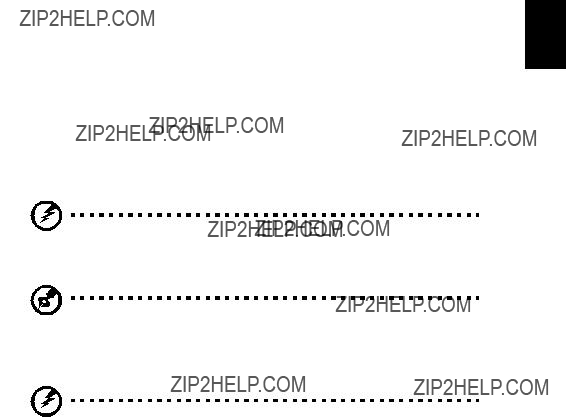
9
Turning off the Projector
1To turn off the projector, press the "Power" button twice. The message below will display onscreen for 5 seconds.
"Please press power button again to complete the shutdown process."
2Immediately after powering off, the Power indicator LED will flash RED rapidly and the fan(s) will continue to operate for about 120 seconds. This is to ensure that the system cools correctly.
3Once the system has finished cooling, the "Power" indicator LED will turn solid RED which means projector enter standby mode.
4It is now safe to unplug the power cord.
Warning: Do not turn on the projector immediately after powering off.
Note: If you wish to turn the projector back on, you must wait for 60 seconds at least to press the "Power" button to restart the projector.
Warning indicators:
???If the projector automatically shuts down and the LAMP indicator turns solid RED, please contact your local reseller or service center.
???If the projector automatically shuts down and the TEMP indicator turns solid RED, this indicates that the projector has overheated. The message below will display onscreen if this is about to happen:
"Projector Overheated. Lamp will automatically turn off soon."
???If the TEMP indicator flashes RED and the message below is displayed onscreen, please contact your local dealer or service center:
"Fan fail. Lamp will automatically turn off soon."
10
Adjusting the Projected Image
Adjusting the Height of Projected Image
The projector is equipped with elevator feet for adjusting the height of image.
To raise the image:
1Press the elevator foot release. (Illustration #1)
2Raise the image to the desired height angle (Illustration #2), then release the button to lock the elevator foot into position.
3Use Tilt adjusting wheel (Illustration #3) to fine-tune the display angle.
To lower the image:
1Press the elevator foot release. (Illustration #1)
2Lower the image to the desired height angle (Illustration #2) , then release the button to lock the elevator foot into position.
3Use Tilt adjusting wheel (Illustration #3) to fine-tune the display angle.
Elevator foot release button
11
How to optimize image size and distance
Consult the table below to find the optimal image sizes achievable when the projector is positioned at a desired distance from the screen. Example: If the projector is 3 m from the screen, good image quality is possible for image sizes between 69" and 76".
Note: Remind as below figure, the space of 130 cm height is required when located at 3m distance.
Max screen size
Min
A
3 m
Desired Distance
Height: 130 cm Form base to top of image

 Height: 118 cm
Height: 118 cm
C
Figure: Fixed distance with different zoom and screen size.
13
How to get a preferred image size by adjusting distance and zoom
A
50" Desired image size
D
Height
Form base to top of image
The table below shows how to achieve a desired image size by adjusting either the position or the zoom ring. For example: to obtain an image size of 50" set the projector at a distance 2 m and 2.2 m from the screen and adjust the zoom level accordingly.
15
User Controls
Acer Empowering Technology
16
Onscreen Display (OSD) Menus
The projector has multilingual OSD that allow you to make image adjustments and change a variety of settings.
Using the OSD menus
???To open the OSD menu, press "MENU" on the remote control or control panel.
???When the OSD is displayed, use the 
 keys to select any item in the
keys to select any item in the
main menu. After selecting the desired main menu item, press to enter submenu for feature setting.
to enter submenu for feature setting.
???Use the 
 keys to select the desired item and adjust the settings by using the
keys to select the desired item and adjust the settings by using the 
 keys.
keys.
???Select the next item to be adjusted in the submenu and adjust as described above.
???Press "MENU" on the remote control or control panel, the screen will return to the main menu.
???To exit OSD, press "MENU" on the remote control or control panel again. The OSD menu will close and the projector will automatically save the new settings.
Main manu
Setting
Sub manu
18
Note: "Saturation" and "Tint" functions are not supported under computer mode or DVI mode.
Image setting
19
Rear-Desktop
??? When you select this function, the projector reverses the image so you can project from behind a translucent screen.
Rear-Ceiling
Note: "H. Position", "V. Position", "Frequency" and "Tracking" functions are not supported under DVI or Video mode.
Note: "Sharpness" functions is not supported under DVI and Computer mode.
Note: This screen capture function is limited by 4:3 aspect ratio only.
Note: For XGA models, to get best quality for you desired image, suggest end-user set PC resolution to 1024 x 768 before you use this function. Note: For SVGA models, to get best quality for you desired image, suggest end-user set PC resolution to 800 x 600 before you use this function.
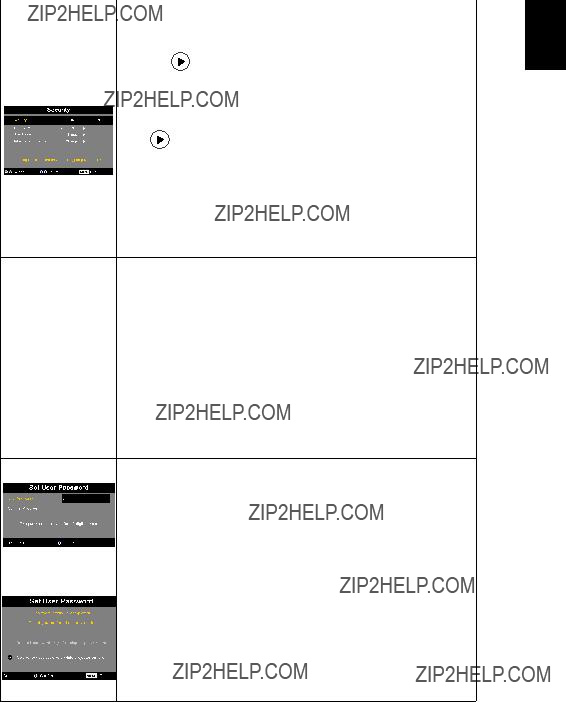
Timeout(Min.)
Once "Security" is activated to "On", the administrator can set timeout function.
???Press  or
or  to select the timeout interval.
to select the timeout interval.
???The range is from 10 minute to 990 minutes.
???When the time is up, the projector will prompt the user to enter the password again.
???The factory default setting of "Timeout(Min.)" is "Off".
???Once the security function is enabled, the projector will request user to enter password when switch on the projector . Both "User Password" and "Administrator Password" can be accepted for this dialogue.
User password
???Press  to setup or change the "User Password."
to setup or change the "User Password."
???Press number keys to set your password on the remote control and press "MENU" to confirm.
???Press  to delete character.
to delete character.
???Enter the password when you see "Confirm Password" displayed.
???The password should be between 4 and 8 characters long.
???If you select "Request password only after plugging power cord", the projector will prompt the user to enter the password every time the power cord is plugged.
???If you select "Always request password while projector turns on", the user has to enter the password every time when the projector is turned on.
22
Administrator Password
The "Administrator Password" can be used in both the "Enter
Administrator Password" and "Enter Password" dialog boxes.
???Press  to change the "Administrator Password".
to change the "Administrator Password".
???The factory default of "Administrator Password" is "1234."
If you forgot your administrator password, do the following to retrieve the administrator password:
???An unique 6-digit "Universal Password" which is printed on the Security Card (please check accessory in the box). This unique password is the number which will be accepted by projector anytime no matter what the Administrator Password is.
???If losing this security card and number, please contact with an Acer service center.
Audio setting
???Press  to increase the volume.
to increase the volume.
24
Appendices
Troubleshooting
If you experience a problem with your Acer projector, refer to the following troubleshooting guide. If the problem persists, please contact your local reseller or service center.
Image Problems and Solutions
27
OSD Messages
Projector Overheated - the projector has exceeded its recommended operating temperature and must be allowed to cool down before it may be used.
Replace the lamp - the lamp is about to reach its maximum lifetime. Prepare to replace it soon.
28
LED & Alarm Definition Listing
LED Messages

29
Replacing the Lamp
Use a screwdriver to remove the screw(s) from the cover, and then pull out the lamp.
The projector will detect the lamp life. You will be shown a warning message "Lamp is approaching the end of its useful life in full power operation. Replacement Suggested!" When you see this message, change the lamp as soon as possible. Make sure the projector has been cooling down for at least 30 minutes before changing the lamp.
Warning: The lamp compartment is hot! Allow it to cool down before changing the lamp.
To Change the Lamp
1Turn off the projector by pressing the power button.
2Allow the projector at least 30 mins to cool down.
3Disconnect the power cord.
4Find the "OPEN" buttons on both sides of the projector and push it at the same time. (Illustration #1)
5Open the top cover. (Illustration #2)
6Remove the two screws that secure the lamp moduleX and pull up the lamp barY.(Illustration #3)
7Pull out the lamp module by force. (Illustration #4)
To replace the lamp module, reverse the previous step.
Warning: To reduce the risk of personal injury, do not drop the lamp module or touch the lamp bulb. The bulb may shatter and cause injury if it is dropped.
30
Ceiling Mount Installation
If you wish to install the projector using a ceiling mount, please refer to the steps below:
1Drill four holes into a solid, structurally sound part of the ceiling, and secure the mount base.
Note: Screws are not included. Please obtain the appropriate screws for your type of ceiling.
2 Secure the ceiling rod using the appropriate type of four-cylinder screws.
Ceiling Mount Base
- Attach to ceiling
31
3Use the appropriate number of screws for the projector size to attach the projector to the ceiling mount bracket.
Screw Type B
Smaller Washer
Large Washer
Projector Bracket
Supports projector and allows - for adjustments
Spacer
- For heat dissipation
Note: It is recommended that you keep a reasonable space between the bracket and the projector to allow for proper heat distribution. Use two washers for extra support, if deemed necessary.
4 Attach the ceiling bracket to the ceiling rod.
32
5 Adjust the angle and positioning as necessary.
Tightening Screw
Allen Key
Allen Key
Tightening Screw
Note: The appropriate type of screw and washer for each model is listed in the table below. 3 mm diameter screws are enclosed in the screw pack.
33
Specifications
The specifications listed below are subject to change without notice. For final specs, please refer to Acer's published marketing specifications.
34
Below items are for P5270 series only:
???HDMI x 1
???VGA input x 2
???3.5 mm audio jack input x2
* Design and specifications are subject to change without notice.
35
Compatibility modes
A. VGA Analog
1 VGA Analog - PC Signal
Note: "??" Only for P1265 "*" P5270 series
36
B. DVI Digital
1 DVI - PC Signal
Note: "??" Only for P1265 "*" P5270 series
Note: "??" Only for P1265 "*" P5270 series
38
C. HDMI -Digital (P5270 series only)
1HDMI - PC Signal: Support above DVI digital timing format.
2HDMI - Video Signal

39
Regulations and safety notices
FCC notice
This device has been tested and found to comply with the limits for a Class B digital device pursuant to Part 15 of the FCC rules. These limits are designed to provide reasonable protection against harmful interference in a residential installation. This device generates, uses, and can radiate radio frequency energy and, if not installed and used in accordance with the instructions, may cause harmful interference to radio communications.
However, there is no guarantee that interference will not occur in a particular installation. If this device does cause harmful interference to radio or television reception, which can be determined by turning the device off and on, the user is encouraged to try to correct the interference by one or more of the following measures:
???Reorient or relocate the receiving antenna.
???Increase the separation between the device and receiver.
???Connect the device into an outlet on a circuit different from that to which the receiver is connected.
???Consult the dealer or an experienced radio/television technician for help.
Notice: Shielded cables
All connections to other computing devices must be made using shielded cables to maintain compliance with FCC regulations.
Notice: Peripheral devices
Only peripherals (input/output devices, terminals, printers, etc.) certified to comply with the Class B limits may be attached to this equipment. Operation with non-certified peripherals is likely to result in interference to radio and TV reception.
Caution
Changes or modifications not expressly approved by the manufacturer could void the user's authority, which is granted by the Federal Communications Commission, to operate this projector.
Operation conditions
This device complies with Part 15 of the FCC Rules. Operation is subject to the following two conditions: (1) this device may not cause harmful interference, and (2) this device must accept any interference received, including interference that may cause undesired operation.
Notice: Canadian users
This Class B digital apparatus complies with Canadian ICES-003.
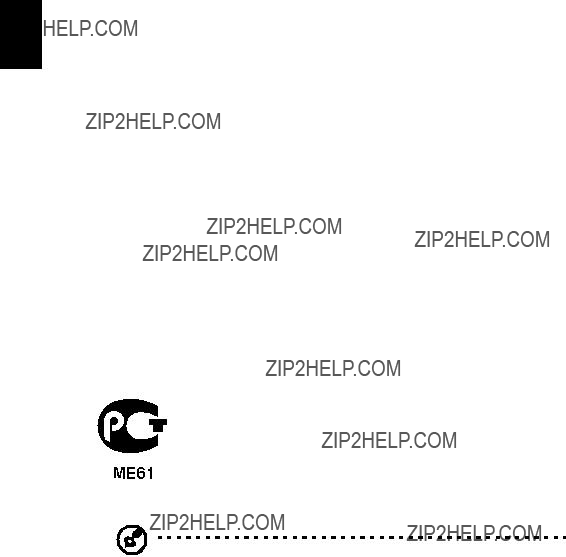
40
Remarque ?? l'intention des utilisateurs canadiens
Cet appareil num??rique de la classe B est conforme a la norme NMB-003 du Canada.
Canada ??? Low-power license-exempt radio communication devices (RSS-210)
aCommon information
Operation is subject to the following two conditions:
1.This device may not cause interference, and
2.This device must accept any interference, including interference that may cause undesired operation of the device.
bOperation in 2.4 GHz band
To prevent radio interference to the licensed service, this device is intended to be operated indoors and installation outdoors is subject to licensing.
Declaration of Conformity for EU countries
Hereby, Acer, declares that this projector series is in compliance with the essential requirements and other relevant provisions of Directive 1999/5/EC. (Please visit http://global.acer.com/support/certificate.htm for complete documents.)
Compliant with Russian regulatory certification
Radio device regulatory notice
Note: Below regulatory information is for models with wireless LAN and/or Bluetooth only.
General
This product complies with the radio frequency and safety standards of any country or region in which it has been approved for wireless use. Depending on configurations, this product may or may not contain wireless radio devices (such as wireless LAN and/or Bluetooth modules). Below information is for products with such devices.
41
European Union (EU)
R&TTE Directive 1999/5/EC as attested by conformity with the following harmonized standard:
???Article 3.1(a) Health and Safety
???EN60950-1:2001
???EN50371:2002
???Article 3.1(b) EMC
???EN301 489-1 V1.4.1:2002
???EN301 489-17 V1.2.1:2002
???Article 3.2 Spectrum Usages
???EN300 328 V1.5.1:2004
List of applicable countries
EU member states as of May 2004 are: Belgium, Denmark, Germany, Greece, Spain, France, Ireland, Italy, Luxembourg, the Netherlands, Austria, Portugal, Finland, Sweden, United Kingdom Estonia, Latvia, Lithuania, Poland, Hungary, Czech Republic, Slovak Republic, Slovenia, Cyprus and Malta. Usage allowed in the countries of European Union, as well as Norway, Switzerland, Iceland and Liechtenstein. This device must be used in strict accordance with the regulations and constraints in the country of use. For further information, please contact local office in the country of use.
42
English
Acer America Corporation
333 West San Carlos St., San Jose
CA 95110, U. S. A.
Tel : 254-298-4000
Fax : 254-298-4147
www.acer.com
Federal Communications Commission
Declaration of Conformity
This device complies with Part 15 of the FCC Rules. Operation is subject to the following two conditions: (1) this device may not cause harmful interference, and (2) this device must accept any interference received, including interference that may cause undesired operation.
The following local Manufacturer / Importer is responsible for this declaration:
43
English
Acer Computer (Shanghai) Limited
3F, No. 168 Xizang medium road, Huangpu District, Shanghai, China
Declaration of Conformity
We,
Acer Computer (Shanghai) Limited
3F, No. 168 Xizang medium road, Huangpu District, Shanghai, China
Contact Person: Mr. Easy Lai
Tel: 886-2-8691-3089 Fax: 886-2-8691-3000
E-mail: easy_lai@acer.com.tw
Is compliant with the essential requirements and other relevant provisions of the following EC directives, and that all the necessary steps have been taken and are in force to assure that production units of the same product will continue comply with the requirements.
EMC Directive 89/336/EEC, amended by 92/31/EEC and 93/68/EEC as attested by conformity with the following harmonized standards:
-. EN55022:1998 + A1:2000 + A2:2003, AS/NZS CISPR22:2002, Class B
-. EN55024:1998 + A1:2001 + A2:2003
-. EN61000-3-2:2000, Class A
-. EN61000-3-3:1995 + A1:2001
Low Voltage Directive 73/23/EEC as attested by conformity with the following harmonized standard:
-. EN60950-1:2001
RoHS Directive 2002/95/EC on the Restriction of the Use of certain Hazardous
Substances in Electrical and Electronic Equipment

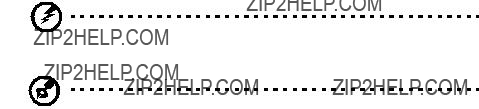








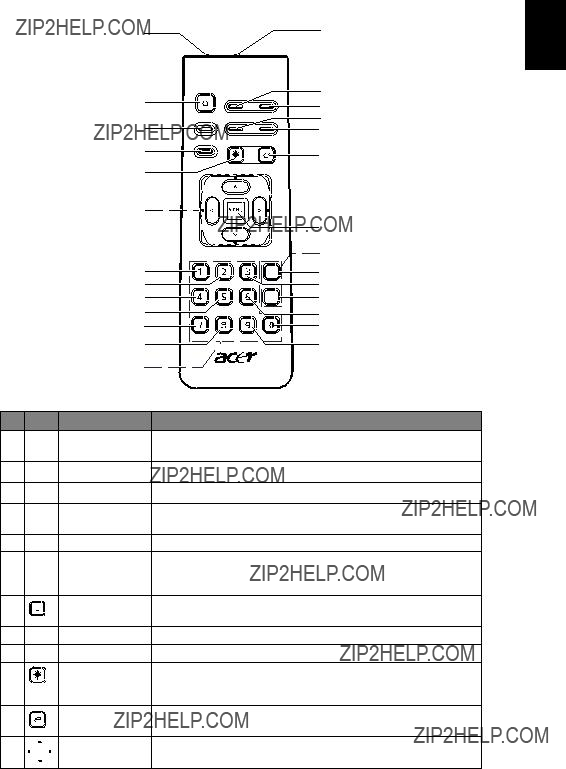

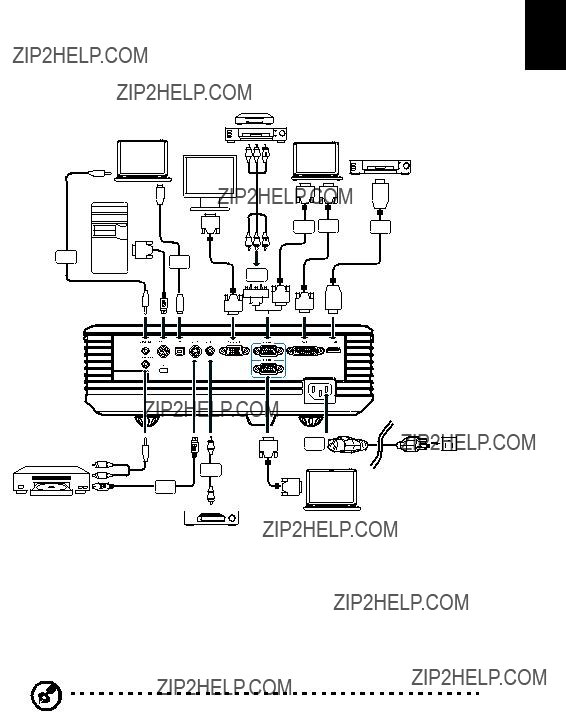

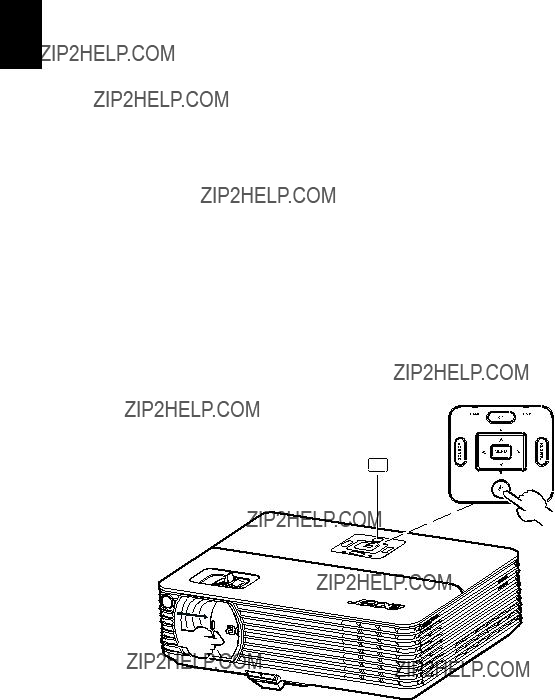
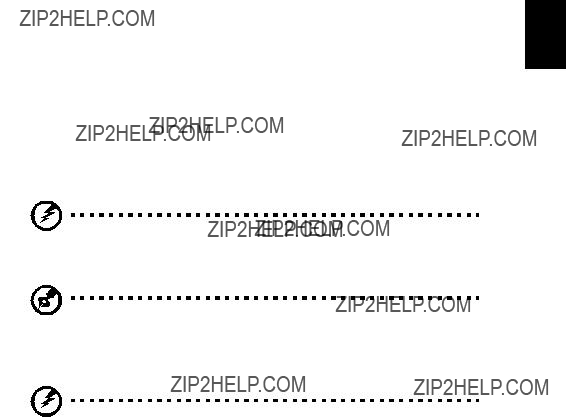
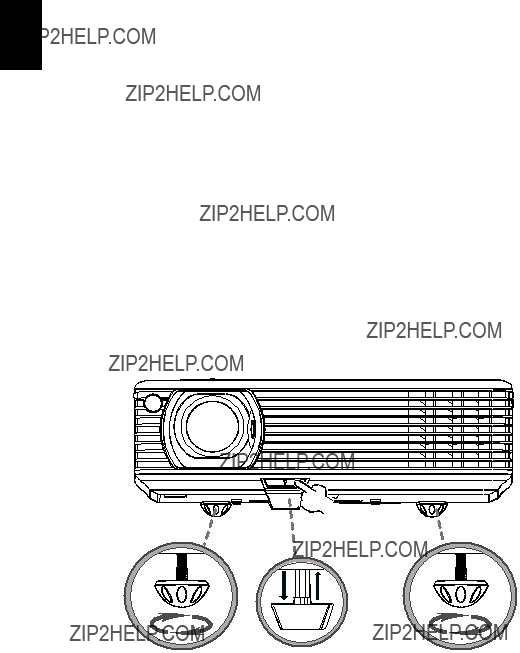
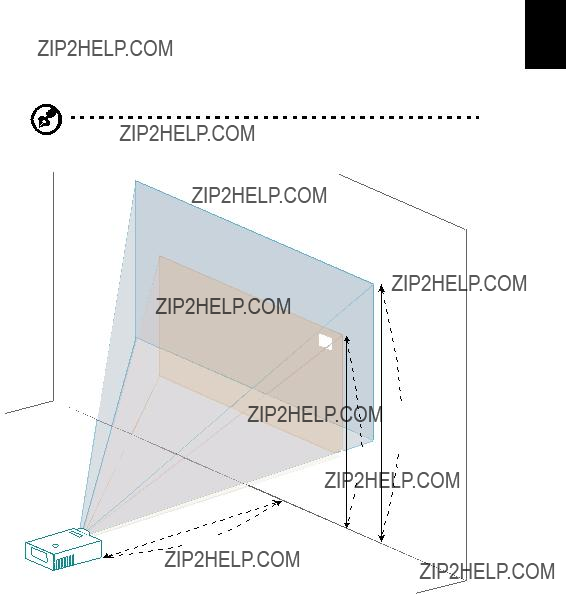

 Height: 118 cm
Height: 118 cm



 keys to select any item in the
keys to select any item in the to enter submenu for feature setting.
to enter submenu for feature setting.
 keys to select the desired item and adjust the settings by using the
keys to select the desired item and adjust the settings by using the 
 keys.
keys.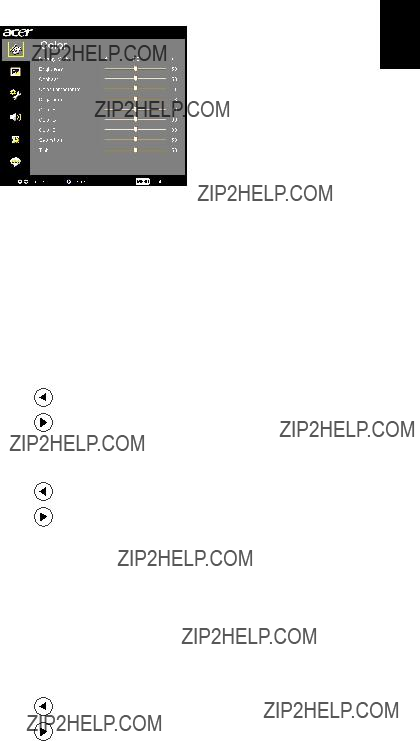



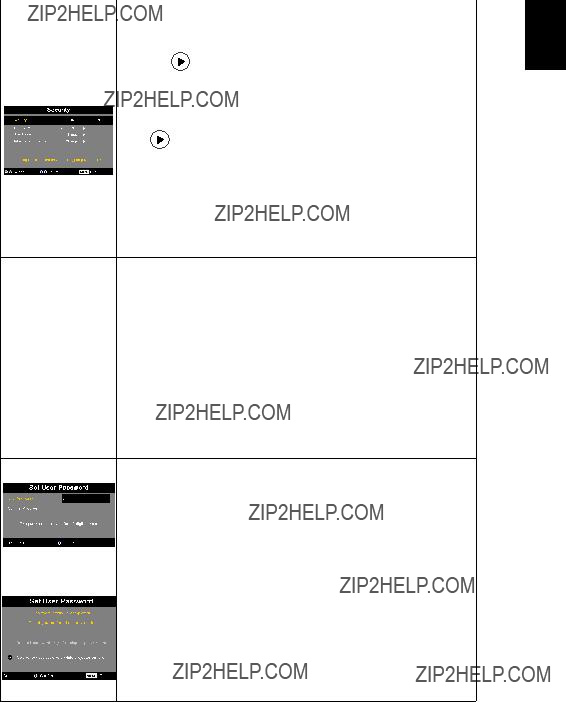
 or
or  to select the timeout interval.
to select the timeout interval. to setup or change the "User Password."
to setup or change the "User Password." to delete character.
to delete character.
 to change the "Administrator Password".
to change the "Administrator Password". to increase the volume.
to increase the volume.