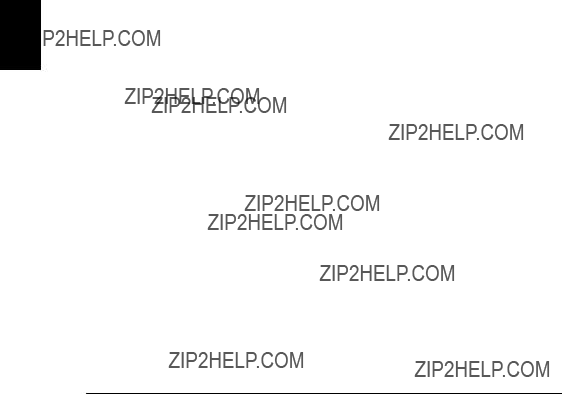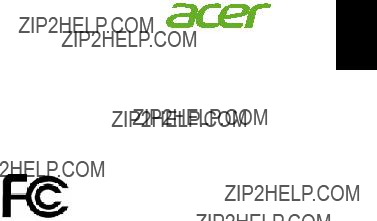Acer Projector
X111/X1140/X1140A/X1240/
X1340W/P1340W/H6510BD
Series User's Guide
Copyright ?? 2012. Acer Incorporated.
All Rights Reserved.
Acer Projector X111/X1140/X1140A/X1240/X1340W/P1340W/H6510BD Series User's Guide
Original Issue: 10/2012
Changes may be made periodically to the information in this publication without obligation to notify any person of such revisions or changes. Such changes will be incorporated in new editions of this manual or supplementary documents and publications. This company makes no representations or warranties, either expressed or implied, with respect to the contents hereof and specifically disclaims the implied warranties of merchantability or fitness for a particular purpose.
Record the model number, serial number, purchase date and place of purchase information in the space provided below. The serial number and model number are recorded on the label affixed to your projector. All correspondence concerning your unit should include the serial number, model number and purchase information.
No part of this publication may be reproduced, stored in a retrieval system, or transmitted, in any form or by any means, electronically, mechanically, by photocopy, recording or otherwise, without the prior written permission of Acer Incorporated.
Acer Projector X111/X1140/X1140A/X1240/X1340W/P1340W/H6510BD Series
Model number: __________________________________
Serial number: ___________________________________
Date of purchase: ________________________________
Place of purchase: ________________________________
Acer and the Acer logo are registered trademarks of Acer Incorporated. Other companies' product names or trademarks are used herein for identification purposes only and belong to their respective companies.
"HDMITM, the HDMI logo and High-Definition Multimedia Interface are trademarks or registered trademarks of HDMI Licensing LLC."
iii
Information for Your Safety and Comfort
Read these instructions carefully. Keep this document for future reference. Follow all warnings and instructions marked on the product.
Turning the product off before cleaning
Unplug this product from the wall outlet before cleaning. Do not use liquid cleaners or aerosol cleaners. Use a damp cloth for cleaning.
Caution for plug as disconnecting device
Observe the following guidelines when connecting and disconnecting power to the external power supply unit:
???Install the power supply unit before connecting the power cord to the AC power outlet.
???Unplug the power cord before removing the power supply unit from the projector.
???If the system has multiple sources of power, disconnect power from the system by unplugging all power cords from the power supplies.
Caution for Accessibility
Be sure that the power outlet you plug the power cord into is easily accessible and located as close to the equipment operator as possible. When you need to
disconnect power to the equipment, be sure to unplug the power cord from the electrical outlet.
Warnings!
???Do not use this product near water.
???Do not place this product on an unstable cart, stand or table. If the product falls, it could be seriously damaged.
???Slots and openings are provided for ventilation to ensure reliable operation of the product and to protect it from overheating. These openings must not be blocked or covered. The openings should never be blocked by placing the product on a bed, sofa, rug or other similar surface.
This product should never be placed near or over a radiator or heat register, or in a built-in installation unless proper ventilation is provided.
???Never push objects of any kind into this product through cabinet slots as they may touch dangerous voltage points or short-out parts that could result in a fire or electric shock. Never spill liquid of any kind onto or into the product.
iv
???To avoid damage of internal components and to prevent battery leakage, do not place the product on a vibrating surface.
???Never use it under sporting, exercising, or any vibrating environment which will probably cause unexpected short current or damage rotor devices or lamp.
Using electrical power
???This product should be operated from the type of power indicated on the marking label. If you are not sure of the type of power available, consult your dealer or local power company.
???Do not allow anything to rest on the power cord. Do not locate this product where people will walk on the cord.
???If an extension cord is used with this product, make sure that the total ampere rating of the equipment plugged into the extension cord does not exceed the extension cord ampere rating. Also, make sure that the total rating of all products plugged into the wall outlet does not exceed the fuse rating.
???Do not overload a power outlet, strip or receptacle by plugging in too many devices. The overall system load must not exceed 80% of the branch circuit rating. If power strips are used, the load should not exceed 80% of the power strip's input rating.
???This product's AC adapter is equipped with a three-wire grounded plug. The plug only fits in a grounded power outlet. Make sure the power outlet is properly grounded before inserting the AC adapter plug. Do not insert the plug into a non-grounded power outlet. Contact your electrician for details.
Warning! The grounding pin is a safety feature. Using a power outlet that is not properly grounded may result in electric shock and/or injury.
Note: The grounding pin also provides good protection from unexpected noise produced by other nearby electrical devices that may interfere with the performance of this product.
???Use the product only with the supplied power supply cord set. If you need to replace the power cord set, make sure that the new power cord meets the following requirements: detachable type, UL listed/CSA certified, VDE approved or its equivalent, 4.5 meters (14.76 feet) maximum length.
v
Product servicing
Do not attempt to service this product yourself, as opening or removing covers may expose you to dangerous voltage points or other risks. Refer all servicing to qualified service personnel.
Unplug this product from the wall outlet and refer servicing to qualified service personnel when:
???the power cord or plug is damaged, cut or frayed
???liquid was spilled into the product
???the product was exposed to rain or water
???the product has been dropped or the case has been damaged
???the product exhibits a distinct change in performance, indicating a need for service
???the product does not operate normally after following the operating instructions
Note: Adjust only those controls that are covered by the operating instructions, since improper adjustment of other controls may result in damage and will often require extensive work by a qualified technician to restore the product to normal condition.
Warning! For safety reasons, do not use non-compliant parts when adding or changing components. Consult your reseller for purchase options.
Your device and its enhancements may contain small parts. Keep them out of the reach of small children.
Additional safety information
???Do not look into the projector's lens when the lamp is on. The bright light may hurt your eyes.
???Turn on the projector first and then signal sources.
???Do not place the product in the following environments:
???Space that is poorly ventilated or confined. At least 50cm clearance from walls and free flow of air around the projector are necessary.
???Locations where temperatures may become excessively high, such as inside of a car with all windows rolled up.
???Locations where excessive humidity, dust, or cigarette smoke may contaminate optical components, shorten the life span and darken the image.
???Locations near fire alarms.
???Locations with an ambient temperature above 40 ??C/104 ??F.
???Locations where the altitudes are higher than 10000 feet.
???Unplug immediately if there is something wrong with your projector. Do not operate if smoke, strange noise or odor comes out of your projector. It
vi
might cause fire or electric shock. In this case, unplug immediately and contact your dealer.
???Do not keep using this product to break or drop it. In this case contact your dealer for inspection.
???Do not face the projector lens to the sun. It can lead to fire.
???When switching the projector off, please ensure the projector completes its cooling cycle before disconnecting power.
???Do not frequently turn off the main power abruptly or unplug the projector during operation. The best way is to wait for the fan to stop before turning main power off.
???Do not touch the air outlet grille and bottom plate which become hot.
???Clean the air filter frequently. The temperature inside may rise and cause damage when the filter/ventilation slots are clogged with dirt or dust.
???Do not look into the air outlet grille when projector is operating. It may hurt your eyes.
???Always open the lens shutter or remove the lens cap when the projector is on.
???Do not block the projector lens with any object when the projector is under operation as this could cause the object to become heated and deformed or even cause a fire. To temporarily turn off the lamp, press HIDE on the remote control.
???The lamp becomes extremely hot during operation. Allow the projector to cool for approximately 45 minutes prior to removing the lamp assembly for replacement.
???Do not operate lamps beyond the rated lamp life. It could cause it to break on rare occasions.
???Never replace the lamp assembly or any electronic components unless the projector is unplugged.
???The product will detect the life of the lamp itself. Please be sure to change the lamp when warning messages display.
???When changing the lamp, please allow the projector to cool down, and follow all changing instructions.
???Reset the "Lamp Hour Reset" function from the Onscreen Display "Management" menu after replacing the lamp module.
???Do not attempt to disassemble this projector. There are dangerous high voltages inside which may hurt you. The only user serviceable part is the lamp which has its own removable cover. Refer servicing only to suitable qualified professional service personnel.
???Do not stand the projector on end vertically. It may cause the projector to fall over, causing injury or damage.
???This product is capable of displaying inverted images for ceiling mount installation. Only use acer ceiling mount kit for mounting the projector and ensure it is securely installed.
vii
Caution for Listening
To protect your hearing, follow these instructions.
???Increase the volume gradually until you can hear clearly and comfortably.
???Do not increase the volume level after your ears have adjusted.
???Do not listen to music at high volumes for extended periods.
???Do not increase the volume to block out noisy surroundings.
???Decrease the volume if you can't hear people speaking near you.
Disposal instructions
Do not throw this electronic device into the trash when discarding. To minimize pollution and ensure utmost protection of the global environment, please recycle. For more information on the Waste from Electrical and Electronics Equipment (WEEE) regulations, visit http://www.acer-group.com/public/
Sustainability/sustainability01.htm
Mercury advisory
For projectors or electronic products containing an LCD/CRT monitor or display:
"Lamp(s) contain Mercury, Dispose Properly."
Lamp(s) inside this product contain mercury and must be recycled or disposed of according to local, state or federal laws. For more information, contact the Electronic Industries Alliance at www.eiae.org. For lamp-specific disposal information, check www.lamprecycle.org
viii
First Thing First
Usage Notes
Do:
???Turn off the product before cleaning.
???Use a soft cloth moistened with mild detergent to clean the display housing.
???Disconnect the power plug from AC outlet if the product is not being used for a long period of time.
Don't:
???Block the slots and openings on the projector provided for ventilation.
???Use abrasive cleaners, waxes or solvents to clean the unit.
???Use under the following conditions:
???In extremely hot, cold or humid environments.
???In areas susceptible to excessive dust and dirt.
???Near any appliance that generates a strong magnetic field.
???Place in direct sunlight.
Precautions
Follow all warnings, precautions and maintenance as recommended in this user's guide to maximize the life of your unit.
Warning:
???Do not look into the projector's lens when the lamp is on. The bright light may hurt your eyes.
???To reduce the risk of fire or electric shock, do not expose this product to rain or moisture.
???Please do not open or disassemble the product as this may cause electric shock.
???When changing the lamp, please allow the projector to cool down, and follow all changing instructions.
???This product will detect the life of the lamp itself. Please be sure to change the lamp when it shows warning messages.
???Reset the "Lamp Hour Reset" function from the Onscreen Display "Management" menu after replacing the lamp module.
???When switching the projector off, please ensure the projector completes its cooling cycle before disconnecting power.
???Turn on the projector first and then the signal sources.
???Do not use lens cap when projector is in operation.
???When the lamp reaches the end of its life, it will burn out and may make a loud
popping sound. If this happens, the projector will not turn back on until the lamp module has been replaced. To replace the lamp, follow the procedures listed under "Replacing the Lamp".

1
Introduction
Product Features
This product is a single-chip DLP?? projector, including the following outstanding features:
???DLP?? technology
???X111/X1140/X1140A: Native 800 x 600 SVGA resolution, Auto/4:3/16:9 aspect ratio supported
X1240: Native 1024 x 768 XGA resolution, Auto/4:3/16:9 aspect ratio supported
X1340W/P1340W: Native 1280 x 800 WXGA resolution,Auto/Full/4:3 /16:9/ L.Box aspect ratio supported
H6510BD: Native 1920 x 1080 1080p resolution,Auto/Full/4:3/16:9/L.Box aspect ratio supported
???Enables projecting 3D content via DLP Link Technology: Blu-Ray 3D supported (P1340W and H6510BD) and Nvidia 3DTV Play Ready (H6510BD only)
???Enriches 3D experience for 2D contents via 2D to 3D convert function (H6510BD only)
???One-touch "3D" button on remote control allows quick and easy access to the 3D functions (H6510BD only)
???Acer ColorBoost technology delivers vivid, life-like images
???High brightness and contrast ratio
???Versatile display modes enable optimum performance in any situation
???NTSC/PAL/SECAM compatible and HDTV (720p, 1080i, 1080p) supported
???Lower power consumption and economy (ECO) mode extends lamp life
???Dynamic Black / Extreme Dimming functions help decrease lamp power consumption and further extend lamp life.
-Dynamic Black: If turned on, the projector dynamically adjusts the power consumption of the lamp according to the brightness of the image being projected. When projecting darker images the power consumption will be reduced and the contrast of the image will also be enhanced.
-Extreme Dimming: The projector will decrease the power consumption of the lamp by up to 70% when no input signal can be detected for 5 seconds.
???Acer EcoProjection Technology delivers Intelligent power management approach and physical efficiency improvement
???Empowering Key reveals Acer Empowering Technology functions for easy adjustment of settings
???Advanced keystone correction delivers optimum presentations
???Multi-language Onscreen Display (OSD) menus
???Manual focus/zoom projection lens
???2X digital zoom and pan move function
???Microsoft?? Windows?? 2000, XP, 7, Vista??, Macintosh OS compliant
2
Package Overview
This projector comes with all the items shown below. Check to make sure you have them all. Contact your dealer immediately if any thing is missing.
3
Projector Overview
Projector Outlook
Front/upper side
7
Getting Started
Connecting the Projector
X111/X1140/X1140A/X1240/X1340W
VGA
Note: To ensure the projector works well with your computer, please make sure the timing of the display mode is compatible with the projector.
10
Turning the Projector On/Off
Turning On the Projector
1Ensure that the power cord and signal cable are securely connected. The Power LED will light red.
2Turn on the projector by pressing  (POWER) on the control panel or remote control, and the Power indicator LED will turn blue.
(POWER) on the control panel or remote control, and the Power indicator LED will turn blue.
3Turn on your source (computer, notebook, video player, etc.). The projector will detect your source automatically.
???If the screen displays "No Signal", please make sure the signal cables are securely connected.
???If you connect to multiple sources at the same time, use "SOURCE" on the control panel or remote control, or the direct source key on the remote control to switch between inputs.
1 & 2

11
Turning Off the Projector
1To turn the projector off, press the power button. This message appears:
"Please press power button again to complete the shutdown process"
Press the power button again.
2The LED Power indicator will turn solid red to indicate standby mode.
3It is now safe to unplug the power cord.
When Instant Resume is selected:
1The LED Power indicator will turn RED and blink rapidly after the projector is turned off, and the fan(s) will continue to operate for about 2 minutes to ensure that the system cools properly.
2As long as the power cord remains plugged in, you can press the power button to turn the projector immediately back on anytime during the 2-minute shutdown process.
3Once the system has finished cooling, the LED Power indicator will stop blinking and turn solid red to indicate standby mode.
4It is now safe to unplug the power cord.
Warning indicators:
???"Projector Overheated. Lamp will automatically turn off soon."
This onscreen message indicates that the projector has overheated. The lamp will automatically turn off, the projector will automatically shut down, and the LED Temp indicator will turn solid red. Contact your local dealer or service center.
???"Fan failed. Lamp will automatically turn off soon."
This onscreen message indicates that the fan has failed. The lamp will automatically turn off, the projector will automatically shut down, and the LED Temp indicator will blink. Contact your local dealer or service center.
Note: Whenever the projector automatically shuts down and the LED Temp indicator turns solid red, contact your local reseller or service center.
12
Adjusting the Projected Image
Adjusting the Height of the Projected Image
The projector is equipped with two elevator feet for adjusting the image height.
To raise the image:
1Use the front Tilt adjusting wheel to raise the image to the desired height and angle.
2Use the rear Tilt adjusting wheel to fine-tune the display angle.
To lower the image:
1Use the front Tilt adjusting wheel to lower the image to the desired height angle.
2Use the rear Tilt adjusting wheel to fine-tune the display angle.
13
How to Optimize Image Size and Distance
Consult the table below to find the optimal image sizes achievable when the projector is positioned at a desired distance from the screen.
???X111/X1140/X1140A/X1240
If the projector is 3 m from the screen, good image quality is possible for image sizes between 72" and 79".
Note: Remind as below figure, the space of 126 cm height is required when the projector is located at 3 m distance.
Zoom Ratio: 1.1 x
14
???X1340W/P1340W
If the projector is 3 m from the screen, good image quality is possible for image sizes between 84" and 93".
Note: Remind as below figure, the space of 142 cm height is required when the projector is located at 3 m distance.
Zoom Ratio: 1.1 x
15
???H6510BD
If the projector is 3 m from the screen, good image quality is possible for image sizes between 91" and 118".
Note: Remind as below figure, the space of 189 cm height is required when the projector is located at 3 m distance.
Max screen size  Min screen size
Min screen size
3 m
Desired distance
Zoom Ratio: 1.3 x
16
How to Get a Preferred Image Size by Adjusting Distance and Zoom
The table below shows how to achieve a desired image size by adjusting either the position or the zoom ring.
???X111/X1140/X1140A/X1240
To obtain an image size of 70", set the projector at a distance between 2.6 m and 2.9 m from the screen and adjust the zoom level accordingly.
17
???X1340W/P1340W
To obtain an image size of 70" set the projector at a distance between 2.3 m and 2.5 m from the screen and adjust the zoom level accordingly.
Zoom Ratio: 1.1 x
18
???H6510BD
To obtain an image size of 70" set the projector at a distance between 1.8 m and 2.3 m from the screen and adjust the zoom level accordingly.
Zoom Ratio: 1.3 x

19
User Controls
Installation Menu
The Installation menu provides an Onscreen Display (OSD) for projector installation and maintenance. Use the OSD only when the message "No signal" is displayed on the screen.
1Turn on the projector by pressing  (POWER) on the control panel or remote control.
(POWER) on the control panel or remote control.
2Press "MENU" on the control panel or remote control to launch the OSD for projector installation and maintenance.
(X111/X1140/H6510BD)
(X1140A/X1240/
X1340W/P1340W)
3The background pattern acts as a guide to adjusting the calibration and alignment settings, such as screen size and distance, focus and more.
4The Installation menu includes the following options:
???Projection method
???Keystone settings
???Language settings
???Reset to factory default functions
Use the up and down arrow keys to select an option, the left and right arrow keys to adjust selected option settings, and the right arrow key to enter a submenu for feature setting. The new settings will be saved automatically upon exiting the menu.
5Press "MENU" anytime to exit the menu and return to the Acer welcome screen.
20
Acer Empowering Technology
(H6510BD)
23
Onscreen Display (OSD) Menus
The projector has multilingual Onscreen Display (OSD) menus that allow you to make image adjustments and change a variety of settings.
Using the OSD menus
???To open the OSD menu, press "MENU" on the control panel or remote control.
???When the OSD is displayed, use 
 to select an item in the main menu.
to select an item in the main menu.
After selecting the desired main menu item, press  to enter a submenu for feature setting.
to enter a submenu for feature setting.
???Use 
 to select the desired item and adjust the settings by using
to select the desired item and adjust the settings by using

 .
.
???Select the next item to be adjusted in the submenu and adjust as described above.
???Press "MENU" on the control panel or remote control, the screen will return to the main menu.
???To exit the OSD menu, press "MENU" on the control panel or remote control again. It will close and the projector will automatically save the new settings.
Main menu
Setting
Submenu
25
???Game: For game content.
???Education (X111/X1140/X1140A/X1240/X1340W/ P1340W): For education environment.
???Sport (H6510BD): For sport picture.
???User: Memorize user???s settings.
Use this function to choose a proper color according to the wall. There are several choices, including White, Light
Wall Color Yellow, Light Blue, Pink and Dark Green. It will compensate for the color deviation due to the wall color to show the correct image tone.
Adjusts the brightness of the image.
???Press  to lighten the image.
to lighten the image.
Controls the degree of difference between the lightest and darkest parts of the picture. Adjusting the contrast changes the amount of black and white in the image.
???Press  to increase the amount of color in the image.
to increase the amount of color in the image.
Adjusts the color balance of red and green.
26
Note: "Saturation", "Tint" and "Advanced" functions are not supported under computer mode.
Image
(X1140A/X1240/X1340W)(P1340W)
28
???Auto: Keeps the image with original width-height ratio and maximizes the image to fit native horizontal or vertical pixels.
???Full (X1340W/P1340W/H6510BD): The image will be displayed making full use of the horizontal and vertical
Auto Keystone Automatically adjusts image distortion caused by tilting (X1140A/X1240/ projection (??40 degrees).
X1340W/
P1340W)
Keystone (X111/ Manually adjusts image distortion caused by tilting X1140/ projection (??40 degrees).
H6510BD)
29
Note: "H. Position", "V. Position", "Frequency" and "Tracking" functions are not supported under video mode.
Note: "Sharpness" function is not supported under computer mode.
Note: "HDMI Color Range" and "HDMI Scan Info" are only available when the input signal is HDMI.
(X1140A/X1240/X1340W)(P1340W/H6510BD)
31
Use this function to customize the startup screen. To capture the image that you want to use as the startup screen, follow the instructions below.
Notice
Before proceeding with the following steps, make sure that the "Keystone" is set to the default value "0", and the "Aspect Ratio" is set to "4:3". For details, refer to the "Image" section.

32
Security
This projector provides a useful security function for the administrator to manage the projector.
Press  to change the "Security" setting. If the security
to change the "Security" setting. If the security
function is enabled, your must enter "Administrator Password" first before changing the security setting.
P1340W/H6510BD Timeout (Min.)
Once "Security" is set to "On", you can set timeout function.
???Press 
 to select timeout duration.
to select timeout duration.
???The range is from 10 to 990 minutes.
???When time is up, the projector will request you to enter the password again.
???The factory default setting of "Timeout (Min.)" is "Off".
???Once the security function is enabled, the projector will request you to enter password when switching on the projector. Both "User Password" and "Administrator Password" can be accepted for this dialogue.
User Password
???Press  to set up or change "User Password".
to set up or change "User Password".
???Use the numerical keys on the remote control to set the password and press "MENU" to confirm.
???To delete the digits, Press  .
.
???Enter the password again when you see "Confirm Password" displayed.
???The password should be 4~8 digits in length.
???If you select "Request password only after plugging power cord", you are requested to input the password every time the power cord is plugged.
???If you select "Always request password while projector turns on", you are requested to input the password every time the projector is turned on.
33
Administrator Password
You can enter "Administrator Password" when the "Enter Administrator Password" or "Enter Password" dialogue box displays.
???Press  to change "Administrator Password".
to change "Administrator Password".
???The factory default of "Administrator Password" is
"1234".
If you forget your administrator password, do the following to retrieve the administrator password:
???Enter the unique 6-digit "Universal Password" which is printed on the Security Card that came with your projector. This unique password will be accepted by the projector no matter what the administrator password is.
???If the Security Card is lost, please contact your local Acer service center.
Lock User Startup Screen (P1340W/H6510BD)
This function is set to "OFF" by default. If set to "ON", the startup screen is locked and cannot be changed by the "Startup Screen" and "Screen Capture" functions.
Choose "On" to dim the projector lamp, which will also ECO Mode lower the power consumption, reduce noise, and extend
the lamp life. Choose "Off" to return to the normal mode.
Choose "On" to turn on the High Altitude mode. When
High Altitude this function is turned on, the projector fans operate at full speed continuously to cool down the projector???s
temperature.
Auto Shutdown The projector will automatically shut down while there is (Minutes) no signal input detected after the time you set.
Lamp Hour Elapse Displays the lamp???s elapsed operating time (in hours).
Choose this function to show or hide warning message Lamp Reminding when the changing lamp message is displayed. The
message will show up 30 hours before end of life.
35
Audio (X1140A/X1240/X1340W/P1340W/
H6510BD)
(X1140A/X1240/X1340W)
??? Press  to decrease the volume.
to decrease the volume.
Power On/Off Select this function to adjust the notification volume Volume (H6510BD) when turning the projector on/off.
Alarm Volume Select this function to adjust the volume of any (P1340W/H6510BD) warning notifications.
36
3D
(X111/X1140)(X1140A/X1240/X1340W)
Note: Supported 3D signal timings:
It needs correct settings on graphics card 3D application program for correct 3D display.
38
The SW players, such as Stereoscopic Player and DDD TriDef Media Player can support 3D format files. You can download these players on the web page below.
-Stereoscopic Player (Trial): http://www.3dtv.at/Downloads/Index_en.aspx
-DDD TriDef Media Player (Trial): http://www.tridef.com/download/TriDef- 3-D-Experience-4.0.2.html
Note: "3D Sync Invert" and "3D Format" are only available when "3D" is enabled and "2D to 3D" is disabled.
Language
39
Appendices
Troubleshooting
If you experience a problem with your Acer projector, refer to the following troubleshooting guide. If the problem persists, please contact your local reseller or service center.
Image Problems and Solutions
If the problem still appears, change the monitor display you are using and follow the steps below:
???Verify that the resolution setting is lower than or equal to 1600 x 1200 or 1920 x 1080.
???Click the "Change" button under the "Monitor" tab.
???Click "Show all devices > Standard monitor types" under the SP box, and choose the resolution mode you need under the "Models" box.
???Verify that the resolution setting of the monitor display is lower than or equal to 1600 x 1200 or 1920 x 1080.
43
LED & Alarm Definition Listing
LED Messages
44
Replacing the Lamp
Use a screwdriver to remove the screw(s) from the cover, and then pull out the lamp.
The projector will detect the lamp life itself. It will show you a warning message
"Lamp is approaching the end of its useful life in full power operation. Replacement Suggested!" When you see this message, change the lamp as soon as possible. Make sure the projector has been cooled down for at least 45 minutes before changing the lamp.
Warning: Lamp compartment is hot! Allow it to cool down before changing lamp!
 2
2





7 
 8
8
1
To remove the lamp:
1 Turn the projector off by pressing  (POWER).
(POWER).
2Allow the projector at least 45 minutes to cool down.
3Disconnect the power cord.
4Use a screwdriver to remove the screw from the cover. (Illustration #1)
5Push up and remove the cover.
6Remove and dispose of the lamp protection film (Illustration #2).
7Remove the screw that secures the lamp module (Illustration #3).
8Disconnect the lamp connector from the projector. Lift the handle so that it stands up. Pull out the lamp module by force (Illustration #4).
To replace the lamp module, use a new lamp and follow Illustrations # 5 - # 8 .
Warning: To reduce the risk of personal injury, do not drop the lamp module or touch the lamp bulb. The bulb may shatter and cause injury if it is dropped.
45
Ceiling Mount Installation
If you wish to install the projector using a ceiling mount, please refer to the steps below:
1Drill four holes into a solid, structurally sound part of the ceiling, and secure the mount base.
Note: Screws are not included. Please obtain the appropriate screws for your type of ceiling.
2 Secure the ceiling rod using the appropriate type of cylinder screws.
46
3Use the appropriate number of screws for the projector size to attach the projector to the ceiling mount bracket.
Screw Type B
Large Washer
Smaller Washer

Projector Bracket Supports projector and allows for adjustments
Spacer 
 - For heat dissipation
- For heat dissipation
Note: It is recommended that you keep a reasonable space between the bracket and the projector to allow for proper heat distribution. Use two washers for extra support, if deemed necessary.
4 Attach the ceiling bracket to the ceiling rod.
Tightening Screw
Large Cylinder Cap
Allen Key

 - For tighten/loosen Screw Type A
- For tighten/loosen Screw Type A 


50 mm length - /8 mm diameter
47
5 Adjust the angle and positioning as necessary.
Tightening Screw
Allen Key
30


Allen Key
Tightening Screw
Note: The appropriate type of screw and washer for each model is listed in the table below. 3 mm diameter screws are enclosed in the screw pack.
110.05 mm
48
Specifications
The specifications below are subject to change without notice. For final specs, please refer to Acer's marketing documentation.
50
H6510BD:
???Power socket x 1
???USB x 1 (Type mini B)
???VGA input x 1
???Composite video x 1
???S-Video x 1
???RS232 x 1
???3.5 mm audio jack input x 1
???3.5 mm audio jack output x 1
???VGA output x 1
???HDMI v1.4 input x 2
???Component video input x 1
???Carrying case x 1
???Dust filter x 1
*Design and specifications are subject to change without notice.
51
Compatibility Modes
1 VGA Analog - PC Signal
52
2 HDMI - PC Signal (For P1340W/H6510BD)
3 HDMI - Video Signal (For P1340W/H6510BD)

55
Regulations and safety notices
FCC notice
This device has been tested and found to comply with the limits for a Class B digital device pursuant to Part 15 of the FCC rules. These limits are designed to provide reasonable protection against harmful interference in a residential installation. This device generates, uses, and can radiate radio frequency energy and, if not installed and used in accordance with the instructions, may cause harmful interference to radio communications.
However, there is no guarantee that interference will not occur in a particular installation. If this device does cause harmful interference to radio or television reception, which can be determined by turning the device off and on, the user is encouraged to try to correct the interference by one or more of the following measures:
???Reorient or relocate the receiving antenna.
???Increase the separation between the device and receiver.
???Connect the device into an outlet on a circuit different from that to which the receiver is connected.
???Consult the dealer or an experienced radio/television technician for help.
Notice: Shielded cables
All connections to other computing devices must be made using shielded cables to maintain compliance with FCC regulations.
Notice: Peripheral devices
Only peripherals (input/output devices, terminals, printers, etc.) certified to comply with the Class B limits may be attached to this equipment. Operation with non-certified peripherals is likely to result in interference to radio and TV reception.
Caution
Changes or modifications not expressly approved by the manufacturer could void the user's authority, which is granted by the Federal Communications Commission, to operate this device.
Operation conditions
This device complies with Part 15 of the FCC Rules. Operation is subject to the following two conditions: (1) this device may not cause harmful interference, and (2) this device must accept any interference received, including interference that may cause undesired operation.
Notice: Canadian users
This Class B digital apparatus complies with Canadian ICES-003.

56
Remarque ?? l'intention des utilisateurs canadiens
Cet appareil num??rique de la classe B est conforme a la norme NMB-003 du Canada.
Declaration of Conformity for EU countries
Acer hereby, declares that this projector series is in compliance with the essential requirements and other relevant provisions of Directive 1999/5/EC.
Compliant with Russian regulatory certification
Radio device regulatory notice
Note: The regulatory information below is for models with wireless LAN and/or Bluetooth only.
General
This product complies with the radio frequency and safety standards of any country or region in which it has been approved for wireless use. Depending on configurations, this product may or may not contain wireless radio devices (such as wireless LAN and/or Bluetooth modules).
Canada ??? Low-power license-exempt radio communication devices (RSS-210)
aCommon information
Operation is subject to the following two conditions:
1.This device may not cause interference, and
2.This device must accept any interference, including interference that may cause undesired operation of the device.
bOperation in 2.4 GHz band
To prevent radio interference to the licensed service, this device is intended to be operated indoors and installation outdoors is subject to licensing.
57
List of applicable countries
This device must be used in strict accordance with the regulations and constraints in the country of use. For further information, please contact a local office in the country of use. Please see http://ec.europa.eu/enterprise/rtte/implem.htm for the latest country list.

58
Acer Incorporated
8F, 88, Sec. 1, Xintai 5th Rd., Xizhi New Taipei City 221, Taiwan
Declaration of Conformity
We,
Acer Incorporated
8F, 88, Sec. 1, Xintai 5th Rd., Xizhi, New Taipei City 221, Taiwan Contact Person: Mr. RU Jan, e-mail:ru_jan@acer.com.tw
And,
Acer Italy s.r.l
Via Lepetit, 40, 20020 Lainate (MI) Italy
Tel: +39-02-939-921, Fax: +39-02 9399-2913
www.acer.it
Declare under our own responsibility that the product:
To which this declaration refers conforms to the relevant standard or other standardizing documents:
???EN 55022:2006/A1:2007 Class B; EN 55024:2010
???EN 61000-3-2:2006+A1+2009 Class A; EN61000-3-3:2008
???EN 60950-1:2006/A11:2009/A1:2010
???Regulation (EC) No. 1275/ 2008; EN 62301:2005
???RoHS Directive 2011/65/EU on the Restriction of the Use of certain Hazardous Substances in Electrical and Electronic Equipment:
-. The maximum concentration values of the restricted substances by weight in homogenous material are:
We hereby declare above product is in compliance with the essential requirements and other relevant provisions of EMC Directive 2004/108/EC, Low Voltage Directive 2006/95/EC, R&TTE Directive 1999/ 5/EC and RoHS Directive 2011/65/EU and Directive 2009/125/EC with regard to establishing a framework for the setting of ecodesign requirements for energy-related product.
Year to begin affixing CE marking 2012.
Dec. 02, 2012 -
RU Jan/Sr. ManagerDate
Regulation Center, Acer Inc.
59
Acer America Corporation
333 West San Carlos St.,
Suite 1500
San Jose, CA 95110
U. S. A.
Tel: 254-298-4000
Fax: 254-298-4147
www.acer.com
Federal Communications Commission
Declaration of Conformity
This device complies with Part 15 of the FCC Rules. Operation is subject to the following two conditions: (1) this device may not cause harmful interference, and (2) this device must accept any interference received, including interference that may cause undesired operation.
The following local Manufacturer /Importer is responsible for this declaration:

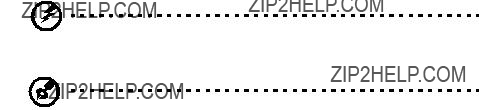




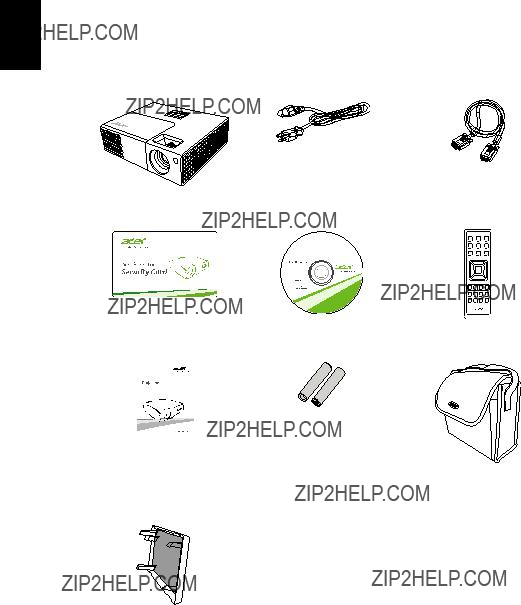

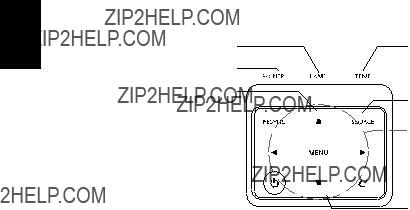

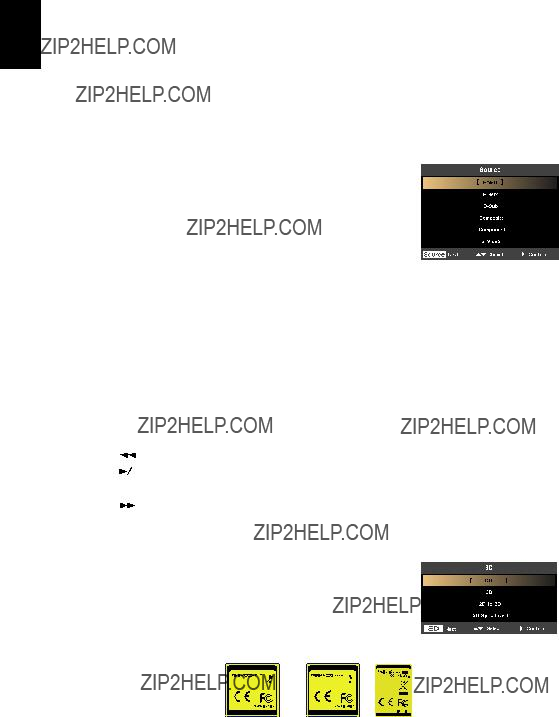




 (POWER) on the control panel or remote control, and the Power indicator LED will turn blue.
(POWER) on the control panel or remote control, and the Power indicator LED will turn blue.
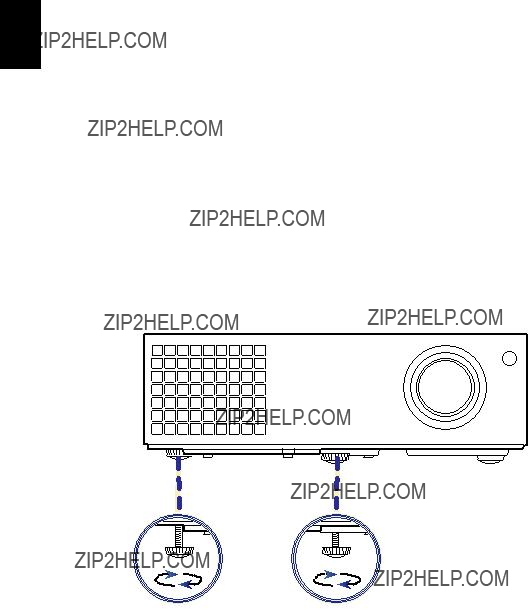


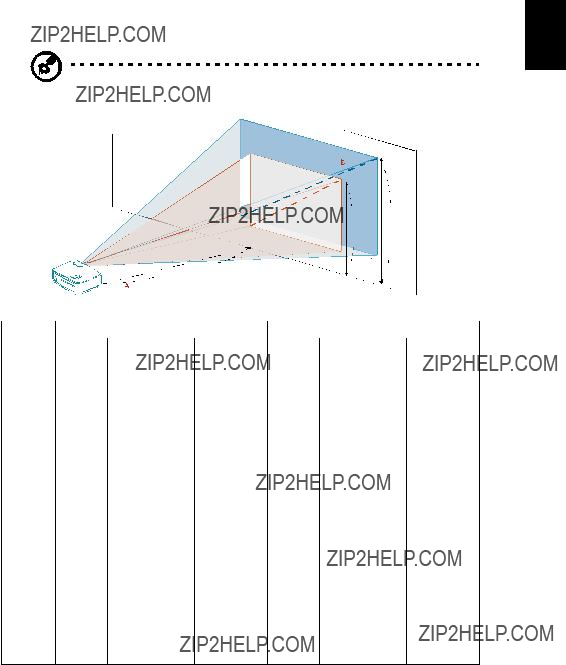
 Min screen size
Min screen size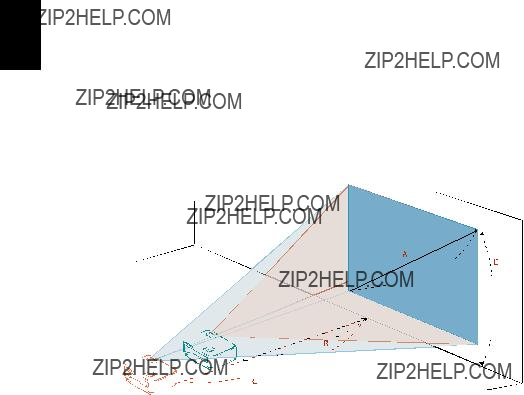
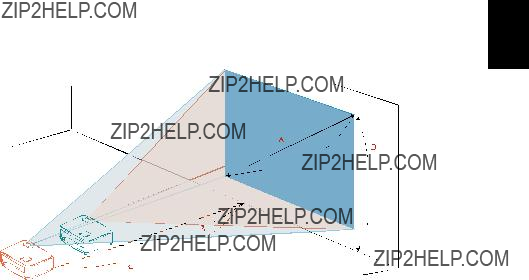


 (POWER) on the control panel or remote control.
(POWER) on the control panel or remote control.


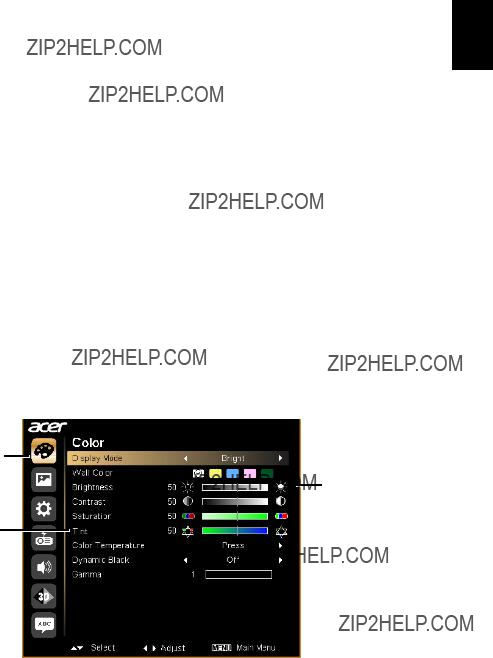

 to select an item in the main menu.
to select an item in the main menu. to enter a submenu for feature setting.
to enter a submenu for feature setting.
 to select the desired item and adjust the settings by using
to select the desired item and adjust the settings by using
 .
.

 to lighten the image.
to lighten the image. to increase the amount of color in the image.
to increase the amount of color in the image.

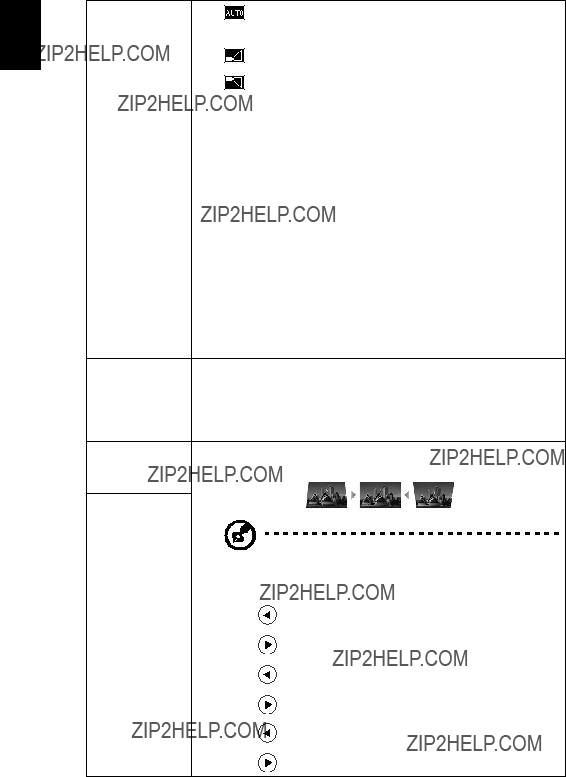

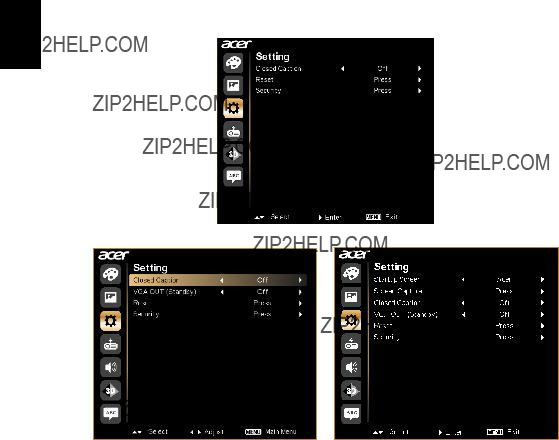


 to change the "Security" setting. If the security
to change the "Security" setting. If the security
 to select timeout duration.
to select timeout duration. to set up or change "User Password".
to set up or change "User Password". .
.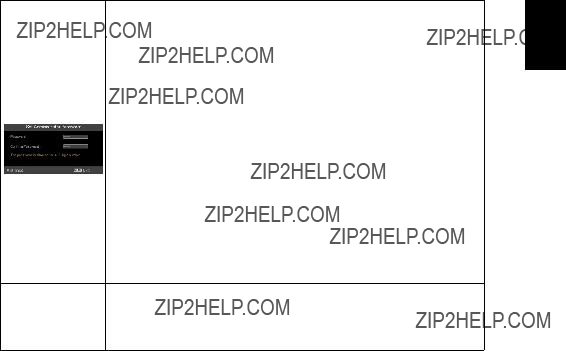
 to change "Administrator Password".
to change "Administrator Password".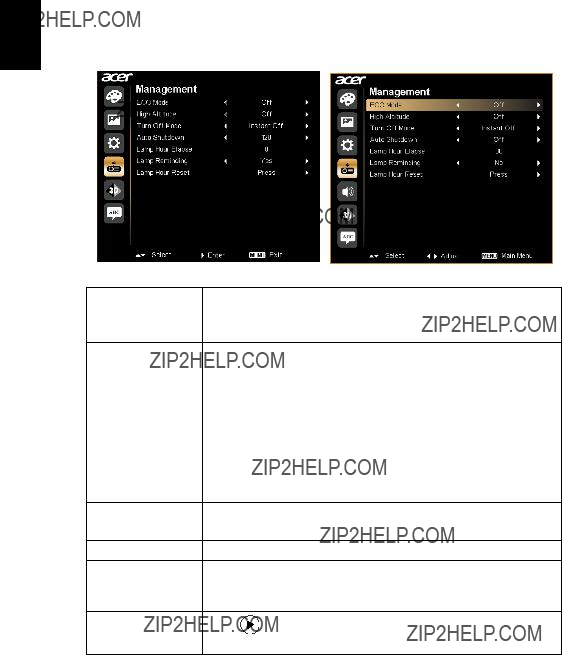

 to decrease the volume.
to decrease the volume.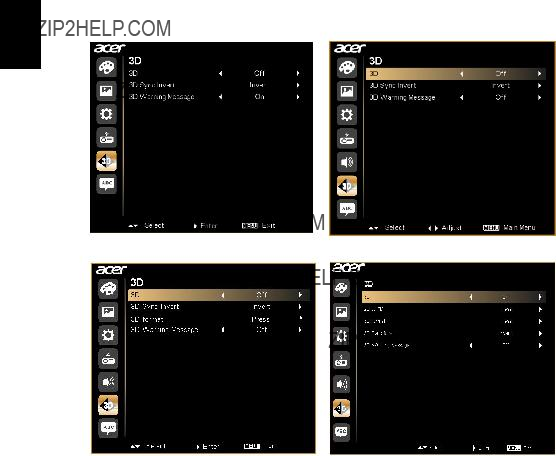

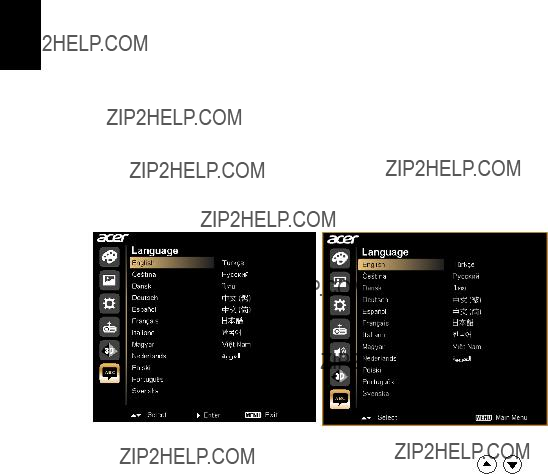
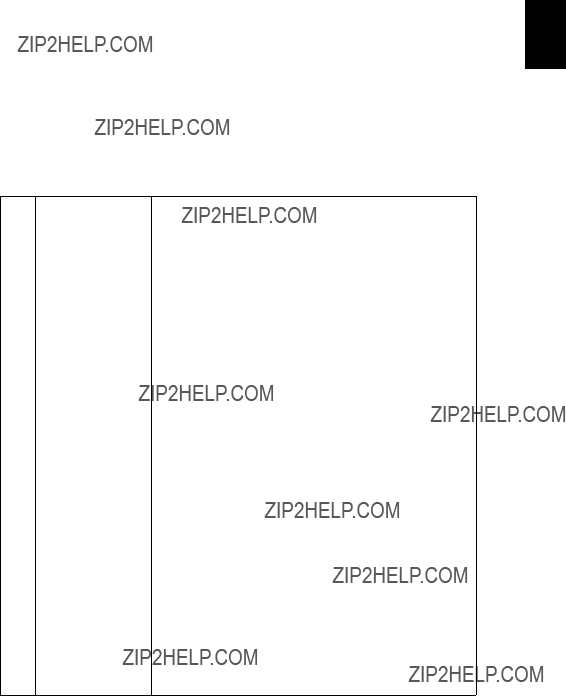







 2
2






 8
8
 (POWER).
(POWER).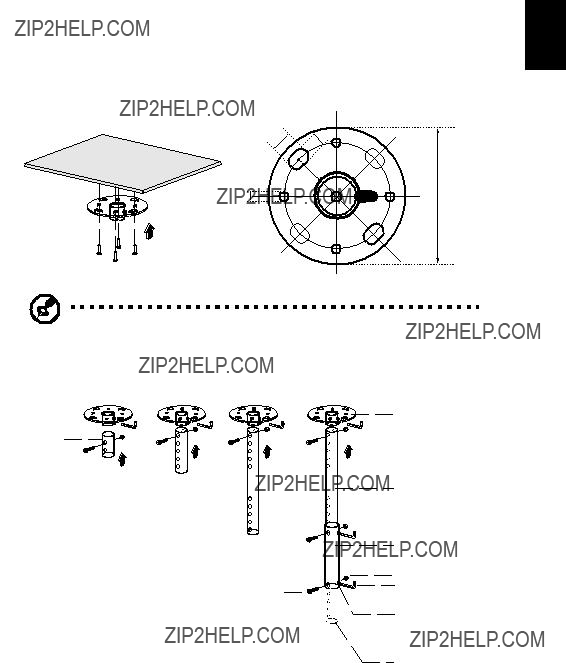




 - For heat dissipation
- For heat dissipation