
For more information and help in recycling, please visit the following websites:
Worldwide: http://global.acer.com/about/sustainability.htm

For more information and help in recycling, please visit the following websites:
Worldwide: http://global.acer.com/about/sustainability.htm

AL1716W
SPECIAL NOTES ON LCD MONITORS
The following symptoms are normal with LCD monitor and do not indicate a problem.
NOTES
???Due to the nature of the fluorescent light, the screen may flicker during initial use. Turn off the Power Switch and then turn it on again to make sure the flicker disappears.
???You may find slightly uneven brightness on the screen depending on the desktop pattern you use.
???The LCD screen has effective pixels of 99.99% or more. It may include blemishes of 0.01% or less such as a missing pixel or a pixel lit all of the time.
???Due to the nature of the LCD screen, an afterimage of the previous screen may remain after switching the image, when the same image is displayed for hours. In this case, the screen is recovered slowly by changing the image or turning off the Power Switch for hours.
JAPANESE MATERIAL CONTENT DECLARATION
A Japanese regulatory requirement, defined by specification JIS 0950, 2005. mandates that manufactures provide Material Content Declarations for certain categories of electronic products offered for sale after July 1, 2006.
To view the JIS C 0950 material declaration for this product. Visit http://global.acer.com/about/sustainability.htm

AL1716W
INTRODUCTION
Congratulations for purchasing model AL1716W, a high performance
FEATURES
TheAL1716W is a
??The monitor is able to properly function even in case of upgrade video cards or software because of the wide
??The internal microprocessor digitally controls
??The resident memory allows for storing factory default settings and also additional user adjustment parameters.
??The maximum resolution achievable is WXGA(1440 x 900), best suited for Windows applications
??The compact and sleek cabinet design saves lot of your desk space and makes your desk look neat and tidy.
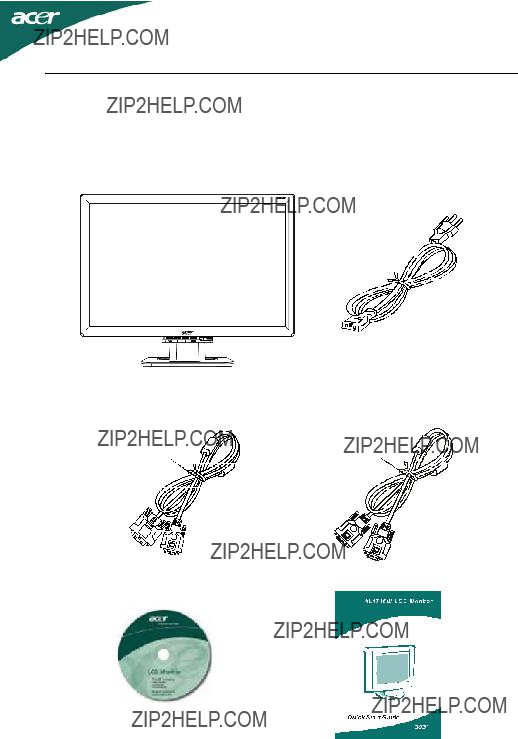
AL1716W
UNPACKING
Please check the following items are present when you unpack the box, and save the packing materials in case you will need to ship or transport the monitor in future.

AL1716W
Attaching / Removing the Base
Install:
Align the four hooks on the bottom of the monitor with the corresponding slots on the bottom of the base.
Remove:
Depress the four hooks as indicated first before removing the base and follow the arrow direction to remove it.
SCREEN POSITION ADJUSTMENT
In oder to optimize the best viewing position, you can adjust the tilt of the monitor by using both of your hands to hold the edges of the monitor as shown in the figure below.
The monitor can be adjusted to 15 degrees up or 5 degrees down as indicated by arrow below.

AL1716W
CONNECTING THE POWER CORD
???Check first to make sure that the power cord you use is the correct type required for your area.
???This monitor has a universal power supply that allows operation in either 100/120V AC or 220/240 V AC voltage area. No
???Plug one end of the power cord to the AC Inlet, plug another end to a proper AC outlet.
???For unit using at 120 V AC:
Use a UL Listed Cord Set, Type SVT wire and plug rated 10 A/125 V.
???For unit using at 220/240 VAC (outside of U.S.):
Use a Cord Set consisting of
SAFETY PRECAUTION
???Avoid placing the monitor, or any other heavy object, on the power cord to avoid damage to the cable.
???Do not expose the monitor to rain, excessive moisture, or dust.
???Do not cover the ventilation slots or openings of the monitor. Always put the monitor in a place where there is adequate ventilation.
???Avoid placing the monitor against a bright background or where sunlight or other light sources may reflect on the face of the monitor. Place the monitor just below eye level.
???Handle with care when transporting the monitor.
???Refrain from giving shock or scratch to the screen, as screen is fragile.
CLEANING YOUR MONITOR
Please carefully follow the below guidelines when cleaning the monitor.
???Always unplug the monitor before cleaning.
???Use a soft cloth to wipe the screen and cabinet front and sides.

AL1716W
PRESET MODES
To reduce the need for adjustment for different modes, the monitor has default setting modes that are most commonly used as given in the table below. For optimum adjustment, the user is suggested to perform the Auto Setup under Windows ???Full Screen??? pattern or using the pattern in the floppy disk provided. When none of the mode is matched, the user can store their preferred modes in the user modes. The monitor is capable of storing up to 9 user modes. The only condition to store as a user mode is the new display information must have 1 KHz difference for horizontal frequency or 1 Hz for vertical frequency or the sync signal polarities are different from the default modes.

AL1716W
POWER SAVING
The monitor will be driven into ???Power Saving??? mode by the control signal from the display controller, as indicated by the
The power saving states will be kept until a control signal has been detected or the keyboard or mouse is activated. The recovery time fromActive OFF state back to ON state is around 5 seconds.
DDC
To make your installation easier, the monitor is able to Plug and Play with your system if your system also supports DDC protocol. The DDC (Display Data Channel) is a communication protocol through which the monitor automatically informs the host system about its capabilities, for example, supported resolutions and corresponding timing. The monitor supports DDC2B standard.

AL1716W
INSTALLATION
To install the monitor to your host system, please follow the steps as given below:
Steps
1.
a.Make sure both the monitor and computer are
b.Connect the VGA video cable to the computer.
a. Make sure both the monitor and computer are
b. Connect one end of the
2.Connect power cord
Connect the power cord to the monitor, then to a properly grounded AC outlet.
3.
4.If the monitor still does not function properly, please refer to the troubleshooting section to diagnose the problem.
Please don???t open the cover

AL1716W
USER CONTROLS
Front Panel Controls
1. Power Switch:
To turn ON or OFF the power.
2. Power LED:
Lights up to indicate the power is turned ON.
3. Empowering / Exit:
1) When OSD menu is in active status, this button will act as
4. < / >
Press < or > to select the desired function.
Press < or > to change the settings of the current function.
5. MENU / ENTER:
Activate OSD menu when OSD is OFF or

AL1716W
HOW TO ADJUST A SETTING
1.Press the
2.Press < or > to select the desired function.
3.Press the
4.Press < or > to change the settings of the current function.
5.To exit and save, select the exit function. If you want to adjust any other function, repeat steps

AL1716W
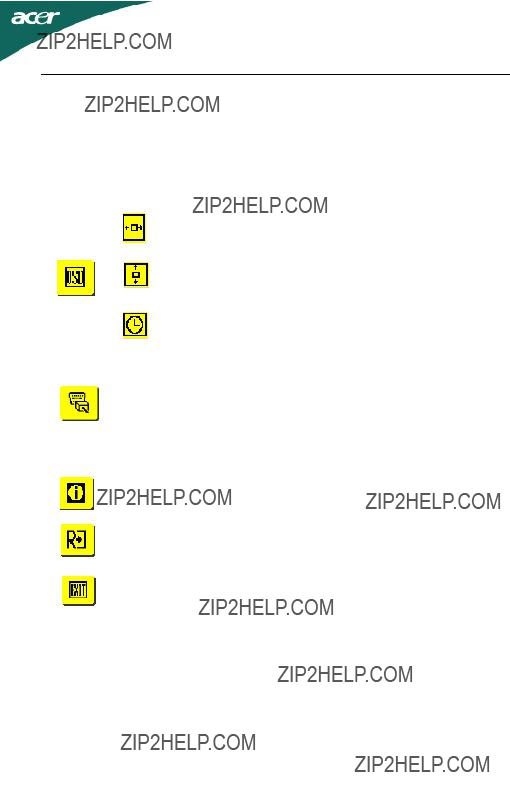
AL1716W

AL1716W
TROUBLESHOOTING
Before sending your LCD monitor for servicing, please check the troubleshooting list below to see if you can
(VGA Mode)

AL1716W
(DVI Mode)

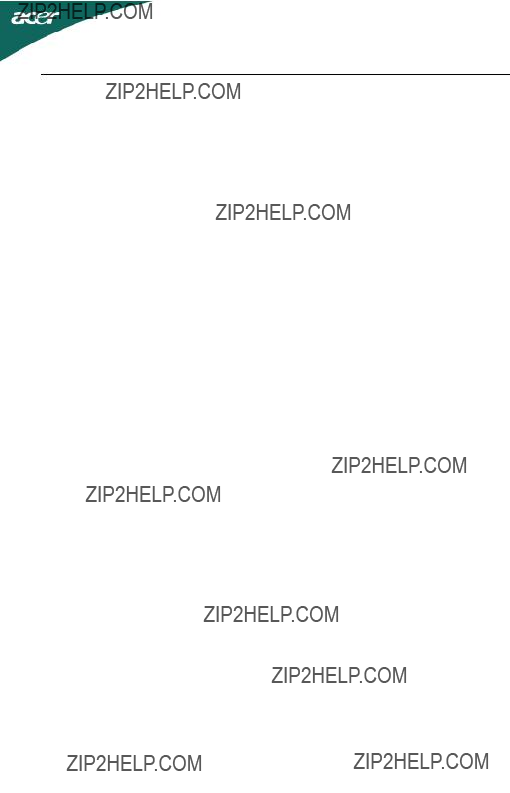
AL1716W
* All specifications are subject to change without notice.