


Please see back label for model distinction.
Congratulations!
You have just purchased a TCO'99 approved and labelled product!
Your choice has provided you with a product developed for professional use. Your purchase has also contributed to reducing the burden on the environment and also to the further development of
environmentally adapted electronics products.
Why do we have environmentally labelled computers?
In many countries, environmental labelling has become an established method for encouraging the adaptation of goods and services to the environment. The main problem, as far as computers and other electronics equipment are concerned, is that environmentally harmful substances are used both in the products and during their manufacture.
Since it is not so far possible to satisfactorily recycle the majority of electronics equipment, most of these potentially damaging substances sooner or later enter nature.
There are also other characteristics of a computer, such as energy consumption levels, that are important from the viewpoints of both the work (internal) and natural (external) environments. Since all methods of electricity generation have a negative effect on the environment (e.g. acidic and
What does labelling involve?
This product meets the requirements for the TCO'99 scheme, which provides for international and environmental labelling of personal computers. The labelling scheme was developed as a joint effort by the TCO (The Swedish Confederation of Professional Employees), Svenska Naturskyddsforeningen (The Swedish Society for Nature Conservation) and Statens Energimyndighet (The Swedish National Energy Administration). Approval requirements cover a wide range of issues: environment, ergonomics, usability, emission of electric and magnetic fields, energy consumption and electrical and fire safety. The environmental demands impose restrictions on the presence and use of heavy metals, brominated and chlorinated flame retardants,
CFCs (freons) and chlorinated solvents, among other things. The product must be prepared for recycling and the manufacturer is obliged to have an environmental policy which must be adhered to in each country where the company implements its operational policy. The energy requirements include a demand that the computer and/or display, after a certain period of inactivity, shall reduce its power consumption to a lower level in one or more stages. The length of time to reactivate the computer shall be reasonable for the user. Labelled products must meet strict environmental demands, for example, in respect of the reduction of electric and magnetic fields, physical and visual ergonomics and good usability. On the Back page of this folder, you will find a brief summary of the environmental requirements met by this product. The complete
environmental criteria document may be ordered from:
TCO Development
Fax: +46 8 782 92 07
Email (Internet): development@tco.se
Current information regarding TCO'99 approved and labeled products may also be obtained via the Internet, using the address:
1

Environmental requirements
Flame retardants
Flame retardants are present in printed circuit boards, cables, wires, casings and housings. Their purpose is to prevent, or at least to delay the spread of fire. Up to 30% of the plastic in a computer casing can consist of flame retardant substances. Most flame retardants contain bromine or chloride, and those flame retardants are chemically related to another group of environmental toxins, PCBs. Both the flame retardants containing bromine or chloride and the PCBs are suspected of giving rise to severe health effects, including reproductive damage in
Cadmium
Cadmium is present in rechargeable batteries and in the
Mercury
Mercury is sometimes found in batteries, relays and switches. It damages the nervous system and is toxic in high doses. The relevant TCO'99 requirement states that batteries may not contain any mercury. It also demands that mercury is not present in any of the electrical or electronics components associated with the labelled unit.
CFCs (freons)
The relevant TCO'99 requirement states that neither CFCs nor HCFCs may be used during the manufacture and assembly of the product. CFCs (freons) are sometimes used for washing printed circuit boards. CFCs break down ozone and thereby damage the ozone layer in the stratosphere, causing increased reception on earth of ultraviolet light with e.g. increased risks of skin cancer (malignant melanoma) as a consequence.
Lead**
Lead can be found in picture tubes, display screens, solders and capacitors. Lead damages the nervous system and in higher doses, causes lead poisoning. The relevant TCO'99 requirement permits the inclusion of lead since no replacement has yet been developed.
*
**Lead, Cadmium and Mercury are heavy metals which are
FCC Statement Warning
This equipment has been tested and found to comply with the limits for a Class B digital device, pursuant to Part 15 of the FCC Rules. These limits are designed to provide reasonable protection against harmful interference in a residential installation. This equipment generates, uses, and can radiate radio frequency energy, and if not installed and used in accordance with the instruction, may cause harmful interference to radio communications. However, there is no guarantee that interference will not occur in a particular installation. If this equipment does cause harmful interference to radio or television reception, which can be determined by turning the equipment off and on, the user is encouraged to try to correct the interference by one or more of the following measures:
. Reorient or relocate the receiving antenna.
. Increase the separation between the equipment and the receiver.
. Connect the equipment into an outlet on a circuit different from that to which the receiver is connected.
. Consult the dealer or an experienced radio/TV technician for help.
Any changes or modifications not expressly approved by the manufacturers may void the user's authority to operate this equipment.
NOTE
A
2
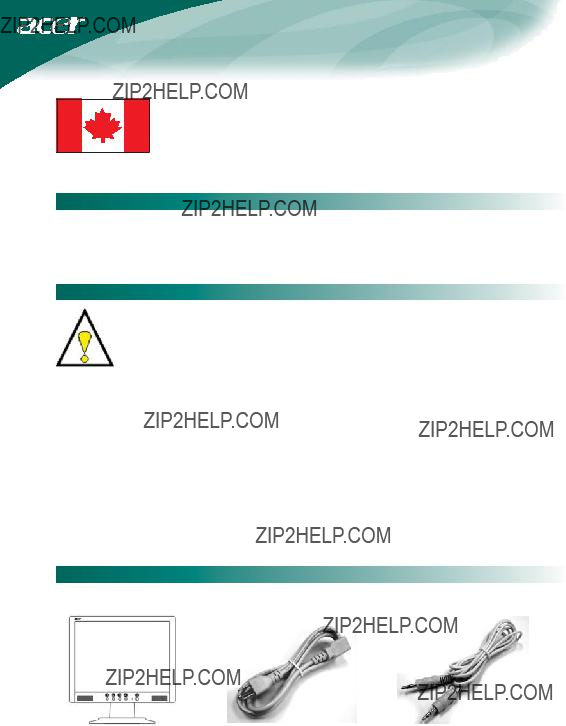
Canadian DOC Notice
This Class B digital apparatus meets all requirements of the Canadian
Preface
This manual is designed to assist users in setting up and using the LCD Monitor. Information in his document has been carefully checked for accuracy; however, no guarantee is given to the correctness of the contents. The information in this document is subject to change without notice. This document contains proprietary information protected by copyright. All rights are reserved. No part of this manual may be reproduced by any mechanical, electronic or other means, in any form, without prior written permission of the manufacturer.
Important Safety Instructions
Please read the following instructions carefully. This manual should be retained for future use. 1. To clean LCD Monitor screen;
--Power off LCD Monitor and unplug the AC Cord.
--Spray a
2.Do not place the LCD Monitor near a window. Exposing the monitor to rain water, moisture or sunlight can severely damage it.
3.Do not apply pressure to the LCD screen. Excess pressure may cause permanent damage to the display.
4.Do not remove the cover or attempt to service this unit by yourself. Servicing of any nature should be performed by an authorized technician.
5.Store LCD Monitor in a room with a room temperature of
6.If any of the following occurs, immediately unplug your monitor and call an authorized technician.
*Monitor to PC signal cable is frayed or damaged.
*Liquid spilled into LCD Monitor or the monitor has been exposed to rain.
*LCD Monitor or the case is damaged.
Package contents
3

Installation instruction
Assembling the monitor
1. Position the monitor on top of the stand.
2.Connect the stand into the neck of monitor along the track.
Detaching the monitor
Important
First, find a clean, flat surface to place the monitor after removing it from the stand. Place a clean dry cloth under the monitor to protect it further. Pull the monitor slightly up and away from the stand.
Adjusting the Viewing Angle
The viewing angle of the monitor ranges from forward 5?? to backward 20??.
Caution: Do not force the LCD Monitor over its maximum viewing angle settings as stated above. Attempting this will result in
damaging the Monitor and Monitor stand.
Connecting the Devices
Please shut down the power of computer and monitor
before you do the connection.
4

WARNING: The
Switching theP ower
First, switch the power on to the monitor, then switch the power on to the computer. When you see the LED on the power button go green, this indicates the computer is ready for use. Allow about 10 seconds for the video signal to appear. If you do not see the green light on the power button or a video signal, check the connections.
Please refer to "External Controls" on Page 5.
To adjust the OSD settings:
1.Press the MENU button to open the OSD menu.
2.Use the buttons marked < or >, to highlight a control, then press the MENU button to enter
3.Use the buttons marked < or >, to adjust the control to the desired level.
4.When you have finished making all selections, press the MENU button to exit the OSD. (Or the adjustment will
5

OSD Menu
BRIGHTNESS:
This adjusts the brightness of the picture on the screen. Adjustable range from the value of 0 to 100.
CONTRAST:
This adjusts dark and light shades of color relative to each other to achieve a comfortable contrast. Adjustable range from the value of 0 to 100.
Color temperature
There are three ways of adjusting color temperature:
WARM:
Set the color temperature as CIE coordinate 6500??K.
COOL:
Set the color temperature as CIE coordinate 9300??K.
User defined:
You can adjust the colors red, green and blue to the intensity you desire.
6

Select the OSD menu language from English, German, French, Traditional Chinese, Simplify Chinese, Japanese, Italian and Spanish.
This changes the position of the OSD
window on the screen.
Adjust the monitor parameter
TIMEOUT function allow user define
automatically.
the OSD appearing period from 10 seconds to 60 seconds.
7

Pin assignment
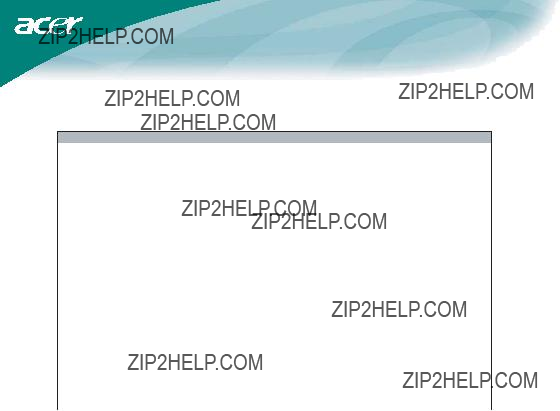
Standard timing table
If the selected timing isNO T included in table below, this LCD monitor will go into the sleep mode.
VESA MODES
9
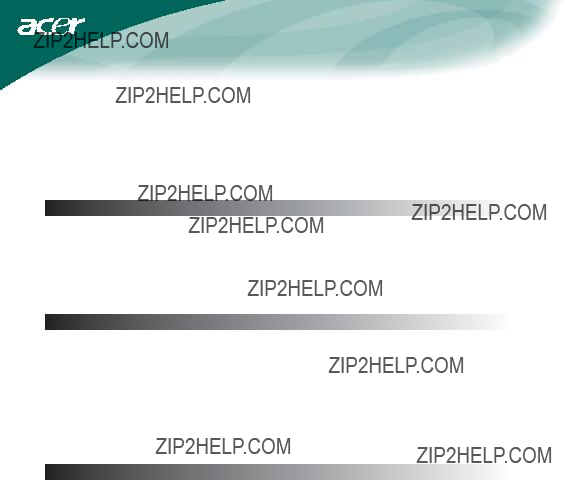
Troubleshooting
This LCD Monitor has
Attention
This LCD Monitor Supports Multiple VGA Modes. Refer to the Standard Timing Table for a listing of modes supported by this LCD Monitor.
PROBLEM Picture is unclear and unstable
The picture is unclear and unstable, please perform the following steps :
1.Enter PC to "Shut Down Windows" status while you're in
2.Check the screen to see if there's any black vertical stripes appear. If there are,
take advantage of the "Clock" function in OSD menu and adjust (by increment or decrement numbers) until those bars disappear.
3.Move to "FOCUS" function in OSD menu again and adjust the monitor screen to its most clear display.
4.Click "No" on "Shut Down Windows" and back to the normal PC operating environment.
PROBLEM There is no picture on LCD Monitor
If there's no picture on the LCD Monitor, please perform the following steps:
1.Make sure the power indicator on the LCD Monitor is ON, all connections are secured,
and the system is running on the correct timing. Refer to Chapter 3 for information on timing.
2.Turn off the LCD Monitor and then turn it back on again. If there is still no picture, press the Adjustment Control button several times.
3.If step 2 doesn't work, connect your PC system to another external CRT.
If your PC system Functions properly with a CRT Monitor but it does not function with the LCD Monitor, the output timing of the VGA card may be out of the LCD's synchronous range.
Please change to an alternative mode listed in the Standard Timing Table or replace the VGA card, and then repeat steps 1 and 2.
PROBLEM There is no picture on LCD Monitor
If you have chosen an output timing that is outside of the LCD Monitor's synchronous range (Horizontal: 24 ~ 80 KHz and Vertical: 56 ~ 75 Hz), the OSD will display a "Out of Range" message. Choose a mode that is supported by your LCD Monitor. Also, if the signal cable is not connected to LCD monitor at all or properly, the monitor screen will display a message "No Input Signal".
Caution: Do not attempt to service the monitor yourself or open the computer yourself. Please refer all servicing to qualified service personnel if
the problems cannot be solved in "Troubleshooting" section.
10