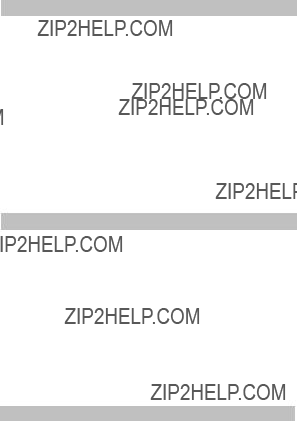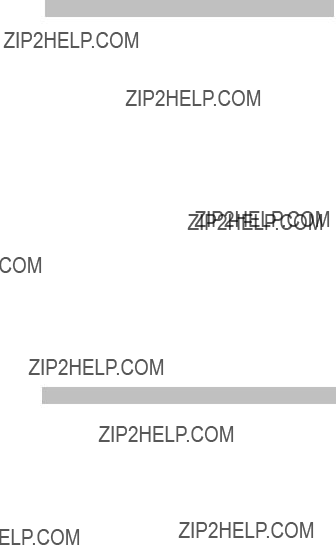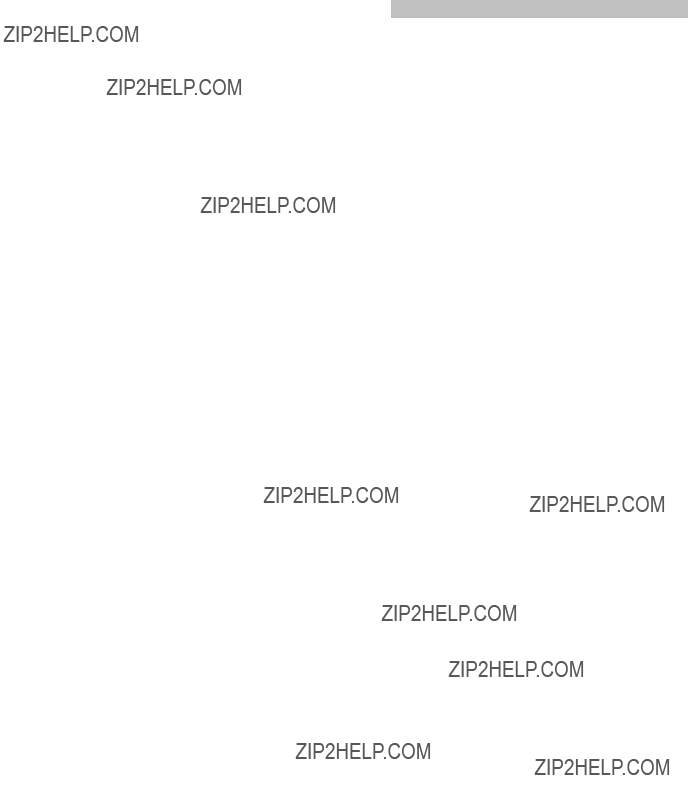AT&T
AT&T
MERLIN Plus
COMMUNICATIONS SYSTEM
User???s Card
Intercom Number
Your MERLIN Plus System voice terminal comes with preassigned features, and you can use them immediate- ly. You can also add features to your voice terminal to suit individual and business needs. To do this, use the instruc- tions found on the last page of this card.
For more information, refer to the MERLIN Plus System Training Manual and Section 5, "Reference," in the
MERLIN Plus System Manual.
INTERCOM DIRECTORY
999-502-144 IS
Issue 1, December 1986
PLACING CALLS
To place an outside call:
???Lift your handset and dial. To select another line:
???Touch the line button.
???Lift your handset and dial.
The red light next to a line button means you will get that line when you lift your handset. The green light means the line is busy.
To place an intercom call:
???Touch an Auto Intercom button.
???Lift your handset.
or
???Touch Intercom.
???Lift your handset and dial.
ANSWERING CALLS
To answer a ringing or announced call:
??? Lift your handset.
To answer a call at a 10-button HFAI voice terminal:
???If your HFAI/Mic light is on, begin talking after you hear the beep.
???If the light is not on, lift your handset at the beep.
CALL HANDLING
Hold. To put a call on hold:
??? Touch Hold.
To return to the held call:
??? Touch the call???s line button.
Transfer. To transfer a call:
???Touch Transfer.
???Dial an intercom number or touch an Auto Intercom button.
???Hang up.
If no one answers the call, it rings at your voice terminal again.
Bridging. To join a call in progress on a line assigned to your voice terminal:
???Touch the line button of the call.
???Lift your handset.
Conference. To add a second outside person:
???Touch Conference.
???Touch a line button.
???Dial an outside number.
(There is a limit of two outside people; two coworkers can bridge onto the line.)
Drop. To disconnect one line at a time from the conference:
???Touch Drop.
???Touch the line button.
USING THE SPEAKER BUTTON
On-Hook Dialing. To dial a number without lifting the handset:
???Touch Speaker.
???Dial the outside number.
???When the person answers, lift your handset.
Group Listening. To allow others in the office to listen to your call in progress:
??? Without hanging up, touch Speaker.
QUICK DIALING
Last Number Redial. To redial the most recent number you dialed:
???Lift your handset.
???Touch Last Number or dial the 3-character code #24.
Saved Number Redial. To save a number for later redialing:
???Before hanging up, touch Saved Number or dial the 3-character code #23.
To redial a number that you have saved:
???Lift your handset.
???Touch Saved Number or dial the 3-character code #23.
Outside Auto Dial. To place an outside call with one touch:
???Without lifting your handset, touch an Outside Auto Dial button.
???When the other person answers, lift your handset.
If the line is busy or if no one answers:
??? Touch Speaker to cancel the call.
Auto Intercom. To place an intercom call with one touch:
???Touch an Auto Intercom button.
???Lift your handset when the other person answers.
If the line is busy or if no one answers:
??? Touch Speaker to cancel the call.
Personal Speed Dial. To place a call using a Personal Speed Dial code:
???Lift your handset.
???Dial a 3-character Personal Speed Dial code [#01 through #22).
System Speed Dial. To place a call using a System Speed Dial code (your administrator has a list of codes):
???Lift your handset.
???Dial a 3-character System Speed Dial code (#60 through #99).
PRIVACY
Privacy. To prevent people from accidentally joining your calls:
???Before placing or receiving a private call, touch
Privacy.
The feature remains active until you:
??? Touch Privacy again.
Do Not Disturb. To temporarily prevent being interrupted by a call:
??? Touch Do Not Disturb.
The feature remains active until you:
??? Touch Do Not Disturb again.
lNTEROFFICE COMMUNICATION
Message. Your MERLIN Plus system attendant lets you know that a message is waiting for you by turning on the light next to Message.
Call your system attendant for the message. Then turn off the Message light by touching Message.
Manual Signaling. To cause a beep at a coworker???s voice terminal:
???Without lifting your handset, touch a Manual Signal- ing button.
If the green light is on next to the button, the person is busy on a call.
PAGING
Group Page. To make an announcement through other peo- ple???s voice terminal speakers (your administrator has a list of group members):
???Touch Intercom.
???Lift your handset.
???Dial a code for the group you want to page: 70 for all voice terminals in the system 71 for Group 1
72 for Group 2
??? When you hear a beep, speak into your handset.
or
???Touch a Group Page button for one of the groups.
???When you hear a beep, lift your handset and make the announcement.
Loudspeaker Page. To make an announcement through a loudspeaker paging system:
???Touch Intercom.
???Lift your handset.
???Dial 6.
???When you hear a beep, make your announcement
or
???Touch Loudspeaker Page.
???When you hear a beep, lift your handset and make your announcement.
LINE AND RINGING OPTIONS
Ringing Options. To program lines to ring immediately, after a delay, or not at all:
???Slide the T/P switch to P.
The voice terminal rings every 5 seconds.
???Touch the line button.
???Dial one of the following codes for the type of ringing you want:
*35 for no ring
*36 for delayed ring
*37 for immediate ring
???Slide the T/P switch to center.
Personalized Ringing. Select one of eight ringing patterns that you like.
???Slide the T/P switch to P.
You hear your voice terminal???s current ring.
Touch Speaker until you hear a ringing pattern you like.
??? Slide the T/P switch to center.
Automatic Line Selection. To control the order of the lines that the system selects when you lift your handset:
???Slide the T/P switch to P.
The voice terminal rings every 5 seconds.
???Dial **.
???Touch the line buttons in the order you prefer.
???Slide the T/P switch to center.
ADDITIONAL FEATURES
See the System Manual for information on these features: Account Number Entry, Auto Answer-All, Hold Retrieve, Ring Option Override, Touch-Tone Enable, Voice Announce- ment Enable/Disable.
Follow these steps to program features onto your voice ter- minal. For more information about programmable features, see Section 5, ???Reference,??? in the System Manual.
1.Label the button you want to program.
2.Slide the T/P (Test/Program) switch to P. The voice terminal rings every 5 seconds.
3.Touch the button you want to program.
4.Dial the feature???s programming code and any other re- quired numbers.
5.Slide the T/P switch to the center position.

 AT&T
AT&T