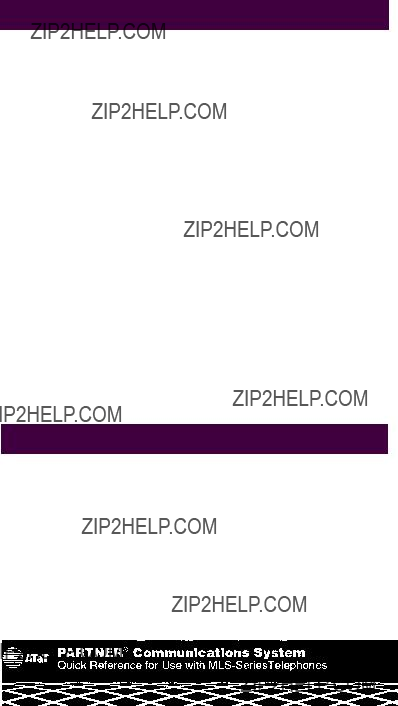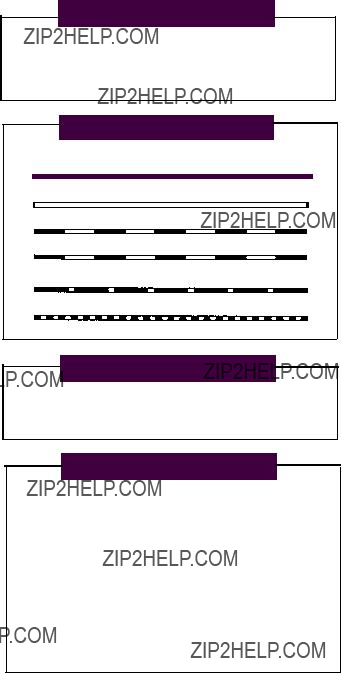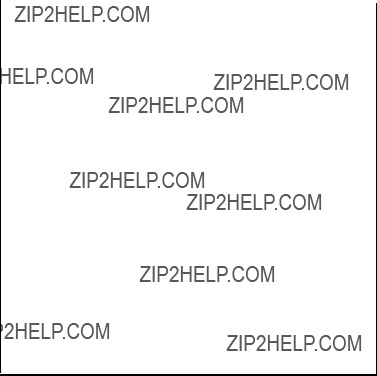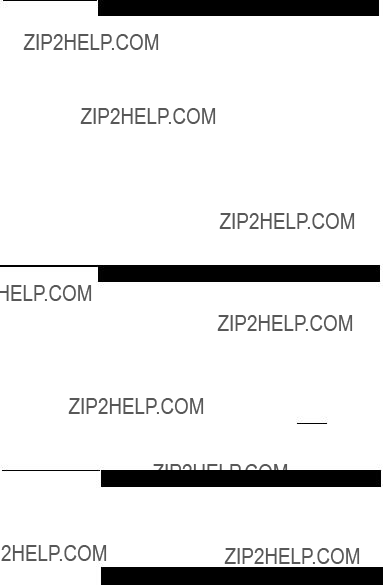System Speed Dial Numbers
Record System Speed Dial numbers???programmed only at extension 10???in the boxes below.
To dial a System Speed Dial number: Press [ Feature ] followed by the Dial Code.
System Extension Numbers
Use the boxes below to record the extension number assignments in your system.
To dial an extension number: Press [ Intercom ] followed by the extension number.
Example: to call extension 11, press [ Intercom ] [ 1 ] [ 1 ] .
Telephone Buttons and Indicators
Display
[MLS-18D and MLS-12D only]
When making a call, shows the number dialed and duration of call. When receiving an intercom call, shows the number of the extension calling. When not using the phone, displays today???s date and time. (You can adjust the display contrast on the MLS-18D???see ???Volume Con- trol Buttons??? below right.)
Calling Feature Buttons
MLS-18D, MLS-12D, and MLS-12 only]
These four buttons, from left to right are pressed to use the following features: Privacy, Last Number Redial, Recall, and Conference Drop. See p. 5.
Line Buttons
Press to make or answer outside calls. Green and red Iights next to each button show what is happening on the Iine. See ???Lights,??? p. 4.
Intercom Buttons 

Press either button to make or answer an inside (intercom) call to another extension.
Feature Button
[Labeled "Feat" on MLC-6]
Press to dial Speed Dial numbers (p. 1.); to store Auto Dial numbers (p. 4); and (on MLS-6 phones only) to access the Last Number Redial Recall, and Conference Drop features (p. 5).
Conf (Conference) Button
Press to add other parties to your call (p. 6).
Transfer Button
(Labeled ???Trans??? on MLC-6]
Press to transfer an outside call to another extension (p. 6).
Hold Button
Press to put a call on hold (p. 6).
Auto Dial Buttons
MLS-18D, MLS-12D, and MLS-12 only]
Stores outside or intercom Auto Dial numbers for dialing with one touch. See p. 4.
Spkr (Speaker) Button
On MLS-18D, MLS-12D, and MLS-12 phones, press to dial and speak on your phone without lifting the handset. When you press [ Spkr ], both the speaker and the micro- phone come on (indicated by the lights next to the [ Spkr ] and [ Mic ] buttons). When the party on the other end answers, you can speak without lifting the handset. (On the MLS-6, press to did without lifting the handset; when
the party answers, lift the handset to speak.)
Speakerphone Hint: For more conveniet speakerphone
operation, leave the microphone on all the time (press
[ Mic ] if the light next to the button is off). When you receive a voice-signaled call (you hear a beep), the person calling can talk to you over your phone???s speaker; simply begin speaking to have a hands-free, two-way conversation.
Mic (Microphone) Button
MLS-18D, MLS-12D, and MLS-12 only]
Press [ Mic ] to turn your microphone on and off. When the green light next to the button is on, the microphone is on and the person on the other end of a call can hear you. To answer calls without lifting the handset, leave the micro- phone on (see ???Speakerphone Hint??? above). On a speak- erphone call, press [ Mic ] to mute your voice.
Message Light
Flashes to show current settings while changing option settings.
Volume Control Buttons
Press to decrease ( ??? ) or increase ( ??? ) the volume of the ringer, speaker, and handset.
To adjust ringer volume, while phone is idle and hand- set is on the phone, press ??? or ??? .
To adjust speaker volume, press ??? or ??? while listen- ing to a call through the speaker.
To adjust handset earpiece volume, press ??? or ??? while listening to a call through the handset.
To adjust display contrast on an MLS-18D phone, when the phone is idle and the handset is on the phone; press [ * ] ; then press ??? to decrease the bright- ness, or ??? to increase the brightness.
Ringing Patterns
You can tell the type of call coming in by the way the phone rings:
Ring...Ring...Ring...Ring..Ring...Ring... Outside Call
Ring-BEEP...Rlng-BEEP...Ring-BEEP... Inside Call
Ring-BEEP-BEEP...Ring-BEEP-BEEP... Transferred Call
Lights
Red (top) Iight shows what is happening on the line at ANOTHER extension
Green (bottom) Iight shows what is happening on the line at YOUR extension.
Steady on: Line is busy.
Off (off continuously): Line is idle, available for use.
Flash [long on, long off): Call is ringing on the Iine.
Alternating Red/Green Flash: (red on, green on, red on, green on) Appears at all extensions in a conference or joined call.
Wink (long on, short off): Call is on hold (anyone with line can pick up).
Flutter (short on, short offf): Conference call is on hold.
Help!
If you have problems with your phone, contact your System Manager.
If the problem is not solved, in the continental U.S. please call our toll-free Heipline, available 24 hours a day, at 1 800 628-2888. Outside the continental U.S., contact your local AT&T Authorized Dealer.
Auto Dial Numbers
To store an extension number or outside number for one-touch dialing:
1.Press [ Feature ] [ 0 ] [ 0 ] .
2.Press a programmable Auto Dial button (see p. 3).
3.Press left [ Intercom ] and dial the extension number, or dial the telephone number up to 20 digits, including special functions, see box below. (To set up an Auto Dial button for group paging, press [ Intercom ] [ * ] [ 7 ] .)
To store additional Auto Dial numbers, repeat Steps 2 and 3.
4.Press [ Feature ] [ 0 ] [ 0 ] when you are done.
4
To use these features on an MLS-18D, MLS-12D, and MLS-12 phone, press the calling feature button. To use on an MLS-6 and MLC-6 phone, press [ Feature ] plus the 2-digit code.
5