
User Manual (Part 2)
2.4 GHz Cordless
Telephone 1445/1145
with Caller ID & CallWaiting

User Manual (Part 2)
2.4 GHz Cordless
Telephone 1445/1145
with Caller ID & CallWaiting
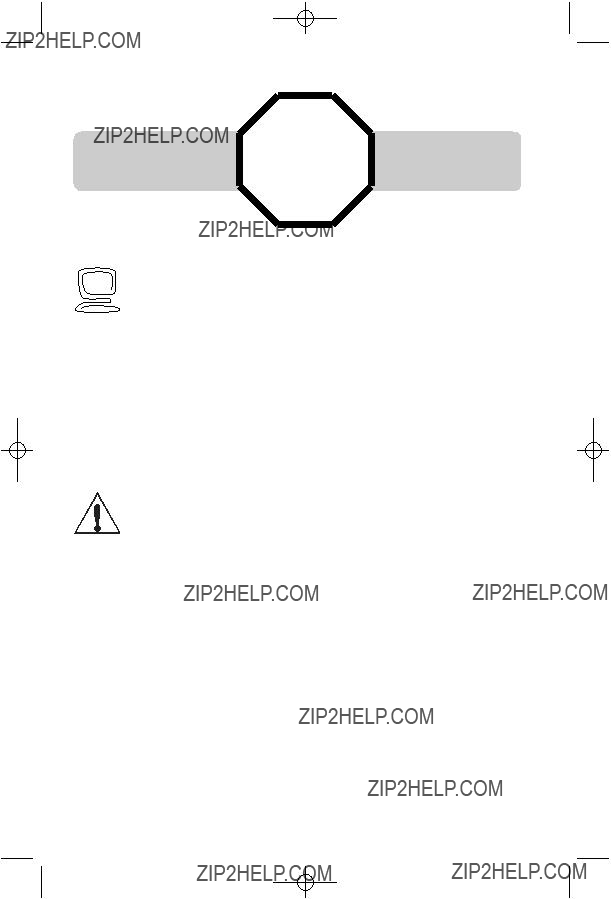
CAUTION: To reduce the risk of fire or injury to persons or damage to the telephone, read and follow these instructions carefully:
???Use only Replacement Battery 2422 (SKU# 23402).
???Do not dispose of the battery in a fire. Like other batteries of this type, it could explode if burned. Check with local codes for special disposal instructions.
???Do not open or mutilate the battery. Released electrolyte is corrosive and may cause damage to the eyes or skin. It may be toxic if swallowed.
???Exercise care in handling batteries in order not to short the battery with conducting materials such as rings, bracelets, and keys. The battery or conductor may overheat and cause harm.
???Charge the battery provided with or identified for use with this product only in accor- dance with the instructions and limitations specified in this manual.
???Observe proper polarity orientation between the battery and battery charger.
Do not disassemble your telephone. There are no
Copyright ?? 2003 Advanced American Telephones. All Rights Reserved. AT&T and the Globe Design are trademarks of AT&T Corp.,
licensed to Advanced American Telephones.
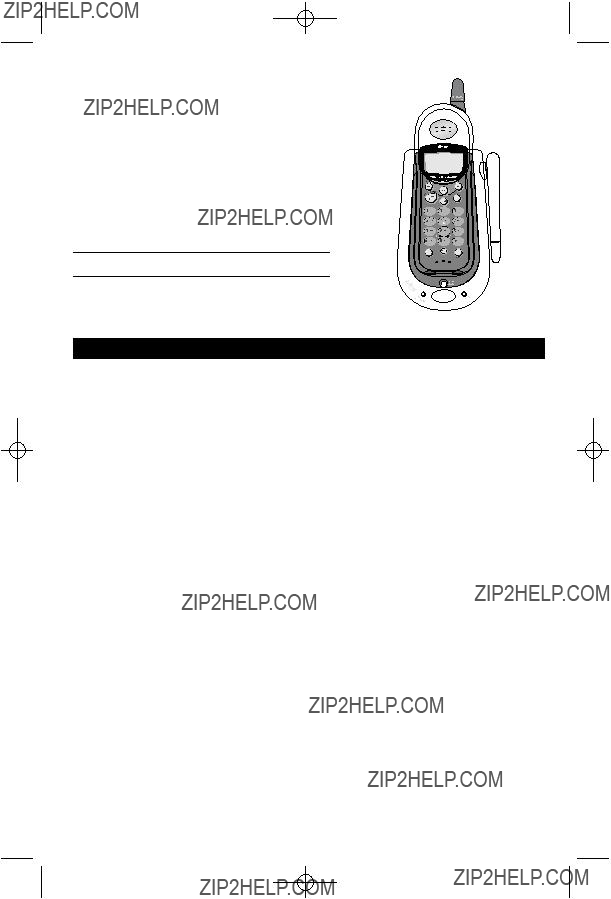
User Manual (Part 2)
2.4 GHz Cordless
Telephone 1445/1145
with Caller ID & CallWaiting
Table of contents
1

Getting Started
Quick reference guide
Handset
Hold
Press to place a call on hold. Press again to resume your call.
Phone/Flash
Press to begin a call, then dial a number.
During a call, press to receive an incoming call, if Call Waiting is activated (see page 13).
Off
During a call, press to hang up.
During programming, press to stop without making changes.
Incoming calls (see page 20)
Select
Press to store a programming option (see page 10), or to store a directory entry in memory (see page 17).
^VVolume/Function
During a call, press ^Vto adjust listening volume.
While programming, press to change menu item or value (see page 10).
Press DIR when phone is not in use to display phone book entries (see page 18). While entering or modifying names, press to advance cursor.
Press CID when phone is not in use to display Caller ID information (see page 21). While entering numbers or letters, press to delete last character entered.
Press and hold to delete all
Caller ID entries.
Using the dial pad to enter letters (see page 17)
Redial/Pause
Press to redial last number called.
While dialing or entering num- bers into your phone directory, press to insert a
2

Getting Started
Quick reference guide
Telephone Base
ANTENNA
Swivel fully upright for best results.
PAGE/
HANDSET
LOCATOR
Press to locate handset if lost (see page 14).
IN USE/CHARGING
Steady: Handset battery is charging.
Flashing: Phone is in use, or call is on hold.
MESSAGE
Flashes when you have new voice mail (requires voice mail service from your local telephone company).
NEW CALL
If you have Caller ID service: On when new calls have been received; off when all new Caller ID records have been reviewed (see page 20).
3

Getting Started
Parts checklist
Remember to save your sales receipt and original packaging in case you ever need to ship your telephone for warranty service. Check to make sure the telephone package includes the following:
Power adapter
Belt clip
Battery pack
Long line cord
Short line cord
4
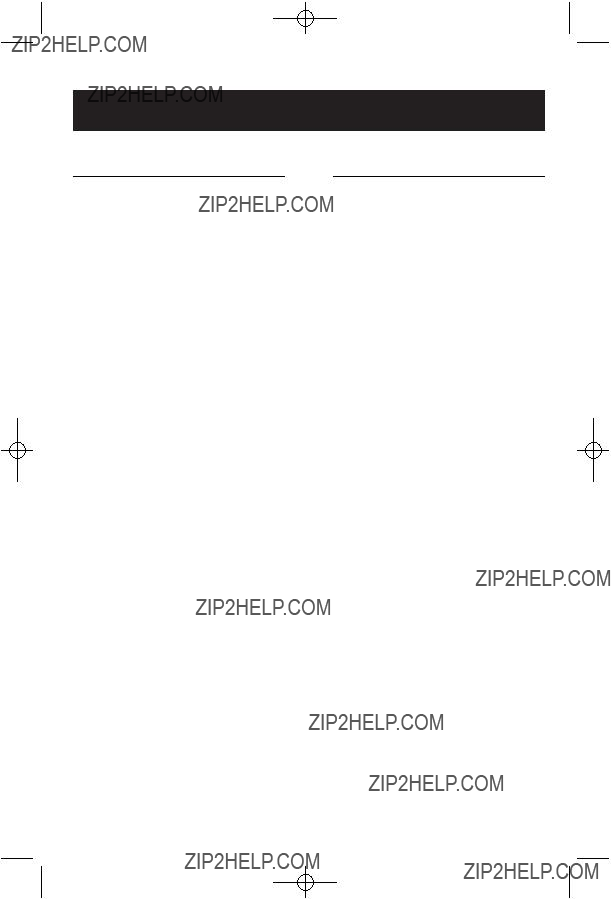
Getting Started
Before you begin
About Caller Identification
Caller ID with Call Waiting features in this telephone let you see who???s calling before you answer the phone, even when you???re on another call. These features require services provided by your local telephone company.
Contact your telephone service provider if:
???You have both Caller ID and Call Waiting, but as separate services (you may need combined service)
???You have only Caller ID service, or only Call Waiting service
???You don???t subscribe to any Caller ID or Call Waiting services.
You can use this phone with regular Caller ID service, and you can use its other features without subscribing to either Caller ID or combined Caller ID with Call Waiting service. There may be fees for these services, and they may not be available in all areas.
Caller ID features will work only if both you and the caller are in areas offering Caller ID service, and if both telephone companies use compatible equipment.
See Caller ID Operation, beginning on page 20, for more details about how these features work.
Telephone operating range
This cordless telephone operates with the maximum power allowed by the Federal Communications Commission (FCC). Even so, this handset and base can communicate over only a certain distance ??? which can vary with the locations of the base and handset, the weather, and the construction of your home or office. For best performance, keep the base antenna fully upright.
If you receive a call while you are out of range, the handset might not ring ??? or if it does ring, the call might not connect when you press PHONE.
Move closer to the base, then press PHONE to answer the call.
If you move out of range during a phone conversation, you might hear noise or interference. To improve reception, move closer to the base.
If you move out of range without pressing OFF, your phone will be left ???off the hook.??? To hang up properly, walk back toward the telephone base, periodically pressing OFF until the call is disconnected.
5
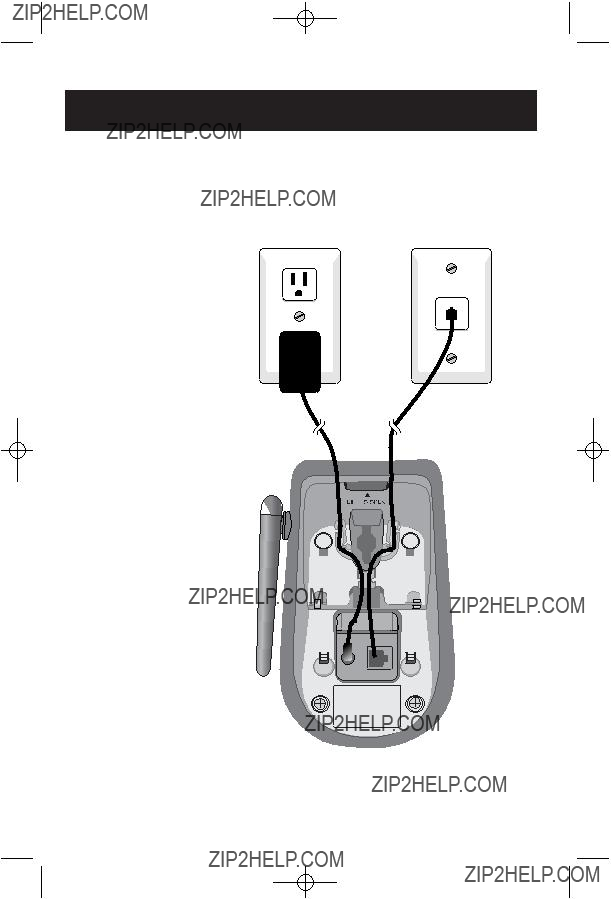
Getting Started
Telephone base installation
Install the telephone base as shown below. Choose a location away from electronic equipment, such as personal computers, television sets or microwave ovens. Avoid excessive heat, cold, dust or moisture.
 NOTE: Use only the power cord supplied with this product.
NOTE: Use only the power cord supplied with this product.
If you need a replacement, call 1 800
Be sure to use an electrical outlet not controlled by a wall switch.
6
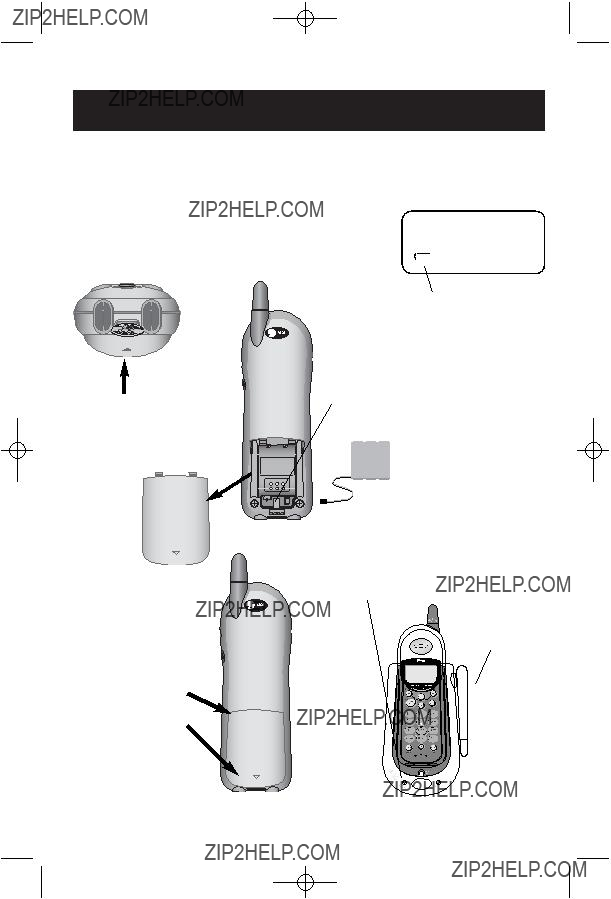
Getting Started
Battery installation & charging
After installation, place the handset in the base and allow the battery to charge for 12 hours before use. You can keep the battery charged by returning the handset to the base after each use. When battery power is fully depleted, a full recharge takes about 8 hours.
Press coin into slot on base of handset to release latch, then remove cover
Low battery indicator
Return handset to base to recharge when this symbol appears. (Handset will beep when battery is low.)
Plug in battery here
Place handset in base to charge for 12 hours before first use.
Charging light will be illuminated while battery is charging.
Rotate antenna to fully upright
position
To replace cover:
1 Insert tabs at top of cover into slots on base
2 Align tab at bottom of cover with slot in base, then press to click in place
7
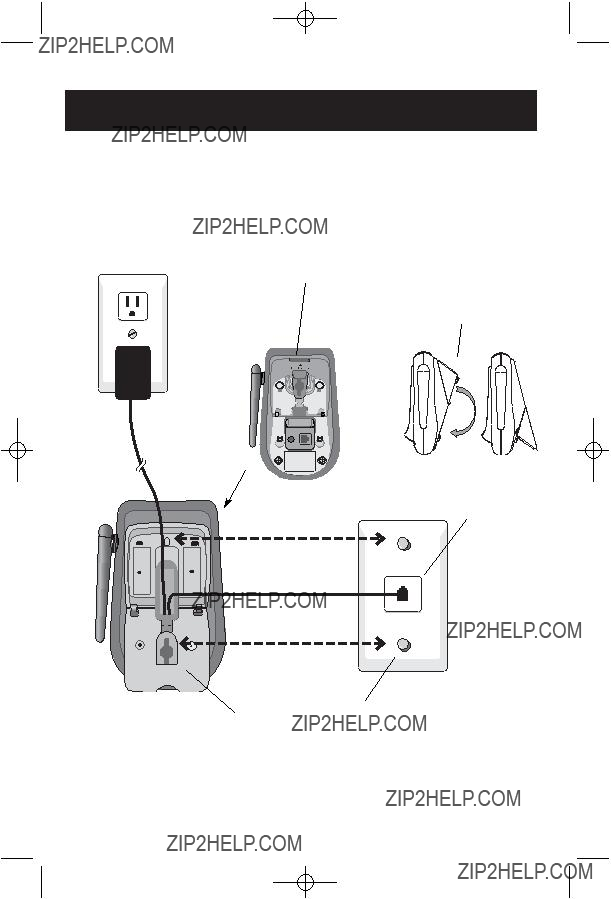
Getting Started
Wall mounting
The telephone base can be installed on any standard
Connect line cord and AC adapter as shown on page 6, then press notch and pull to open hinged wall mount
Swivel wall mount down and lock in place
Plug power cord transformer into electrical outlet
Plug short line cord into telephone jack
Press and slide down firmly so base is held securely on outlet mounting pegs
8
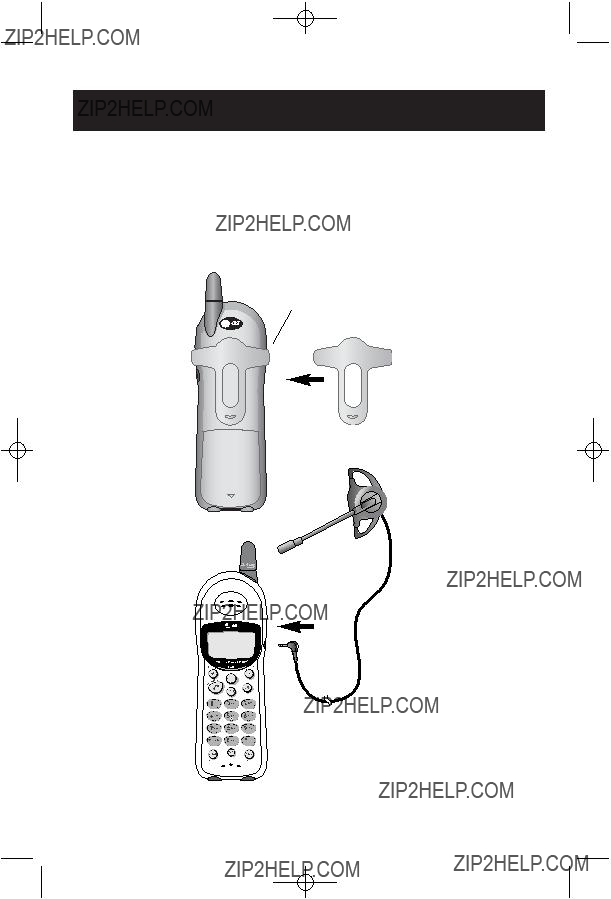
Getting Started
Belt clip & optional headset
Install belt clip as shown below if desired.
For
Snap belt clip into notches on side of handset. Rotate and pull to remove.
Plug 2.5 mm headset into jack on side of handset (beneath small rubber cap)
9

Press PROG
to begin programming
Press ^or Vto display features one by one
Press SELECT to modify a displayed feature
To stop at any time, press OFF
Telephone Operation
Customizing your telephone
Follow the steps below to program the telephone. To stop at any time, press OFF. If the phone rings, program- ming stops automatically so you may answer the call.
Choose ringer sound
1Press PROG to begin programming.
2Press ^until screen displays RINGER & setting.
3Press SELECT to change current setting:
RINGER: 1
Default setting: 1
4Press ^to display 1, 2, 3, 4 or OFF. You will hear a sample of each ringing type.
5Press SELECT to select displayed ringing type and exit.
Set handset display date and time
1Press PROG to begin programming.
2Press ^until screen displays DATE/TIME.
3Press SELECT to view or change date and time:
DATE/TIME
4Press ^or Vto change month, then press SELECT.
5Repeat Step 4 to set day, hour, minute, and AM/PM.
6Press SELECT to save selection and exit.
 NOTE: You can choose to set the time manually, or you can allow it to be set automatically with incoming Caller ID information. The time will be set automatically only if you subscribe to Caller ID service provided by your local telephone company (see page 5).
NOTE: You can choose to set the time manually, or you can allow it to be set automatically with incoming Caller ID information. The time will be set automatically only if you subscribe to Caller ID service provided by your local telephone company (see page 5).
10
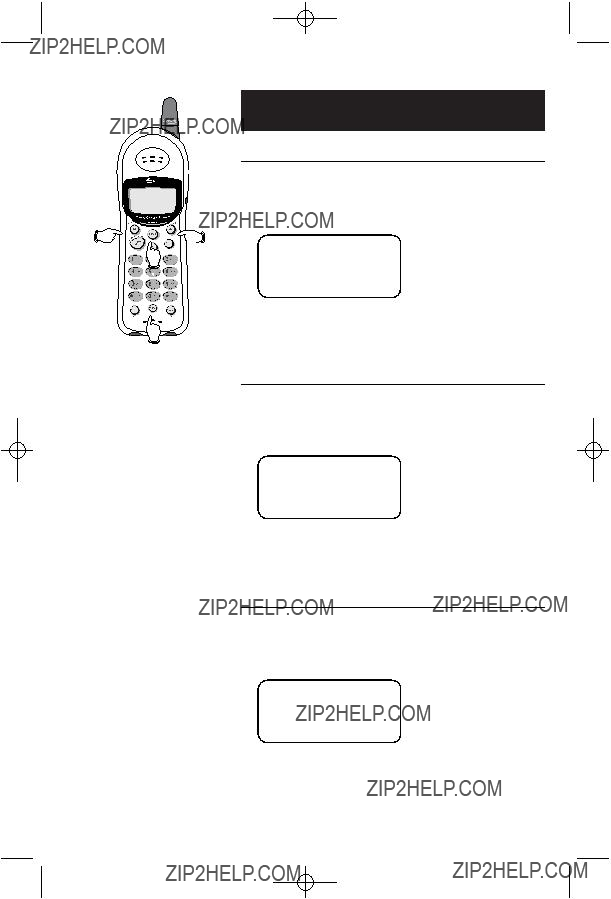
Telephone Operation
Customizing your telephone
Choose dial mode
1Press PROG to begin programming.
2Press ^until screen displays DIAL MODE & setting.
3Press SELECT to change current setting:
DIAL MODE: TONE
Default setting: Tone
4Press ^to display TONE or PULSE.
5Press SELECT to select displayed dial mode and exit.
Choose language
1Press PROG to begin programming.
2Press ^until screen displays LANGUAGE & setting.
3Press SELECT to change current setting:
LANGUAGE: ENGLISH
Default setting: ENGLISH
4Press ^to display ENGLISH, ESPANOL or FRENCH.
5Press SELECT to select displayed language and exit.
Clear ???Message Waiting??? alert
1Press PROG to begin programming.
2Press ^until screen displays LIGHT OFF & setting.
3Press SELECT to change current setting:
LIGHT OFF: YES
4Press ^to display YES or NO.
5Press SELECT to select desired setting and exit.
11
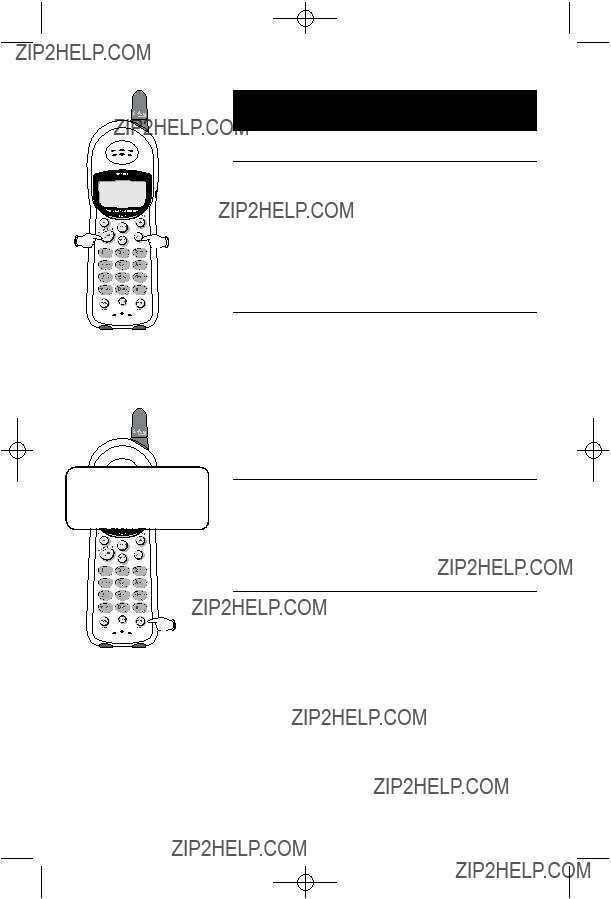
Telephone Operation
Making and answering calls
called. To dial the number displayed, press PHONE. To delete this number, press REDIAL again. This will clear the redial memory and leave it blank.
Ring silencing
Press OFF while the phone is ringing to silence the ringer without disconnecting the call.
12

PAT JOHNSON *
8/12 10:06AM
VOLUME 



Telephone Operation
Options while on calls
Caller ID
If you have Caller ID service, the caller???s number will appear on the display screen after the first ring (see page 20 for additional Caller ID features and options).
Call waiting
If you have Call Waiting service, you will hear a beep if someone calls while you are already on a call. Press PHONE to put your current call on hold and take the new call. You can press this button at any time to switch back and forth between calls.
Hold
Press HOLD to place a call on hold. Press HOLD again to resume the call.
To adjust listening volume
During a call you can press ^to increase or Vto decrease the listening volume.
If sound is unclear
If noise or static disrupts a call, press CHAN to scan for a clearer radio channel between handset and base.
Temporary tone dialing
If you have dial pulse (rotary) service, you can switch to touch tone dialing during a call by pressing *. This can be useful if you need to send tone signals for access to answering systems or
13
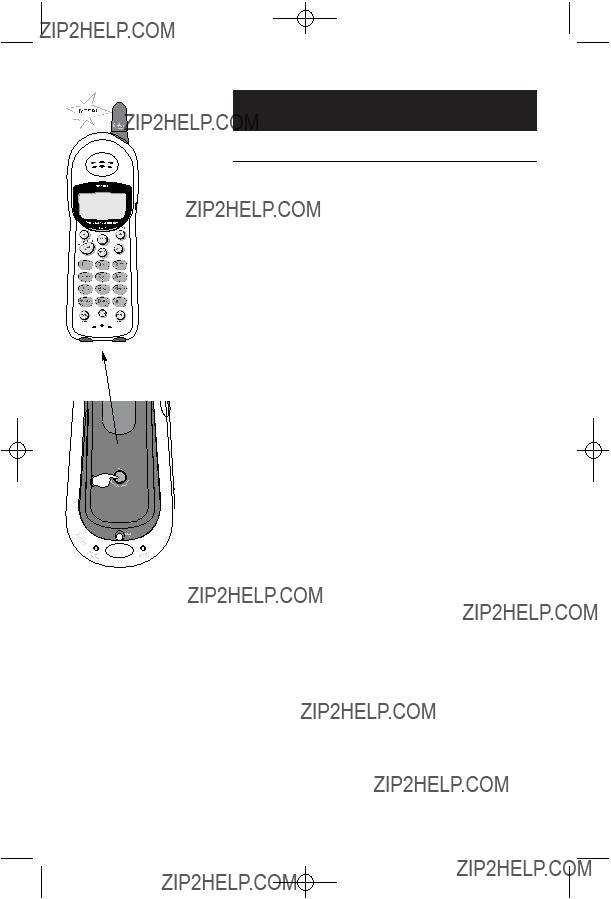
Telephone Operation
Handset locator
Handset locator
If the handset is misplaced, press the PAGE/HANDSET LOCATOR button in the handset cradle on the base. The handset will beep for 60 seconds to help you find it. When the handset is found, press OFF to stop the beeping (or press thebutton on the base).
14
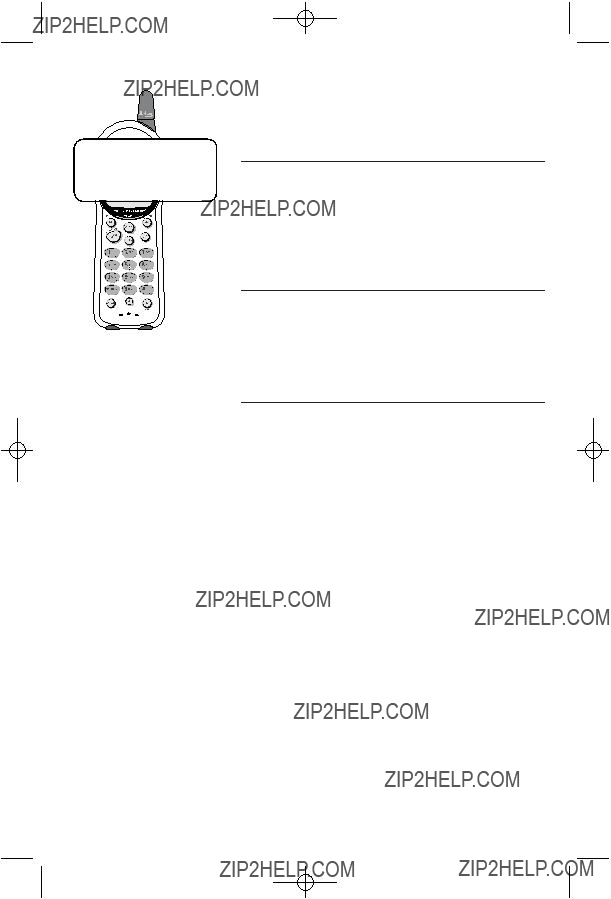
PAT JOHNSON 5550100
Directory Dialing
Directory dialing
The telephone directory in the handset can store up to 50 names and telephone numbers. Each entry can contain a number up to 24 digits, and a name up to 15 letters long. A convenient search feature can help you find and dial numbers quickly (see pages
Speed dialing
The first nine memory locations (1 through 9) are reserved for numbers you dial frequently. These numbers can be dialed with two button presses (see next page).
Error tones
If all memory locations are in use, an error tone will sound when you attempt to enter a number. This means the memory is full, and you will not be able to store a new number until you delete an existing one.
15
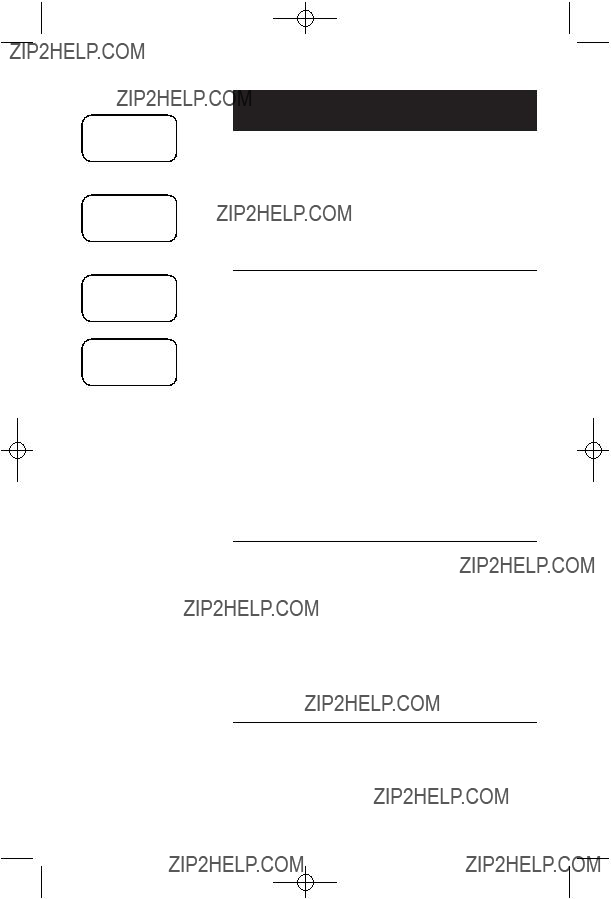
1  PROG
PROG
DIRECTORY
2  ^
^
SPEED DIAL
3  SELECT
SELECT
ENTER
ENTER NAME
01
(See Steps
Directory Dialing
Speed dialing
Numbers called most frequently can be stored in memory locations
You can enter 9 Speed Dial numbers up to 24 digits long. Each number is stored in a
To enter a Speed Dial number
1Press PROG to begin programming.
2Press ^ to display SPEED DIAL.
3Press SELECT.
4Press dial pad to choose memory location
5Enter a name (up to 15 characters), then press
SELECT.
6Enter a telephone number (up to 24 digits), then press SELECT.
7Choose distinctive ringing (yes or no).
8Press PROG or SELECT to store the number. You will hear a confirmation tone.
To call a Speed Dial number
To use speed dialing, press and hold a dial pad button
 NOTE: To view another Speed Dial number, Press "OFF". Follow the instruction "To call a Speed Dial Number" to display another Speed Dial number.
NOTE: To view another Speed Dial number, Press "OFF". Follow the instruction "To call a Speed Dial Number" to display another Speed Dial number.
To change or delete a Speed Dial number
Press and hold a dial pad button
16
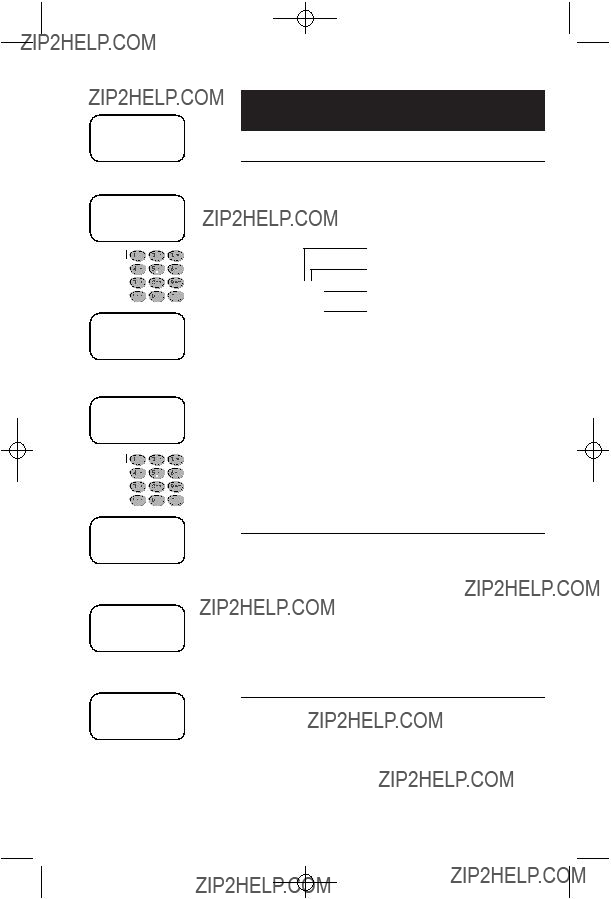
1  PROG
PROG
DIRECTORY
2  SELECT
SELECT
ENTER NAME
3 
PAT JOHNSON_
4  SELECT
SELECT
ENTER NUMBER
5 
PAT JOHNSON 5550100
6  SELECT
SELECT
DISTINCT RING? N 5550100
7  SELECT
SELECT
NEW 00 OLD 07
1/01 12:00AM
Directory Dialing
Entering names into directory
To enter a name
Press dial pad buttons once for the first letter, twice for the second, three times for the third, as shown in the example below. To enter a number, continue pressing the button until the number appears.
Press once to enter ???A??? Press twice to enter ???B???
2 Press 3 times to enter ???C??? Press 4 times to enter ???2???
The cursor moves to the right when you press another dial pad button or the ^button. Press ^twice to enter a space. When the name is complete, press SELECT.
Options while entering names:
???Press Vto erase letters if you make a mistake.
???Press #repeatedly to enter an ampersand (&), apostrophe ('), comma (,) hyphen
To enter a number
Use the dial pad to enter up to 24 digits. When the number is complete, press SELECT.
Options while entering numbers:
???Press Vto erase numbers if you make a mistake.
???Press REDIAL/PAUSE to enter a
To assign a distinctive ring
Press ^to select Y (yes) or N (no). If you choose Yes (and if you have Caller ID service), a different ringing style will alert you when this person calls.
Press SELECT to choose the option displayed (Y or N) and store this entry in the directory.
17
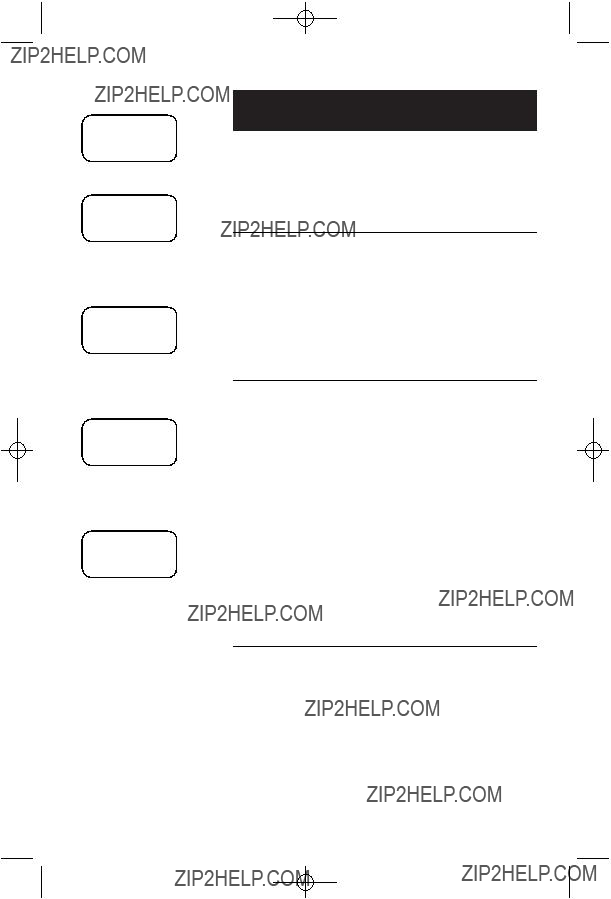
1  DIR
DIR
DIRECTORY
2  ^
^
ADAM 5551234
To display first listing
 ^ V
^ V
BETH 5554321
To scroll name by name
 5
5
JOHN 5550123
To search alphabetically
 PHONE
PHONE
PHONE ON 5550123
To dial this number
Directory Dialing
Directory name search
Follow the steps at left to browse through the tele- phone directory, or search to find a specific entry. You can press OFF at any time to exit the directory.
To browse through the directory
To browse, press ^or Vto scroll through all list- ings one by one.
 NOTE: "D" will appear in the display if the entry has been assigned distinctive ring (see page 17).
NOTE: "D" will appear in the display if the entry has been assigned distinctive ring (see page 17).
To search alphabetically
To shorten your search, use the telephone dial pad to enter the first letter of a name, then press ^to scroll forward until you find the name you want.
Press dial pad buttons once for the first letter, twice for the second, three times for the third, as shown below.
To call a displayed number
When you find the listing you want, press PHONE to dial. Or press SELECT to display other options (see next page).
18

1  DIR
DIR
DIRECTORY
2  ^
^
ADAM 5551234
3  SELECT
SELECT
SPEED EDIT ERASE 5551234
 ^
^
SPEED EDIT ERASE 5551234
 ^
^
SPEED EDIT ERASE 5551234
Press SELECT to choose blinking option
Directory Dialing
To move, edit or delete a listing
When any listing is displayed, press SELECT to see options. Press ^or Vto highlight the option you want (blinking text), then press SELECT again to select it.
To move a listing
When SPEED is blinking, press SELECT, then dial a memory location
To edit a listing
Press ^until EDIT is blinking, then press SELECT. You can change the name, number or distinct ring setting by following the steps described on page 17.
To delete a listing
Press ^until ERASE is blinking, then press SELECT to display a confirmation screen (ERASE NO YES).
To delete the listing, press ^to highlight YES, then press SELECT.
To abort the procedure and leave the listing intact, press Vto highlight NO, then press SELECT.
19
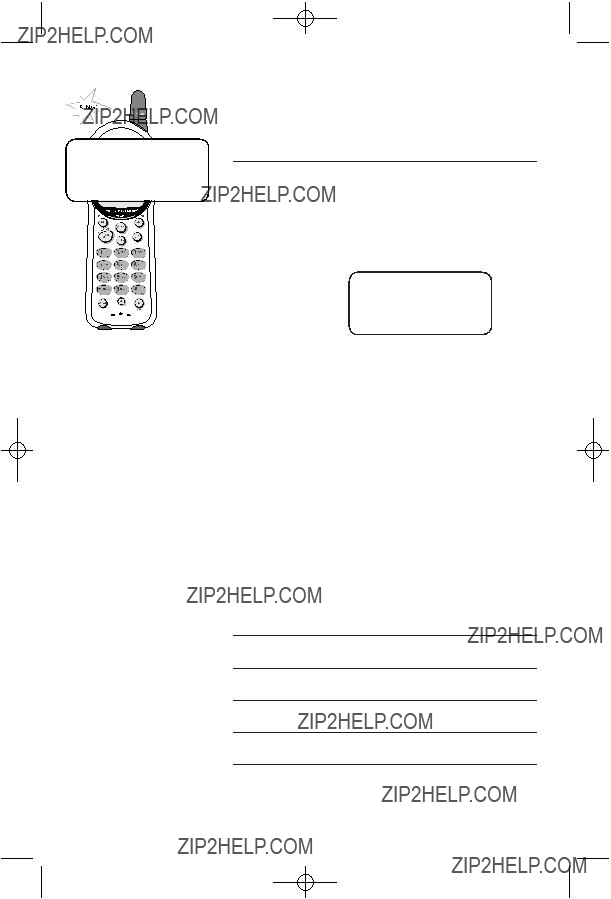
PAT JOHNSON *
Caller ID Operation
How Caller ID works
If you subscribe to Caller ID service provided by your local phone company, information about each caller will be displayed after the first ring.
Information about the last 90 incoming calls is stored in your call log. You can review the call log to find out who has called, return the call without dialing, or transfer the caller???s name and number into your phone directory.
Each incoming call is numbered. The most recent call is assigned the highest number. When the call log is full, the oldest call information is deleted to make room for new incoming call information.
If you answer a call before the information appears on the screen, it will not be saved in your call log.
Display screen messages
PRIVATE NAME Name of caller is not revealed at caller???s request.
PRIVATE CALLER Name and telephone number of caller are not revealed at caller???s request.
UNKNOWN NAME Your phone company is unable to determine caller???s name.
UNKNOWN CALLER Your phone company is unable to determine caller???s name and telephone number.
20

1  CID
CID
PAT JOHNSON
8/12 10:06AM NEW 03
2  V
V
CHRIS WILLIAMS
3  V
V
MARK CLAYTON
4  PHONE
PHONE
PHONE ON 9085555678
To dial this number
Caller ID Operation
To review your call log
When the phone is not in use, press CID to display information about the most recent caller.
To review your call log
Press Vto scroll backward (display older calls) or ^ to scroll forward (display newer calls). The highest call number is the most recent call received.
To return a call
Press PHONE to call the person currently displayed (see page 22 for important dialing options).
Other options
Press SELECT at any Caller ID screen to see options (Dial or Program; see pages
New and Old calls
Each screen of information is designated New until you have read it by reviewing the Call Log. Each screen you display is then designated Old.
21
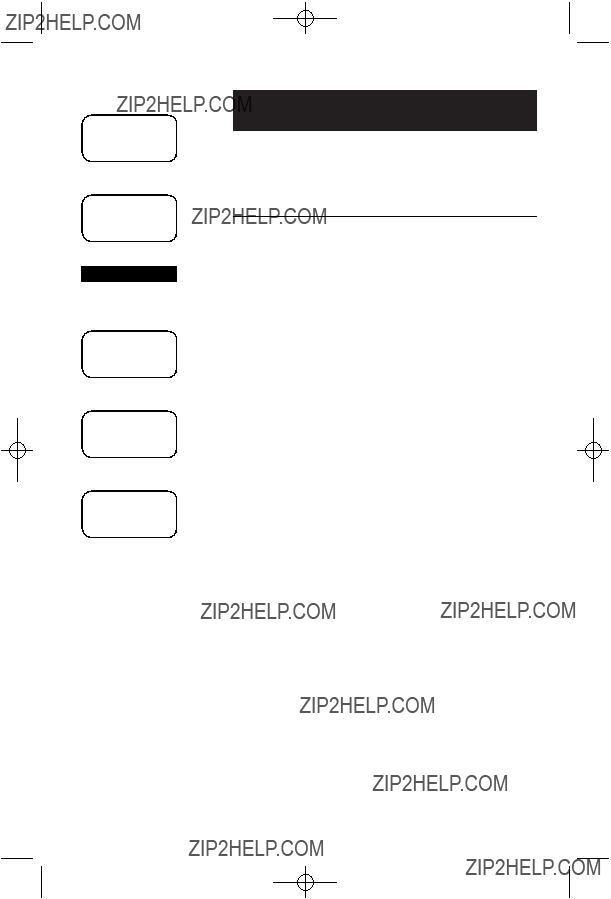
1  CID
CID
PAT JOHNSON
2  PHONE
PHONE
PHONE ON 9085550100
Or
1  CID
CID
PAT JOHNSON
2  #
#
PAT JOHNSON
8/12 10:06AM NEW 03
3  PHONE
PHONE
PHONE ON 5550100
Caller ID Operation
To dial a call log entry
When any Caller ID screen is displayed, press PHONE to dial the number exactly as it appears on the screen.
Dialing options
Caller ID numbers may appear with an area code that may not be required for local calls.
If the number displayed is not in the correct format, you can change how it is dialed. Press #repeatedly to see dialing options. With each button press a new option will be displayed. Press PHONE to dial when the number appears in the proper format for your area.
Example:
22

1  CID
CID
PAT JOHNSON
8/12 10:06AM NEW 03
2  V
V
CHRIS WILLIAMS
3  CHAN/DELETE
CHAN/DELETE
MARK CLAYTON
Or
NEW 00 OLD 27
1/01 12:00AM
1  CHAN/DELETE
CHAN/DELETE
ERASE ALL NO YES
2  ^
^
ERASE ALL NO YES
3  SELECT
SELECT
NEW 00 OLD 00
1/01 12:00AM
Call log cleared
Caller ID Operation
To delete call log entries
To delete a single call log entry
Press CID, to display the first Caller ID listing. Use the up/down arrow keys to find the entry you want to delete, then press CHAN/DELETE. When the entry is deleted, the next oldest record is displayed.
To delete all call log entries
To clear your call log completely, press and hold CHAN/DELETE while the phone is idle (not in use). This will display a confirmation screen asking if you want to erase all entries in the Caller ID log. If you select YES, the call log will be cleared and the screen will return to normal standby display, showing no old or new calls.
23
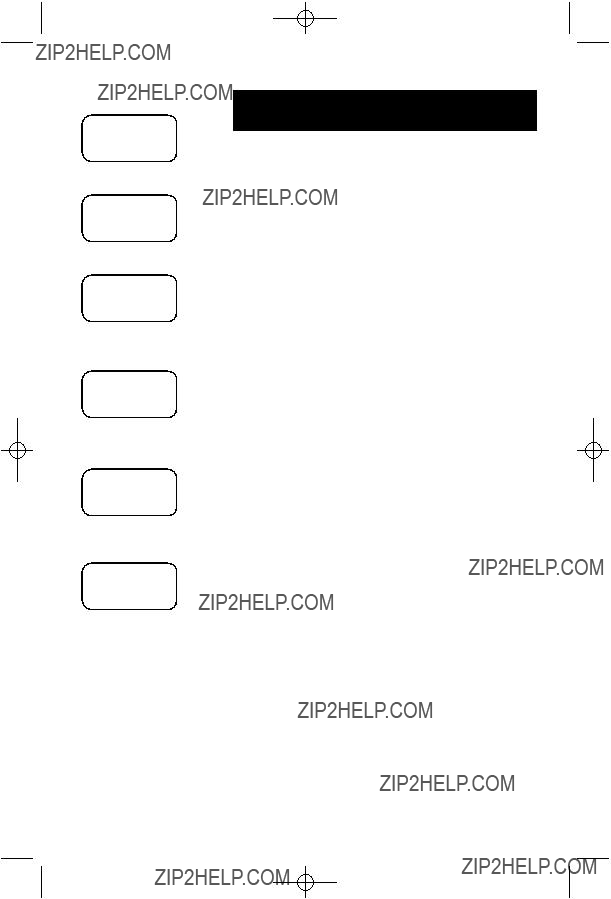
1  CID
CID
PAT JOHNSON
2  SELECT ^
SELECT ^
DIAL PROGRAM
3  SELECT
SELECT
PAT JOHNSON 9085550100
Edit name as desired
4  SELECT
SELECT
PAT JOHNSON 9085550100
Edit number as desired
5  SELECT
SELECT
DISTINCT RING? N 9085550100
6  SELECT
SELECT
PAT JOHNSON
Entry added to phone directory
Caller ID Operation
To add entries to phone directory
When any Caller ID screen is displayed, follow the steps at left to enter it into your phone directory.
Both the caller???s name and telephone number will be entered as they appear in the call log. At steps
When the number is stored, the screen returns to the call log display. The entry copied to your phone direc- tory remains in the call log until deleted.
24

Appendix
Display screen messages, lights and tones
Screen display messages
CONNECTING... The handset is waiting for a dial tone.
25
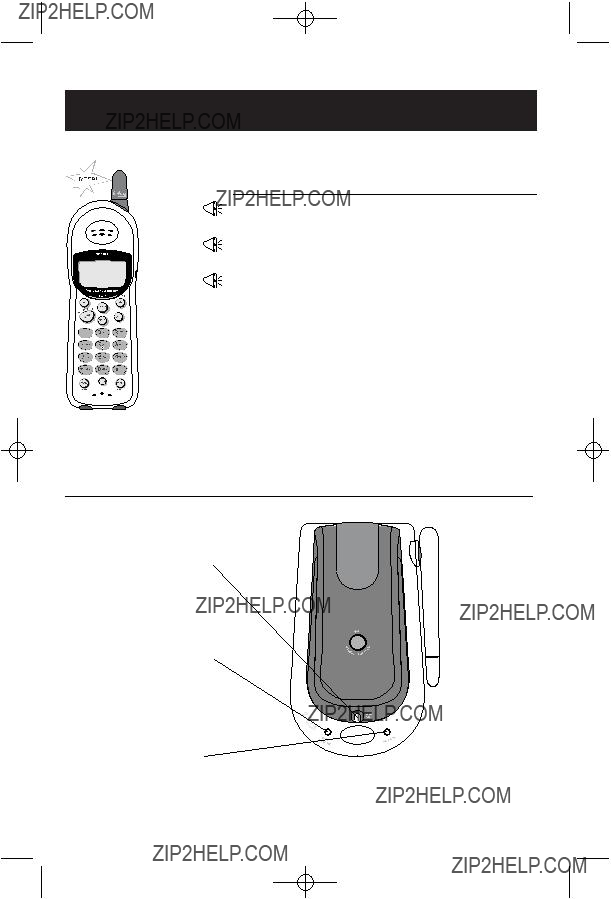
Appendix
Display screen messages, lights and tones
Alert tones
Indicator lights
NEW CALL
If you have Caller ID service: On when new calls have been received; off when all new Caller ID records have been reviewed (see page 20).
IN USE/CHARGING
Steady: Handset battery is charging
Slow Flashing: Phone is in use
Fast Flashing: Call is on hold
MESSAGE
Flashes when you have new voice mail (requires voice mail service from your local telephone company).
26
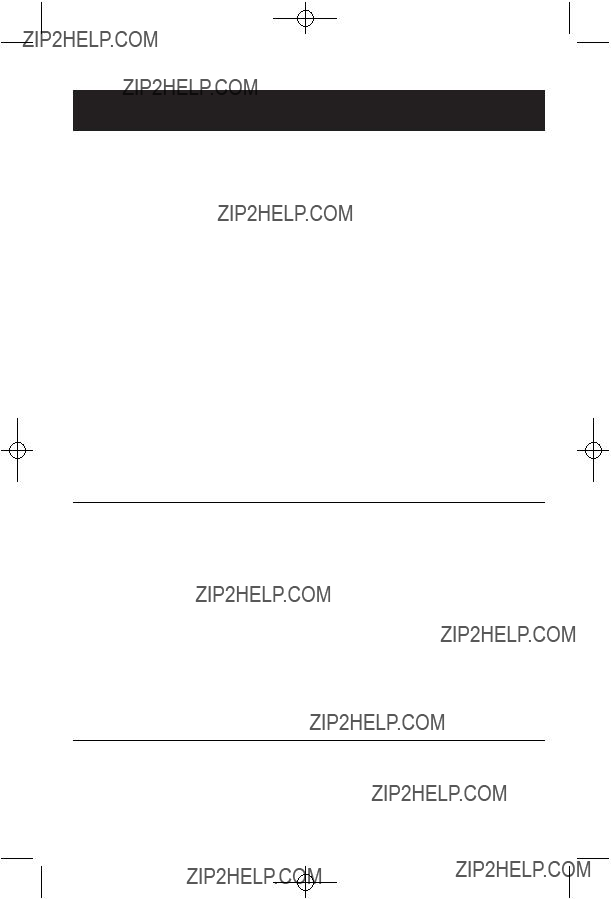
Appendix
In case of difficulty
If you have difficulty with your phone, please try the suggestions below. For Customer Service, visit our web site at www.telephones.att.com, or call 1 800
Phone does not ring
???Make sure the ringer is on (see page 10).
???Make sure the telephone line cord and AC adapter are plugged in properly (see page 6).
???Make sure the base antenna is fully upright.
???Move the handset closer to the base.
???You might have too many extension phones on your telephone line to allow all of them to ring. Try unplugging some of them.
If you hear noise or interference during a call
???Make sure the base antenna is fully upright.
???You may be out of range. Move closer to the base.
???Press CHAN to select another channel. If noise is exceptionally loud, move closer to the base before changing channels.
???Appliances plugged into the same circuit as the base can cause interference. Try moving the appliance or base to another outlet.
???The layout of your home or office might be limiting the operating range. Try moving the base to another location, preferably on an upper floor.
???If the buttons don???t work, try placing the handset in the base for at least 15 seconds.
???Disconnect the base from the modular jack and plug in a corded tele- phone. If calls are still not clear, the problem is probably in your wiring or local service. Call your local telephone service company.
27
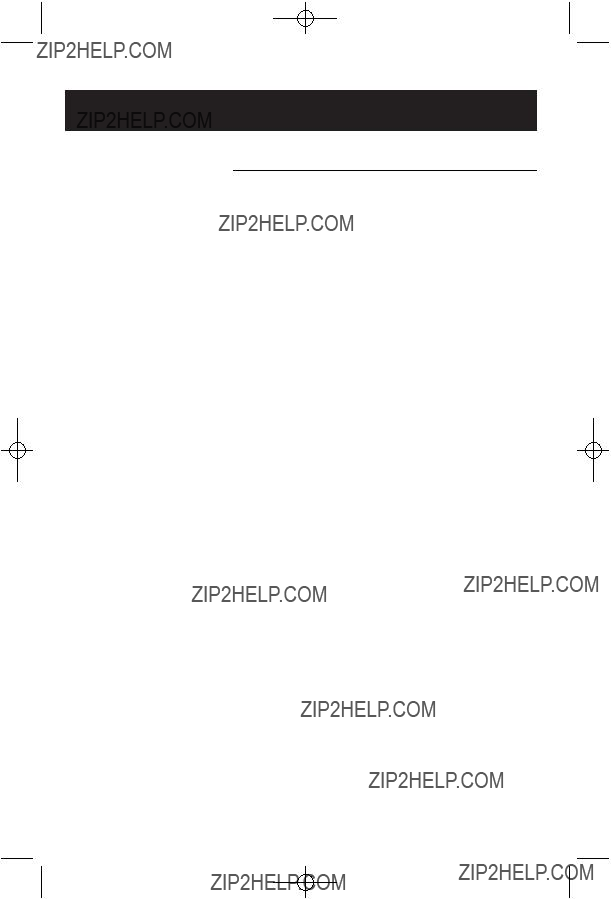
Appendix
Technical specifications
28
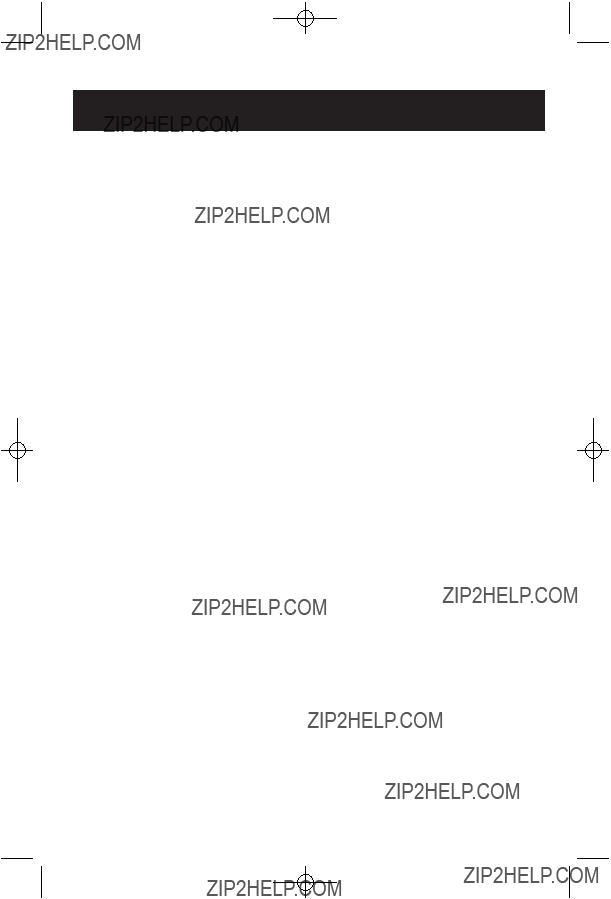
Appendix
Index
AC adapter, 6
Alert tones, 26
Answering calls, 12
Antenna, 7
Battery, 7
Belt clip, 9
Blocked caller/name, 20
Call logs, 21 Caller ID, 5, 20
add entries to phone directory, 24 delete entries, 23
dial entries, 22 Call waiting, 5, 13 Change channel, 13 CID,
Date/time, 10
Delete Call Log entries, 23 Delete directory entries, 19 Dialing,
directory dialing, 15 manual dialing, 12 speed dialing, 16
Directory dialing, delete entries, 23 dial number, 16, 19 display entries, 18 edit entries, 19
enter dialing pause, 17 enter names & numbers, 17 name search, 18
Display screen, 2 Distinctive ring, 17
Ending calls, 12
Erasing directory entries, 19
Error tones, 15
Flash, 13
Handset locator, 14
Headphone, 9
Hold, 13
Incoming call log, 21 Incoming calls, answering, 12 Indicator lights, 3, 26
Last number redial, 12 Locate handset, 14 Low battery, 7
Making calls, 12
Missed calls, 20
Names,
enter into directory, 17 search for, 18
Operating range, 5
Pause (while dialing), 17
Quick reference guide,
Receiving calls, 12
Recharging, 7
Redial, 12
Ring silencing, 12
Ring tone options, 10
Scrolling, 18
Search for name, 18
Speed dialing, 16
Technical specifications, 28 Time, 10
Tones,
change ringing tone, 10 send tones during call, 13 set dial mode, 11
Troubleshooting, 27
Unknown caller, 20
Volume controls, 2
29

www.telephones.att.com
Copyright ?? 2003 Advanced American Telephones. All Rights Reserved. AT&T and the Globe Design are trademarks of AT&T Corp.,
licensed to Advanced American Telephones. Printed in China. Issue 2 AT&T 04/01/04.