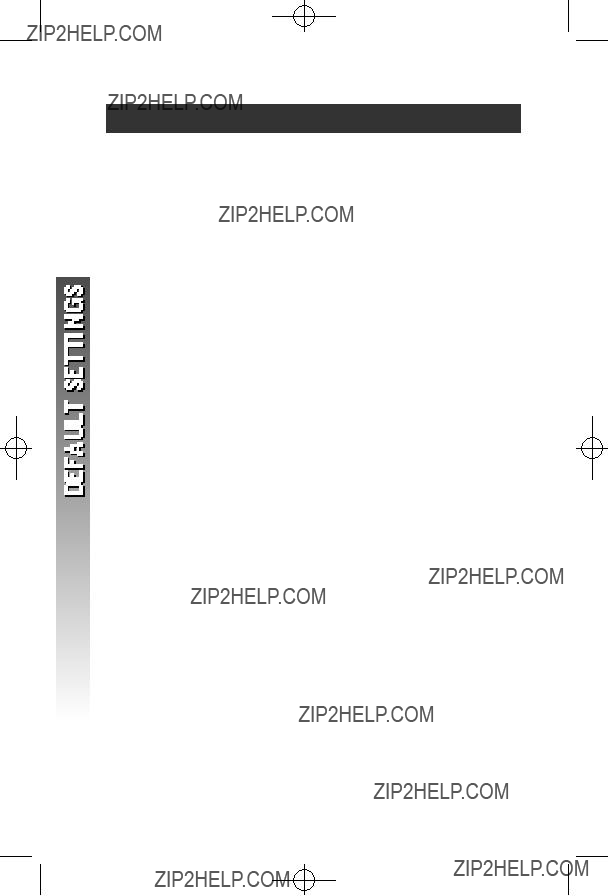CONTENTS
Parts List . . . . . . . . . . . . . . . . . . 1
Choose a Location for Your
Phone . . . . . . . . . . . . . . . . . . 2
About Caller Identification . . . . . . 2
INSTALLATION . . . . . . . . . . . . 3
Before You Install . . . . . . . . . . . . 3
Table/Desk Installation . . . . . . . . 4
Wall Installation . . . . . . . . . . . . . 6
TELEPHONE OPERATION . . . . . . 7
Make a Call . . . . . . . . . . . . . . . . 7
Answer a Call . . . . . . . . . . . . . . 7
End a Call . . . . . . . . . . . . . . . . . 7
Change Channel . . . . . . . . . . . . . 7
Redial . . . . . . . . . . . . . . . . . . . . 7
Handset Volume . . . . . . . . . . . . . 7
Flash/Call Waiting . . . . . . . . . . . . 7
Hold . . . . . . . . . . . . . . . . . . . . . 7
Page/Handset Locator . . . . . . . . 8
Handset Ringer Style/
Battery Save . . . . . . . . . . . . . . 9
Temporary Tone Dialing . . . . . . .9
Headset Jack . . . . . . . . . . . . . . .10
Operating Range . . . . . . . . . . . . 10
TELEPHONE MEMORY . . . . . . 11
Store a Number/Name
in Memory . . . . . . . . . . . . . . 11
Edit a Number/Name Stored
in Memory . . . . . . . . . . . . . . 14
Delete a Number/Name Stored
in Memory . . . . . . . . . . . . . . 15
Dial a Memory Number . . . . . . . 16
TELEPHONE DIRECTORY . . . . . 17
Store a Number/Name in
the Directory . . . . . . . . . . . . . 17 Edit a Number/Name Stored
in the Directory . . . . . . . . . . . 19 Delete a Number/Name Stored
in the Directory . . . . . . . . . . . 20 Dial a Number from
the Directory . . . . . . . . . . . . . 21
CALLER ID OPERATION . . . . . . 22
About Call History . . . . . . . . . . 22 Review Call History . . . . . . . . . . 23 Turn Off Base
NEW CALL Indicator . . . . . . . 23 Delete Records from
Call History . . . . . . . . . . . . . . 24 Dial a Displayed Number . . . . . 25 Store a Call History Record
in the Directory . . . . . . . . . . . 26 Display Screen Messages . . . . . . 27

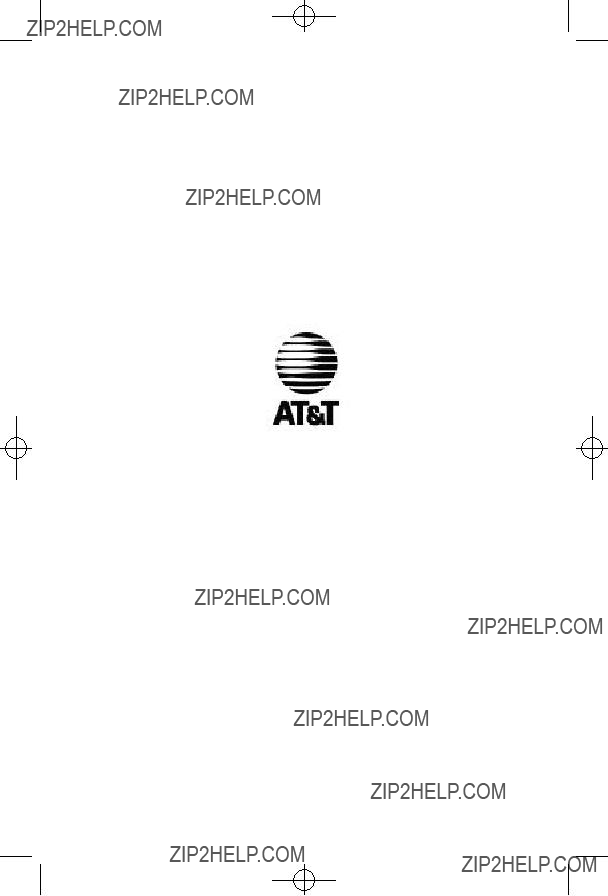
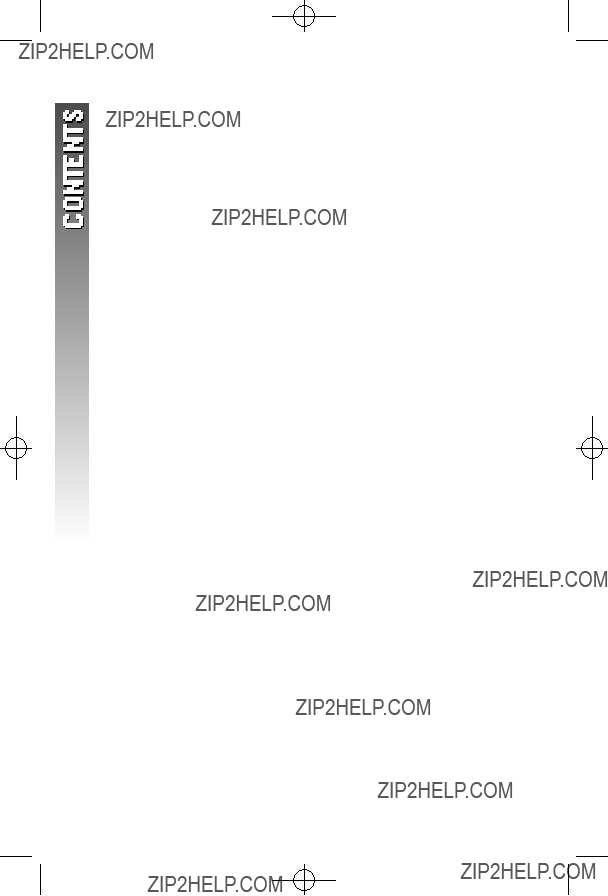






 ; you should hear a dial tone.
; you should hear a dial tone. on the handset to enter programming mode.
on the handset to enter programming mode. or
or  until the screen displays
until the screen displays 
 and the currently selected mode.
and the currently selected mode. . The current setting blinks.
. The current setting blinks. or
or  to select
to select  or
or  .
. , to save the displayed mode.
, to save the displayed mode. ,then press
,then press  or
or  until the screen displays:
until the screen displays: . Press
. Press  .
. or
or  until the screen displays the correct month. Press
until the screen displays the correct month. Press  .
. or
or  until the screen displays the correct day. Press
until the screen displays the correct day. Press  .
. or
or  until the screen displays the correct hour. Press
until the screen displays the correct hour. Press  .
. or
or  until the screen displays the correct minute. Press
until the screen displays the correct minute. Press  .
. or
or  is flashing. Press
is flashing. Press  or
or  to choose between
to choose between  and
and . Press
. Press  .
.

 , then dial the number
, then dial the number to backspace and correct digits),then press
to backspace and correct digits),then press  to call.
to call. .
.
 to switch to a clearer channel while on a call.
to switch to a clearer channel while on a call. , then press
, then press  to call last number dialed (up to 32 digits).
to call last number dialed (up to 32 digits). , then press
, then press  to call last number dialed.While handset idle,press
to call last number dialed.While handset idle,press  twice to delete the record.
twice to delete the record. or
or  to adjust volume of what you hear.A double beep will be sounded when reach minimum or maximum volume.
to adjust volume of what you hear.A double beep will be sounded when reach minimum or maximum volume. /
/ to connect to the new call.
to connect to the new call. /
/ again to return to the original call.
again to return to the original call. to put a call on hold. Press
to put a call on hold. Press  again or
again or to release hold
to release hold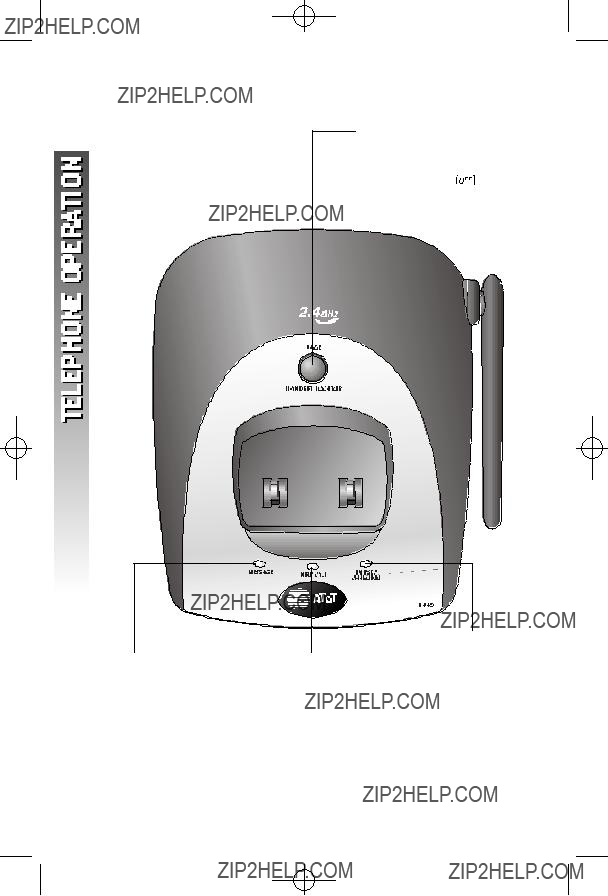

 to enter programming mode.
to enter programming mode. or
or  until the screen displays
until the screen displays  and the current setting.
and the current setting. . The current setting is flashing.
. The current setting is flashing. or
or  to select
to select  ,
,  ,
,  ,
,  , or
, or  . You will hear a sample of each ring.
. You will hear a sample of each ring. to choose the displayed ringer setting.
to choose the displayed ringer setting. . This is useful if you need to send touch tone signals for access to telephone banking or
. This is useful if you need to send touch tone signals for access to telephone banking or  . Buttons pressed after this send touch tone signals.
. Buttons pressed after this send touch tone signals.





 at any time to exit memory dial mode.
at any time to exit memory dial mode. . Then press
. Then press  or
or  until the screen displays
until the screen displays or
or  . The screen displays
. The screen displays
 after pressing
after pressing  key. Press
key. Press  to exit memory dial mode and start again, or follow the instructions to dial, edit or erase the current entry.
to exit memory dial mode and start again, or follow the instructions to dial, edit or erase the current entry. to backspace and make corrections;use
to backspace and make corrections;use  to advance and add a space.
to advance and add a space.
 or
or  . The screen displays
. The screen displays to backspace and make a correction. Press
to backspace and make a correction. Press  to store a pause in the dialing sequence.
to store a pause in the dialing sequence. to display the last number (up to 16 digits) dialed from this phone.
to display the last number (up to 16 digits) dialed from this phone. or
or  to store your entry. The screen displays
to store your entry. The screen displays
 or
or  to change the setting. Choose
to change the setting. Choose  (for Yes) if you wish the phone to alert you to
(for Yes) if you wish the phone to alert you to (for No) for a normal ringing pattern.
(for No) for a normal ringing pattern. or
or  to confirm your selection. If you chose
to confirm your selection. If you chose  in
in  will be displayed with the memory entry.
will be displayed with the memory entry.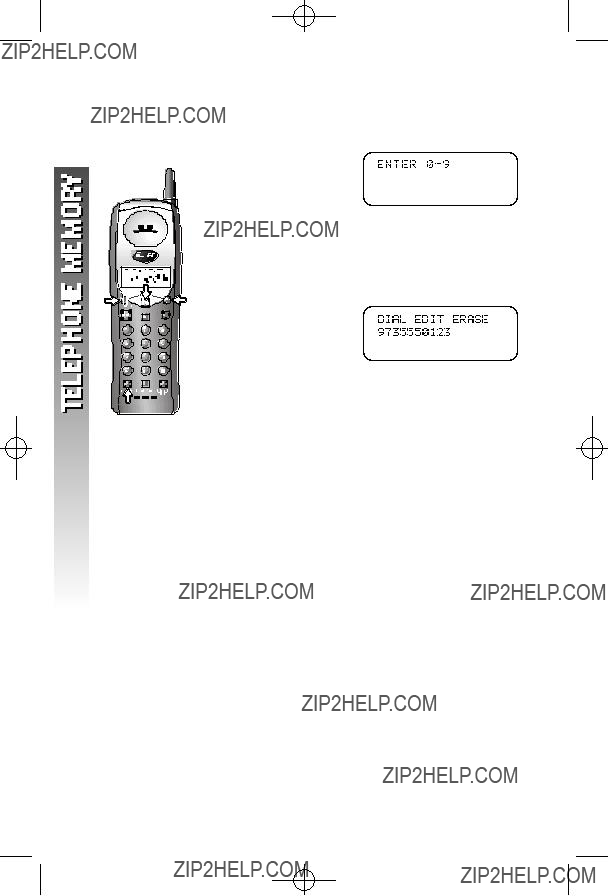
 . The screen displays
. The screen displays . Then press
. Then press  or
or  until
until  flashes.
flashes. . The screen displays the name and number. The flashing cursor appears at the end of the name. Use
. The screen displays the name and number. The flashing cursor appears at the end of the name. Use  ,
,  and the dial pad keys to edit the name. Press
and the dial pad keys to edit the name. Press  to move on to edit the number. Use
to move on to edit the number. Use  to backspace and make a correction.Press
to backspace and make a correction.Press  to move on to edit the Distinctive Ring setting.
to move on to edit the Distinctive Ring setting. to save the edited information.
to save the edited information.
 . The screen displays
. The screen displays . Then press
. Then press  or
or  until
until  flashes.
flashes. . The screen displays
. The screen displays  and the number. The current choice flashes.
and the number. The current choice flashes.
 . The screen displays
. The screen displays to dial the displayed memory number.
to dial the displayed memory number.
 at any time to exit directory.
at any time to exit directory. . The screen displays
. The screen displays . The screen displays
. The screen displays
 or
or  . The screen displays
. The screen displays to backspace and make a correction. Press
to backspace and make a correction. Press  to store a pause in the dialing sequence.
to store a pause in the dialing sequence. to display the last number (up to 16 digits) dialed from this phone.
to display the last number (up to 16 digits) dialed from this phone. or
or  . The screen displays
. The screen displays or
or  to change the setting. Choose
to change the setting. Choose  (for Yes) if you wish the phone to alert you to calls from this number by changing to a distinctive ringing pattern after the first ring.
(for Yes) if you wish the phone to alert you to calls from this number by changing to a distinctive ringing pattern after the first ring. (for No) for a normal ringing pattern.
(for No) for a normal ringing pattern. or
or  to confirm your
to confirm your in
in  will be displayed with the directory entry.
will be displayed with the directory entry.
 , an error tone sounds, and you will
, an error tone sounds, and you will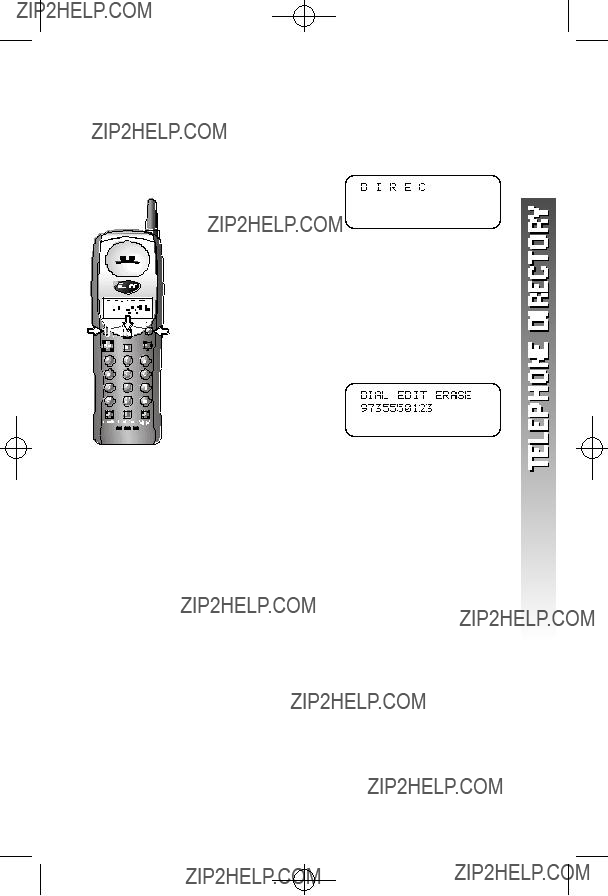
 (DIR). The screen displays
(DIR). The screen displays or
or  to scroll alphabetically through entries stored in memory
to scroll alphabetically through entries stored in memory . Then press
. Then press  or
or  until
until  flashes.
flashes. . The screen displays the name and number. The flashing cursor appears at the end of the name. Use
. The screen displays the name and number. The flashing cursor appears at the end of the name. Use  ,
,  and the dial pad keys to edit the name. Press
and the dial pad keys to edit the name. Press  to move on to edit the number. Use
to move on to edit the number. Use  to backspace and make a correction.Press
to backspace and make a correction.Press  to move to edit the Distinctive Ring setting.
to move to edit the Distinctive Ring setting. to save the edited information.
to save the edited information.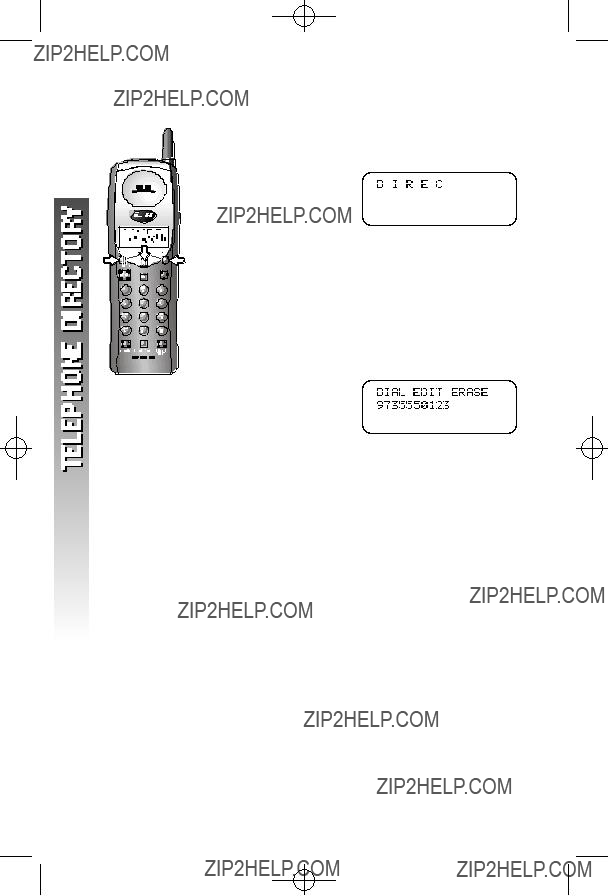
 (DIR). The screen displays
(DIR). The screen displays or
or  to scroll alphabetically through entries stored in memor y
to scroll alphabetically through entries stored in memor y . Then press
. Then press  or
or  until
until  flashes.
flashes. . The screen displays
. The screen displays  and the number. The current choice flashes.
and the number. The current choice flashes. or
or  until
until  flashes.
flashes. . You???ll hear a long beep confirming the deletion.
. You???ll hear a long beep confirming the deletion.
 (DIR). The screen displays
(DIR). The screen displays or
or  to scroll alphabetically through entries stored in memory
to scroll alphabetically through entries stored in memory . Then press
. Then press  or
or  until
until  flashes.
flashes. . The phone automatically dials the number.
. The phone automatically dials the number. .
.
 at any time to exit call history.
at any time to exit call history.
 (CID) to view call history. The screen displays
(CID) to view call history. The screen displays and
and  to scroll through records in call history.
to scroll through records in call history. on the handset.
on the handset.
 , then press
, then press  or
or  until
until  flashes.
flashes. . The screen displays
. The screen displays or
or  until
until  flashes.
flashes. . You???ll hear a long beep confirming the deletion.
. You???ll hear a long beep confirming the deletion. , then press
, then press  or
or  until
until  flashes.
flashes. . The screen displays
. The screen displays or
or  until
until  flashes,then press
flashes,then press  . The screen displays
. The screen displays  . The current choice flashes.
. The current choice flashes. or
or  until
until  flashes.
flashes. . You will hear a long beep confirming the deletion.
. You will hear a long beep confirming the deletion.
 .
. , then press
, then press  or
or  until
until flashes.
flashes. .
. .
.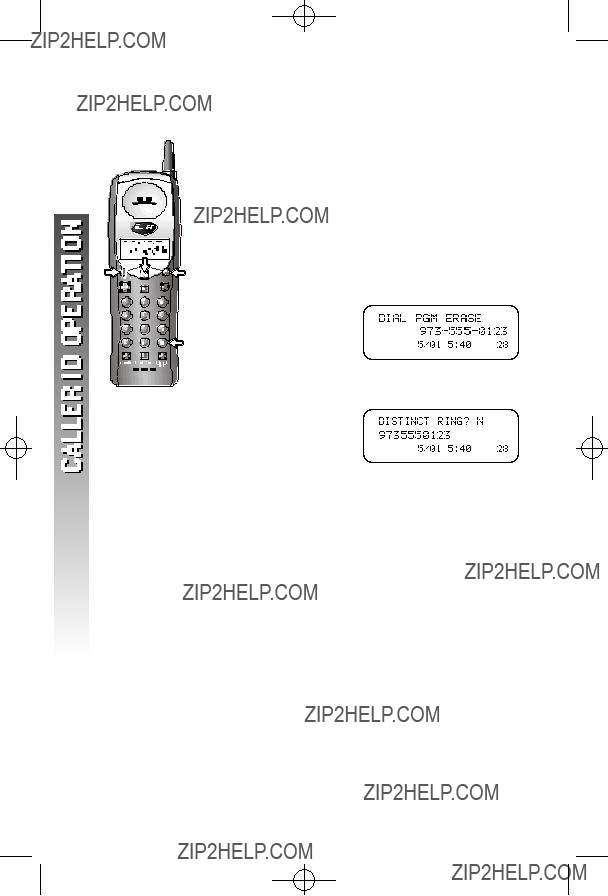
 .
. , then press
, then press  or
or  until
until  flashes.
flashes. three times to store the call record in memory without editing.
three times to store the call record in memory without editing. or
or  to select
to select  or
or  for distinctive ring option.
for distinctive ring option. . You???ll hear a beep confirming that the name and number were stored.
. You???ll hear a beep confirming that the name and number were stored.

 and the low battery icon.
and the low battery icon.

 , the battery might need charging.
, the battery might need charging.
 .
. unitil the screen displays
unitil the screen displays  .
. .The screen displays
.The screen displays .
. again to turn off the MESSAGE light on base.
again to turn off the MESSAGE light on base.
 to change to another of the 30 channels available. If noise is exceptionally loud,move closer to the base before changing channels.
to change to another of the 30 channels available. If noise is exceptionally loud,move closer to the base before changing channels. to change to another channel.
to change to another channel.