
LCD Monitor User Manual
D2757P LED Backlight
LED Backlight

LCD Monitor User Manual
D2757P LED Backlight
LED Backlight

2

Safety
National Conventions
The following subsections describe notational conventions used in this document.
Notes, Cautions, and Warnings
Throughout this guide, blocks of text may be accompanied by an icon and printed in bold type or in italic type. These blocks are notes, cautions, and warnings, and they are used as follows:
NOTE: A NOTE indicates important information that helps you make better use of your computer system.
CAUTION: A CAUTION indicates either potential damage to hardware or loss of data and tells you how to avoid the problem.
WARNING: A WARNING indicates the potential for bodily harm and tells you how to avoid the problem. Some warnings may appear in alternate formats and may be unaccompanied by an icon. In such cases, the specific presentation of the warning is mandated by regulatory authority.
3

Power
 The monitor should be operated only from the type of power source indicated on the label. If you are not sure of the type of power supplied to your home, consult your dealer or local power company.
The monitor should be operated only from the type of power source indicated on the label. If you are not sure of the type of power supplied to your home, consult your dealer or local power company.
 The monitor is equipped with a
The monitor is equipped with a
 Unplug the unit during a lightning storm or when it will not be used for long periods of time. This will protect the monitor from damage due to power surges.
Unplug the unit during a lightning storm or when it will not be used for long periods of time. This will protect the monitor from damage due to power surges.
 Do not overload power strips and extension cords. Overloading can result in fire or electric shock.
Do not overload power strips and extension cords. Overloading can result in fire or electric shock.
 To ensure satisfactory operation, use the monitor only with UL listed computers which have appropriate configured receptacles marked between 100 - 240V ~, Min. 5A
To ensure satisfactory operation, use the monitor only with UL listed computers which have appropriate configured receptacles marked between 100 - 240V ~, Min. 5A
 The wall socket shall be installed near the equipment and shall be easily accessible.
The wall socket shall be installed near the equipment and shall be easily accessible.
 For use only with the attached power adapter (Output 12Vdc) which have UL,CSA listed license (Only for monitors with power adapter).
For use only with the attached power adapter (Output 12Vdc) which have UL,CSA listed license (Only for monitors with power adapter).
Manufacturers:
1)TPV ELECTRONICS(FUJIAN) CO., LTD model : ADPC1245
2)HONOR ELECTRONIC CO.,LTD model:
4
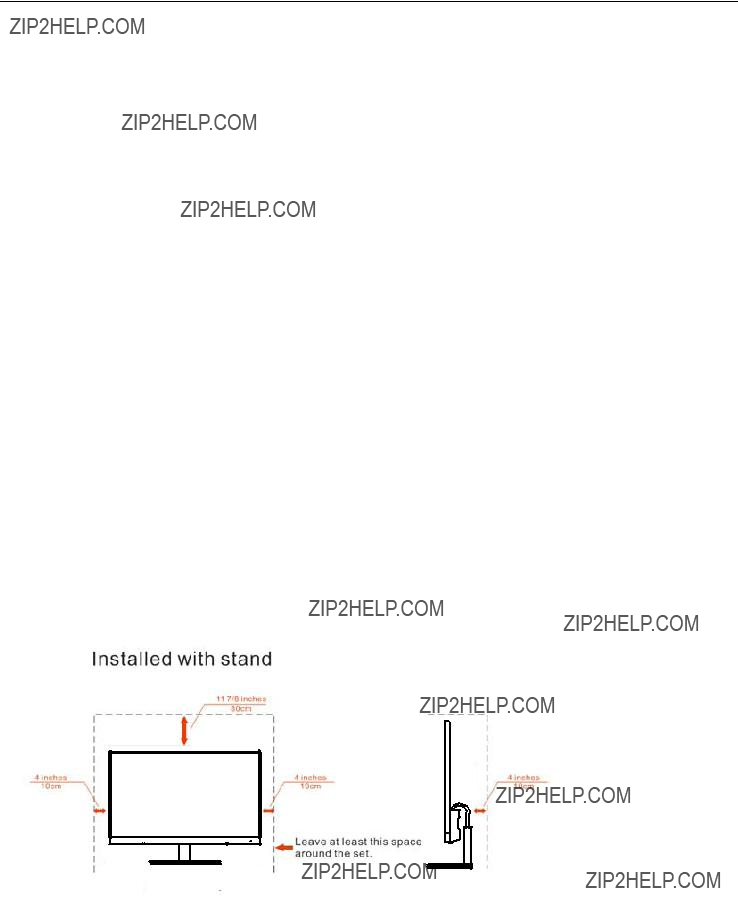
Installation
 Do not place the monitor on an unstable cart, stand, tripod, bracket, or table. If the monitor falls, it can injure a person and cause serious damage to this product. Use only a cart, stand, tripod, bracket, or table recommended by the manufacturer or sold with this product. Follow the manufacturer???s instructions when installing the product and use mounting accessories recommended by the manufacturer. A product and cart combination should be moved with care.
Do not place the monitor on an unstable cart, stand, tripod, bracket, or table. If the monitor falls, it can injure a person and cause serious damage to this product. Use only a cart, stand, tripod, bracket, or table recommended by the manufacturer or sold with this product. Follow the manufacturer???s instructions when installing the product and use mounting accessories recommended by the manufacturer. A product and cart combination should be moved with care.
 Never push any object into the slot on the monitor cabinet. It could damage circuit parts causing a fire or electric shock. Never spill liquids on the monitor.
Never push any object into the slot on the monitor cabinet. It could damage circuit parts causing a fire or electric shock. Never spill liquids on the monitor.
 Do not place the front of the product on the floor.
Do not place the front of the product on the floor.
 If you mount the monitor on a wall or shelf, use a mounting kit approved by the manufacturer and follow the kit instructions.
If you mount the monitor on a wall or shelf, use a mounting kit approved by the manufacturer and follow the kit instructions.
 Leave some space around the monitor as shown below. Otherwise,
Leave some space around the monitor as shown below. Otherwise,
See below the recommended ventilation areas around the monitor when the monitor is installed on the stand:
5

Cleaning
 Clean the cabinet regularly with cloth. You can use
Clean the cabinet regularly with cloth. You can use
 When cleaning, make sure no detergent is leaked into the product. The cleaning cloth should not be too rough as it will scratch the screen surface.
When cleaning, make sure no detergent is leaked into the product. The cleaning cloth should not be too rough as it will scratch the screen surface.
 Please disconnect the power cord before cleaning the product.
Please disconnect the power cord before cleaning the product.
6

Other
 If the product is emitting a strange smell, sound or smoke, disconnect the power plug IMMEDIATELY and contact a Service Center.
If the product is emitting a strange smell, sound or smoke, disconnect the power plug IMMEDIATELY and contact a Service Center.
 Make sure that the ventilating openings are not blocked by a table or curtain.
Make sure that the ventilating openings are not blocked by a table or curtain.
 Do not engage the LCD monitor in severe vibration or high impact conditions during operation.
Do not engage the LCD monitor in severe vibration or high impact conditions during operation.
 Do not knock or drop the monitor during operation or transportation.
Do not knock or drop the monitor during operation or transportation.
7

Setup
Contents in Box
Monitor
*
Power Cable
 Not all signal cables (Analog, and HDMI cables) will be provided for all countries and regions. Please check with the local dealer or AOC branch office for confirmation.
Not all signal cables (Analog, and HDMI cables) will be provided for all countries and regions. Please check with the local dealer or AOC branch office for confirmation.
8

Setup Stand & Base
Please setup or remove the base following the steps as below.
Setup:
2
1
Remove:
9
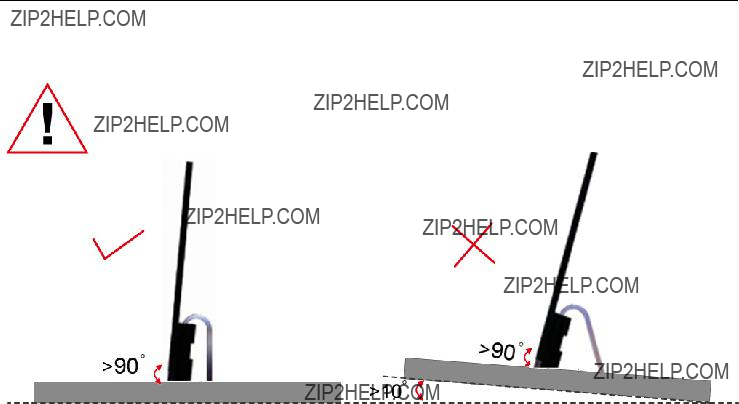
Unit standing without base is available. (Caution: must put unit in flat surface. Any uneven or sloped surface may result unit damaged or injury to user.)
10

Adjusting Viewing Angle
For optimal viewing it is recommended to look at the full face of the monitor, then adjust the monitor's angle to your own preference.
Hold the stand so you will not topple the monitor when you change the monitor's angle. You are able to adjust the monitor's angle from
5
 NOTE:
NOTE:
Do not touch the LCD screen when you change the angle. It may cause damage or break the LCD screen.
11

Connecting the Monitor
Cable Connections In Back of Monitor and Computer:
1.Power
2.Earphone
3.Audio cable
4.
5.HDMI cable
To protect equipment, always turn off the PC and LCD monitor before connecting.
1Connect the power cable to the AC port on the back of the monitor.
2Connect one end of the
computer's
3Turn on your monitor and computer.
If your monitor displays an image, installation is complete. If it does not display an image, please refer Troubleshooting.
12

Adjusting
Setting Optimal Resolution
Windows Vista
For Windows Vista:
1 Click START.
2 Click CONTROL PANEL.
3 Click Appearance and Personalization.
4 Click Personalization
13

5 Click Display Settings.
6 Set the resolution
14

Windows XP
For Windows XP:
1 Click START.
2 Click SETTINGS.
3 Click CONTROL PANEL.
4 Click Appearance and Themes.
5 Double click DISPLAY.
15

6 Click SETTINGS.
7 Set the resolution
Windows ME/2000
For Windows ME/2000:
1 Click START.
2 Click SETTINGS.
3 Click CONTROL PANEL.
4 Double click DISPLAY.
5 Click SETTINGS.
6 Set the resolution
16

Hotkeys
Power
Press the Power button to turn on/off the monitor.
2D/3D /<
Press this hotkey continuously to sele ct 2D/3D functions when the
Volume/ >
When there is no OSD, press Volume adjust volume.
Auto / Exit / Source hot key
When there is no OSD, press Auto/Source button continuously about 2 second to do auto configure.
When the OSD is closed, press Source button will be Source hot key function. Press Source button continuously to select the input source showed in the message bar, press Menu/Enter button to change to the source selected.
17

OSD Setting
Basic and simple instruction on the control keys.
1)Press the
2)Press <or > to navigate through the functions. Once the desired function is highlighted, press the
3)Press < or > to change the settings of the selected function. Press AUTO to exit. If you want to adjust any other function, repeat steps
4)OSD Lock Function: To lock the OSD, press and hold the MENU button while the monitor is off and then press power button to turn the monitor on. To
Notes:
1)If the product has only one signal input, the item of "Input Select" is disable to adjust.
2)If the product screen size is 4:3 or input signal resolution is wide format, the item of "Image Ratio" is disable to adjust.
3)One of
18
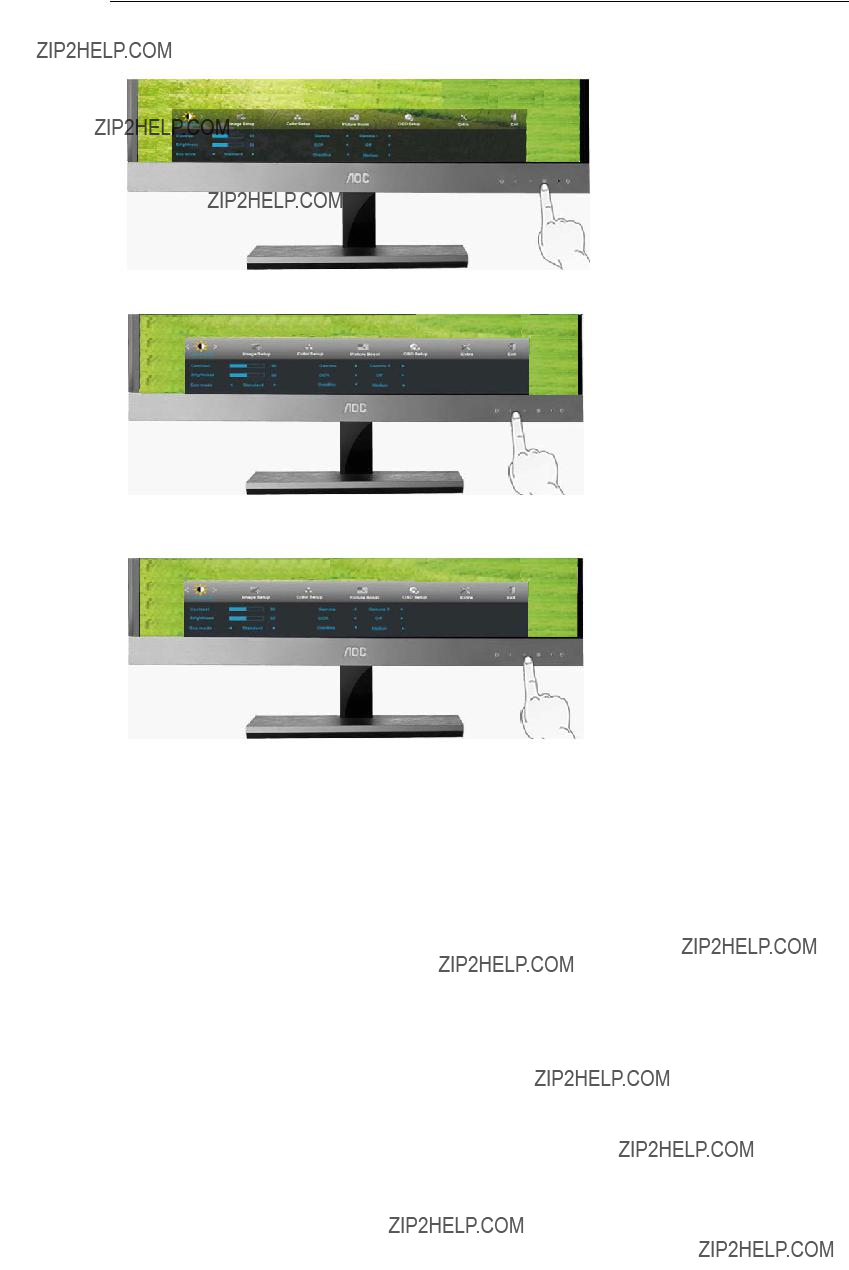
Luminance
1.Press MENU (Menu) to display menu.
2. Press < or > to select  (Luminance), and press MENU to enter.
(Luminance), and press MENU to enter.
3. Press < or > to select submenu, and press MENU to enter.
19

4. Press < or > to adjust.
5. Press AUTO to exit.

Image Setup
1.Press MENU (Menu) to display menu.
3.Press < or > to select submenu, and press MENU to enter.
21

4.Press < or > to adjust.
5. Press AUTO to exit.
22

Color Setup
1.Press MENU (Menu) to display menu.
3.Press < or > to select submenu, and press MENU to enter.
23

4. Press < or > to adjust.
5. Press AUTO to exit.
24

Picture Boost
1.Press MENU (Menu) to display menu.
2.Press < or > to select  (Picture Boost), and press MENU to enter.
(Picture Boost), and press MENU to enter.
3. Press < or > to select submenu, and press MENU to enter.
25
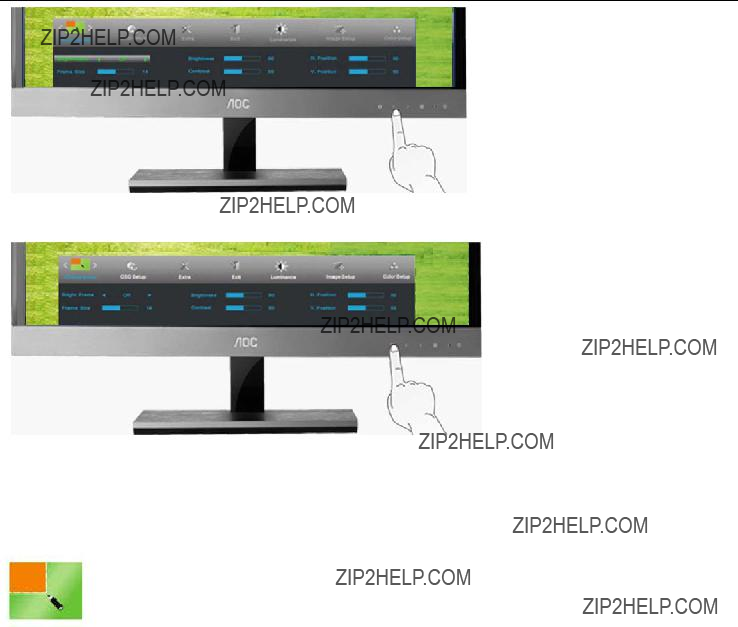
4.Press < or > to adjust.
5. Press AUTO to exit.
26

OSD Setup
1.Press MENU (Menu) to display menu.
3. Press < or > to select submenu, and press MENU to enter.
27

4. Press < or > to adjust.
5. Press AUTO to exit.
28

Extra
1.Press MENU (Menu) to display menu.
2.Press < or > to select  (Extra), and press MENU to enter.
(Extra), and press MENU to enter.
3.Press < or > to select submenu, and press MENU to enter.
29

4. Press < or > to adjust.
5. Press AUTO to exit.
30

2D/3D
1.VGA input mode: Press the Menu key to enter the OSD menu and select the 2D/3D menu. 2D,
2D, 3D SBS), 3D(T/B) mode, the Stereo Index, Convergence and Scene icon in sub tier menu is disable and grey.
2.VGA input mode: Press the Menu key to enter the OSD menu and select the 2D/3D menu. When select
3.HDMI input mode under 2D: Press the Menu key to enter the OSD menu and select the 2D/3D/ menu. Auto (2D),
switchover. When select Auto(2D), 3D???SBS), 3D(T/B) mode, the Stereo Index, Convergence and Scene icon in sub tier menu is disable and grey.
31
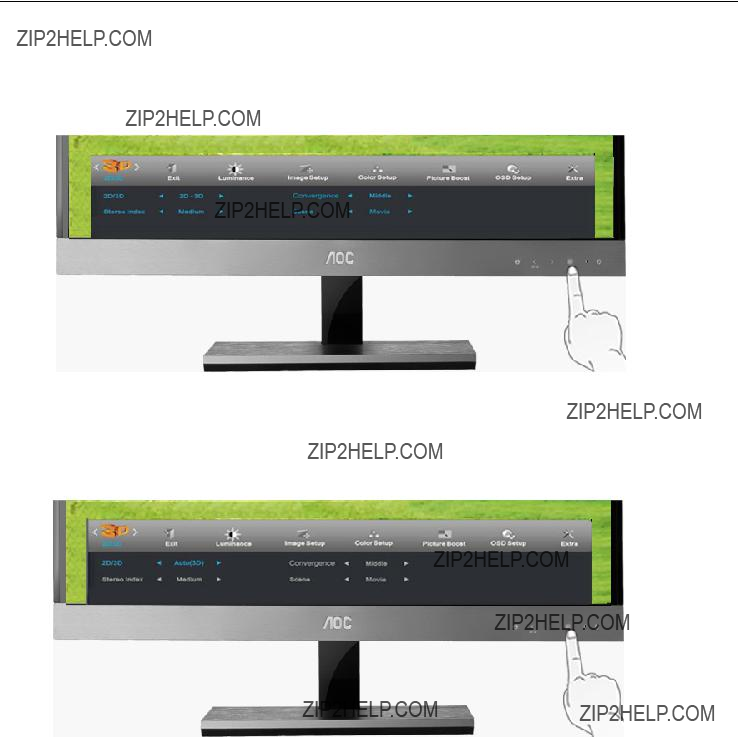
4.
5.
HDMI input mode under 2D: Press the Menu key to enter the OSD menu and select the 2D/3D menu. When select
HDMI input mode under 3D: Press the Menu key to enter the OSD menu and select the 2D/3D/ menu. Only Auto(3D) is able to select,
3 2
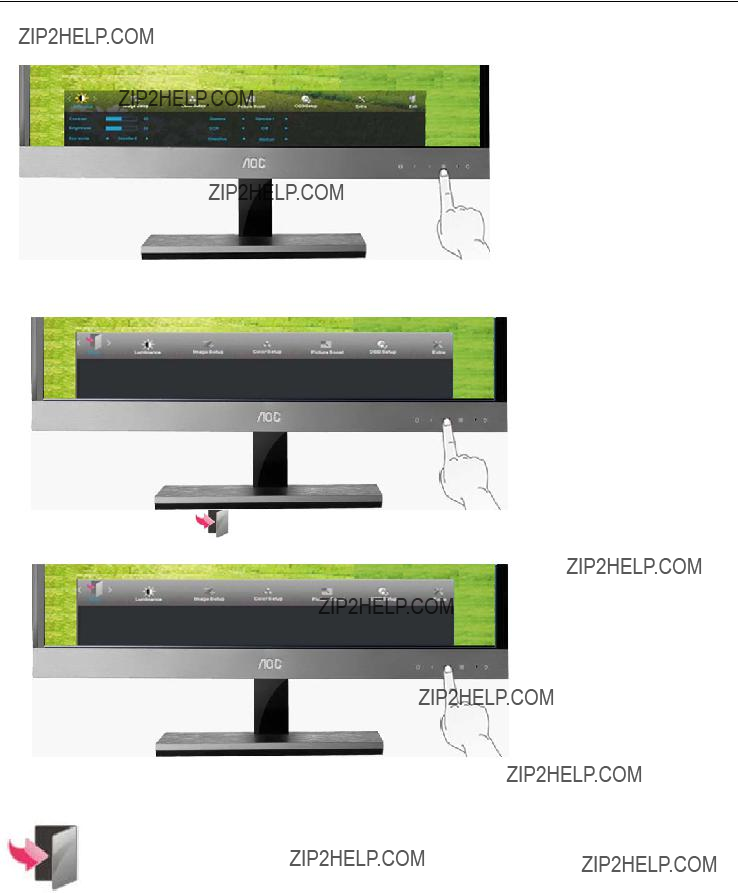
Exit
1.Press MENU (Menu) to display menu.
3.Press AUTO to exit.
33

LED Indicator
34
Driver
Monitor Driver
Windows 7
1.Start Windows?? 7
2.Click on the 'Start' button and then click on 'Control Panel'.
3. Click on the 'Display' icon.
35

4.Ckick on the ???Change display settings??? button.
5.Click the ???Advanced Settings??? button.
6.Click the ???Monitor??? tab and then click the ???Properties??? button.
36

7.Click the ???Driver??? tab.
8. Open the "Update Driver
9. Select "Let me pick from a list of device drivers on my computer".
37

10. Click the ???Have Disk??? button. Click on the ???Browse??? button and navigate to the following directory: X:\Driver\module name (where X is the drive letter designator for the
11.Select the "xxx.inf" file and click the ???Open??? button. Click the ???OK??? button.
12.Select your monitor model and click the ???Next??? button. The files will be copied from the CD to your hard disk drive.
13. Close all open windows and remove the CD.
14. Restart the system. The system will automatically select the maximum refresh rate and corresponding Color Matching Profiles.
38

Windows Vista
1. Click "Start " and "Control Panel". Then,
2. Click "Personalization" and then "Display Settings".
3. Click "Advanced Settings...".
39

4. Click "Properties" in the "Monitor" tab. If the "Properties" button is deactivated, it means the configuration for your monitor is completed. The monitor can be used as is.
If the message "Windows needs..." is displayed, as shown in the figure below, click "Continue".
5. Click "Update Driver..." in the "Driver" tab.
6. Check the "Browse my computer for driver software" checkbox and click "Let me pick from a list of device drivers on my computer".
7.Click on the 'Have disk...' button, then click on the 'Browse...' button and then select the appropriate drive F:\Driver
8.Select your monitor model and click on the 'Next' button.
9.Click "Close" ??? "Close" ??? "OK" ??? "OK" on the following screens displayed in sequence.
40

Windows XP
1.Start Windows?? XP
2.Click on the 'Start' button and then click on 'Control Panel'.
3. Select and click on the category ???Appearance and Themes???
4. Click on the 'Display' Item.
41

5. Select the 'Settings' tab then click on the 'Advanced' button.
6. Select 'Monitor' tab
-If the 'Properties' button is inactive, it means your monitor is properly configured. Please stop installation.
-If the 'Properties' button is active, click on 'Properties' button.
Please follow the steps below.
7. Click on the 'Driver' tab and then click on 'Update Driver...' button.
42

8. Select the 'Install from a list or specific location [advanced]' radio button and then click on the 'Next' button.
9. Select the 'Don't Search. I will choose the driver to install' radio button. Then click on the 'Next' button.
10. Click on the 'Have disk...' button, then click on the 'Browse...' button and then select the appropriate drive F:
11.Click on the 'Open' button, then click the 'OK' button.
12.Select your monitor model and click on the 'Next' button.
- If you can see the 'has not passed Windows?? Logo testing to verify its compatibility with Windows?? XP' message, please click on the 'Continue Anyway' button.
13.Click on the 'Finish' button then the 'Close' button.
14.Click on the 'OK' button and then the 'OK' button again to close the Display Properties dialog box.
43

Windows 2000
1.Start Windows?? 2000
2.Click on the 'Start' button, point to 'Settings', and then click on 'Control Panel'.
3.Double click on the 'Display' Icon.
4.Select the 'Settings' tab then click on 'Advanced...'.
5.Select 'Monitor'
-If the 'Properties' button is inactive, it means your monitor is properly configured. Please stop installation.
-If the 'Properties' button is active. Click on 'Properties' button. Please follow the steps given below.
6.Click on 'Driver' and then click on 'Update Driver...' then click on the 'Next' button.
7.Select 'Display a list of the known drivers for this device so that I can choose a specific driver', then click on 'Next' and then click on 'Have disk...'.
8.Click on the 'Browse...' button then select the appropriate drive F: (
9.Click on the 'Open' button, then click on the 'OK' button.
10.Select your monitor model and click on the 'Next' button.
11.Click on the 'Finish' button then the 'Close' button.
If you can see the 'Digital Signature Not Found' window, click on the 'Yes' button.
Windows ME
1.Start Windows?? Me
2.Click on the 'Start' button, point to 'Settings', and then click on 'Control Panel'.
3.Double click on the 'Display' Icon.
4.Select the 'Settings' tab then click on 'Advanced...'.
5.Select the 'Monitor' button, then click on 'Change...' button.
6.Select 'Specify the location of the driver(Advanced)' and click on the 'Next' button.
7.Select 'Display a list of all the drivers in a specific location, so you can choose the driver you want', then click on 'Next' and then click on 'Have Disk...'.
8.Click on the 'Browse...' button, select the appropriate drive F: (
9.Click on the 'OK' button, select your monitor model and click on the 'Next' button.
10.Click on 'Finish' button then the 'Close' button.
44

Welcome to
45

Welcome to use AOC
Please click on
Under each of the four PC status, you may choose from the
1)The monitor will never shutdown when the PC is powered on.
2)The monitor will automatically shutdown 5 minutes after the PC is powered off.
3)The monitor will automatically shutdown 10 minutes after the PC is in
4)The monitor will automatically shutdown 20 minutes after the screen saver appears.
You can click ???RESET??? to set the
46

Screen+
Welcome to "Screen+" software by AOC, Screen+ software is a desktop screen splitting tool, it splits the desktop into different panes, each pane displays a different window. You only need to drag the window to a corresponding pane, when you want to access it. It supports multiple monitor display to make your task easier. Please follow the installation software to install it.
47

Troubleshoot
48

3D Troubleshooting
Ghost images that appear when viewing 3D effects may be a result of the following:
1. the display unit has not been adjusted to its optimum resolution of 1920* 1080 at 60HZ ; if a customer complains that they are unable to locate the
100cm
If the 3D effect fails, please check: 1. whether you are wearing the original 3D glasses supplied by the manufacturer and whether you are sitting within the effective viewing distance; 2. whether the 3D func tion of the display unit has been turned on; if not, please select the corresponding 3D mode.
49

Precautions when viewing 3D videos
1.View 3D videos within an effective viewing distance and viewing angle.
3D effects may not be available beyond the effective viewing distance and viewing angle.
2.For the sake of your health, do not watch 3D videos or video game screens for a long time , otherwise you may develop eye strain.
3.Pregnant women, senior citizens, and patients with impaired hearing or lethargy should watch 3D videos according to their physical abilities.
4.Some vivid 3D videos may possibly make you feel like moving. Do not place fragile or dangerous articles around viewers when watching 3D videos.
5.Never allow children to watch 3D videos. These videos have a negative impact on the development of their eyesight.
6.Special precautions for people with light sensitivity: some individuals may find it difficult to watch lakes in special video games or special video modes.
7.Consult a doctor before watching a 3 D video if some members in your family have a history of epilepsy or light sensitivity.
8.The following symptoms may appear even when there is no family history of related disease:
-Stop watching 3D videos and games and consult a doctor if you feel dizzy, your sight drifts or your visual sense becomes unstable, you become unconscious, you develop cramps, you become confused, you lose your sense of direction or feel sick during or after watching 3D videos or games.
9.Symptoms for patients with light sensitivity will be relieved after following the procedures below:
-Take a 5~15 minute break every hour when watching 3D videos.
-If the eyesight prescription level between the two eyes differs, only watch 3D videos after taking proper eyesight corrective measures.
-Place the screen to watch 3D videos at eye level.
-Stop watching 3D videos and rest immediately if you feel tired, dizzy or have a headache.
-Do not watch 3D videos or games if you feel sleepy, tired or sick, or have not watched 3D videos or games for a long time.
Precautions when wearing 3D glasses:
-Do not use 3D glasses as common glasses, sunglasses or protective goggles as they may damage your eyesight;
-Do not keep 3D glasses in places that are too hot or cold. 3D glasses will be damaged. Do not use damaged glasses;
-Do not throw objects at 3D glasses. Do not press on or throw 3D glasses;
-Use a clean, soft cloth to clean the lens (polarized film) of 3D glasses as any impurity on the cloth may scratch the glasses.
50

Specification
General Specification
51

Preset Display Modes
52

For HDMI INPUT, switch over to 1920*1080/24/25/30HZ if the font on the display unit screen is not clear.
Pin Assignments

Plug and Play
Plug & Play DDC2B Feature
This monitor is equipped with VESA DDC2B capabilities according to the VESA DDC STANDARD. It allows the monitor to inform the host system of its identity and, depending on the level of DDC used, communicate additional information about its display capabilities.
The DDC2B is a
54

Regulation
FCC Notice
FCC Class B Radio Frequency Interference Statement WARNING: (FOR FCC CERTIFIED MODELS)
NOTE: This equipment has been tested and found to comply with the limits for a Class B digital device, pursuant to Part 15 of the FCC Rules. These limits are designed to provide reasonable protection against harmful interference in a residential installation. This equipment generates, uses and can radiate radio frequency energy, and if not installed and used in accordance with the instructions, may cause harmful interference to radio communications. However, there is no guarantee that interference will not occur in a particular installation. If this equipment does cause harmful interference to radio or television reception, which can be determined by turning the equipment off and on, the user is encouraged to try to correct the interference by one or more of the following measures:
Reorient or relocate the receiving antenna.
Increase the separation between the equipment and receiver.
Connect the equipment into an outlet on a circuit different from that to which the receiver is connected. Consult the dealer or an experienced radio/TV technician for help.
NOTICE :
The changes or modifications not expressly approved by the party responsible for compliance could void the user's authority to operate the equipment.
Shielded interface cables and AC power cord, if any, must be used in order to comply with the emission limits. The manufacturer is not responsible for any radio or TV interference caused by unauthorized modification to this equipment. It is the responsibilities of the user to correct such interference. It is the responsibility of the user to correct such interference.
CE Declaration of Conformity
This product is in conformity w ith the follow ing standards
???
???EN 55022:2006+A1: 2007 (Radio Disturbance requirement of Information Technology Equipment).
???EN55024:1998+A1:2001+A2:2003 (Immunity requirement of Information Technology Equipment).
???EN
???EN
???2006/95/EC (Low Voltage Directive).
???2004/108/EC (EMC Directive).
???2005/32/EC (EuP Directive, EC No. 1275/2008 mplementing Directive for Standby and Off mode power consumption) and is produced by a manufacturing organization on ISO9000 level.
55

WEEE Declaration
Disposal of Waste Equipment by Users in Private Household in the European Union.
This symbol on the product or on its packaging indicates that this product must not be disposed of with your other household waste.Instead, it is your responsibility to dispose of your waste equipment by handing it over to a designated collection point for the recycling of waste electrical and electronic equipment.The separate collection and recycling of your waste equipment at the time of disposal will help to conserve natural resources and ensure that it is recycled in a manner that protects human health and the environment. For more information about where you can drop off your waste equipment for recycling, please contact your local city office, your household waste disposal service or the shop where you purchased the product .
56

This symbol on the product or on its packaging indicates that this product must not be disposed of with your other household waste.Instead, it is your responsibility to dispose of your waste equipment by handing it over to a designated collection point for the recycling of waste electrical and electronic equipment.The separate collection and recycling of your waste equipment at the time of disposal will help to conserve natural resources and ensure that it is recycled in a manner that protects human health and the environment. For more information about where you can drop off your waste equipment for recycling in India, please visit the below web link. www.aocindia.com/ewaste.php
57

Service
Warranty Statement for Europe
LIMITED
AOC International (Europe) BV warrants this product to be free from defects in material and workmanship for a period of Three (3) years after the original date of consumer purchase. During this period, AOC International (Europe) BV will, at its option, either repair the defective product with new or rebuilt parts, or replace it with a new or rebuilt product at no charge except as *stated below. The defective products that are replaced become the property of AOC International (Europe) BV.
If the product appears to be defective, please contact your local dealer or refer to the warranty card when attached to the product.
Deliver the dated proof of purchase to the AOC Authorized Service Center.
If you cannot deliver the product in person:
 Pack it in its original shipping container (or equivalent)
Pack it in its original shipping container (or equivalent)
 Put the RMA number on the address label
Put the RMA number on the address label
 Put the RMA number on the shipping carton
Put the RMA number on the shipping carton
 Insure it (or assume the risk of loss/damage during shipment)
Insure it (or assume the risk of loss/damage during shipment)
 Pay all shipping charges
Pay all shipping charges
AOC International (Europe) BV is responsible neither for any damage or loss during inbound transport damage nor to inbound product that was not properly packaged.
AOC International (Europe) BV will pay the return shipping charges within one of the countries specified within this warranty statement. AOC International (Europe) BV is not responsible for any costs associated with the transportation of product across international borders. This includes the international border within the European Union.
* This limited warranty does not cover any losses or damages that occur as a result of
 Shipping or improper installation or maintenance
Shipping or improper installation or maintenance
 Misuse
Misuse
 Neglect
Neglect
 Any cause other than ordinary commercial or industrial application
Any cause other than ordinary commercial or industrial application
 Adjustment by
Adjustment by
 Repair, modification, or installation of options or parts by anyone other than an AOC Authorized Service Center
Repair, modification, or installation of options or parts by anyone other than an AOC Authorized Service Center
 Improper environment
Improper environment
 Excessive or inadequate heating or air conditioning or electrical powers failures, surges, or other irregularities
Excessive or inadequate heating or air conditioning or electrical powers failures, surges, or other irregularities
This limited warranty does not cover any of the product firmware or hardware that you or any third party have 58

modified or altered; you bear the sole responsibility and liability for any such modification or alteration.
ALL EXPRESS AND IMPLIED WARRANTIES FOR THIS PRODUCT (INCLUDING THE WARRANTIES OF
MERCHANTABILITY AND FITNESS FOR A PARTICULAR PURPOSE) ARE LIMITED IN DURATION TO A
PERIOD OF THREE (3) YEARS FOR PARTS AND LABOR FROM THE ORIGINAL DATE OF CONSUMER
PURCHASE. NO WARRANTIES (EITHER EXPRESSED OR IMPLIED) APPLY AFTER THIS PERIOD.
AOC INTERNATIONAL (EUROPE) BV OBLIGATIONS AND YOUR REMEDIES HEREUNDER ARE SOLELY
AND EXCLUSIVELY AS STATED HERE. AOC INTERNATIONAL (EUROPE) BV LIABILITY, WHETHER
BASED ON CONTRACT, TORT, WARRANTY, STRICT LIABILITY, OR OTHER THEORY, SHALL NOT EXCEED
THE PRICE OF THE INDIVIDUAL UNIT WHOSE DEFECT OR DAMAGE IS THE BASIS OF THE CLAIM. IN NO
EVENT SHALL AOC INTERNATIONAL (EUROPE) BV BE LIABLE FOR ANY LOSS OF PROFITS, LOSS OF
USE OR FACILITIES OR EQUIPMENT, OR OTHER INDIRECT, INCIDENTAL, OR CONSEQUENTIAL DAMAGE.
SOME STATES DO NOT ALLOW THE EXCLUSION OR LIMITATION OF INCIDENTAL OR CONSEQUENTIAL
DAMAGES, SO THE ABOVE LIMITATION MAY NOT APPLY TO YOU. ALTHOUGH THIS LIMITED WARRANTY
GIVES YOU SPECIFIC LEGAL RIGHTS, YOU MAY HAVE OTHER RIGHTS, WHICH MAY VARY FROM
COUNTRY TO COUNTRY. THIS LIMITED WARRANTY IS ONLY VALID FOR PRODUCTS PURCHASED IN THE
MEMBER COUNTRIES OF THE EUROPEAN UNION.
Information in this document is subject to change without notice.
For more details, please visit:
59

Warranty Statement for North & South America (excluding Brazil)
WARRANTY STATEMENT for AOC Color Monitors
Including those Sold within North America as Specified
Envision Peripherals, Inc. warrants this product to be free from defects in material and workmanship for a period of three (3) years for parts & labor and one (1) year for CRT Tube or LCD Panel after the original date of consumer purchase. During this period, EPI ( EPI is the abbreviation of Envision Peripherals, Inc. ) will, at its option, either repair the defective product with new or rebuilt parts, or replace it with a new or rebuilt product at no charge except as *stated below. The parts or product that are replaced become the property of EPI.
In the USA to obtain service under this limited warranty, call EPI for the name of the Authorized Service Center closest to your area. Deliver the dated proof of purchase to the EPI Authorized Service Center.
If you cannot deliver the product in person:
 Pack it in its original shipping container (or equivalent)
Pack it in its original shipping container (or equivalent)
 Put the RMA number on the address label
Put the RMA number on the address label
 Put the RMA number on the shipping carton
Put the RMA number on the shipping carton
 Insure it (or assume the risk of loss/damage during shipment)
Insure it (or assume the risk of loss/damage during shipment)
 Pay all shipping charges
Pay all shipping charges
EPI is not responsible for damage to inbound product that was not properly packaged.
EPI will pay the return shipment charges within one of the countries specified within this warranty statement. EPI is not responsible for any costs associated with the transportation of product across international borders. This includes the international borders of the countries within this warranty statements.
In the United States and Canada contact your Dealer or EPI Customer Service, RMA Department at the toll free number (888)
* This limited warranty does not cover any losses or damages that occur as a result of:
 Shipping or improper installation or maintenance
Shipping or improper installation or maintenance
 Misuse
Misuse
 Neglect
Neglect
 Any cause other than ordinary commercial or industrial application
Any cause other than ordinary commercial or industrial application
 Adjustment by
Adjustment by
 Repair, modification, or installation of options or parts by anyone other than an EPI Authorized Service Center
Repair, modification, or installation of options or parts by anyone other than an EPI Authorized Service Center
 Improper environment
Improper environment
 Excessive or inadequate heating or air conditioning or electrical power failures, surges, or other irregularities
Excessive or inadequate heating or air conditioning or electrical power failures, surges, or other irregularities
This
60

ALL EXPRESS AND IMPLIED WARRANTIES FOR THIS PRODUCT (INCLUDING THE WARRANTIES OF
MERCHANTABILITY AND FITNESS FOR A PARTICULAR PURPOSE) ARE LIMITED IN DURATION TO A
PERIOD OF THREE (3) YEARS FOR PARTS AND LABOR AND ONE (1) YEAR FOR CRT TUBE OR LCD PANEL
FROM THE ORIGINAL DATE OF CONSUMER PURCHASE. NO WARRANTIES (EITHER EXPRESSED OR
IMPLIED) APPLY AFTER THIS PERIOD. IN THE UNITED STATES OF AMERICA, SOME STATES DO NOT
ALLOW LIMITATIONS ON HOW LONG AN IMPLIED WARRANTY LASTS, SO THE ABOVE LIMITATIONS MAY
NOT APPLY TO YOU.
EPI OBLIGATIONS AND YOUR REMEDIES HEREUNDER ARE SOLELY AND EXCLUSIVELY AS STATED HERE.
EPI??? LIABILITY, WHETHER BASED ON CONTRACT, TORT. WARRANTY, STRICT LIABILITY, OR OTHER
THEORY, SHALL NOT EXCEED THE PRICE OF THE INDIVIDUAL UNIT WHOSE DEFECT OR DAMAGE IS THE
BASIS OF THE CLAIM. IN NO EVENT SHALL ENVISION PERIPHERALS, INC. BE LIABLE FOR ANY LOSS OF
PROFITS, LOSS OF USE OR FACILITIES OR EQUIPMENT OR OTHER INDIRECT, INCIDENTAL, OR
CONSEQUENTIAL DAMAGE. IN THE UNITED STATES OF AMERICA, SOME STATES DO NOT ALLOW THE
EXCLUSION OR LIMITATION OF INCIDENTAL OR CONSEQUENTIAL DAMAGES. SO THE ABOVE LIMITATION
MAY NOT APPLY TO YOU. ALTHOUGH THIS LIMITED WARRANTY GIVES YOU SPECIFIC LEGAL RIGHTS.
YOU MAY HAVE OTHER RIGHTS WHICH MAY VARY FROM STATE TO STATE.
In the United States of America, this limited warranty is only valid for Products purchased in the Continental United States, Alaska, and Hawaii.
Outside the United States of America, this limited warranty is only valid for Products purchased in Canada.
Information in this document is subject to change without notice.
For more details, please visit:
USA: http://us.aoc.com/support/warranty
ARGENTINA: http://ar.aoc.com/support/warranty
BOLIVIA: http://bo.aoc.com/support/warranty
CHILE: http://cl.aoc.com/support/warranty
COLOMBIA: http://co.aoc.com/warranty
COSTA RICA: http://cr.aoc.com/support/warranty
DOMINICAN REPUBLIC: http://do.aoc.com/support/warranty
ECUADOR: http://ec.aoc.com/support/warranty
EL SALVADOR: http://sv.aoc.com/support/warranty
GUATEMALA: http://gt.aoc.com/support/warranty
HONDURAS: http://hn.aoc.com/support/warranty
NICARAGUA: http://ni.aoc.com/support/warranty
PANAMA: http://pa.aoc.com/support/warranty
PARAGUAY: http://py.aoc.com/support/warranty
PERU: http://pe.aoc.com/support/warranty
URUGUAY: http://pe.aoc.com/warranty
VENEZUELA: http://ve.aoc.com/support/warranty
IF COUNTRY NOT LISTED: http://latin.aoc.com/warranty
61

Only for AOC branded monitors sold within the continental United States.
All AOC branded monitors are now covered by the EASE Program. If your monitor malfunctions at any time during the first three months, AOC will provide a replacement monitor within 72 hours after you are approved for our program. If your monitor qualifies for the EASE program, AOC will pay for freight both ways.
Step 1: Phone our TECH Department at 888.662.9888
Step 2: Fill out and return EASE registration forms by mail or fax.
Step 3: We will issue a Return Authorization Number upon verification into the program. Step 4: A monitor will be advance shipped to your location.
Step 5: We will issue a UPS Call Tag to pick up the defective unit.
Step 6: Please review the following chart to see your EASE program qualifications.
*AOC will need to obtain a credit card number if you would like to get a new AOC monitor advanced shipped to your location, prior to the defective unit arriving at AOC???s service center. If you do not wish to supply a credit card, AOC will only ship the new monitor, once the defective unit arrives at the AOC service center.
us.aoc.com
62